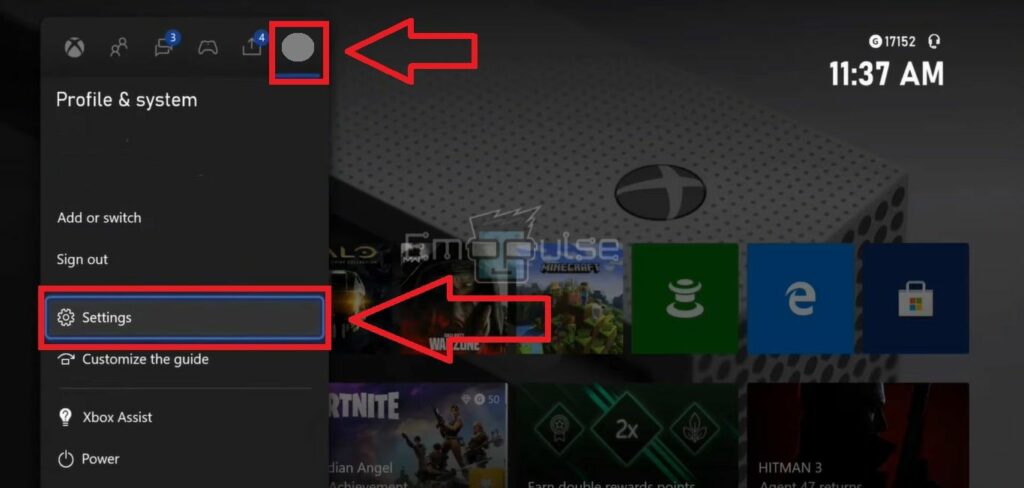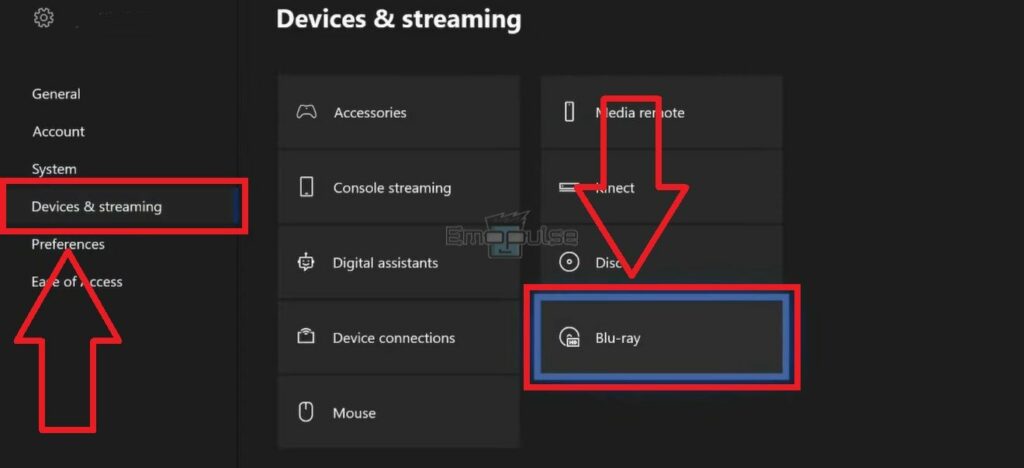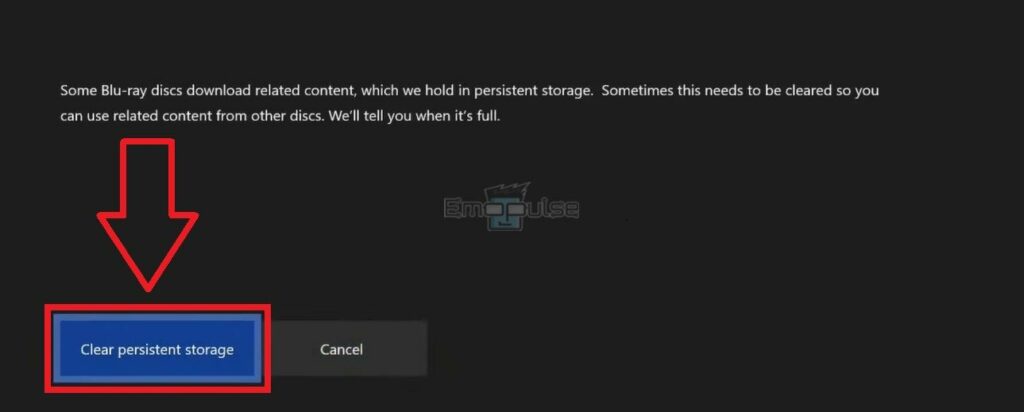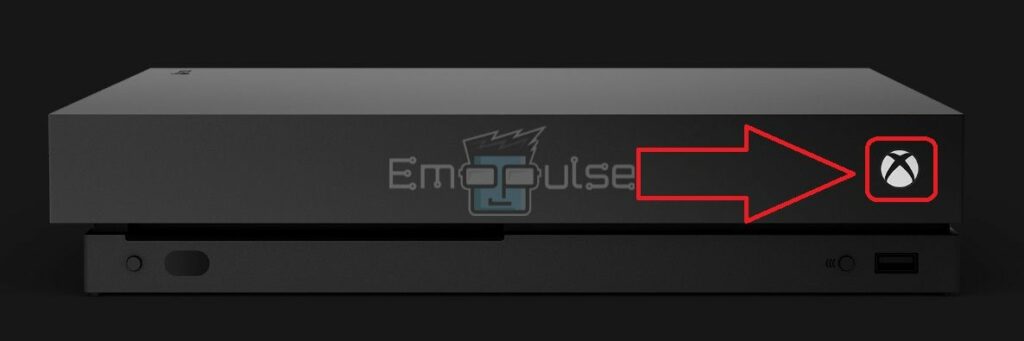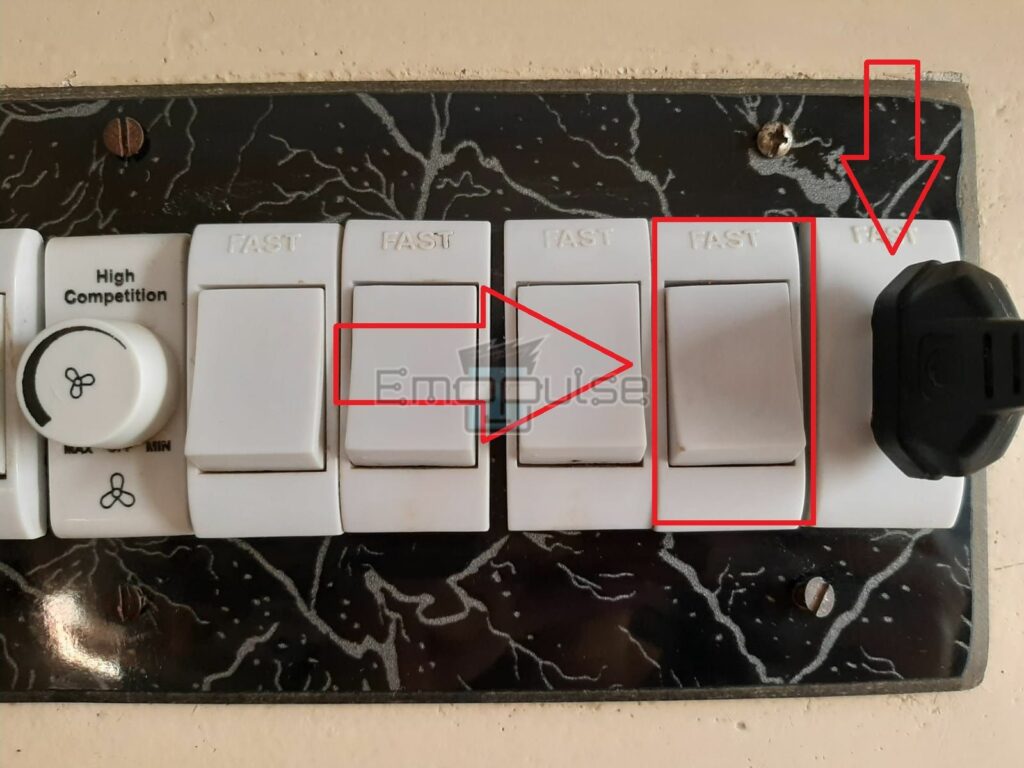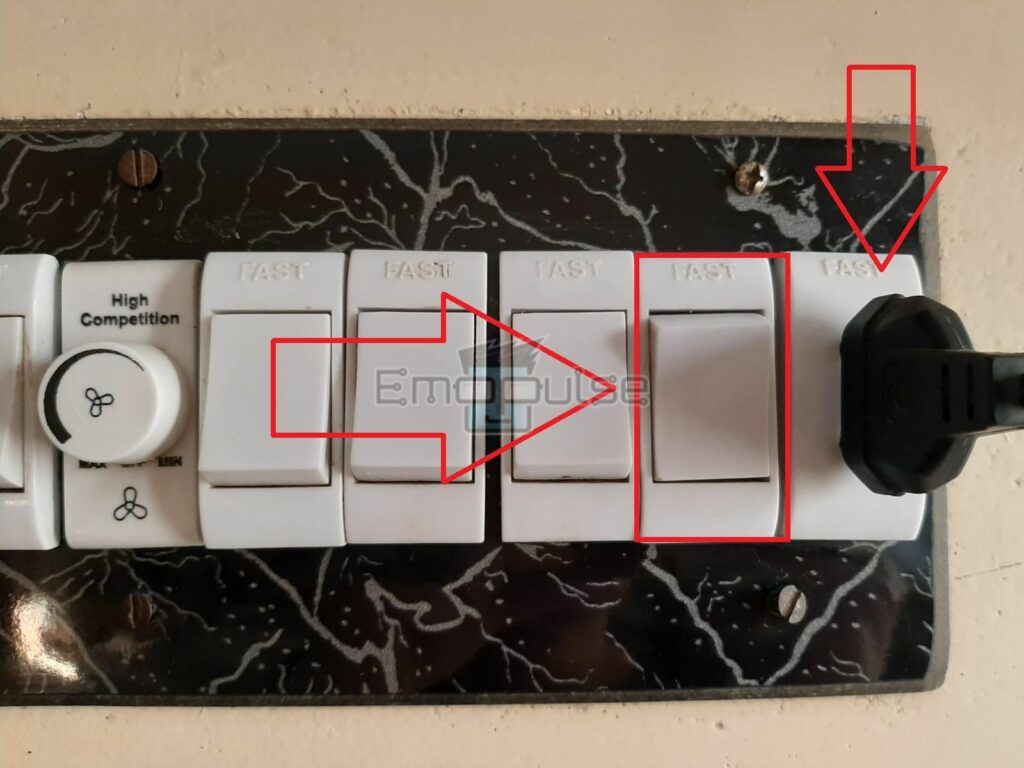Clearing cache is a popular fix to a list of Xbox errors you may frequently encounter on your console. Did you know you can clear the Xbox One cache in multiple ways? I’ll take you through some of the easiest ones in this guide.
Key Takeaways
- You can clear cache data on your Xbox One in two ways. It can be through the console, clearing persistent storage, or performing a soft reset.
- A soft reset will not affect any data stored on your console. Remember to select reset and keep my games and apps.
- You should only clear the cache through the console when the system is stuck and cannot access its settings.
You can clear your Xbox One cache quickly to get your system running correctly again. After clearing the cache, you can expect your console to function faster and remove any ongoing Xbox system or game errors. To do so, follow these methods:
Through The System Settings
Clearing the cache through the system settings gets the process done safely for me. It won’t affect the saved data in your console, so you don’t need to back up your game data. Therefore, firstly, I recommend you to clear the cache through the system settings by following these steps:
- First, clear everything and launch the home screen.
- Press the guide button on your Xbox controller.
Guide Button – Image Credits [Emopulse] - It will open a list of settings in the left menu.
- Select Profile Avatar> Power and System> Settings.
Settings – Image Credits [Emopulse] - Scroll down to Devices and Streaming in the left panel.
- It will let you choose from a bunch of different options.
- Select Blu-Ray, the last option in the second column.
Devices And Streaming – Image Credits [Emopulse] - Head to Persistent storage > Clear persistent storage to finalize the process.
Clear Persistent Storage – Image Credits [Emopulse]
Power Cycling
You can clear the system’s cache this way when it is stuck on a particular screen and cannot navigate your way around the settings with your controller. I recommend only using this method in cases of errors or glitches because it may negatively impact your console if done repeatedly. To do so:
- Move to your Xbox One.
- Press the Xbox button on the right corner for 10 seconds until the console turns off completely.
Xbox One Console – Image Credits [Emopulse] - Go to the switchboard on your wall and turn off the power switch.
Switch Off – Image Credits [Emopulse] - Unplug the power cord on the Xbox.
- Replug the power cord after 5 minutes.
- Turn on the power switch.
Switch On – Image Credits [Emopulse] - Start the console by pressing the Xbox button.
- Your system will be clean of the faulty cache, which may be slowing it down or causing errors.
What Happens When You Do Not Clean The Cache Timely?
The cache storage becomes full as more and more data accumulate from various apps over time, causing your console to:
- Slow down in performance.
- Experience various errors and glitches.
- Lag often.
- Have problems loading its apps and games.
- Shut down in the middle of your gaming session.
- Be unable to process new game data.
Will Clearing Xbox Cache Delete Your Console’s Data?
No, Xbox cache is unrelated to your console’s saved data, like in-game progress, achievements, media, etc. It will not affect the essential data, and you can clear the cache without losing your data.
Final Verdict
One of my team members claimed to resolve the error Xbox error code 0x87e50033 by clearing the cache, which also worked for other users. Furthermore, cleaning the cache offers several benefits for your console and its games and apps. For example, clearing your Xbox’s cache will delete the temporary files and data used by different applications to protect your console from unwanted errors. Hence, it speeds up your system and clears out space in its RAM.
Therefore, clearing your Xbox cache once a week is best to keep it safe from harmful bugs and errors and maintain its efficient performance.
If this helped, also read our guides on fixing:
Frequently Asked Questions
How Many Ways Are There To Clear Cache In Xbox One?
There are two easy ways to fix your console's cache. You can do it directly with the console's power button or through the system settings of your Xbox One.
Which Is The Safest Way To Clear Xbox One Cache?
Clear Xbox One cache through the settings menu to maintain your console's overall health and saved data.
Is Clearing Cache Via Console Same As A Hard Restart?
Yes, this method is performed the same way as a hard restart.
Good job! Please give your positive feedback
How could we improve this post? Please Help us.