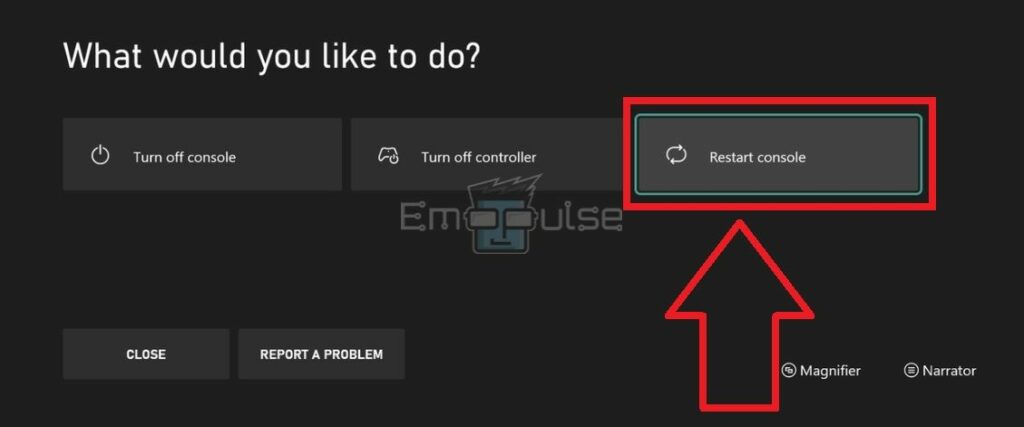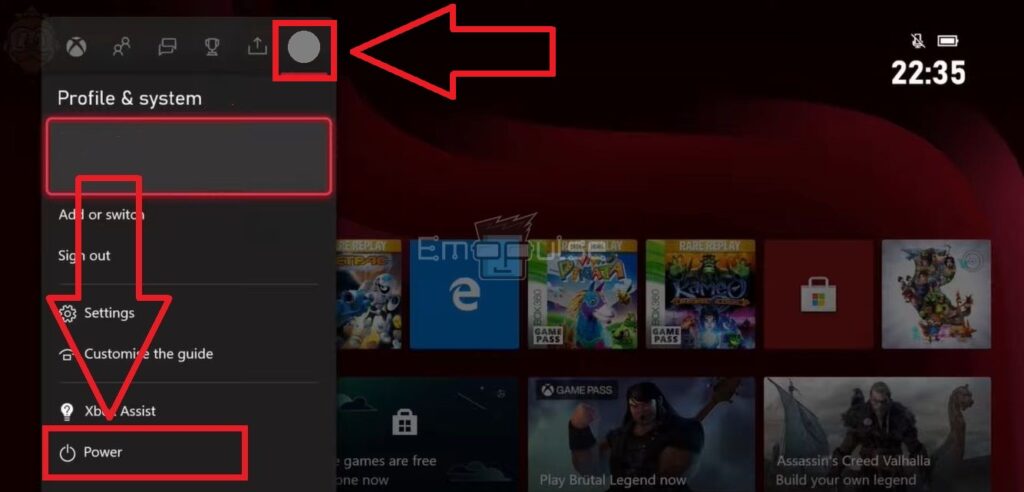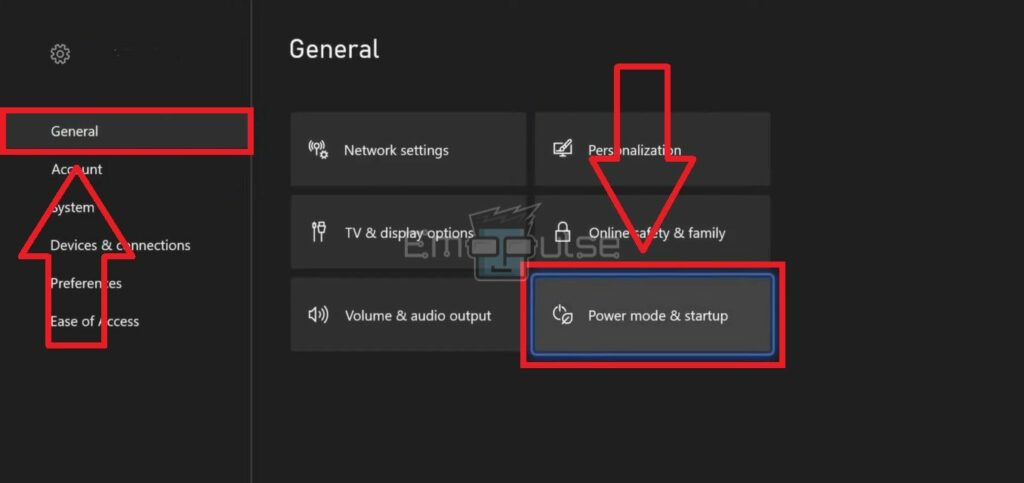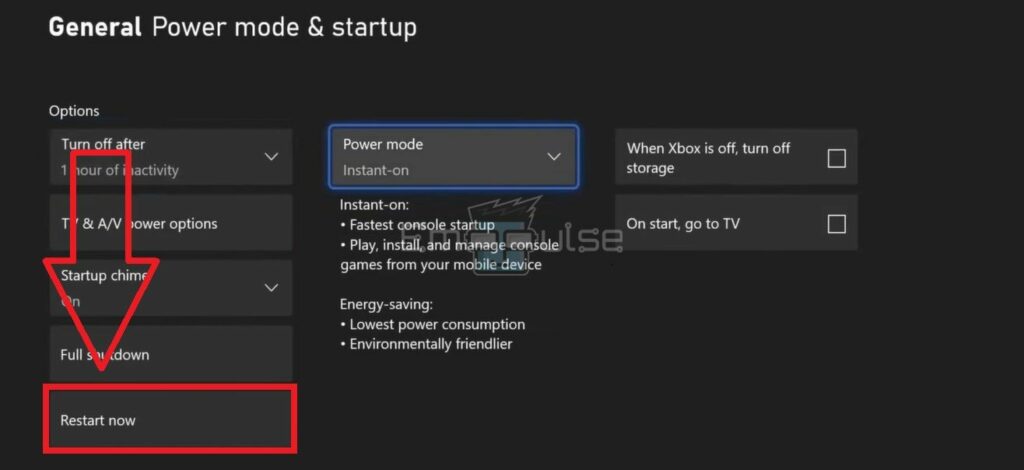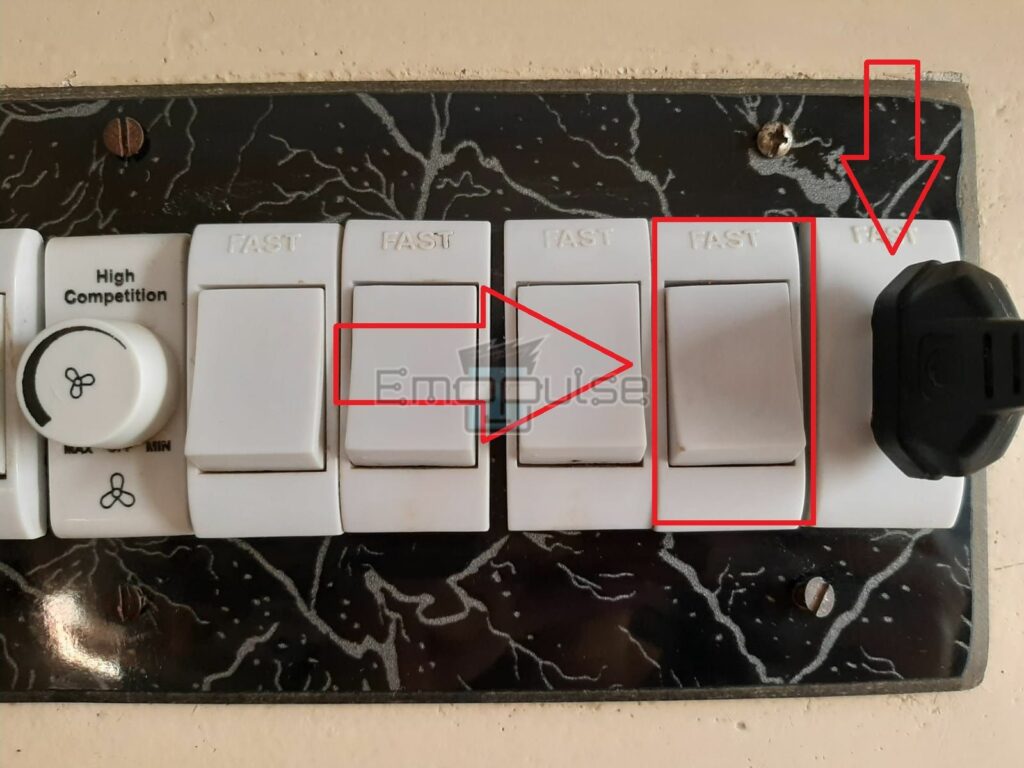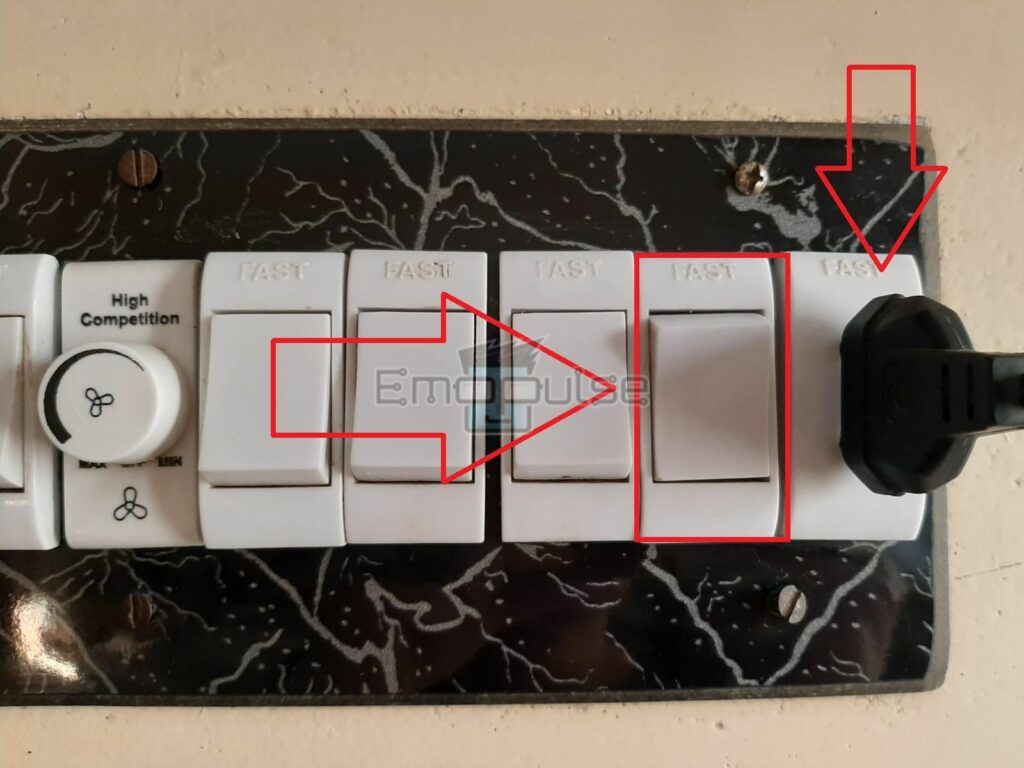With most common errors, a simple restart can make your Xbox as good as new. Here, I’ll explain the various ways to restart an Xbox Series X and briefly talk about the general errors that doing so can fix.
Key Takeaways
- You can restart the Xbox Series X in many ways, for example, through the guide button, system settings, side menu, console, or a hard restart.
- A hard restart can fix many errors on your Xbox.
- Restarting with the guide button, system settings, and side menu is the safest way to maintain your console’s health.
The Xbox can be rebooted in several ways, and I’ve compiled them below. You can restart the console by following the steps mentioned below:
Restart Using The Guide Button
Firstly, I suggest restarting your console with the guide button on your Xbox controller when you rush. It only takes a few seconds and will safely freshen up the system. To do so:
- Open the Home screen.
- With the controller on, hold the Guide button.
Guide Button – Image Credits [Emopulse] - It will open a dialogue box on the screen.
- Choose Restart console.
Restart Console – Image Credits [Emopulse]
Restart Via Console
I recommend only proceeding with this method when your Xbox screen is frozen, or there is some issue with the controller. Directly restarting your console might affect the system’s files and overall health. To do so:
- Press the Xbox button on your console till the system turns off.
Xbox Console – Image Credits [Emopulse] - Wait for a minute.
- Turn on your Xbox Series X with the Xbox button.
From The Side Menu
In my findings, you can restart the console from the Power options as well, as shown below:
- Close all the apps and games and reach the Home screen.
- Press the Guide button on your Xbox controller.
- Notice a menu on the left side of the screen.
- Click on your Profile avatar > Profile and System > Power.
Power – Image Credits [Emopulse] - Pick the last option: Restart Console.
Restart Console – Image Credits [Emopulse]
Restart Via The General Menu
Another way my team member suggested restarting your Xbox Series X console is through its system settings. Use this when you are already on the Settings page and face some errors or glitches while adjusting the console’s settings. Here is how you can do this:
- Press the controller’s Guide button to launch the sub-menu on your Home screen.
- Click on the Profile avatar > Power and System > Settings.
Settings – Image Credits [Emopulse] - You will see many different Xbox settings on your screen.
- Pick General > Power mode & startup.
Power Mode & Startup – Image Credits [Emopulse] - Select Options heading > Restart now.
Restart Now – Image Credits [Emopulse]
Hard Restart
Also called a cold restart or a power cycle, a hard restart is a solution for an unending list of Xbox errors. Therefore, I recommend trying this method, as it cleans the system of temporary glitches or bugs causing errors by following the steps below:
- Go to your Xbox Series X Console so it is within your reach.
- Find the Xbox button and long-press it for 10 seconds.
- Your system will now shut down.
- Halt the power supply by turning off the Power switch.
Switch Off – Image Credits [Emopulse] - Disconnect the wire and the power cord from your console.
Plug Out – Image Credits [Emopulse] - Pause for 5 minutes.
- Reconnect the cables and turn on the Power switch.
Switch On – Image Credits [Emopulse] - Lastly, press the Xbox button to turn on your console.
When Should You Restart Your Xbox Series X?
Ideally, there are many situations where you should consider restarting your console. It includes the following:
- When you encounter any console Xbox, game, or app error.
- After updating the console’s system software or an application.
- When your Xbox becomes unresponsive.
- If Xbox starts lagging or slowing down.
- If the console starts heating too much or produces loud fan noise.
- When you cannot connect external devices, for example, a USB, to your console.
- When the system fails to detect the wireless Xbox controller.
- Your controller becomes unresponsive.
What Are The Advantages Of Restarting Your Console?
Simply restarting your console has an unending list of advantages. Restarting your Xbox Series X can:
- Fix various Xbox errors, game errors, and application issues.
- Clean the system cache data.
- Free up RAM by halting the installed applications’ background processes and temporary files.
- Increase your console’s speed.
- Resolve network connectivity problems.
- Solve connectivity issues of external devices.
- Remove bugs and glitches present in your system and its files.
Final Verdict
One of the general causes of Xbox errors is the buildup of the erroneous cache within the system files, which may further lead to the development of bugs. Consequently, a restart will fix the error by clearing the system’s cache, residing bugs, and glitches. Moreover, one of my team members suggested fixing Xbox errors by restarting the console, which has also been a potential fix for other Reddit users.
If this helped, also check out our other guides on:
Frequently Asked Questions
What Are The Different Ways To Restart My Xbox Series X Console?
There are many ways to restart your Xbox Series X consoles, such as through the Guide button, Xbox console, System Settings, Cold Restart, and more.
How Can I Quickly Restart My Xbox Series X?
Go to "Xbox Homescreen" > Press the "Guide Button" on your controller > Select "Restart Now" to quickly restart your console.
Which Is The Best Restart Method To Fix Xbox Errors?
A hard restart/power cycle is among the top solutions for Xbox errors. Hold the console's "Xbox Button" till it shuts down and disconnect the power cables. Reconnect the cables after 5 minutes and turn on your Xbox.
Good job! Please give your positive feedback
How could we improve this post? Please Help us.