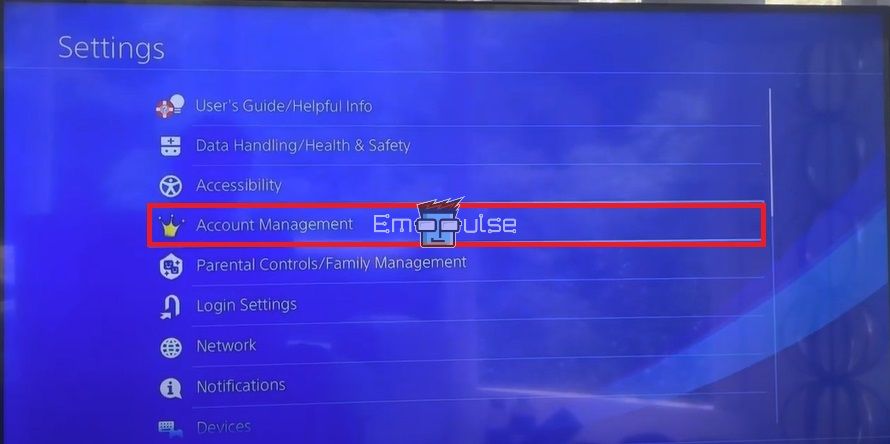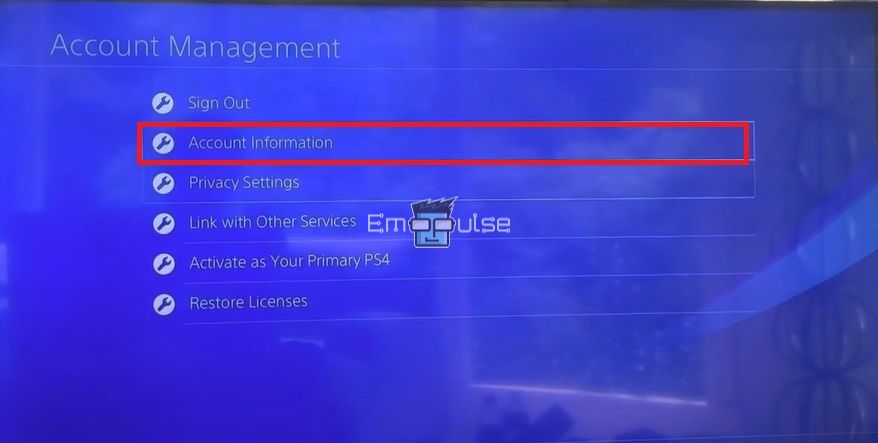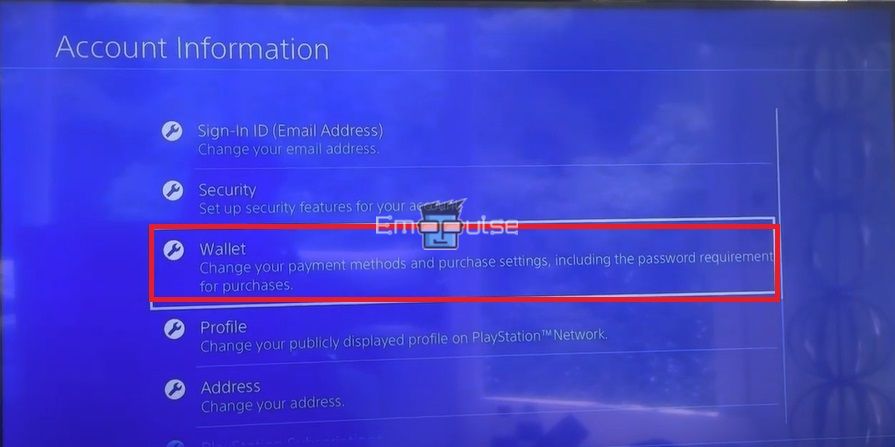PlayStation error WC-40382-7 appears when you try to purchase from the PlayStation Store. Instead of finalizing the purchase, you see this error. This error was also reported on In this guide, I will tell you how to sort this problem.
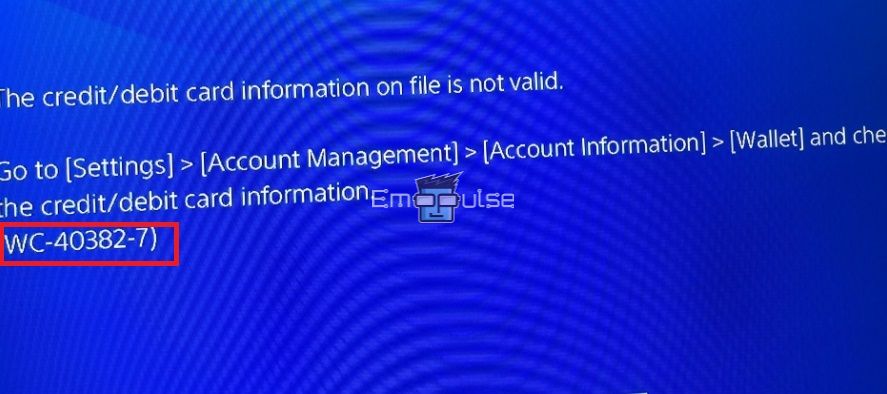
Key Takeaways
- The error WC-40382-7 is caused by credit/debit card issues during purchases from the PlayStation store through your console.
- You can fix it by entering the correct card details into your account.
- If the issue persists, purchase PSN store cards from Amazon or use a PayPal account.
I suggest you to attempt these simple fixes before delving into advanced solutions:
- Check Server Status
- Power Cycle Playstation
- Update Firmware
- Change DNS Settings
- Checking Internet Connection
- Clear Cache
- Check Router Setting
Check Credit/Debit Card Details
Because the card information is directly related to this error, the foremost step would be to double-check the payment details on your PlayStation account.
- Go to the home screen.
- Select “Settings.”
Account Management – Image Credits [Emopulse] - Go to “Account Management.”
Account Information – Image Credits [Emopulse] - Now, choose “Account Information.”
Wallet – Image Credits [Emopulse] - Choose “Wallet.”
- You will see all the payment options you have added to the account.
- Pick the one you are currently using and check the data.
Verify Your Credentials
- Credit/Debit card number, cardholder name, CVV code, and expiration date, as written on your physical card.
- Your current address should be the same as your card’s billing address. Match the capitalization as well.
- No special characters (asterisks*, dashes-, apostrophes”, etc.) exist in any field.
- You are accessing the PlayStation Network from the region where your payment card is registered.
- Your card is compatible with the PlayStation Store’s accepted payment methods.
- You have enabled online payments for your credit/debit card.
Enable International Transactions
Finally, this is the issue I was facing. When I made an international purchase, I used my card in a different country, so my bank disabled international transactions by default. So, I asked the bank to enable international transactions for my card. This also happened to some GameFAQs and Reddit users.
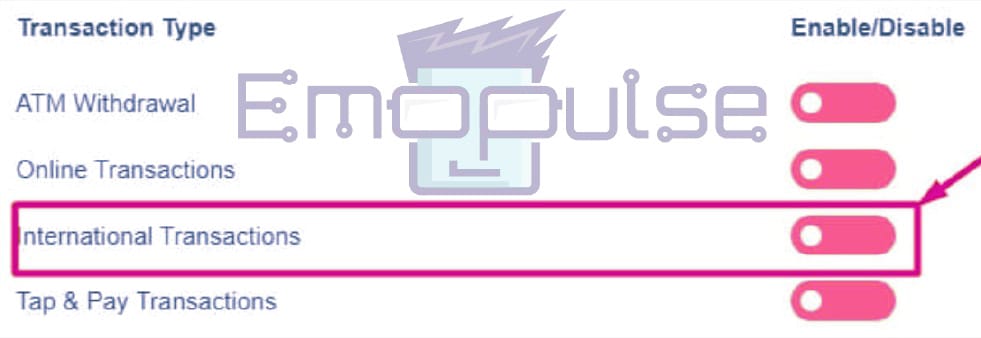
Remove Your Card Details
If the error is reluctant to go away, I suggest you remove your card details from the Sony account and re-enter them from scratch.
Link Another Credit/Debit Card With The Account
If the console consistently displays error code WC-40382-7, there may be an underlying issue with your credit/debit card. Therefore, I recommend trying to link another card with your Sony account, if you own one, and see if you can purchase with it.
In addition, you can also link a PayPal account to pay for the purchase if none of your credit or debit cards are working at the PlayStation Store.
Purchase From The Website
You need to make an urgent purchase, but the error won’t go away no matter what you do. When this happens, you can head to the PlayStation Store online from your PC and purchase digital goods there instead of through the console. There may be a problem with your PS console that may go away on its own. Meanwhile, you can resort to the alternative.
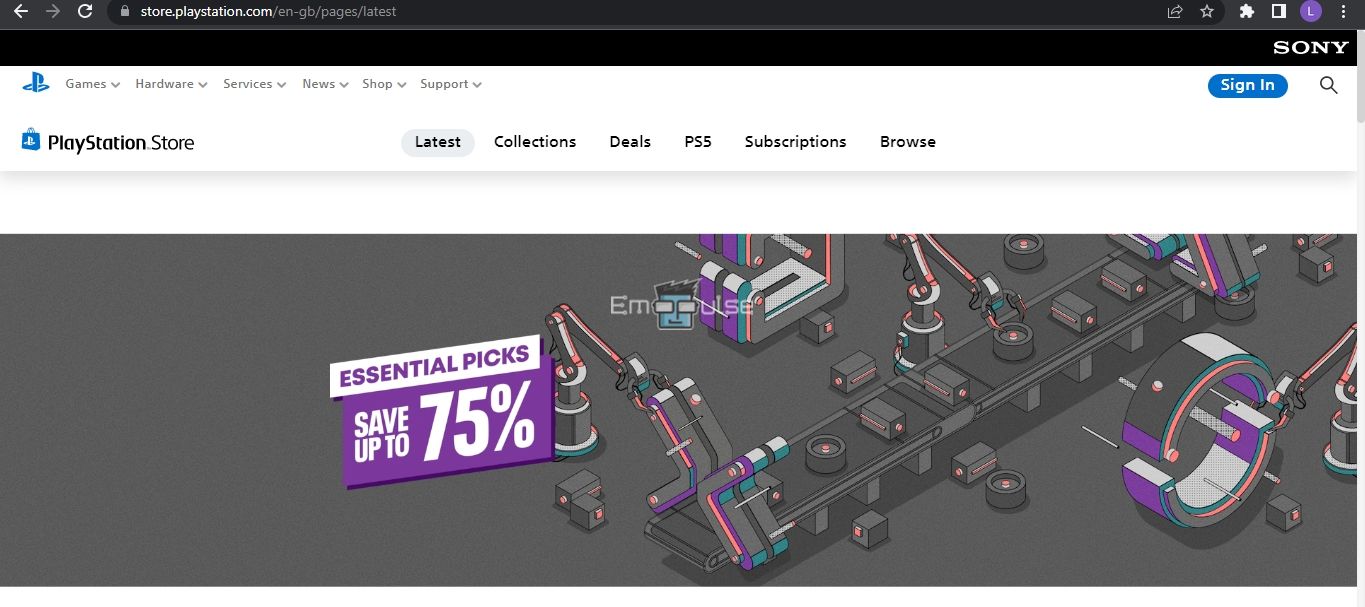
Buy PSN Digital Codes From Amazon
It is another hassle-free way to purchase digital items from the PlayStation Store whenever you encounter error WC-40382-7 on your console. The network allows you to buy PSN store cards through Amazon. The retailer will email you the unique code you can redeem at the PlayStation Store. Consequently, you can download your favorite games, merchandise, and more from the PSN Store via the console or the website.
Additional Tip
I found this method always handy. Many PSN users believe accessing the PlayStation Store through a PC/Laptop is much easier and quicker than purchasing through a console. There are no or minimum errors in the web version of the PSN Store. Furthermore, buying PSN digital codes and redeeming them in the PS Store to add funds is better. It will also keep your credit/debit cards safe from hacks and unnecessary charges.
Ask Your Bank
Contact your bank, explain the situation, and request them to lift any restrictions or blocks on your card. They might need to confirm your identity for security reasons.
Final Verdict
This error has no specific cause; it usually happens due to a temporary server glitch. Outdated systems can contribute to such glitches, so checking for updates might help. Generic fixes may work, but checking and enabling your online transaction is a potential fix.
If all else fails, and you’ve ruled out issues with your card and bank, it may be necessary to contact PlayStation Support directly. They can investigate the issue and provide specific guidance tailored to your situation.
If this helped, also check out my other guides on:
Frequently Asked Questions
What is PSN error WC403827?
The error code WC403827 occurs when you have entered incorrect credit/debit card details into your Sony account. Rectify the information to resolve the error.
How can I fix PSN error WC403827?
Double-check your credit/debit card details from the console's settings. Make sure you have added the right credentials, address, ZIP code, etc.
Why can I not purchase from PlayStation Store with my card?
If you are unable to go through with your purchase, you may see Error code WC403827 on your console. It happens when your card information is incorrect.
Good job! Please give your positive feedback
How could we improve this post? Please Help us.