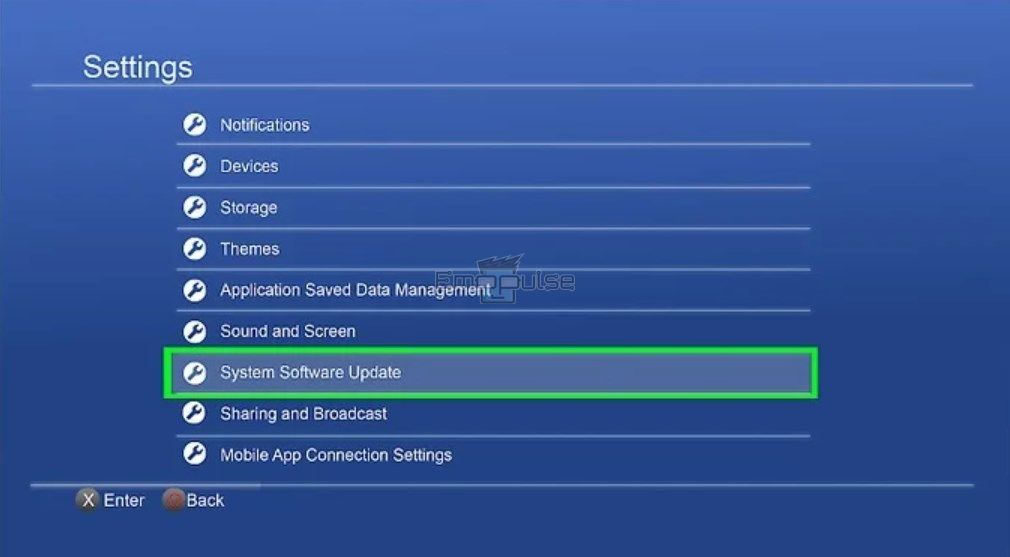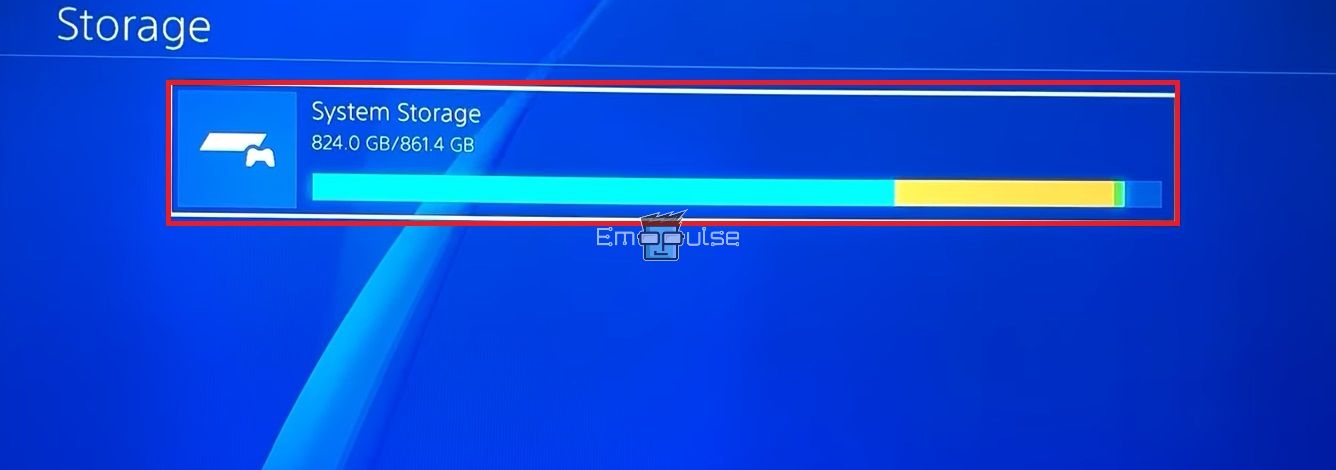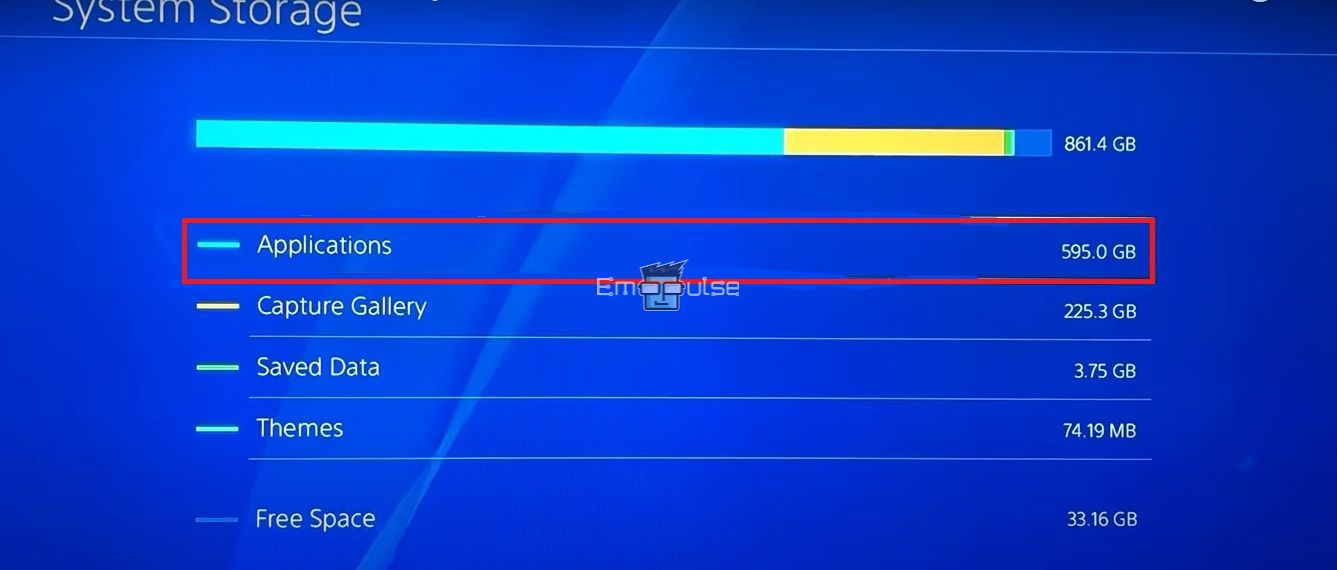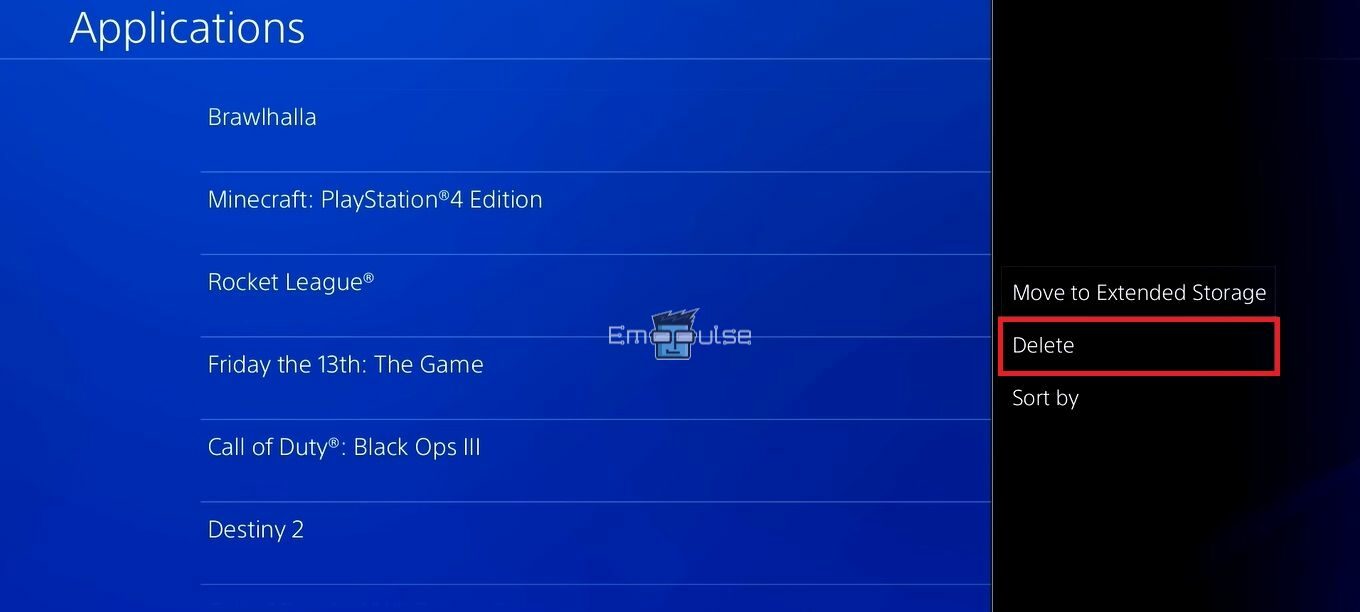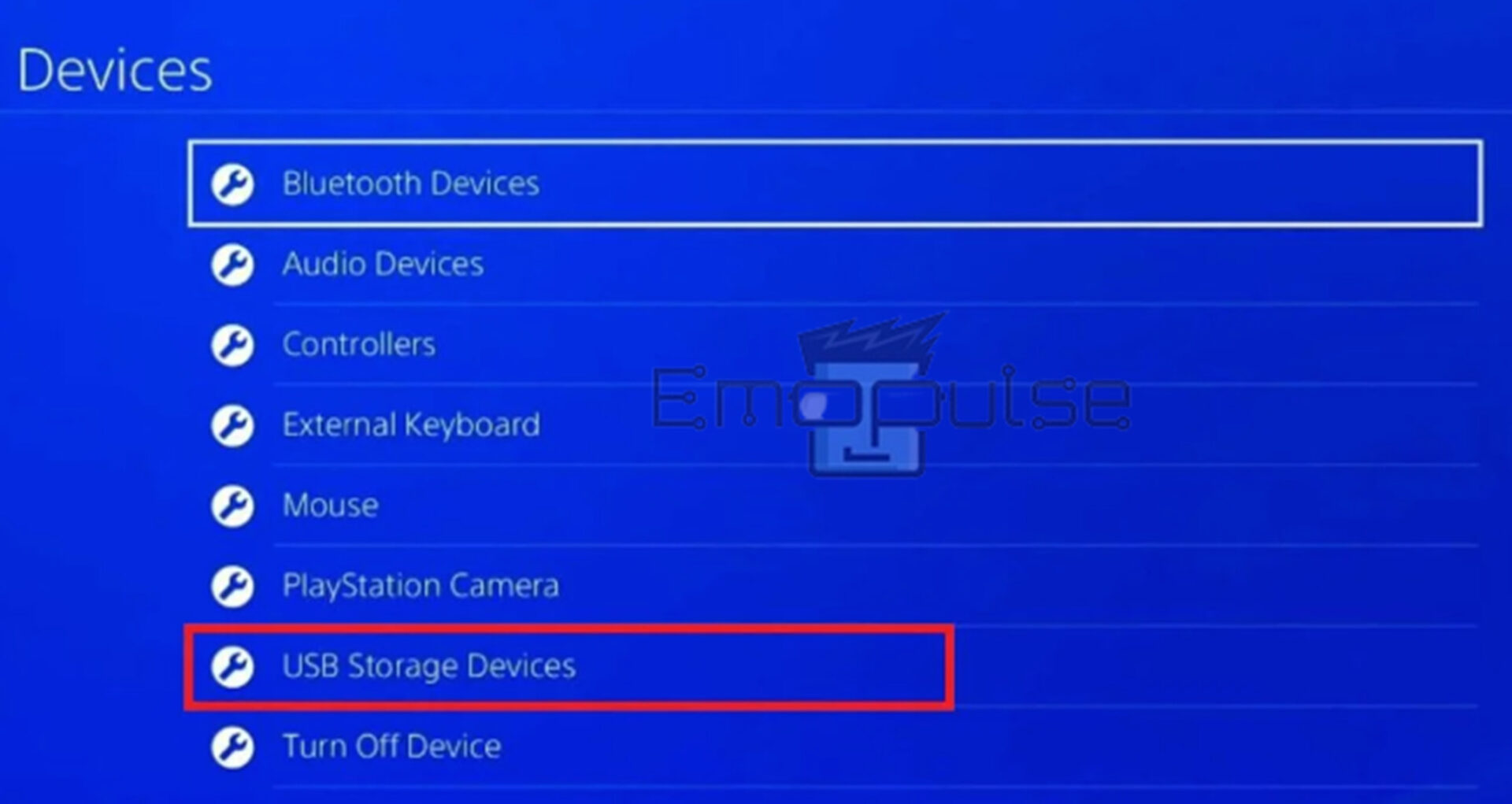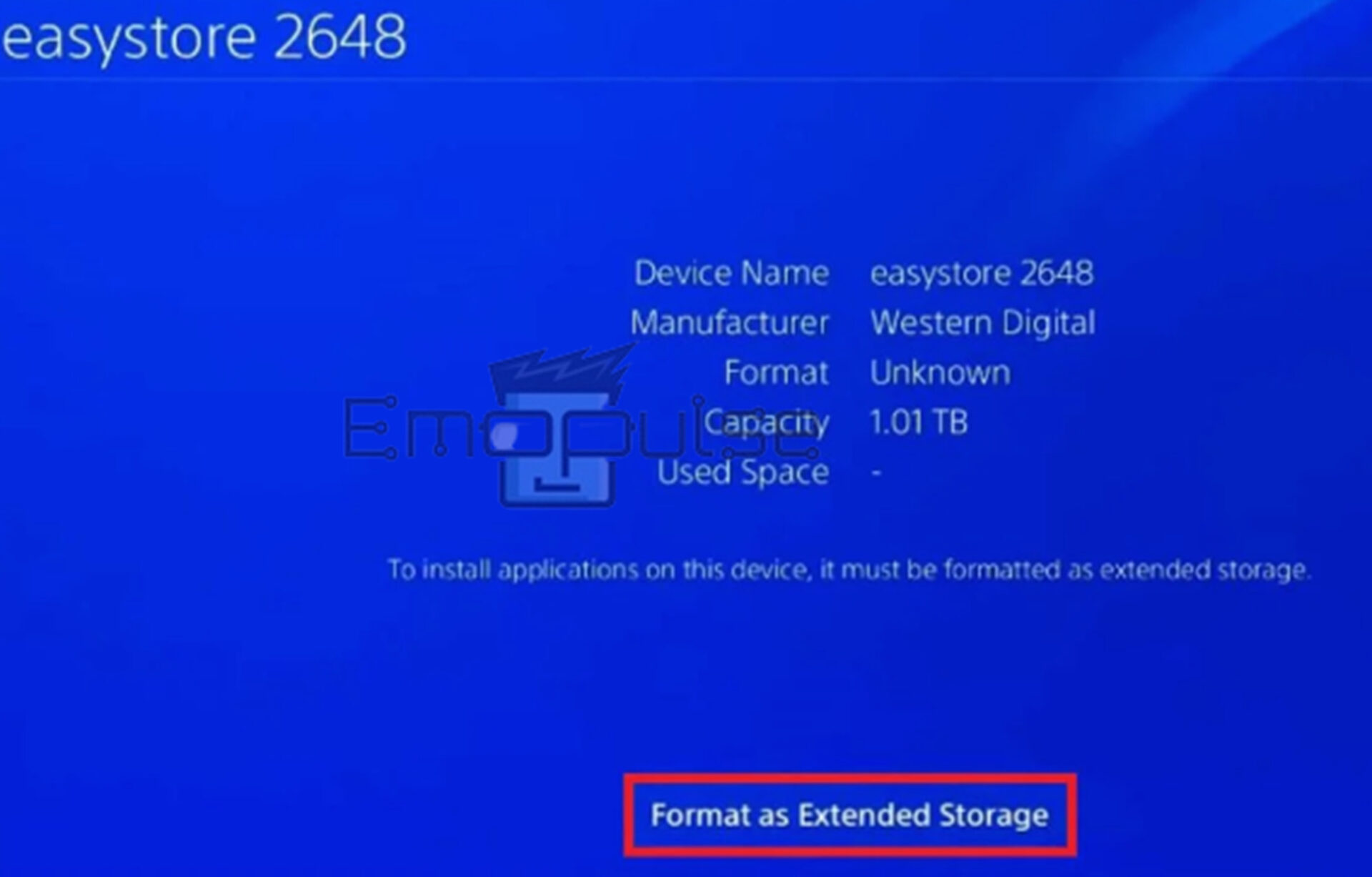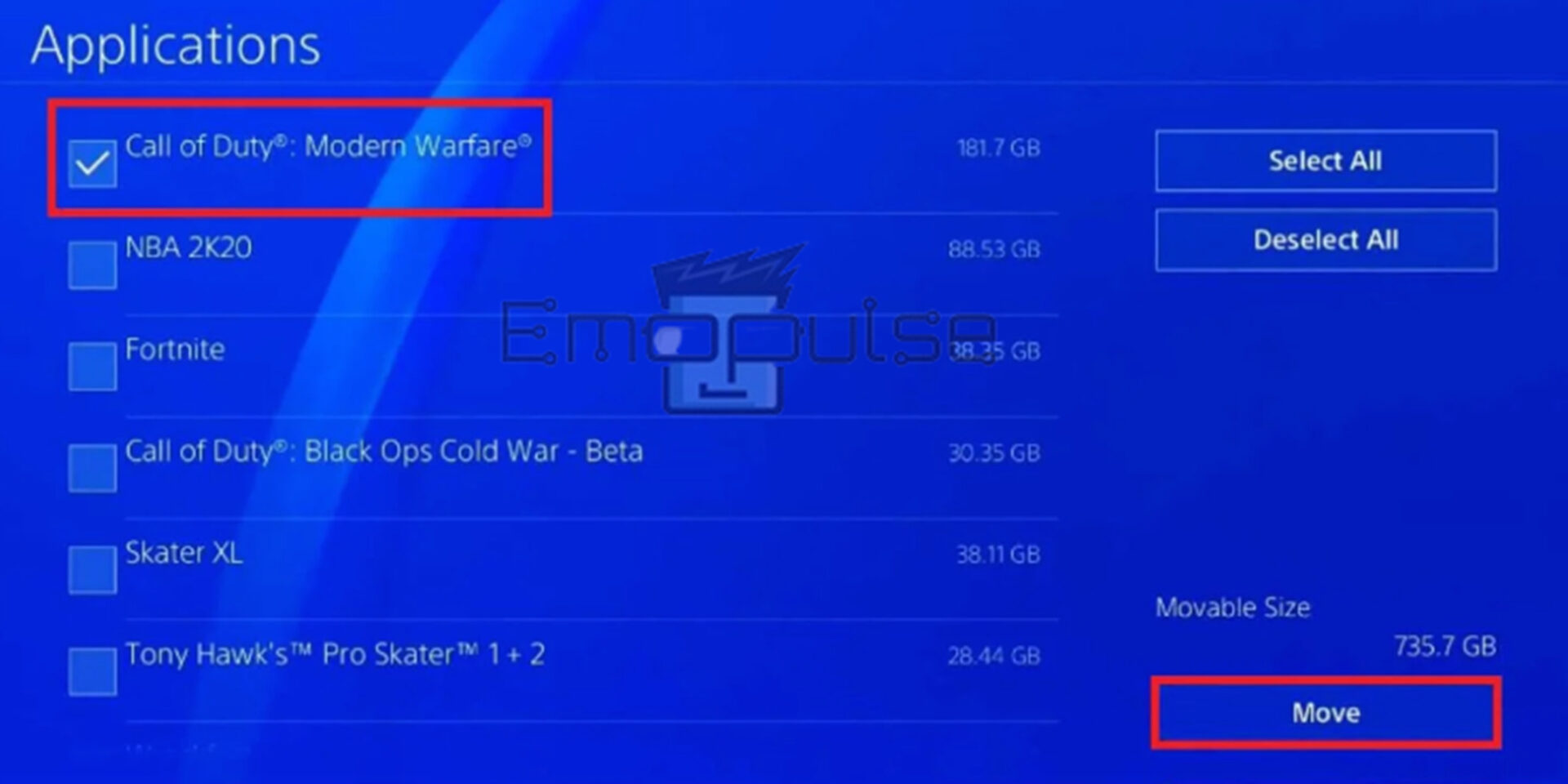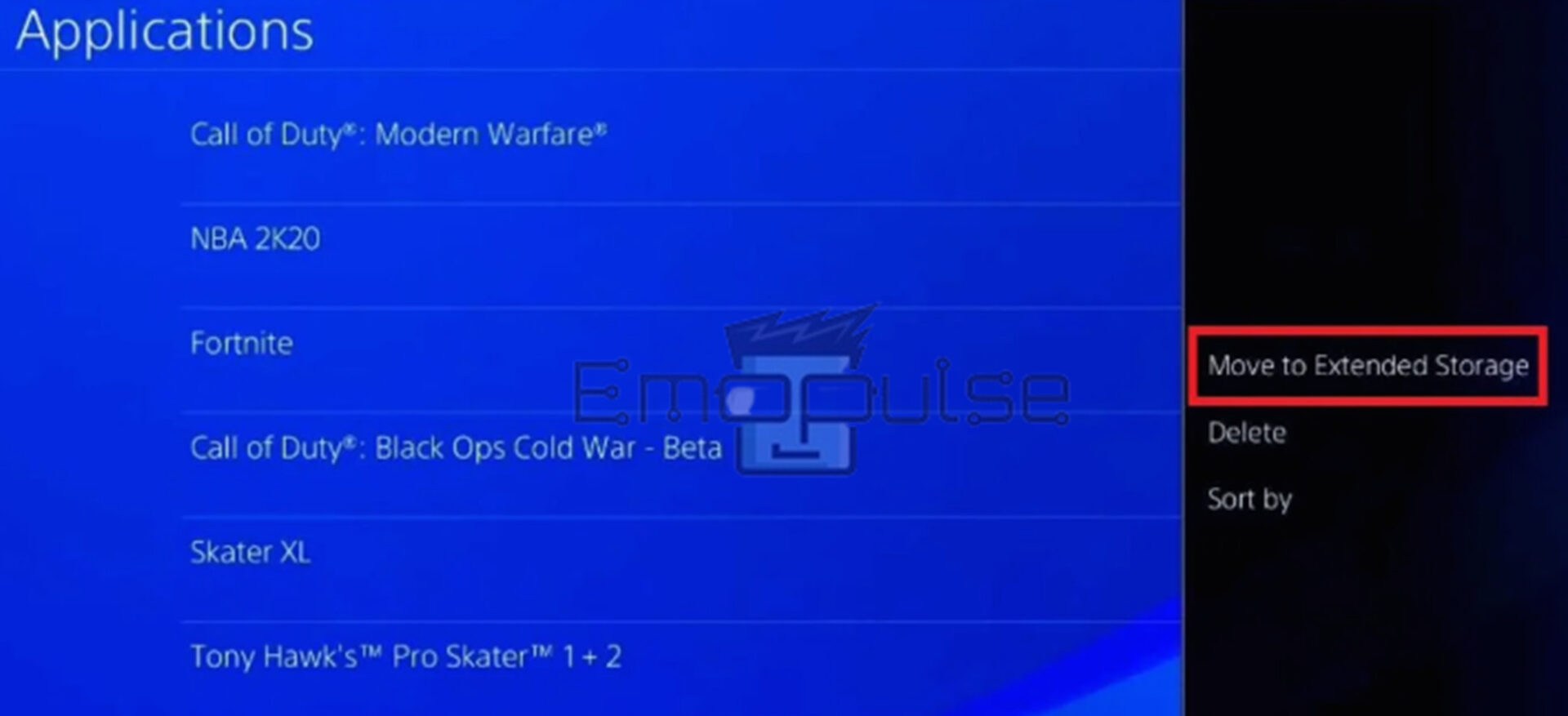Keeping your console updated is essential, but PS4 error CE-34627-2 can prevent you from doing that. Usually, the CE-34627-2 error comes to the surface when there is a problem with the updated files or system software, but it goes away after you perform a quick restart or clear some storage.
When a CE-34627-2 error arises, messages like “PS4 installation impossible CE-34627-2“, “an error has occurred PS4 downloading game“, or “cannot install” appears on your screen.
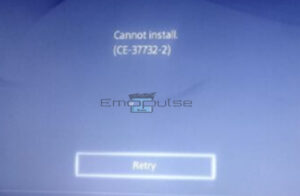
Key Takeaways
- The Error CE-34627-2 occurs due to problems with the updated files or the PS4 firmware.
- You can fix the CE-34627-2 error by restarting your console and trying the update or freeing up space on your PS4’s hard drive by deleting unnecessary files or games.
- If the issue persists, try rebuilding the PS4 database (this will erase all data on the PS4, so make sure to back up any critical data).
Though the PS4 officials have addressed the CE-34627-2 error, if their recommended methods are of no use to you, then first try these easy solutions and then move forward towards more complex troubleshooting steps:
Retry Downloading The File
I tried retrying downloading the updated file to resolve the CE-34627-2 error because this error also happened due to improperly installing the updated file. To retry downloading the updated file on your PS4, follow these steps:
- Navigate to PS4 Settings > System Software Update.
System Software Update – Image Credits [Emopulse] - Click on update using the Internet.
- The PS4 will check for the latest update, and the download will begin automatically if an update is available.
Free Up Space From Your PS4’s Hard Drive
I have also fixed this error by freeing up some space. So, if you are still experiencing the PS4 CE-34627-2 error, freeing up more space on your PS4’s hard drive by deleting unnecessary files or games may also resolve this error for you. There are several ways to free up space on your PS4’s hard drive. Here are a few ways to do it:
Uninstall Games Or Apps That You No Longer Use
Removing the unnecessary apps and games you don’t use is a great way to make space on your PS4 hard drive. To do so, follow this procedure:
- Open Settings > Storage > System storage.
System Storage – Image Credits [Emopulse] - Choose Applications.
Applications – Image Credits [Emopulse] - Find the App name from the list of installed apps, press the Options button on your controller, and choose Delete after selecting it.
Delete – Image Credits [Emopulse]
Move Games Or Apps To An External Hard Drive
Secondly, You can use an external hard drive to store games or apps that you no longer play but still want to keep. To do so, follow these steps:
- Ensure your external HDD or SSD has a USB 3.0 connection and roughly 250 Gigabytes of space.
- When you attach a compatible external hard drive, the PS4 will prompt you to format it.
- Open the Device menu > USB Storage Devices.
Devices > USB Storage Devices – Image Credit [Emopulse] - If there are no critical files on it, select Format as Extended Storage.
Format as Extended Storage – Image Credit [Emopulse] - Now, navigate to your Settings> Storage> System Storage.
- In the Applications section, use the Dualshock 4’s options button to choose which games you send to store on your external HDD device.
Applications > Move – Image Credit [Emopulse] Move to Extended Storage – Image Credit [Emopulse] - Transferring will take some time, depending on the size of your entire game.
Delete Game Saves And Screenshots
You can delete the game saves and screenshots from PS4 by following this method:
- Navigate to Settings > Application Saved Data Management > Saved Data in System Storage.
- You can then select and delete any unnecessary game saves and screenshots you would like.
Delete Unnecessary Messages And Party Chats
Deleting unwanted messages and party chats makes up a lot of space on your PS4 hard drive. You can do it by following these steps:
- Go to Settings> Account Management> Privacy. From here, you can delete any unnecessary messages or party chats.
Rebuild The Database
Try to Rebuild the PS4 database, as it was recommended to fix the CE-34627-2 error by my team members and also in a Reddit thread. But please remember that rebuilding the database will erase all data on the system. So, it is essential to back up any critical data before proceeding.
Switch To The Original HDD
Furthermore, if you want to switch to the original HDD (Hard Disk Drive) on your PS4, I recommend you replace the current HDD with the original one. Here are the steps to replace the HDD on your PS4:
- Power off your PS4 and unplug all cables.
- Find the HDD cover on the back of your PS4.
- Remove it by unscrewing the screw that holds it in place.
- Carefully remove the original HDD from the PS4 by pulling it out of the connector.
- Insert the new HDD into the connector and secure it in position.
- Replace the HDD cover and screw it back into place.
- Reconnect all cables and power on your PS4.
- Once you have replaced the HDD, reinstall the system software and restore any backed-up data.
Note: Replacing the HDD will erase all data on the PS4, so it’s essential to back up any critical data. If you are unfamiliar with hardware procedures or have any doubts, it’s recommended to have it done by a professional.
My Thoughts
I found the main cause of this error is the system software faults, which are typically not location-specific. However, due to differences in network infrastructure, server availability, or other factors, this problem might occur in some areas. However, this error can easily be fixed by rebuilding the database, as reported by many users on Reddit.
Furthermore, also refer to the other PS4 error guides, such as:
Frequently Asked Questions
How do I fix error CE 37732 2 on PS4?
Error CE-37732-2 on PS4 typically indicates a problem with the game or application you are trying to run. You can fix this by restarting your PS4, trying to rerun the specific app or game, keeping the PS4 firmware up-to-date, re-installing the app that is causing the error or rebuilding the database.
How do I fix "PS4 Cannot Download" error?
If your PS4 is unable to download games or updates, you should check your internet connection and your PSN account, restart your PS4 and the router, free up space on your PS4 hard drive or change the download region.
How do I fix error code CE-38605-2 on PS4?
You can fix the Error code CE-38605-2 on PS4 by restarting your console, checking your network connection, or checking your PS4's system software.
How to fix CE 45201 2?
CE-45201-2 is an error code for the PlayStation 4 console, indicating that an error has occurred when trying to update the system software. You can resolve it by restarting your console, updating the system software using a USB, checking your internet connection, initializing your PS4, or factory resetting your PS4.
Good job! Please give your positive feedback
How could we improve this post? Please Help us.