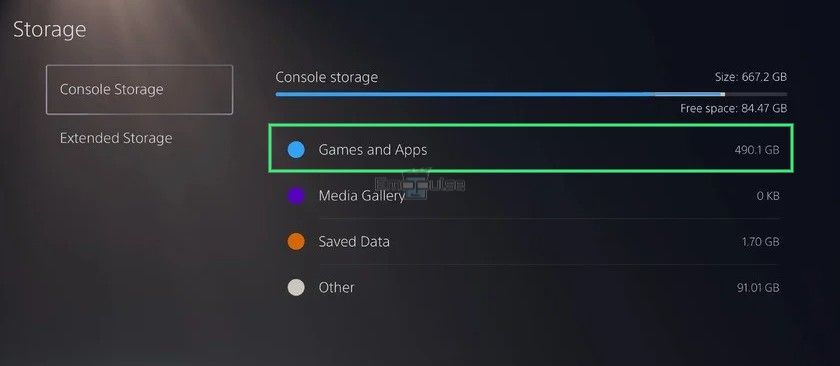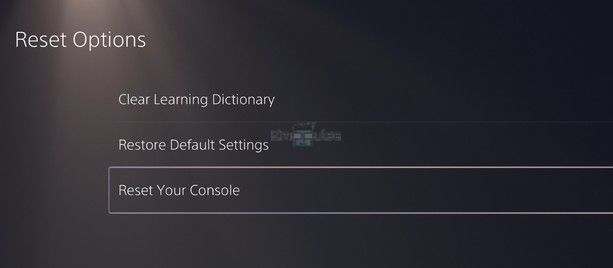I stumbled upon PS5 error CE-10005-6 when I saw a user asking for a way to solve it on Quora. The error prevents you from downloading any games. Usually, it is due to a broken or damaged game disc and can easily be fixed by replacing it. If that doesn’t work, you should resort to the fixes below.
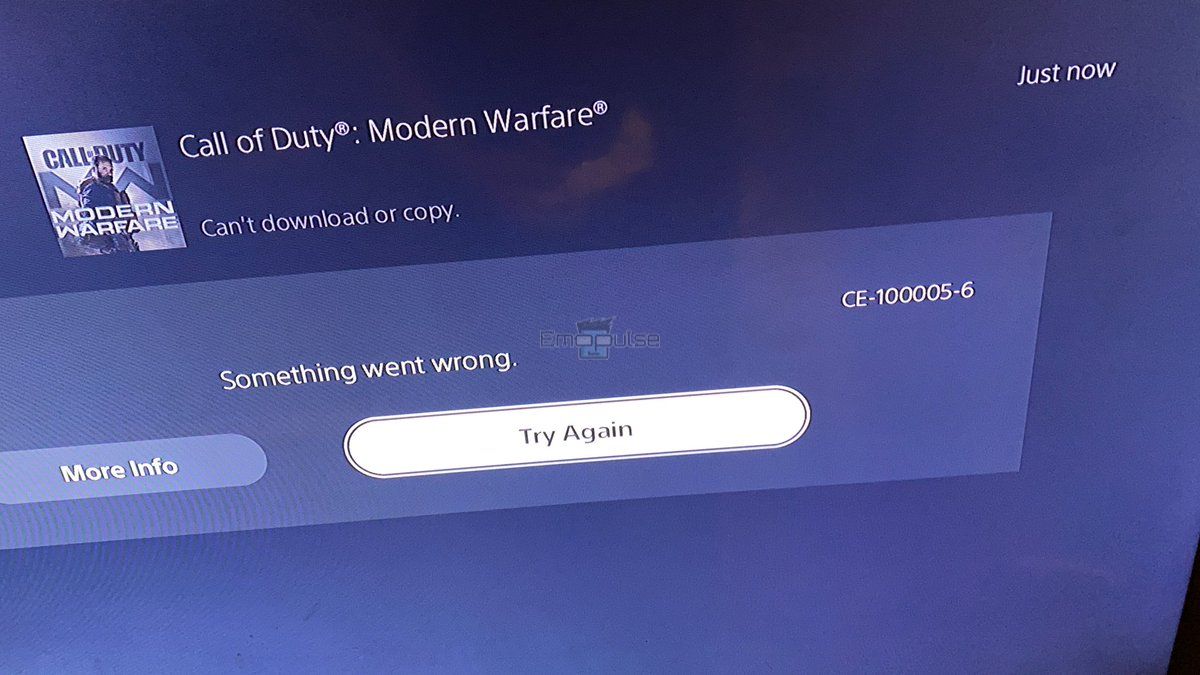
When you encounter this error, the message displayed on your screen will be “Something went wrong,” along with the error code in the top right corner.
Key Takeaways
- The error occurs when you try to install a game.
- It signifies that your console cannot read the disc properly.
- You may fix the error by cleaning your disc.
Before proceeding with the solutions, here are some general fixes I’ve tested to work:
1. Clean Your Disc
The main reason behind the error being shown is that your console isn’t reading the disk. This can be because the disk has overheated, but it’s mostly just because it’s dirty.
To clean your disc, use some alcohol and a cotton cloth. You can also clean the dust from the disc drive. After cleaning your disc, wait at least five minutes and check if the error has been fixed.
I’ve faced this error multiple times, and simply doing this fixes the issue more often than not. This is the most important fix for this error and has helped many users on multiple platforms.
If this doesn’t fix the issue, or if you’re not even using a disk to install the game, the other fixes should prove helpful.
2. Free Up Storage Space
Another method that helped me resolve the error was to clear up some storage space. If you’re downloading the game digitally and face this error, it is likely due to a storage problem.
Follow these steps to free up storage on your PS5 console:
- Go to Settings > Storage > Games and Apps.
Games and Apps – Image Credits (Emopulse) - Select Delete.
- Confirm the deletion by selecting OK.
3. Check The PlayStation 5 Servers
If you’ve tried all the methods I’ve listed above and you’re still getting the error, something on the server can be the problem. It’s possible that the error is not on your end, and I advise you to check the PlayStation servers. If the servers are down, you’ll have to wait for them to be fixed.
If they’re up, that’s when you move towards the upcoming fixes.
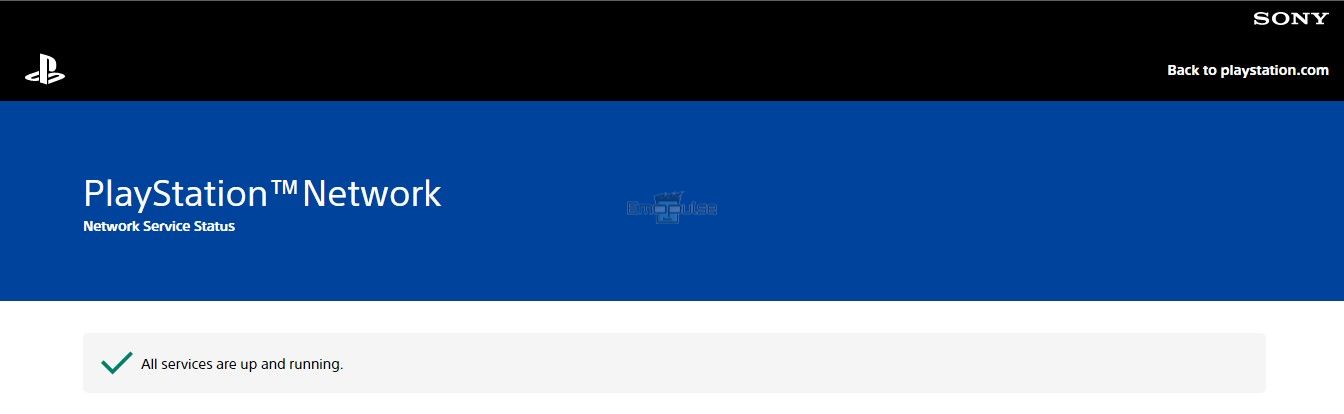
4. Restart Your PlayStation 5 In Safe Mode
The last fix that I’ve used is restarting the console in Safe Mode. While doing it normally can also work, this ensures that any temporary data hiccups are resolved. I greatly recommend you try this before you consider factory resetting your console.
Below is a straightforward method for rebooting your PS5 in safe mode:
- Press and hold the power button until the second beep sounds. The console will start up in Safe Mode.
- Next, pair the DualSense Controller by pressing the PS button on the controller.
- Press X to restart your PlayStation in Safe Mode after selecting Restart PS5 from the menu.
Restart PS5 – Image Crdits (Emopulse)
5. Factory Reset Your PlayStation 5
The best course of action is to factory reset your PlayStation 5 if none of the methods I’ve discussed has solved your issue. All your information and data will be deleted, and your console’s settings will return to their original condition.
Because of this, I encourage you to back up your data to a larger storage device or the Playstation Plus cloud service before you factory reset your system.
Follow these steps to start the process:
- Navigate to Settings > System on your PS5.
- Choose System Software > Reset Options > Reset Your Console.
Reset Your Console – Image Credits (Emopulse) - Select Reset.
- There will be a brief pause, and then your console will restart.
- Set it up however you wish to, and the error should be no more.
6. Contact The PlayStation Support Team
I recommend you contact the PlayStation support staff if you cannot determine what is causing the error in your console. The PlayStation support staff has assistants who can discuss your problems in depth and provide step-by-step instructions for resolving any PS errors.
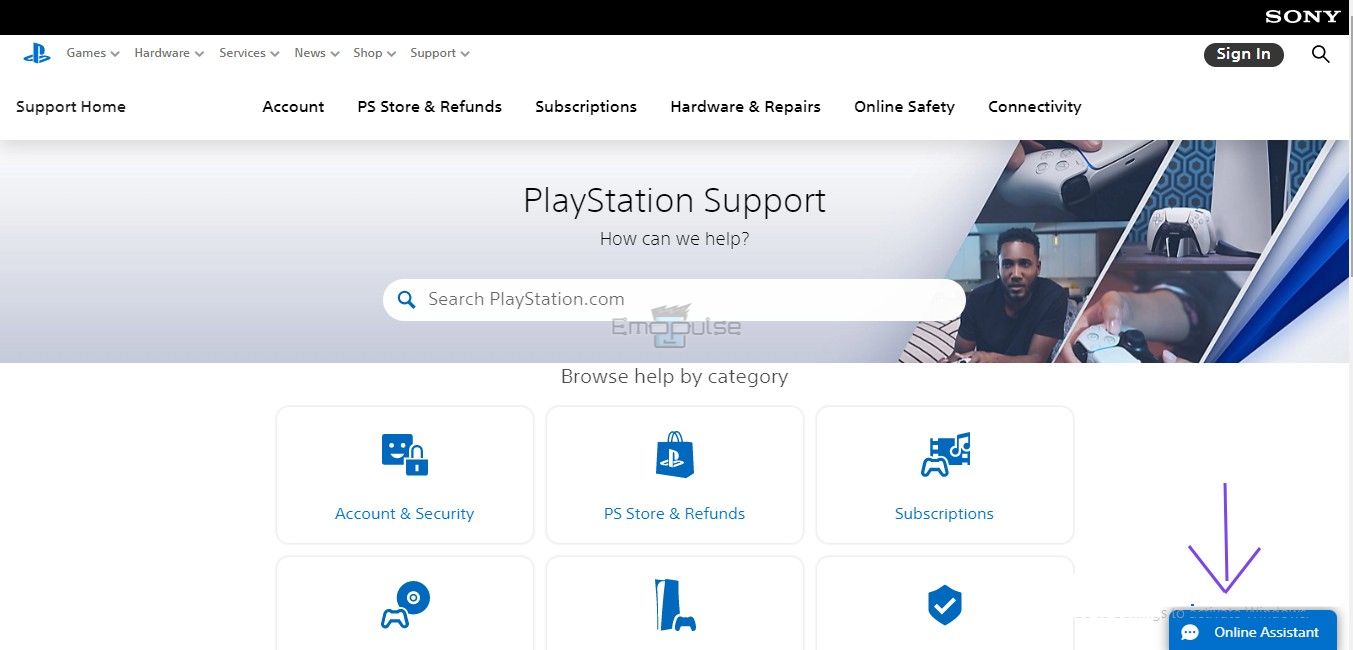
Here’s how you can contact them:
- PlayStation website
- 1-800-345-7669
- Instagram.
The Verdict
PlayStation error code CE-10005-6 occurs when the console is having trouble reading the content on the disk you’ve put in. Cleaning or replacing the disk is a very straightforward fix, but complications arise when users who aren’t using any disks to begin with are met with the message.
While it may seem daunting at first, it can be fixed by troubleshooting the installation process. Just smack away some games you no longer play, and your PS will be as good as new!
Here are some related PS5 errors:
Frequently Asked Questions
What does a error CE-10005-6 mean?
The PS5 error number CE-10005-6 denotes a problem that prevented your console from downloading and installing your game. This error usually occurs when you're trying to install your game from a physical discand the disc might likely not be read by your PS5 system.
Why do PS5 issues constantly happen to me?
Corrupt game files, improperly installed game update files, software incompatibility, or hardware failure might all result in errorr. However, when the errors initially appeared, Sony's customer service representatives said they were certain it was a hardware problem caused by a software fault.
Why do the games on my PS5 stop downloading?
Since new PS5 games are stuck in a queued for the downloading situation without being loaded on the system, your Playstation 5 won't download games.
Why is my PS5 not reading my disc?
The PS5 is suffering disc-related troubles mostly due to any of the following reasons; the disc you are attempting to insert is broken or unclean, your console's firmware is not current, or there are hardware problems with the console.
Good job! Please give your positive feedback
How could we improve this post? Please Help us.