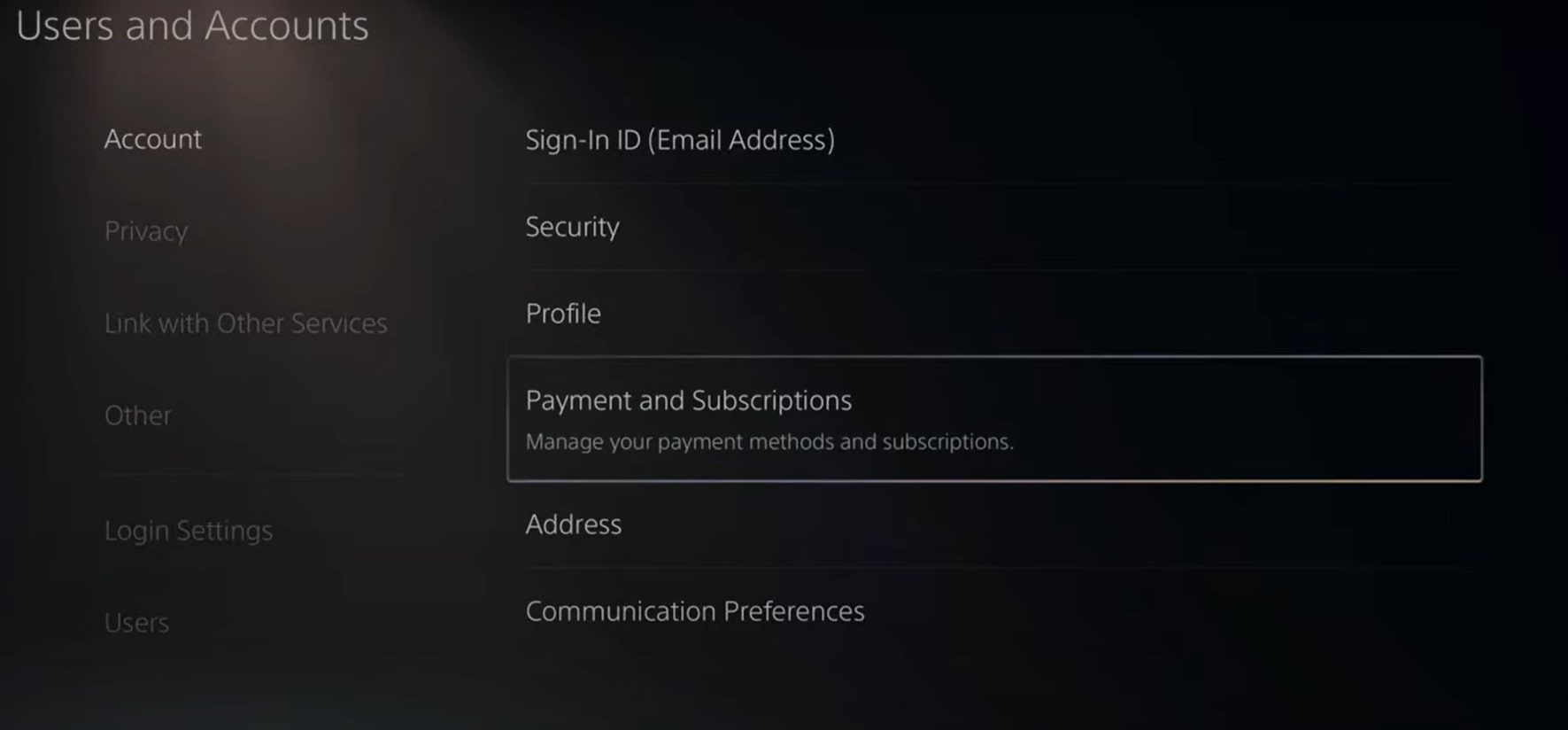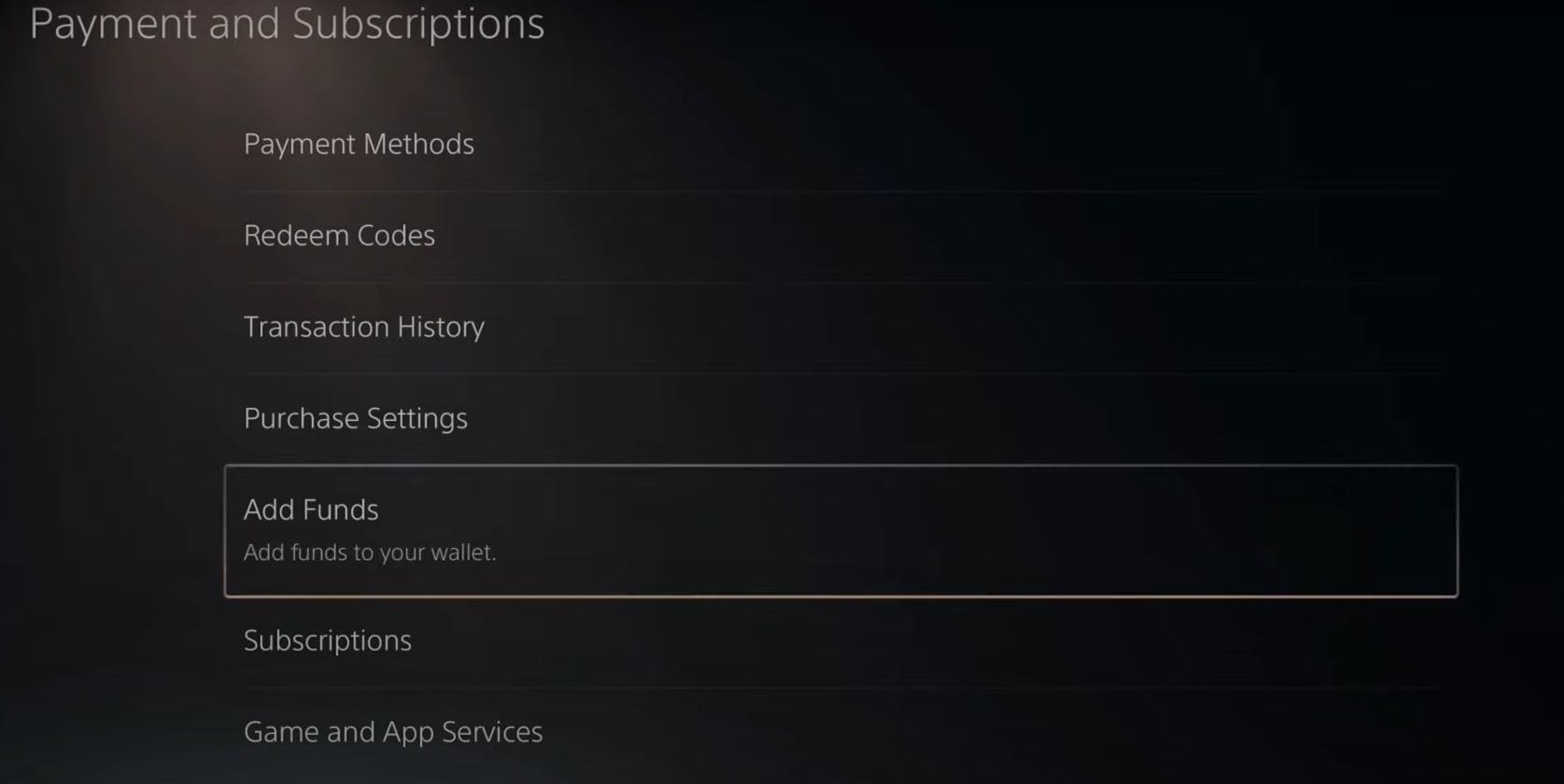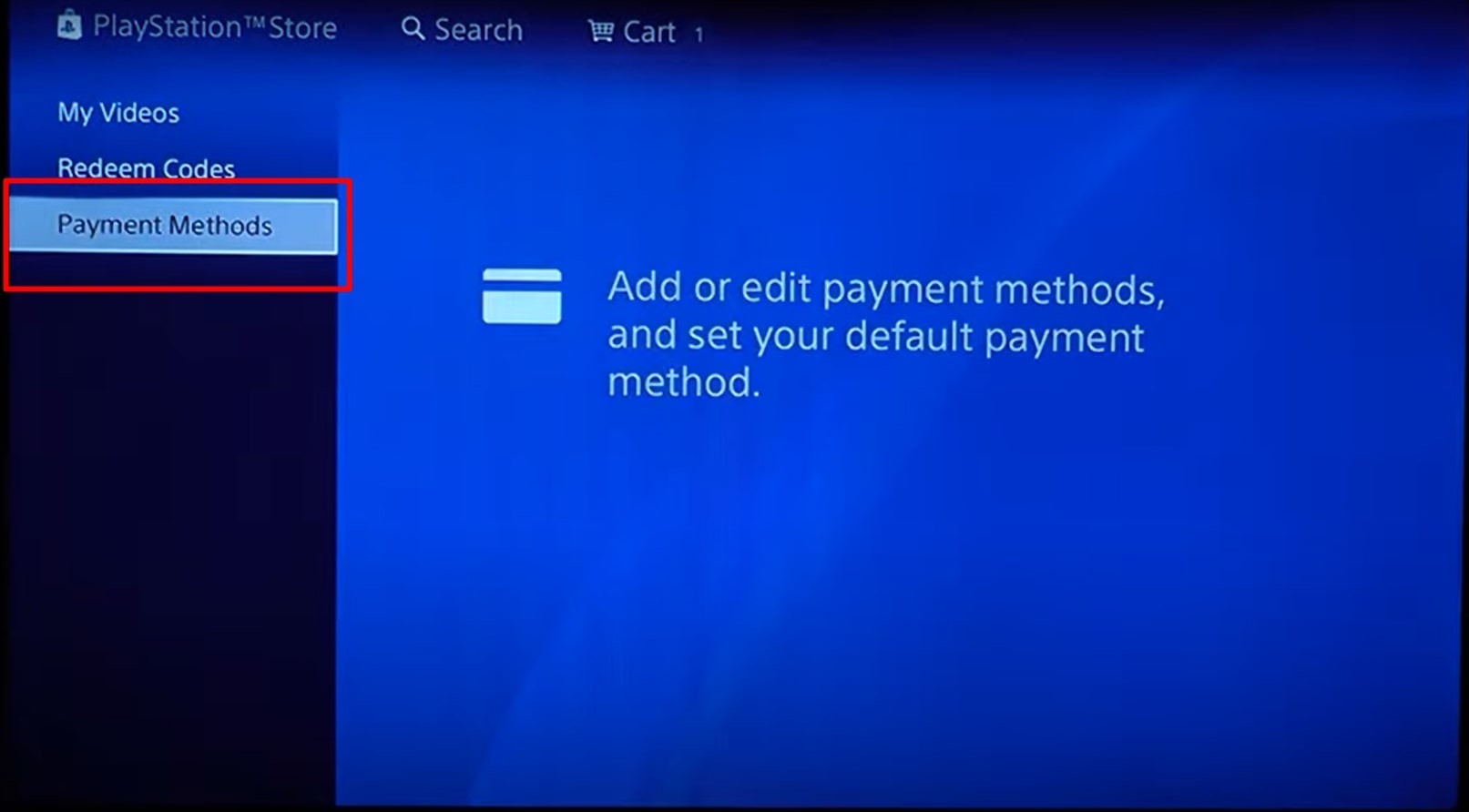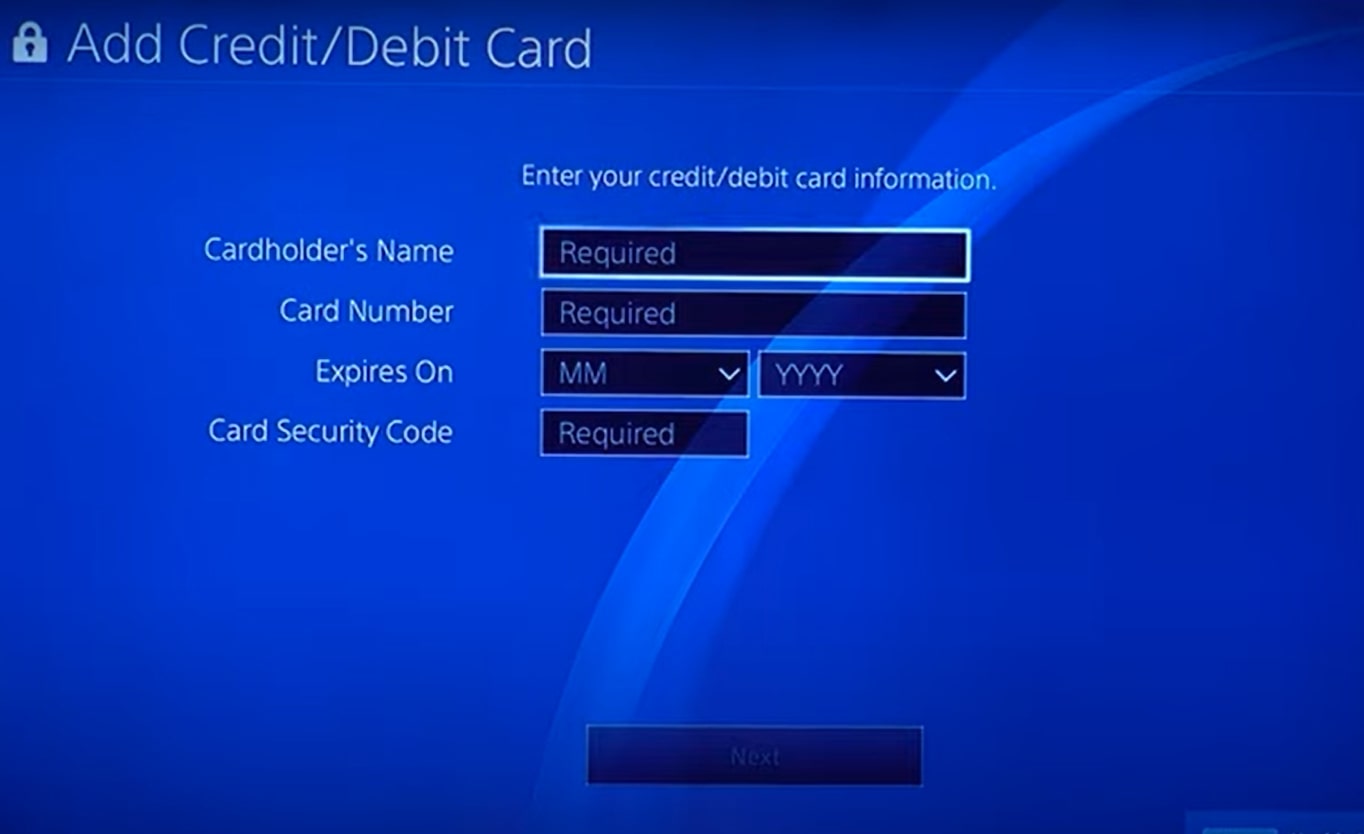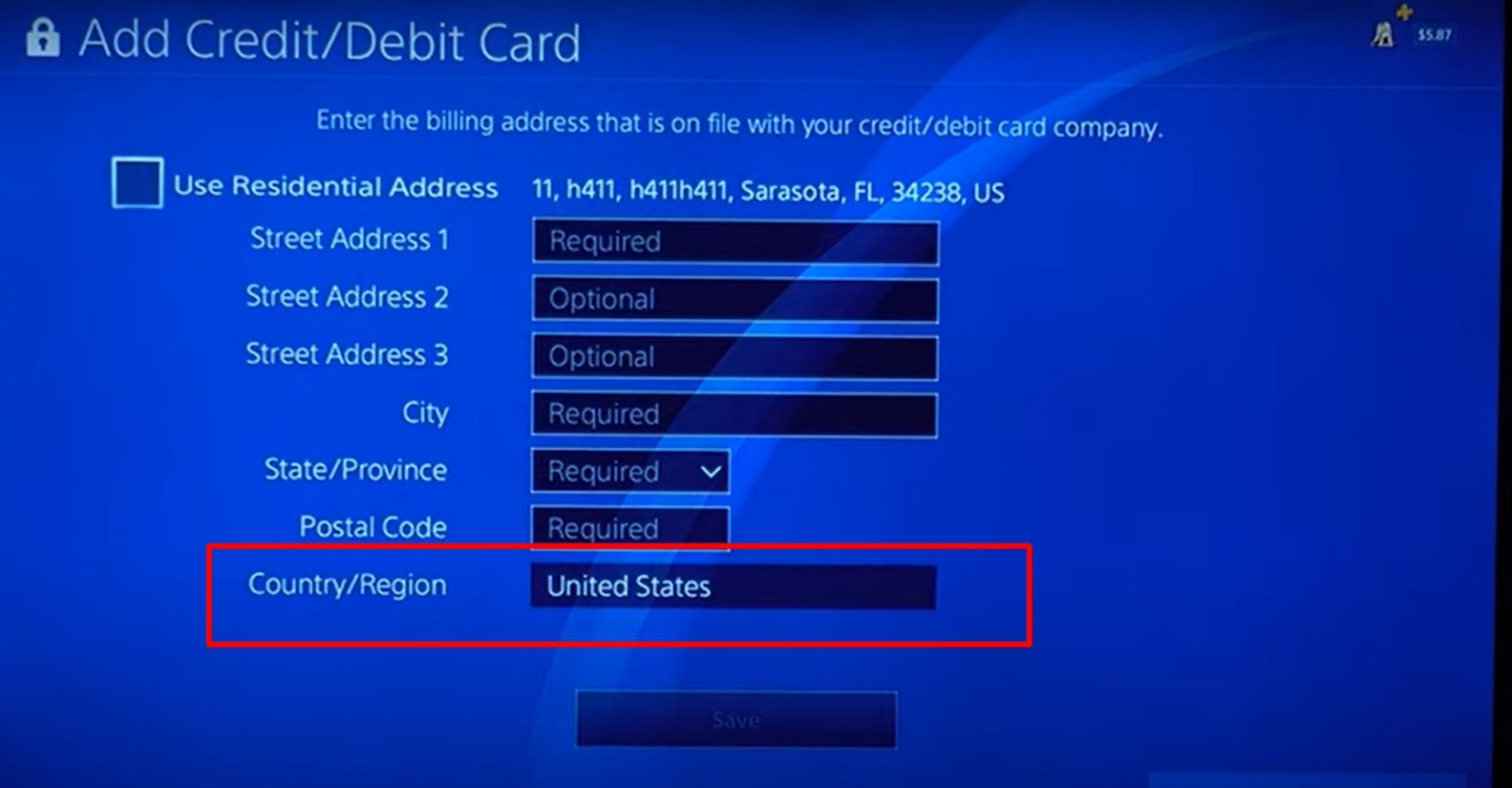“An unidentified error occurred” for PS5 is an issue that users have recently reported to pop up when making purchases in the PlayStation store.
Upon trying to buy a game, users are greeted with a blue screen with the following words:
“An unidentified error occurred. Try again in a few moments.”
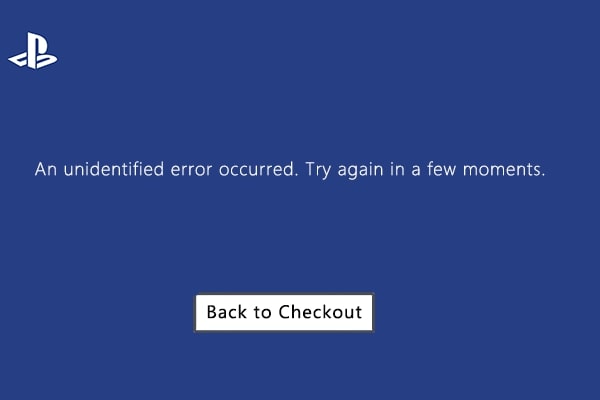
Since there isn’t an error code that ties into it, it is difficult to diagnose where the issue exactly lies. The wording isn’t too helpful either, and as the name implies, the error remains “unidentified.” This vague wording is the bane of any gamer’s existence since not much can be concluded about anything based on this.
Key Takeaways
- The issue only occurs when the user purchases from the PS Store.
- The “unidentified error occurred” typically indicates an issue with the PSN servers and their networking systems with banks.
- To fix the error, use a standard email address, use PayPal, and check for PSN Server Issues.
NOTE: Before you continue, I recommend you give your console a power cycle in case of a temporary glitch.
1. Use A Disk
One way I’ve found to deal with the issue is to use a disk instead of buying a digital copy of the game. This is because the error concerns licensing and the eligibility of your transactions on the PS servers, where they may have falsely been tagged as fraudulent.
2. Use A Standard Email Address
Some users have reported issues with using non-standard email addresses. These can include third-party emails, for example, proton mail. From our team’s tests, it seems the issue is especially prevalent among emails not ending in “.com.”
As such, ensure you’re using a compatible email. Any general email ending in “.com” or your usual Gmail, Hotmail, or Yahoo emails will suffice.
3. Add Funds To Your PSN Wallet.
The error usually occurs when the game is bought from the PS5 store using a credit/debit card. As such, I added funds first and then used them to fix the error. I tried this on my team’s consoles as well, and it seems to be a foolproof fix.
You can add funds to your PSN wallet using gift cards or PayPal/Credit or Debit Cards, which bypasses the credit card process entirely and allows you to purchase games using your funds.
Here is how you can do it:
- Go to PS5 setting > “Users and Accounts” > “Payment and Subscriptions” > “Add funds.”
- Payment and subscriptions in settings
- Now, add funds by using your credit/debit or voucher code.
- Add funds (Image by Emopulse)
- You should now be able to avoid the error by using these funds to make your purchase.
4. Use PayPal
Alternatively, our team members found PayPal safe from this error. To link your PayPal to your account, follow these steps:
- Go to the PlayStation website and sign in.
- Under your account header, go to payment management
- Click Add a Payment Method > Add PayPal and fill in the details.
5. Check If The PSN Servers Are Live.
Sometimes, the issue may not lie on your end. PSN servers sometimes go down for maintenance, and store purchases do not go through then. As such, I recommend checking the servers when you face this error.
6. Make Sure Your Payment Region Matches Your PSN Region
This common error might be overlooked since the payment will not go through if the billing information contradicts the PSN region. I was met with this error when using a friend’s account, and that’s how I figured this fix out!
Here’s how you can check your PSN region:
- Open the PSN Store > scroll down to Payment Methods > Add Credit/Debit Card.
PS5 payment - Fill in the information. Put in the cardholder’s name, card number, expiration date, and card security code.
PS Card information - Here, at the bottom of the page, you can see your PSN region. Confirm that it belongs to where your bank is.
Country/Region settings - If the details don’t match, you’ll either have to use another account or make a new PSN account.
7. Spamming The X Button
Before you click off and dismiss this as non-serious, hear me out. This is an odd fix, oddly reminiscent of a habit that most, if not all of us, had as kids. However, many users have gotten rid of the issue on PS5 by repeatedly mashing the X button.
I am not exactly sure why this worked either, but I did try it out, and it surprised me with its effectiveness. It may be because it overloads an outdated security mechanism.
Nonetheless, be careful when approaching this since if you’re purchasing something, doing this might cause you to accidentally make the purchase repeatedly.
8. Contact PS Support
If none of the aforementioned fixes worked, then the only option is to contact PS Support. This is a crucial step if nothing else works; otherwise, the error will persist.
I know that PS Support is unavailable in some regions, so I suggest you use a VPN in those cases.
The Verdict
The more I researched the error, the more I found it similar to PlayStation error WC-36547-5. Most of the fixes I tried there also work here, and vice versa.
The leading cause for these seems to be the PSN servers detecting an inconsistency between your location and your bank account. If you’re actually living somewhere that doesn’t match your region and don’t wish to change your banking details or your PSN account, your only chance is contacting support.
Here’s a list of my other PS5 error-related guides:
Frequently Asked Question
How do I avoid further credit card hassles on the PS Network?
1)Make sure with your payment provider if you have not turned off online payments for your credit or debit card. You will be unable to register your card as a payment method unless you've enabled online payments and, as a result, not be able to buy games off of the PS Store.
Make sure that the card details are up to date and accurate. To check your payment details, go to Account Management and then to Payment Management. Then, you have to select the payment card.
2)Try to avoid using any special characters in your name, address/flat numbers. If there are any, replace them with the nearest alphabet. Try not to use any and all asterisks, hyphens or slashes.
3)The importance of a stable internet connection cannot be stressed enough when it comes to this matter. It is very easy for the transactions to not go through if, at a crucial moment, the internet becomes unstable. Do not perform the transaction if your internet connection is unstable. Instead, wait until it gets better, or even better, switch your network to something else while performing the transaction.
Good job! Please give your positive feedback
How could we improve this post? Please Help us.