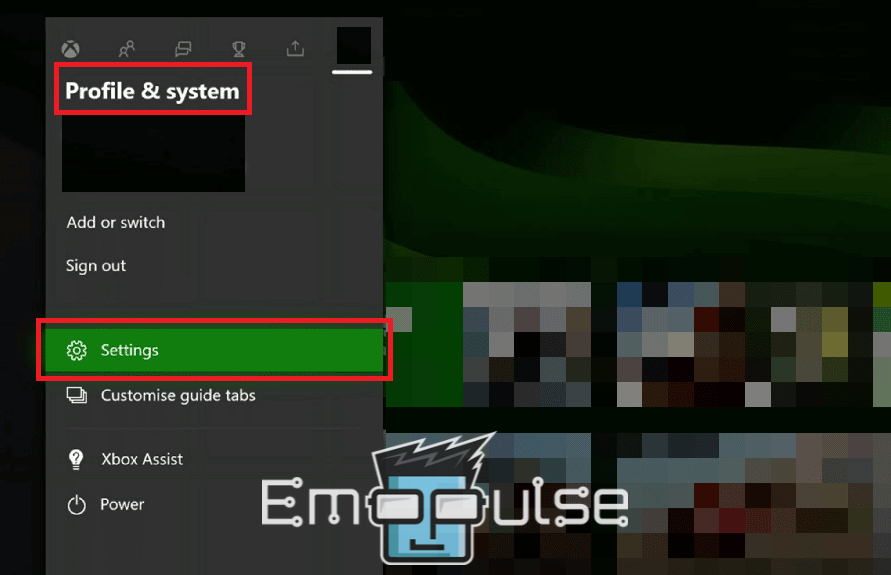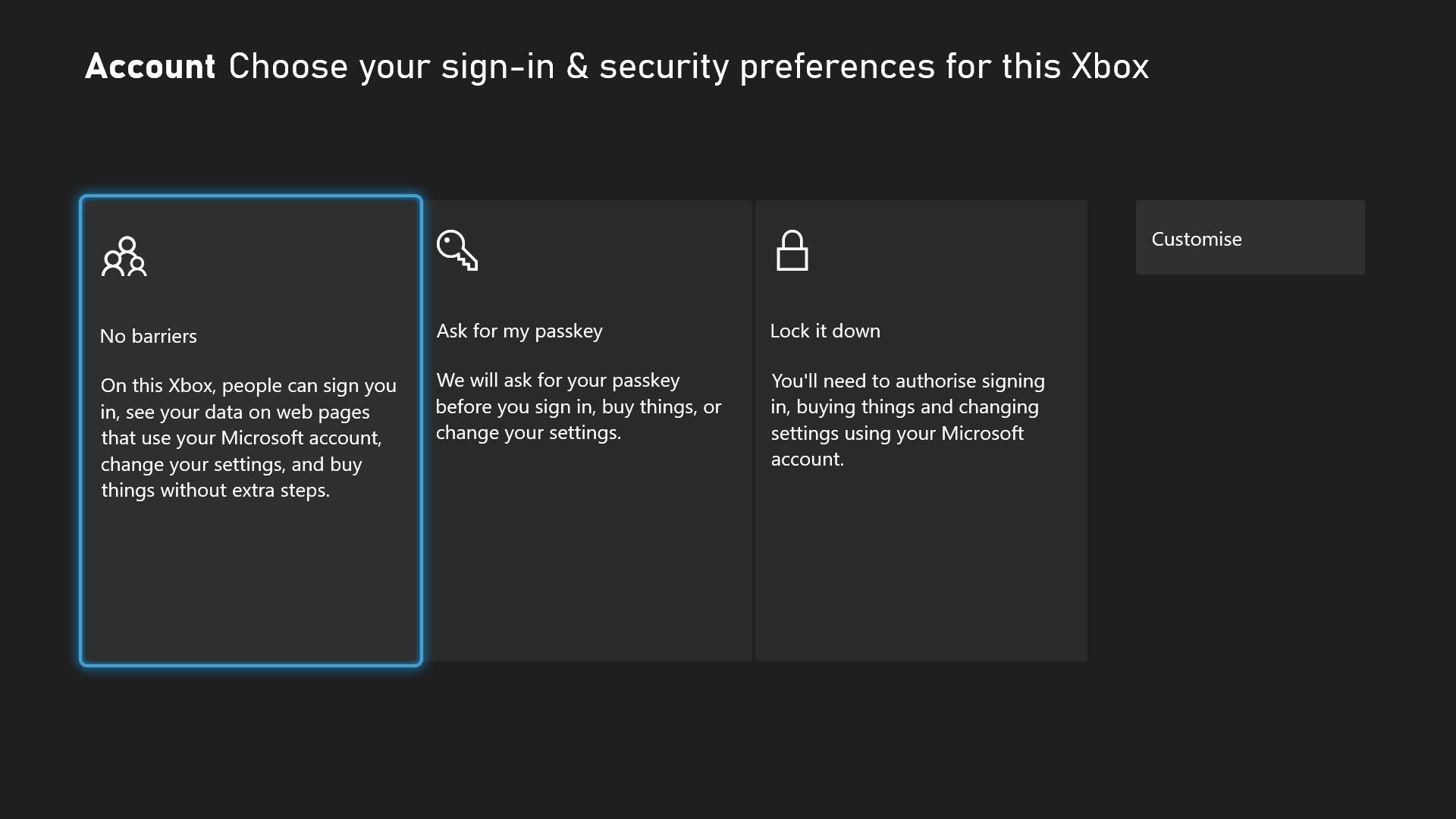Xbox Error Code 0x80190193 first surfaced in early 2016 and has been popping up since. The issue is primarily caused by temporary hiccups within your console, but lousy internet can also result in the prompt being shown.
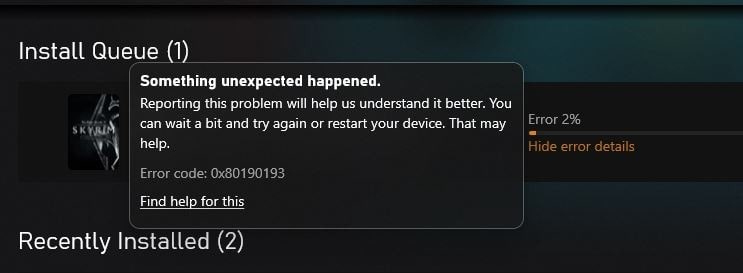
It reads:
“Something unexpected happened. Reporting this problem will help us understand it better. You can wait a bit and try again or restart your device. That may help. Error code: 0x80190193”.
In the article below, I’ll explain the error, what causes it, and how to fix it, so do strap on!
Key Takeaways
- The error code occurs when users try to use online features, such as downloading a game or accessing multiplayer.
- It can be caused by your account being banned, but it’s mostly a temporary glitch.
- You can fix it by logging back into your account, fixing your internet, and updating the OS.
Try these generic fixes before you move on:
1. Logging Out Of Your Xbox Account
I fixed the error on my console by logging out and then back in. When you log out, the previous connection with the server is disrupted. This leads to all the mistakes in the old established connections being resolved.
To log out of your Xbox account, follow these simple steps:
- Open the guide again and choose Profile & System > Settings.
Profile & System – Image Credits [emopulse] - Then, select Account > Sign-in, security & passkey > Change my sign-in and security preferences.
- Options (Image by Emopulse)
- Choose the 3rd option: Lock it down.
You are now entirely logged out of your Xbox and must log back to use it further. Once you log back in, you’ll be free to game.
2. Update Your Xbox
An outdated system can also cause this error, as it did for users on Reddit. This is due to the fact that once a console is optimized for a newer system, it cannot handle even a recently obsolete OS with as much effectiveness.
I recommend you check for updates when faced with this error since there’s a high chance you can fix it by updating to the latest version.
The Verdict
There’s no specific cause behind the error. Instead, it’s caused by the console glitching out temporarily. An outdated system is one thing that leads to an increase in errors like these caused by glitches, so checking for updates is also helpful.
General fixes such as power cycling your console or switching to a different profile can clear it. If your specific profile causes the issue, you might have to log out and back in with it.
In most circumstances, these should be enough. However, you may have to contact Microsoft directly to check if your account has been falsely tagged as fraudulent. This may be what causes your profile to glitch.
Also, check out my fixes for:
Frequently Asked Questions
What will be the restrictions after locking down the account?
Once you lock down your account, you will need to input your password at every major step you take. This is the only way to completely remove your account from your device. However, if you do not want to do that you can remove this setting once after you sign into your account again.
Is clearing your Alternate Mac Address safe?
In short, yes, it is completely safe to clear your alt mac address. Just make sure to not do it habitually as it disrupts the whole functionality of your Xbox.
Good job! Please give your positive feedback
How could we improve this post? Please Help us.