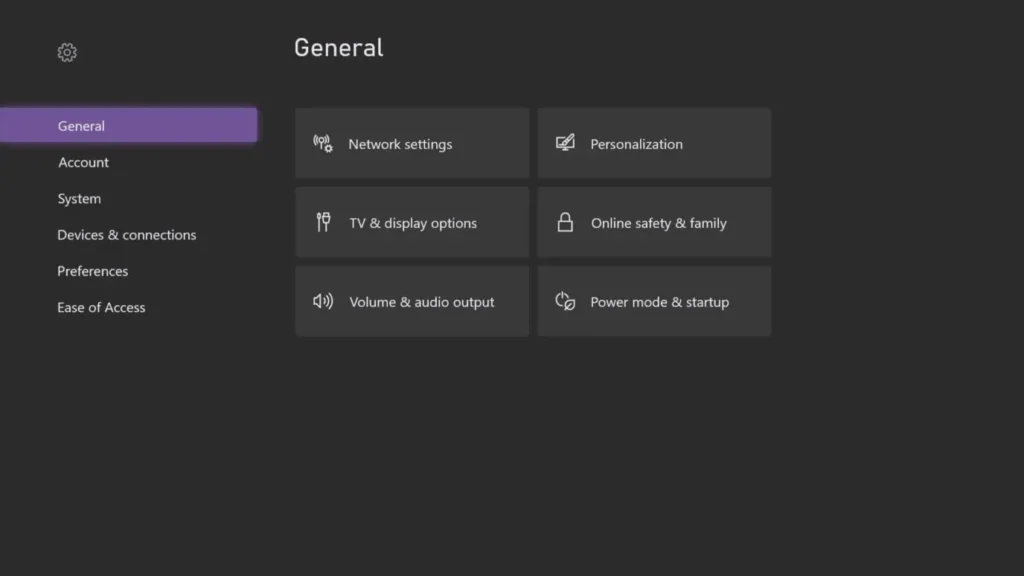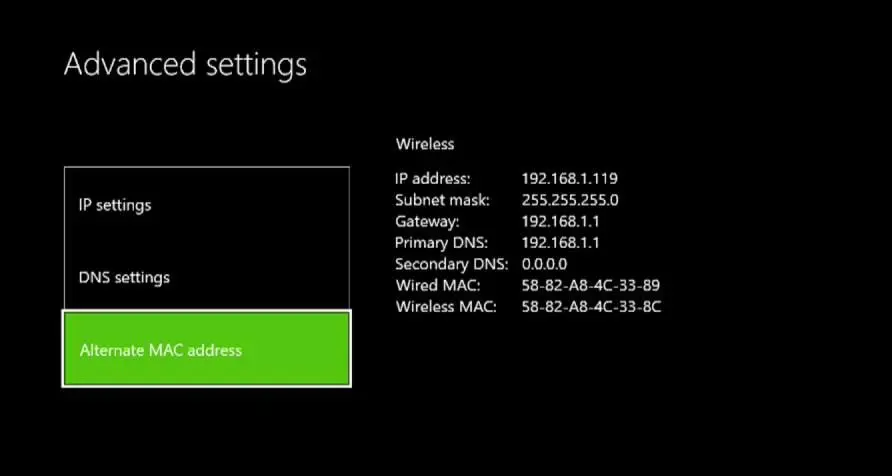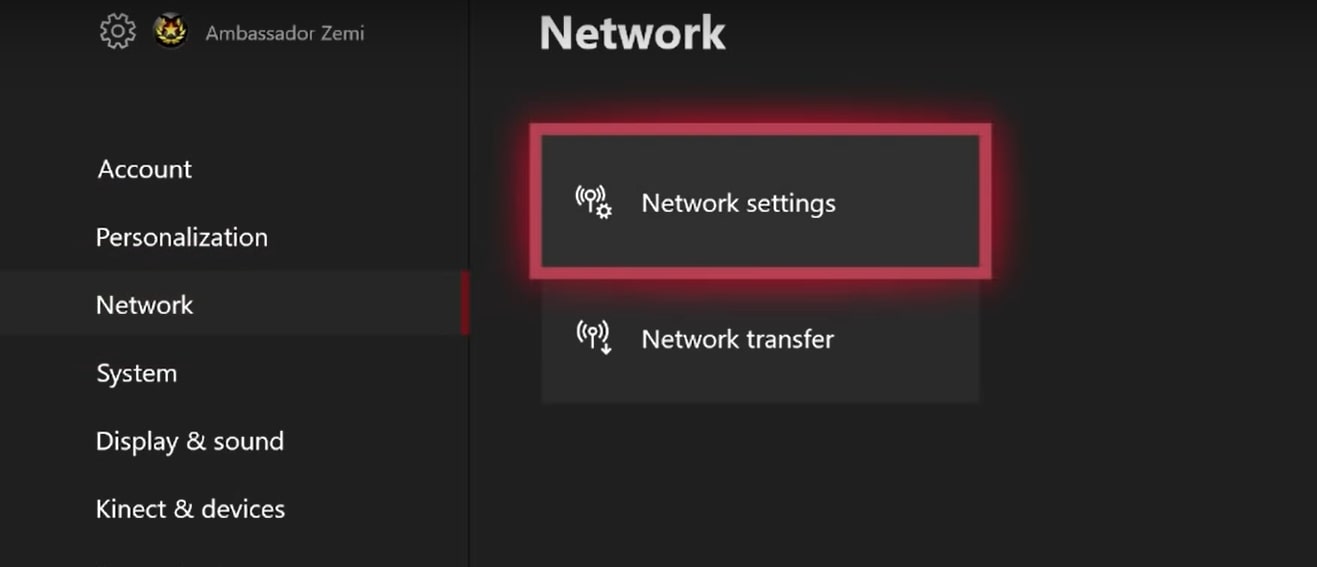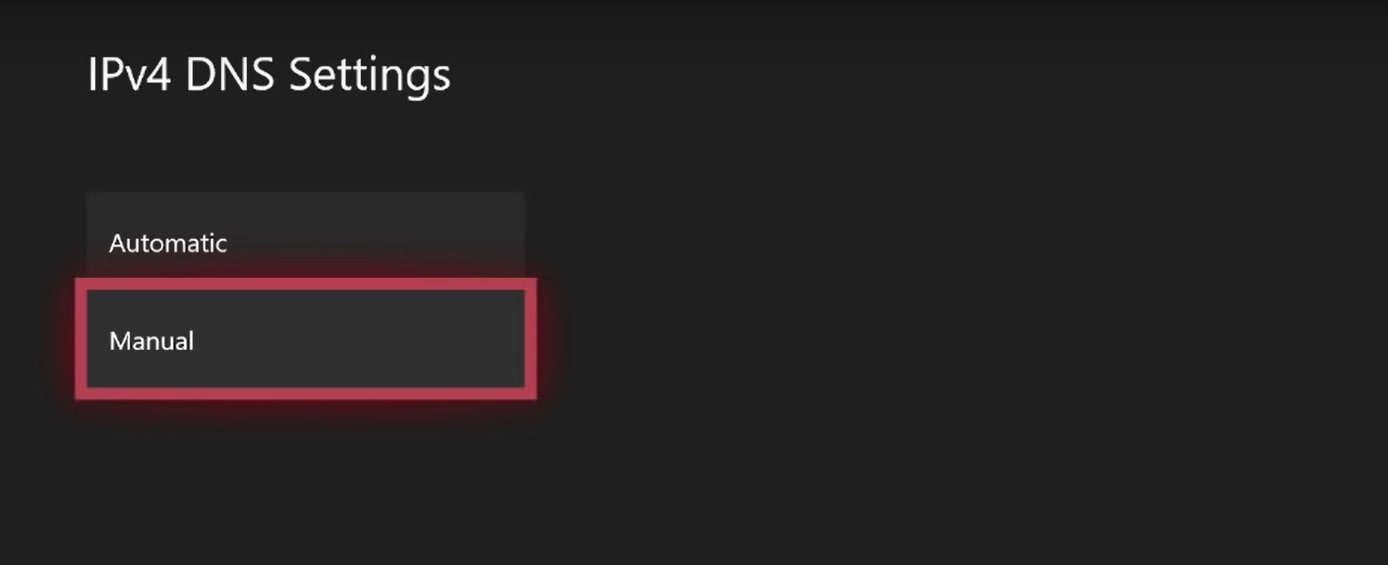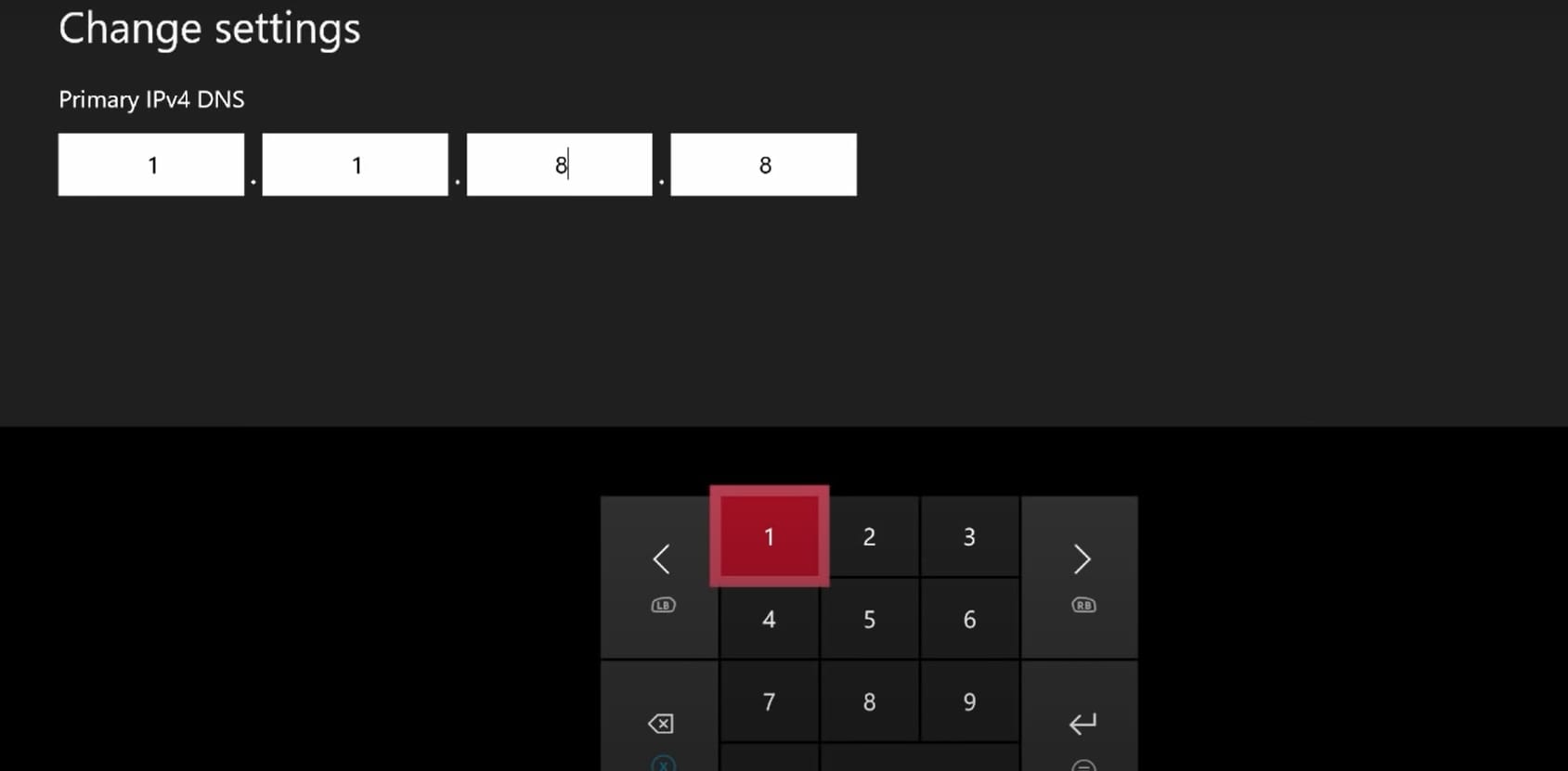Annoying Error like Xbox Error Code 0x87e105dc is just another name added to the list of many. When this error code arises, a message like “Something unexpected happened” appears on your screen. It is an error code that pops up when you try to launch any of the digital games that you own. An incompatible OS, or even worse, an outdated one, could also be the root that started it all.
Possible causes for errors could include connectivity issues, server status problems, profile-related issues, and console configuration issues.
This is what the error might look like:
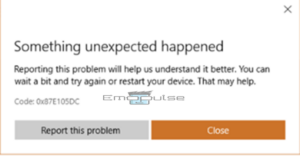
Key Takeaways
- This error happens when you try to launch any of the digital games that you own.
- It can either happen due to connectivity issues, profile issues, or console configuration issues.
- I suggest that you check your internet, clear your DNS and MAC address, update your console and account, and if it persists, factory reset your console.
Reset The Xbox Console
Before following my guide, I suggest you solve some of the connectivity issues; you must restart your internet and try again to solve this error quickly. If that doesn’t work, fret not, for I am here to show you how to take care of these and make it so that you’re back to gaming in no time.
While searching for the fix to this persistent error, I came across a useful remedy which is resetting the Xbox console. This action serves to clear temporary glitches or conflicts that might be disrupting the system’s performance.
Check Network Connectivity
Slow or unstable internet can lead to issues like lag, disconnections, or difficulty in downloading updates. So, I suggest you check the internet speed and connection to resolve this Xbox error. This method is effective since you can test your connectivity and root out any issues that may happen due to your internet. As per Xbox Support, you should check your connection as a precautionary measure for this error.
Clear MAC Address
This usually works for the library of multiplayer games and takes care of the connectivity issues. You don’t need to get into the specifics of it, but the alternative MAC address should be cleared.
Here’s how I did it:
- Press the Xbox button on your controller to open the guide.
- Navigate to ‘System’ then ‘Settings’.
- Choose ‘General’ and go to ‘Network settings’.
General Settings – (Image by Emopulse) - Select ‘Advanced settings’.
- Find and choose ‘Alternate MAC address’.
Alternate MAC Address in Advanced settings – (Image by Emopulse) - Select ‘Clear’ to clear the alternate MAC address.
- Restart your Xbox when prompted.
KillaG90 from Microsoft Community explained that this method can be helpful to many people, and it is verified by my team that it works.
Check Server Status
As I mentioned earlier, it could be possible that the issue isn’t your fault at all. The people over at Xbox have a company to run, and often, they have to maintain the servers. As per the suggestion from the Xbox Support Forum itself, you should check the server. Therefore, I suggest that you check Xbox’s Server Status before you proceed to any of the further fixes.
Clear DNS
Domain Name Service is how devices connect to the internet. As I address connectivity issues, I recommend looking into this to boost your internet speed potentially. I’ve found Cloudflare offers the fastest DNS available.
Here’s how you can change yours to that:
- Press the Xbox button on the controller > “System” > “Settings”.
- Navigate to “Network”.
- Select Network Settings and then Advanced Settings.
Network Settings – (Image by Emopulse) - Select DNS settings. (Make sure to note down your previous settings if you need them.)
- Go to Manual.
Manual – (Image by Emopulse) - Enter the new DNS settings; if you want to use Cloudflare, then it’ll be 1.1.1.1 as the primary and 1.0.0.1 as the secondary.
DNS Settings – (Image by Emopulse) - Check your connection to see if everything is fine.
G v zauBerBerg on Microsoft Forum says that one should clear DNS to get over this error as this helped him solve the error suggested and verified by my team.
Contact the Xbox support team if the methods I’ve listed do not work for you. Open the Xbox support website by simply typing “Xbox Support” into your browser. In addition, you can also visit Xbox forums. You can find many other error fixes there.
My Thoughts
I delved into thorough research, exploring various methods and recommendations. Clearing the alternate MAC address, checking network connectivity, and altering DNS settings proved effective. However, if issues persist, contacting Xbox support is advisable. With these insights, I aimed to empower users with practical solutions and understanding, ensuring a smoother gaming experience once the error is addressed.
Here are some of the more prevalent ones:
Frequently Asked Questions
How do I open the Xbox Troubleshooter?
With the help of the Xbox Startup Troubleshooter, you may reset your system. Use your controller's D-pad and A button to pick Troubleshoot from the Something went wrong screen to launch the Xbox Startup Troubleshooter.
What are error codes?
An error code serves as both a notification that an error has happened to the user of a piece of hardware or software and an identification of the precise error that caused the issue. Usually, a computer or other comparable device user will see this code as a part of an error message.
What does a 'Full Shutdown' mean?
When you use the menu button to shut down your Xbox, if instant on is selected, it essentially goes to sleep. If it's set to "Energy saving." It is completely shut down when you turn it off. When you turn it on, you see the logo, which is equivalent to a complete shutdown.
Good job! Please give your positive feedback
How could we improve this post? Please Help us.