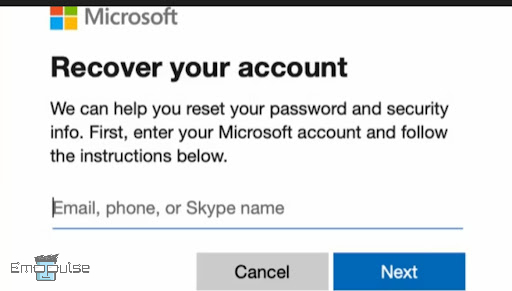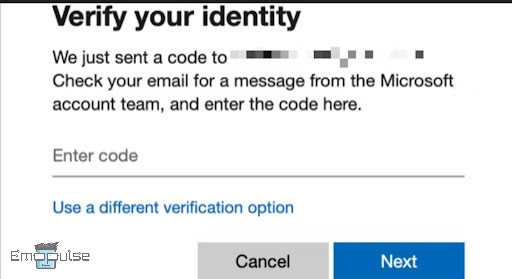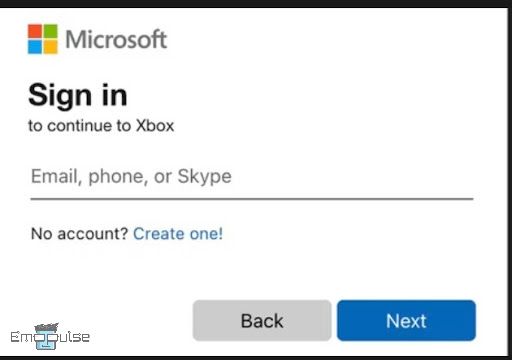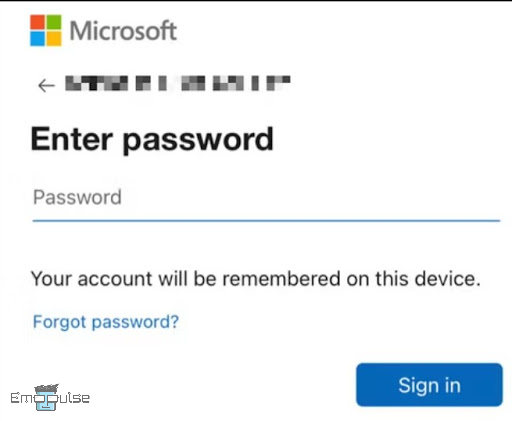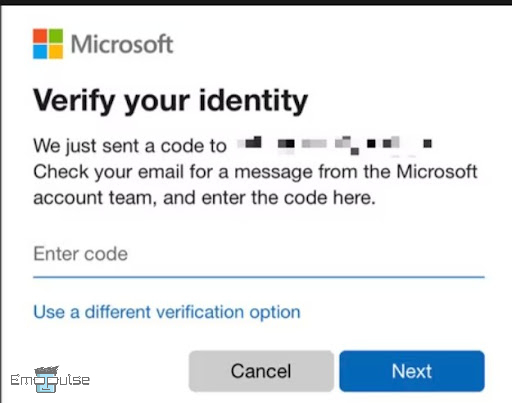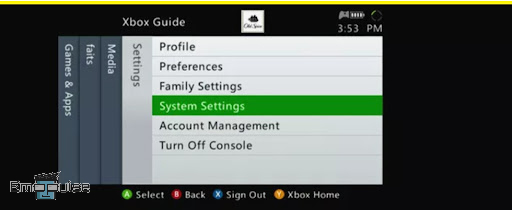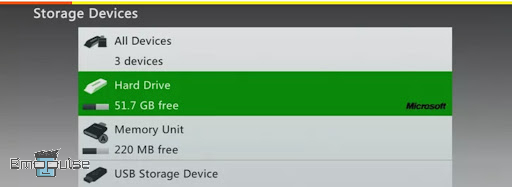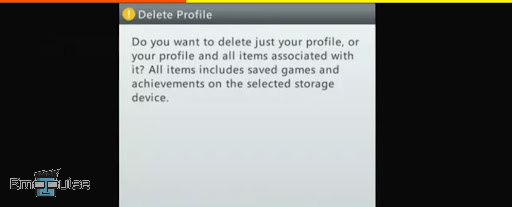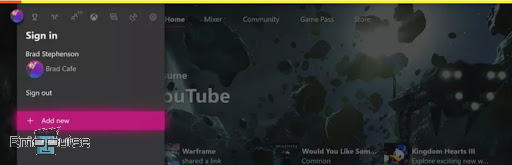Xbox error code 80151012 was reported by users on the Microsoft Forums. It can be attributed to challenges related to signing into Xbox accounts and often requires some troubleshooting to get back into the gaming action.
The message says:
“Sorry, something’s wrong with your Microsoft account.”
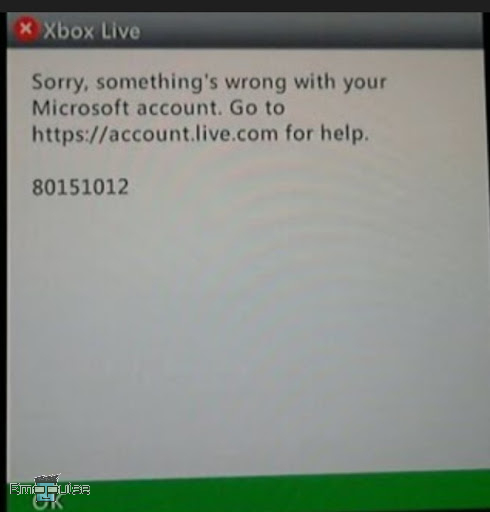
Key Takeaways
- Error 80151012 occurs when signing into Xbox accounts.
- Common causes include credential issues and network errors.
- You can solve the error by using the same fixes for other network and credential errors.
1. Check Xbox Server Status
Sometimes, server maintenance or unexpected outages can lead to difficulties in connecting to the platform. By checking the Xbox server status through official channels, you can quickly determine whether the issue is on your end or if it’s a broader server-related problem.
Therefore, before moving to any solution, I always suggest you do this. If the servers are down, simply move on towards the other fixes. If they’re up, consider checking your connection.
2. Reset Password
There are instances where a simple typo or a forgotten password can hinder your access to your Xbox account, resulting in this error. When I personally faced the error, I could fix it easily by resetting the password. Furthermore, Xbox Help also has this registered as an official fix.
Here’s how to do it:
Via Web:
- Enter your email address into Microsoft’s password reset website.
Enter your Email – Image Credits: Emopulse - Choose verification method: Use an authenticator app or select “Use a Different Verification Option” for email/phone.
- Enter the authenticator code or request a code from Microsoft.
- Receive and input the code to proceed.
- Verify your identity successfully.
Enter code – Image Credits: Emopulse - Choose and confirm a new password.
- Use the new password to log in on a console or the Xbox mobile app.
- Completetwo-factor authentication for added security.
Via Mobile App:
- Download the Xbox app on your iPhone or Android smartphone.
- Open the app, and when prompted to sign in, enter your email and click Next.
Enter your Email – Image Credits: Emopulse - On the password screen, tap Forgot password?
Enter Password – Image Credits: Emopulse - Verify your identity using an authenticator app if you’ve set one up. Alternatively, choose Use a different verification option.
- Receive a verification code via email, alternate email addresses, or your associated phone number.
- Enter the code to confirm your identity.
Enter Code – Image Credits: Emopulse - Set a new password and verify it.
- Use the new password to sign in on your console.
3. Deleted And Redownload Xbox Profile
Sometimes, profile data can become corrupted or encounter glitches, causing difficulties during the sign-in process. I used this fix on a friend’s Xbox One to fix it, and it was very effective. This also worked for other users online and is another registered fix on the Xbox Help page.
Here’s how to do it:
- Press the Guide button on your controller to open the Xbox Guide.
- Navigate to Settings > System Settings and press A.
System Settings – Image Credits: Emopulse - In System Settings, go to Storage > choose the storage device (hard drive, memory unit, or USB storage).
Choose the storage device – Image Credits: Emopulse - Select Profiles > highlight the profile you want to delete > select Delete.
- Choose the appropriate deletion option:
- Delete Profile and Items (permanently removes all associated data)
- Delete Profile Only (for potential recovery later)
Press A – Image Credits: Emopulse
Redownload The Profile
Note: This doesn’t create a new account; it adds your existing profile to the console.
- Open the guide > select Add & manage > Add new.
Add new – Image Credits: Emopulse - Enter your Microsoft account email address or phone number.
- Input your password. If forgotten, select “I forgot my password” and follow the account recovery instructions.
- Review the privacy statement summary and click “Next.”
- Set your Sign-in and security preferences.
- Check your Xbox profile appearance.
- Pick your preferred color, and finally, click Sign In.
4. Contact Xbox Support
Contacting Xbox Support is a valuable resource when you encounter persistent issues like Xbox error code 80151012 that aren’t easily resolved through standard troubleshooting steps.
This is because the dedicated support team at Xbox is equipped to provide personalized assistance. They can address a wide range of technical, account, and connectivity problems, helping you get rid of this error.
The Verdict
I stumbled upon this error when a friend asked me to fix it on his Xbox 360. From what I could find, it’s a code exclusive to that specific console. There are other variations of it that may occur on newer versions, but these fixes will stay true so long as Xbox continues to produce its consoles.
You might want to check these out:
Frequently Asked Questions
How to Perform an Xbox Hard Restart?
For a hard restart, simply press and hold the power button for a full 10 seconds while the system is running. The system will turn off. To restart it, press the power button once more, and you'll witness the green start-up screen.
Will resetting my Xbox delete everything?
Yes, resetting your Xbox will result in removing all your accounts, saved games, personalized settings, and home Xbox associations. You'll lose everything that hasn't been synchronized with the Xbox network.
What is the error code 80153021 on Xbox Live?
Firstly, it might indicate a temporary unavailability of the Xbox Live service, which can occur during maintenance or outages. Secondly, it could be due to an outstanding balance on your Microsoft account, which needs to be settled for full access to Xbox Live. Lastly, the message may also refer to incomplete billing information.
Good job! Please give your positive feedback
How could we improve this post? Please Help us.