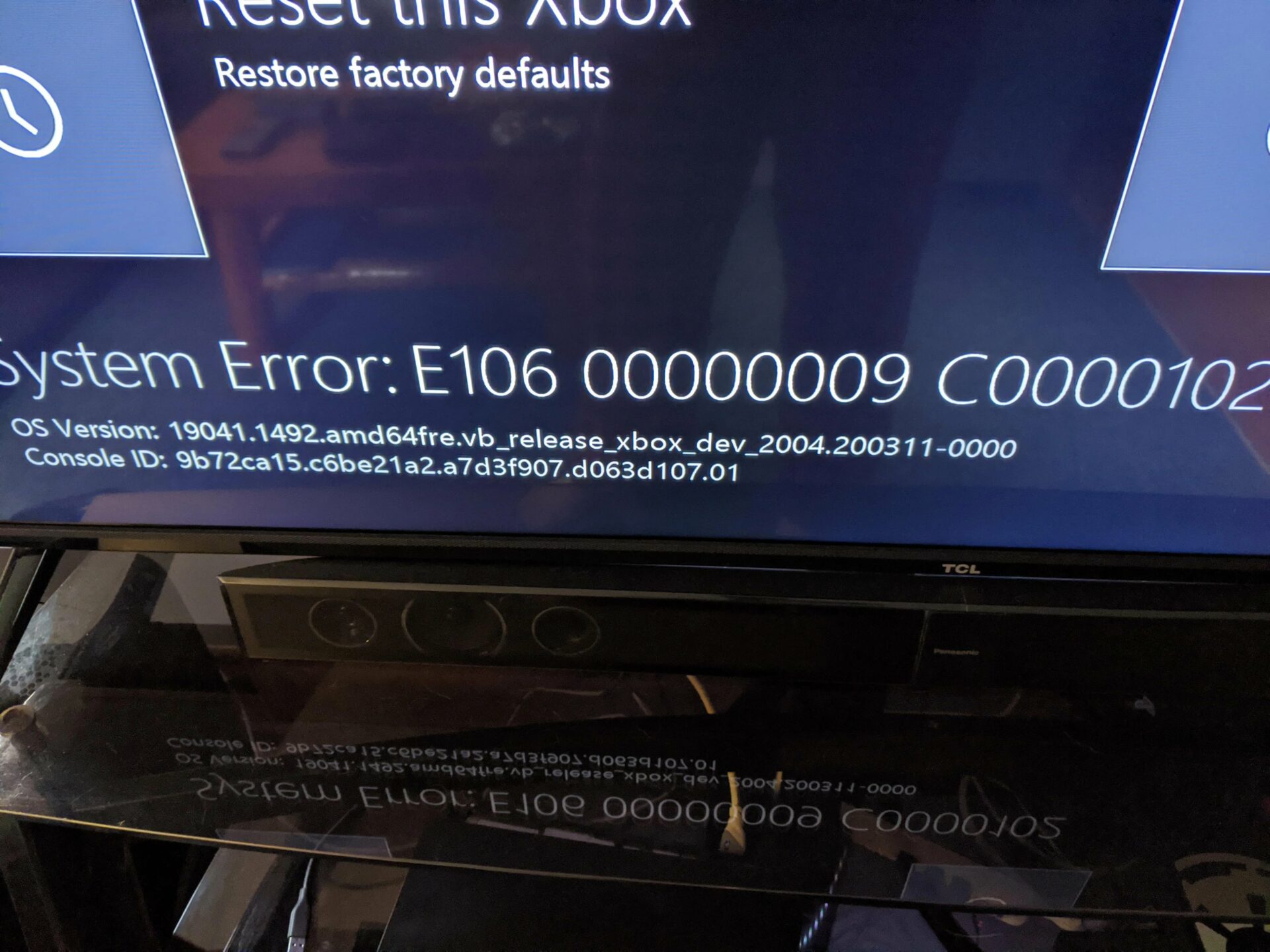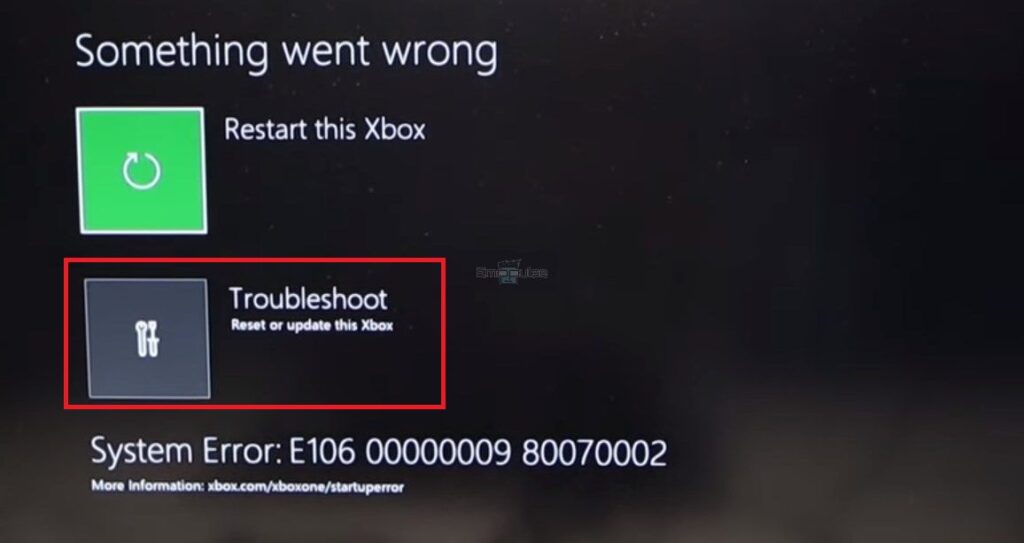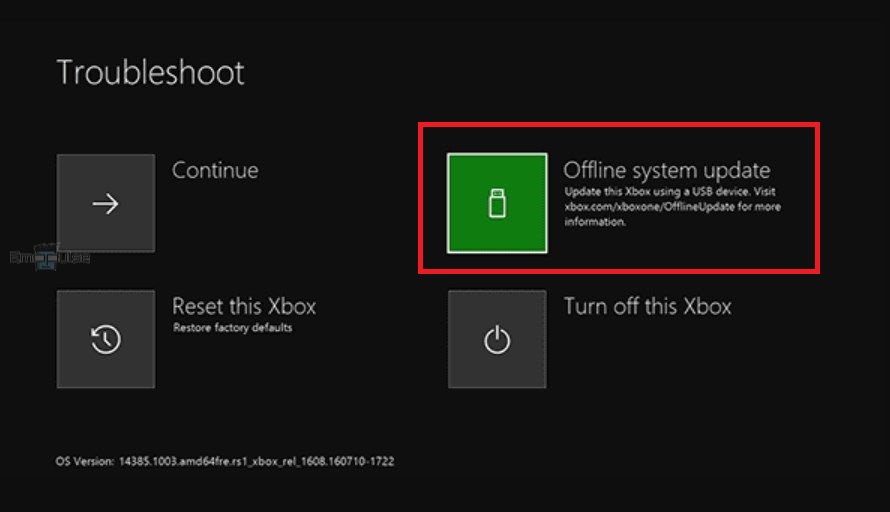Replace The Console’s Internal Hard Drive
A faulty hard drive can cause error 106 on your console. Consider replacing the hard drive to improve performance and resolve such errors. Reddit user GuanoLoco further confirmed that a corrupt hard drive partition indeed causes the error. Therefore, we utilized third-party software to repair the bad sector, and it proved to be effective.
Physically Resetting The Console
This method has been by far the most successful among the users, with most of them eliminating their error code using this. This method physically resets your device and can resolve any software bug by giving your software a rest.
Follow the method listed below:
- Turn your Xbox off, and then detach and reattach all of the cords from the back side of your Xbox.
- Push the ‘Bind’ and ‘Eject’ buttons simultaneously on your Xbox for about 10 to 15 seconds.
Two buttons Bind and Eject Xbox (Image by Emopulse) - Press the X button on the home screen while still holding the two buttons.
- While the whole of this procedure takes place, two beeping sounds will be made, which will lead to the opening up of a troubleshooting page on your home screen.
- The troubleshooting page will have four options; you have to select the ‘ Reset this Xbox’ option at the bottom left of the four options.
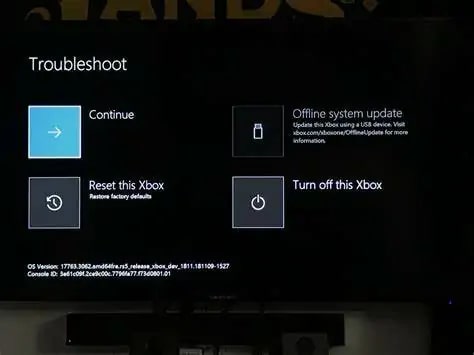
6. Now choose the ‘Reset and keep my games and apps’ option on the new page. This will prevent your game and app data from being lost so that you can use your Xbox normally after it is Reset.
Reset Your Console Via Startup Troubleshooter
Resetting Xbox via Startup Troubleshooter will reset your console’s system software but won’t delete any games or data. This helps resolve update errors like E106 by resetting the OS of your Xbox. ivanpenanarvaez4743 on Youtube praises the YouTube channel Electronics&Computers for telling this method as this method worked for him.
Update Your Console Via USB
In my opinion, this is a system updated-related error; it would help if you consider updating your console via USB.
Follow the steps to do so:
- Download the latest OSUI file from https://www.xbox.com/xboxone/osu1.
- Once the file has downloaded on your PC, plug in a USB.
- Click on the update file and unzip it by right-clicking on it and selecting “Extract All.”
- Transfer the $SystemUpdate file from the .zip archive to your USB drive, ensuring it goes to the root directory without any other files present.
- Afterward, safely eject the USB flash drive from your computer.
- Now, plug the USB into the port of your Xbox console.
- Navigate to “Something went wrong“> “Troubleshoot.”
Troubleshoot – Image Credits (Emopulse) - Click on “Offline system update” to update your console via the file in UCB. Please wait as it would take several minutes.
Offline system update – Image Credits (Emopulse) - Once the update has been installed, the console will restart, and the home screen will be displayed, indicating that the error has been resolved.
- Remove the USB from the console and enjoy gaming.
If the error still remains, contact Xbox Support. If you encounter any other Xbox or tech-related error, be sure to check out our website further.
Related Xbox errors:
Frequently Asked Questions
Is Resetting Xbox Risky, can it damage my console?
Resetting is an integrated function in your Xbox, there are no bad outcomes or damages caused to your console as a result. However, it is not advisable to use this function yet again and again as it disrupts the natural flow of operations.
How can a person avoid facing Error codes?
The answer to this question is not a definitive one. There are no certified tips that one can apply to avoid these problems as each problem has unique causes. However, some generic steps such as restarting your Xbox and giving it ample rest while using it are recommended.
Good job! Please give your positive feedback
How could we improve this post? Please Help us.