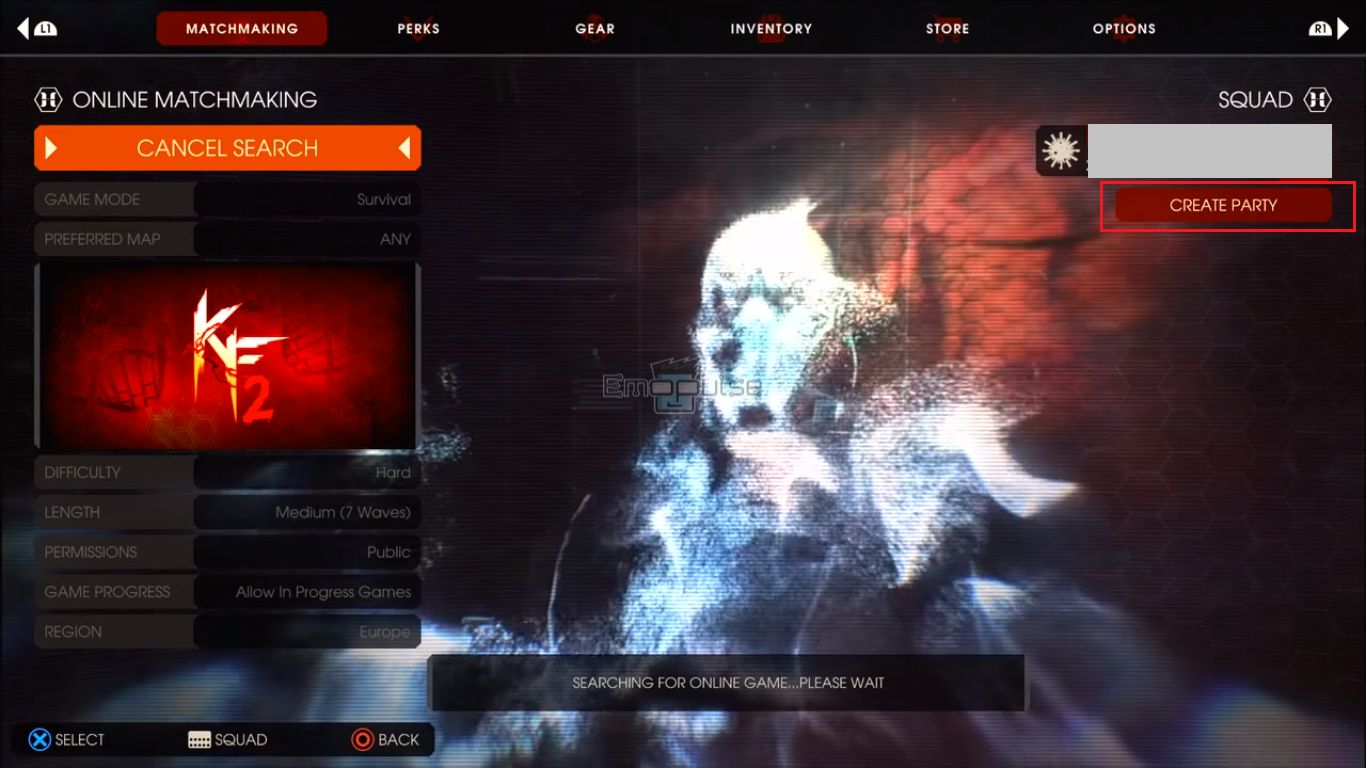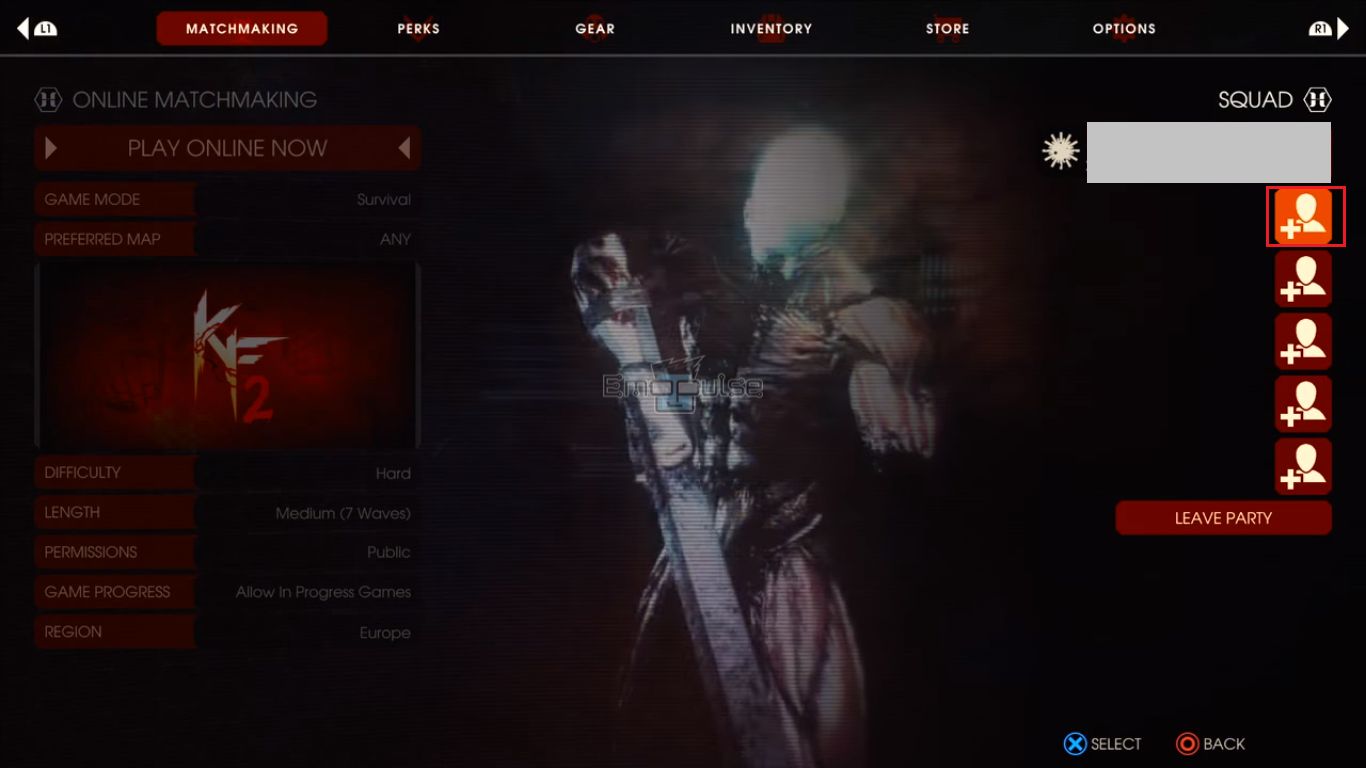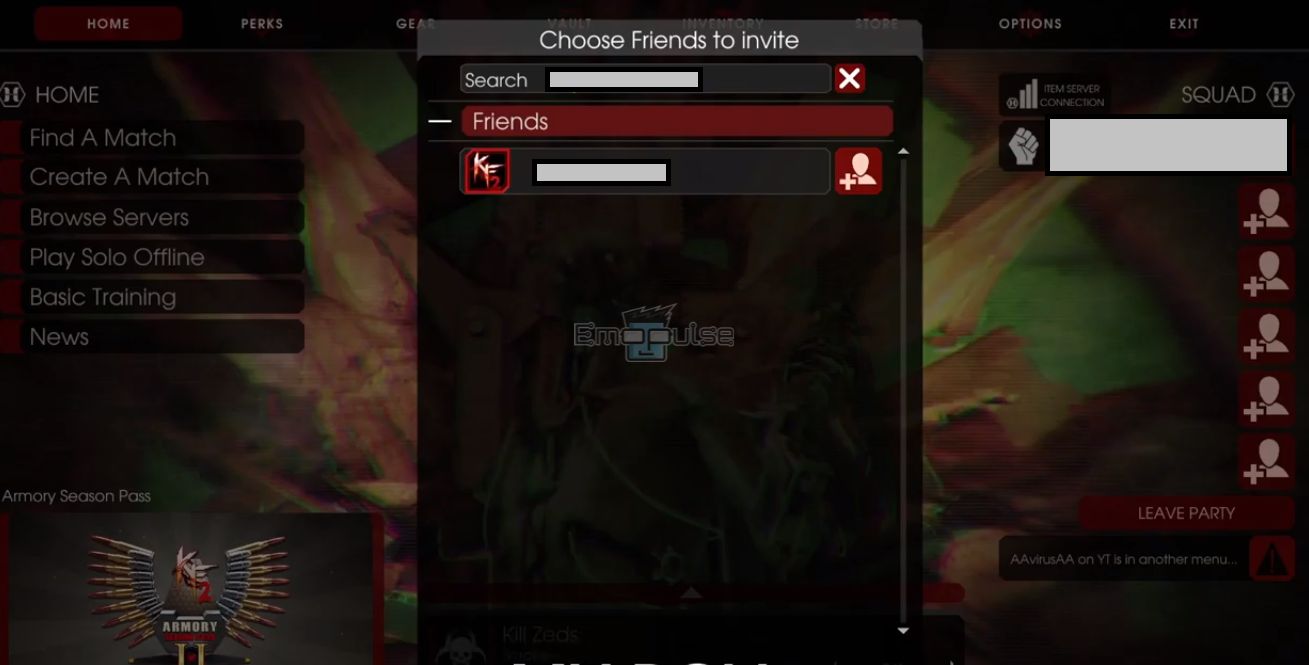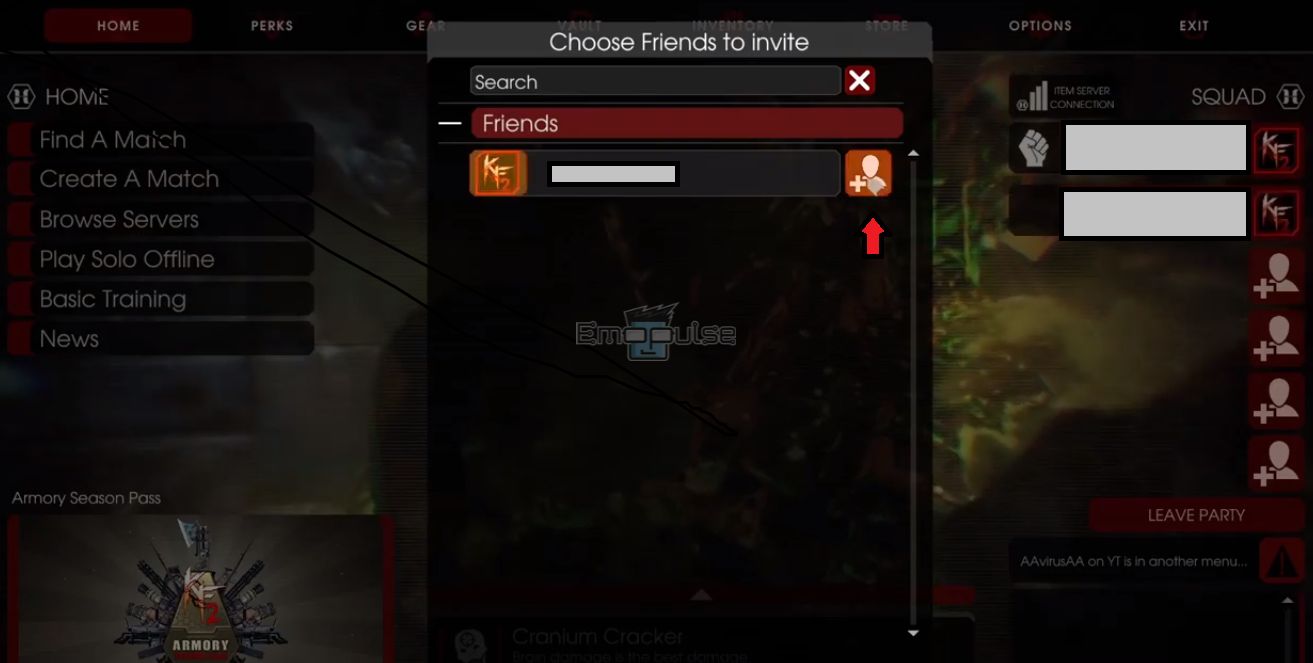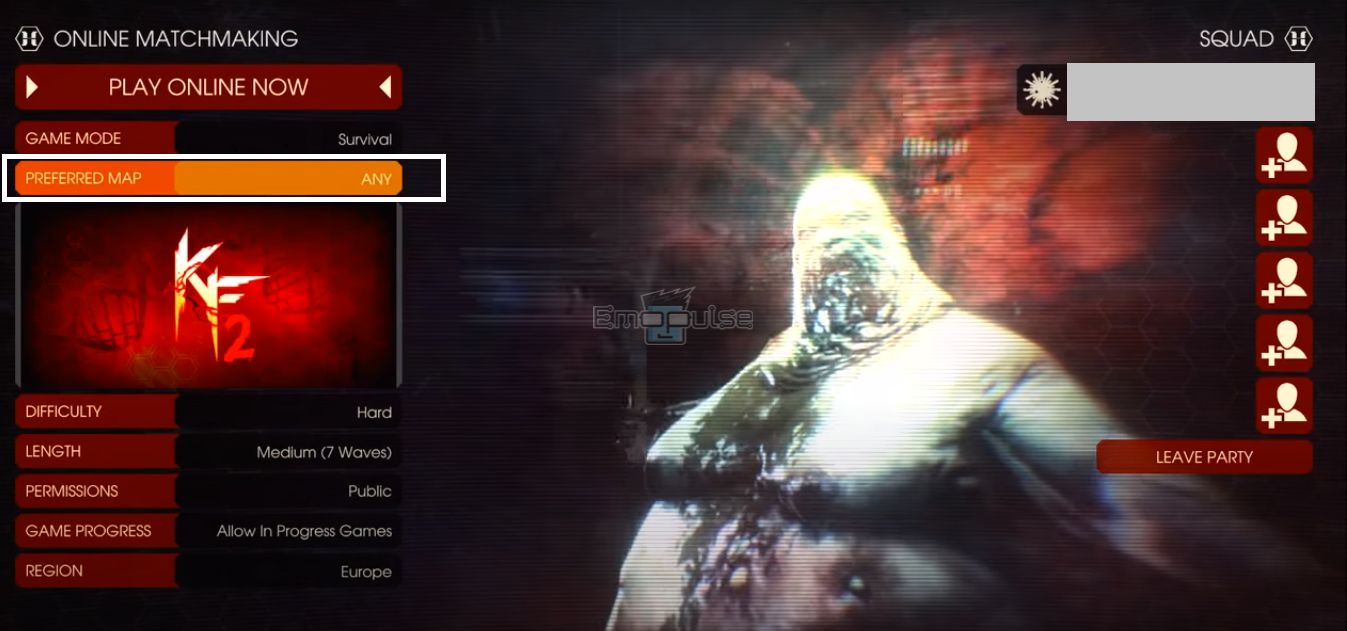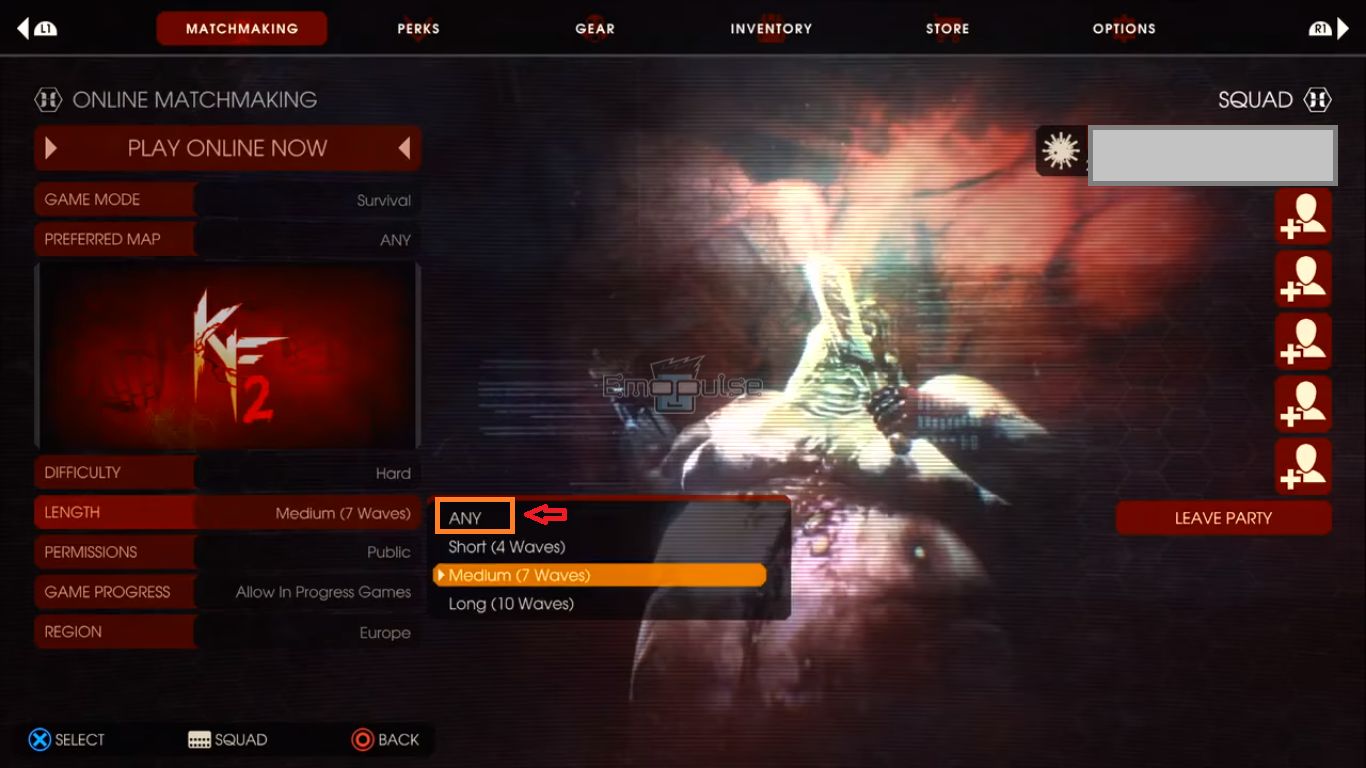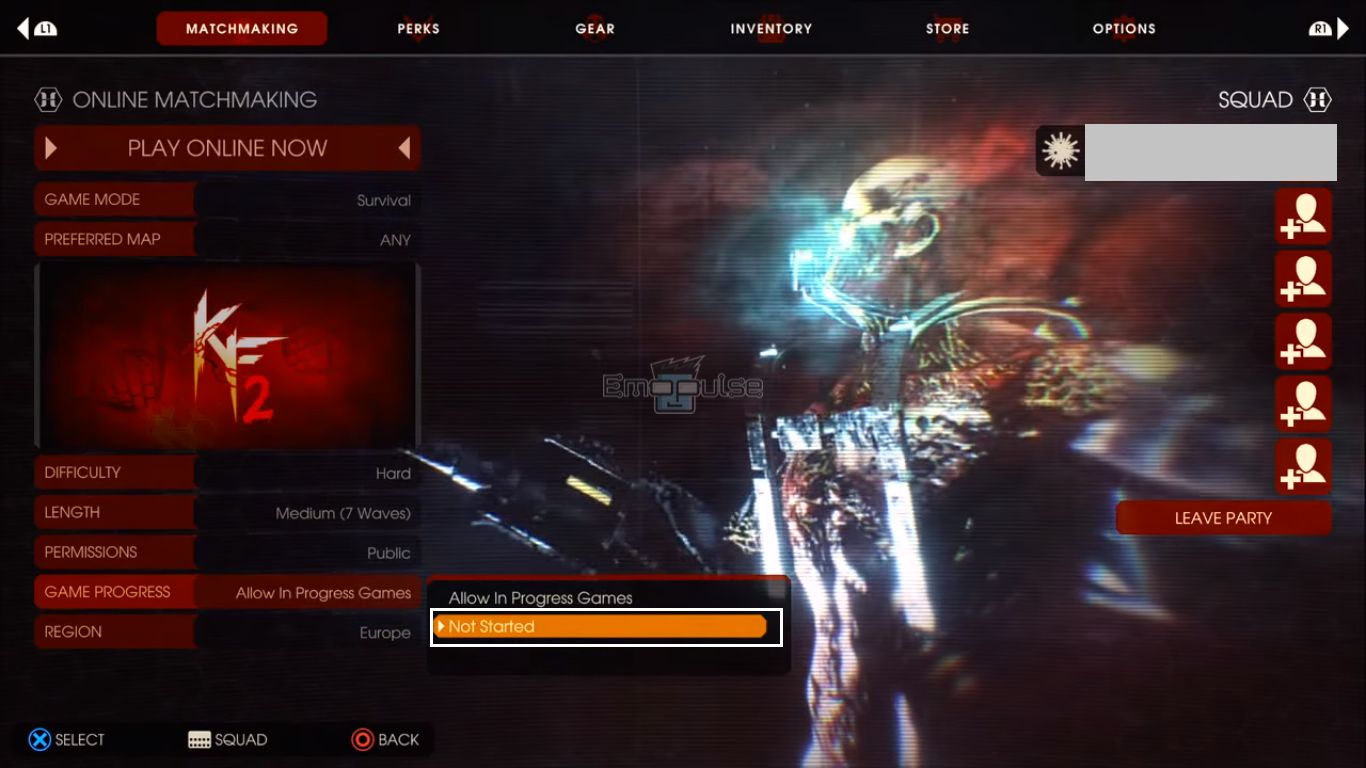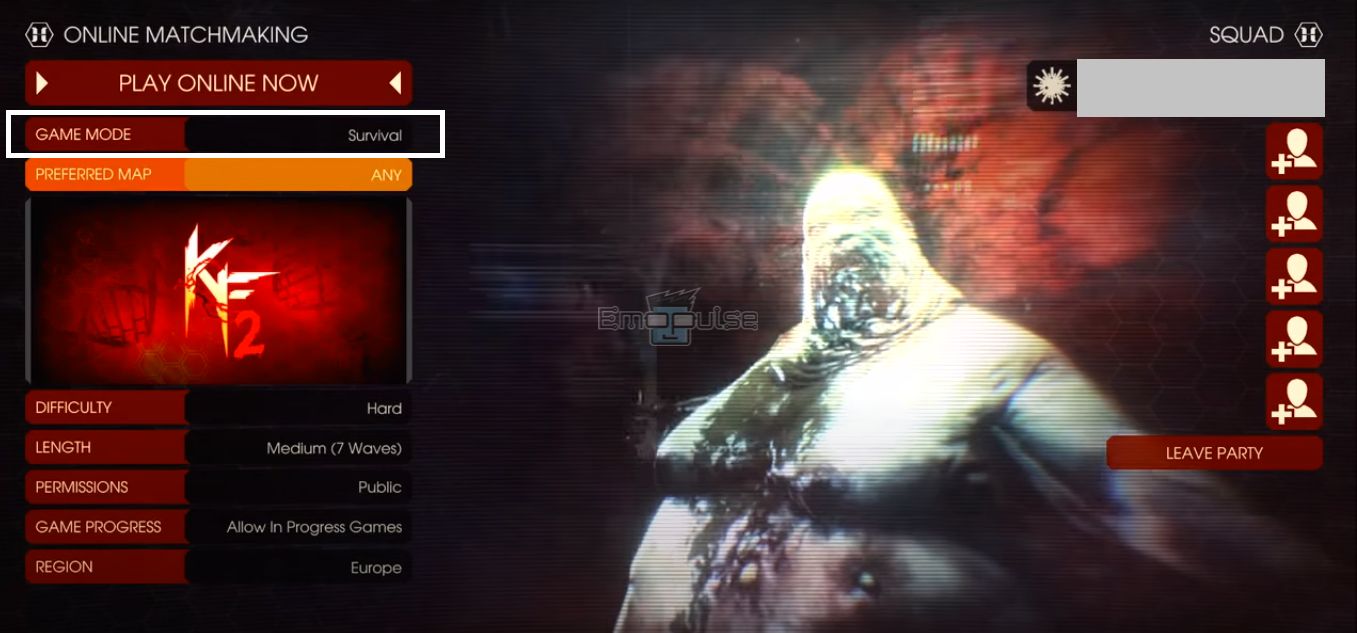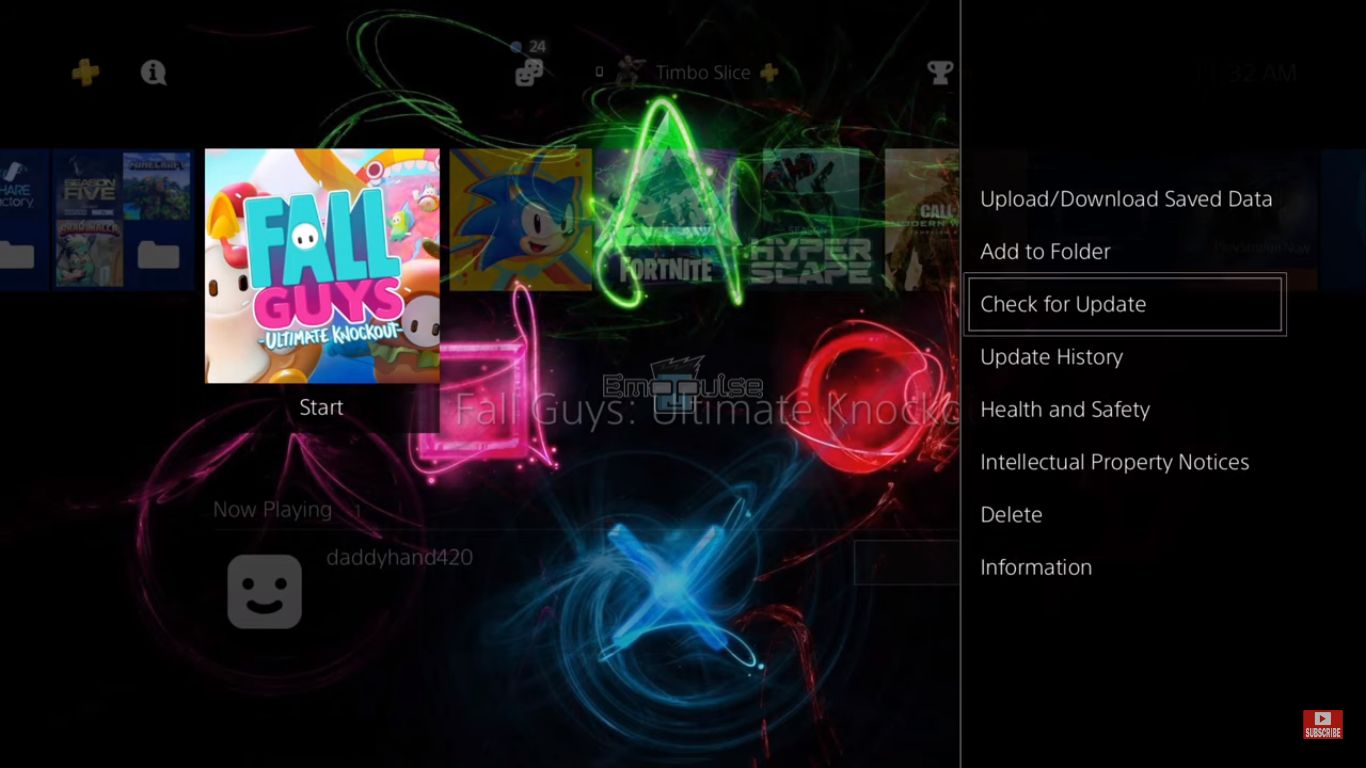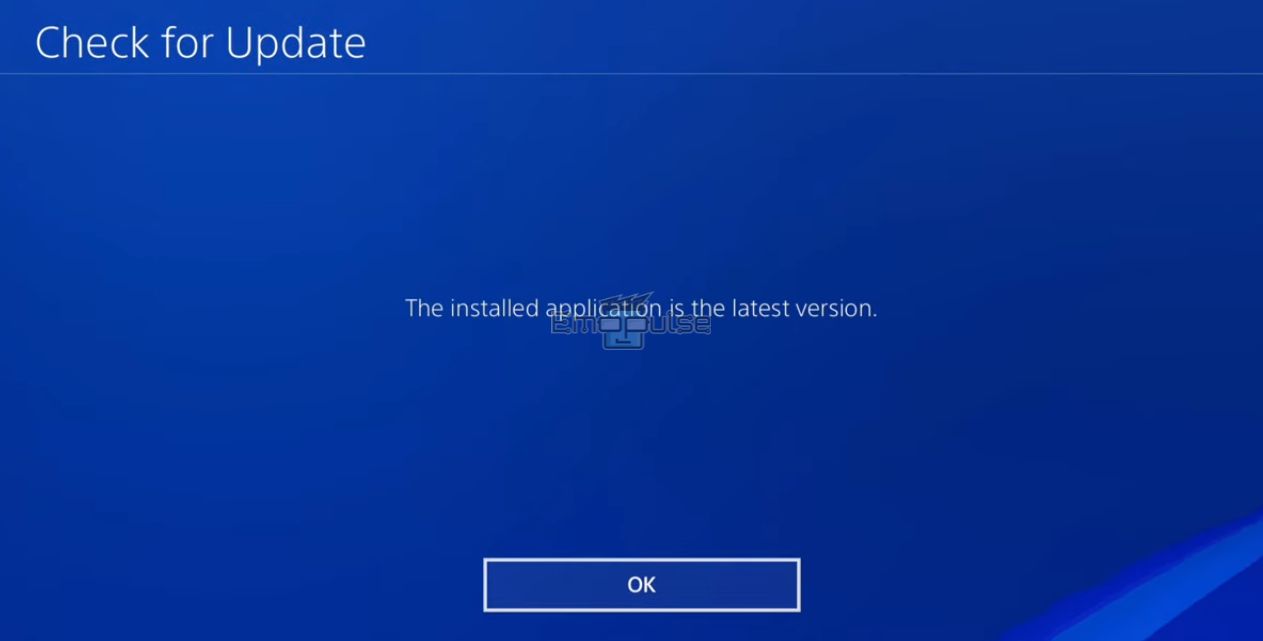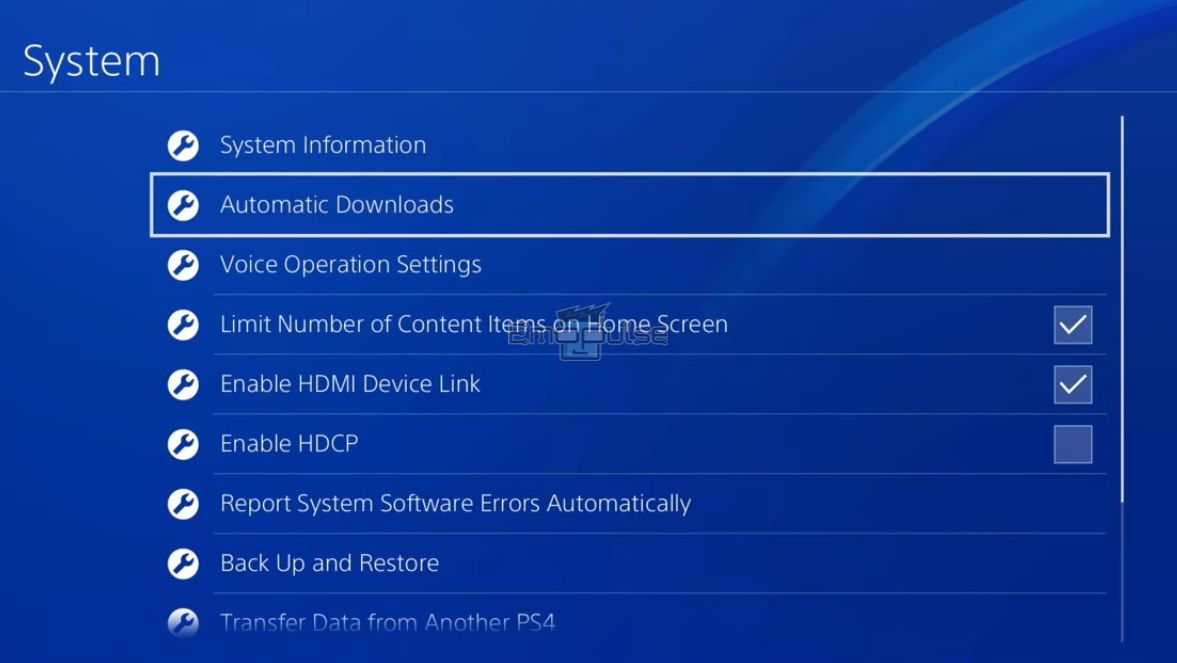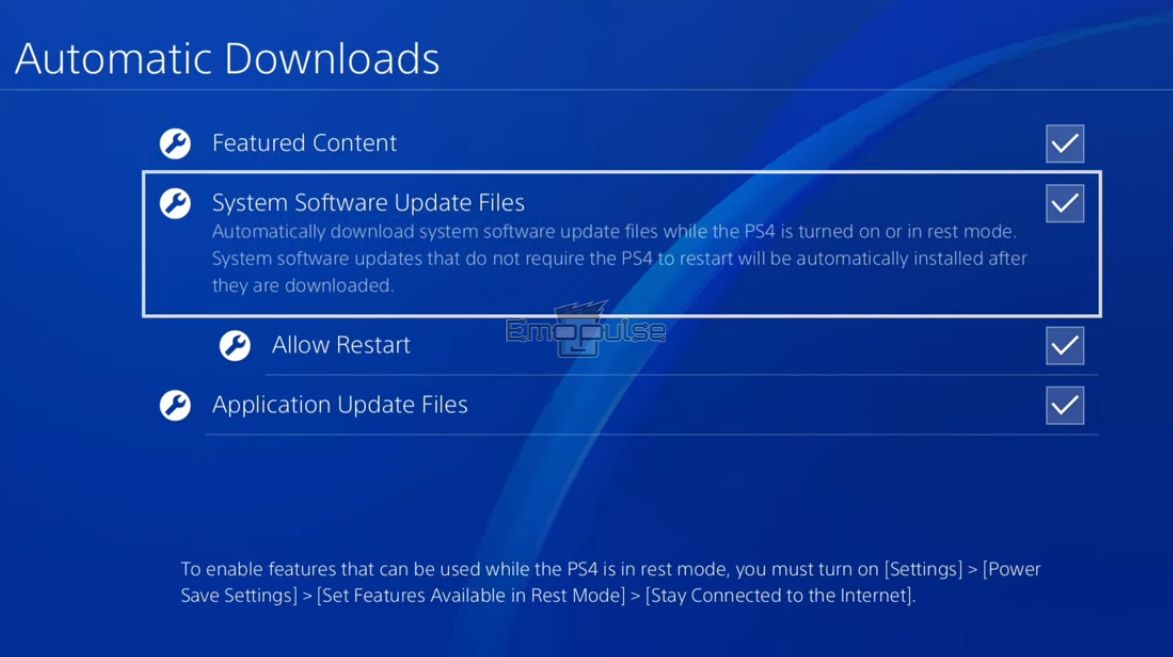Coming across matchmaking not working on Killing Floor 2 can be very frustrating, especially when you want to play the game online. The matchmaking feature is broken on KF2, and the developers are working on fixing it. In the meantime, you can resolve this issue by trying simple methods, including the set create match option and disable vs survival mode.
Since Killing Floor 2 is a multiplayer team game, many people who have attempted to play it in co-op mode have encountered issues related to matchmaking and usually get stuck on the search page, which keeps searching for online matches without success.
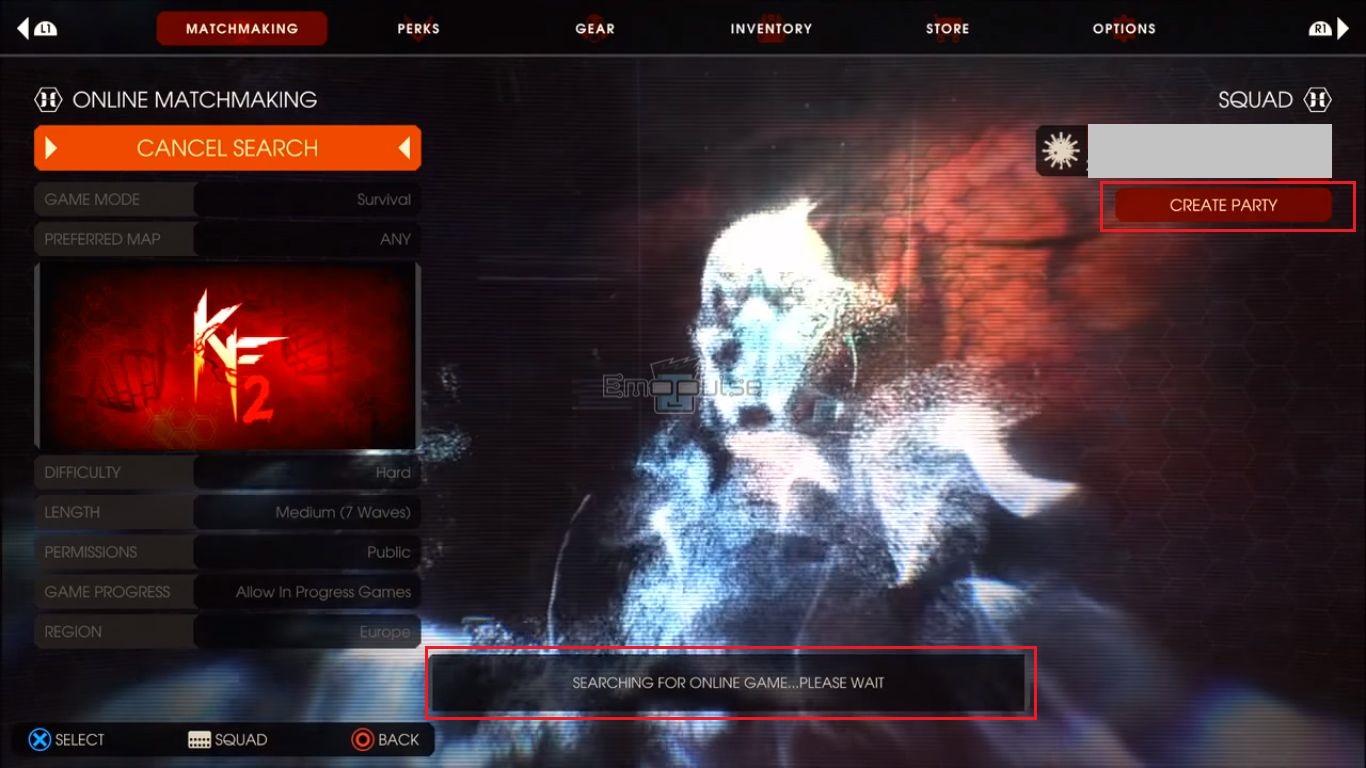
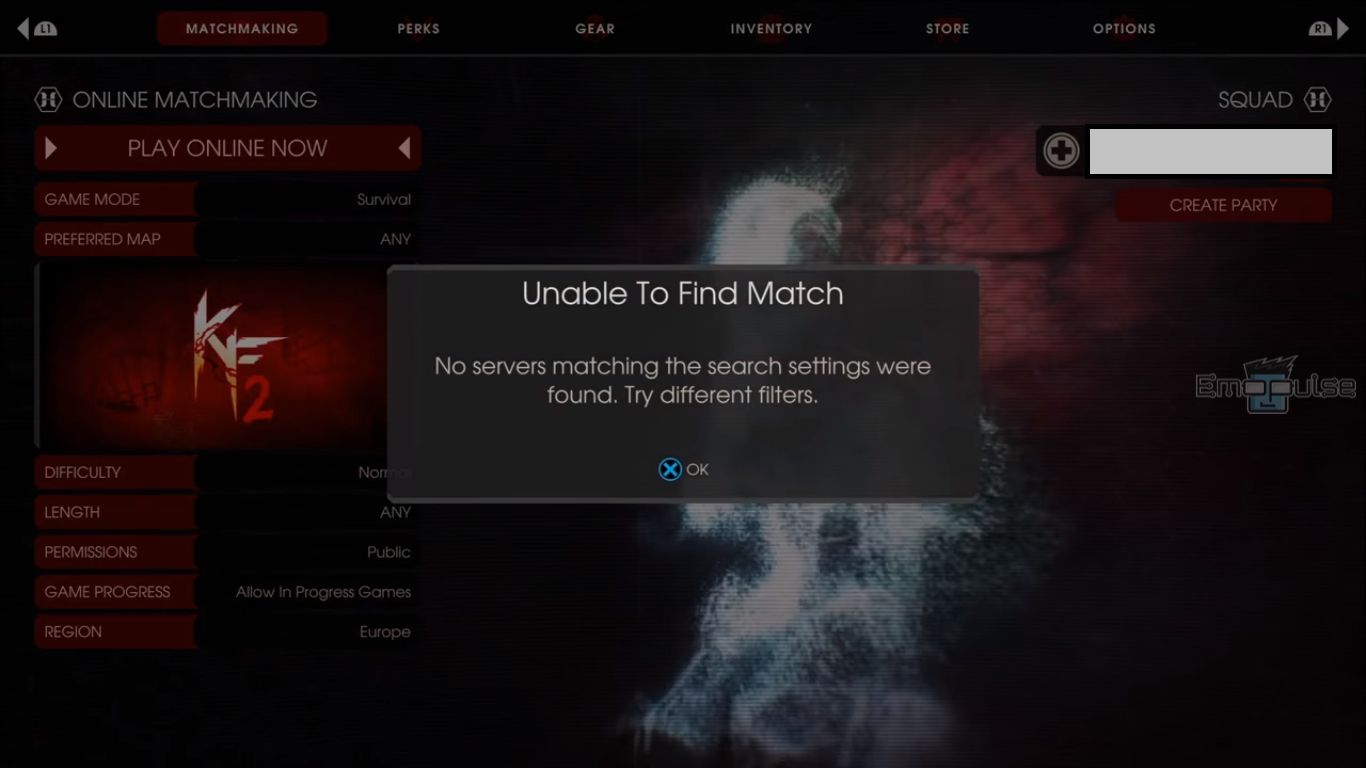
Key Takeaways
- Matchmaking failure is an issue that prevents players from finding a match online in Killing Floor 2.
- Possible causes of this error are server-related issues or setting specific game parameters.
- You can resolve this error by disabling VS survival mode, restarting the console, updating the game, and setting the create match option.
If you are having trouble while matchmaking, Restart Your PS4, which sometimes comes in handy to fix this error, if that doesn’t work, move on to other methods mentioned below:
Wait For The Invitation To Be Accepted Or Rejected
In my experience, waiting for the invitation you sent to be accepted or refused is the first thing you should do if Killing Floor 2 cannot find a match while attempting to matchmake or join a party. Invites could take some time to process, so it is advisable to give the game a minute to process them, as sometimes sending invitations too quickly will cause the session’s invite mechanism to malfunction.
To invite a friend, follow these steps:
- Firstly, go to the Squad > Create Party option.
Create Party – Image Credits [Emopulse] - Select the icon of the invite.
Invite Option – Image Credits [Emopulse] - A search menu will open. Type in your friend’s player name.
Choose Friend To Invite – Image Credits [Emopulse] - Select the invite icon once and wait for the invitation to get accepted.
Invite Icon – Image Credits [Emopulse]
Set Create Match Option
I resolved this error by setting the Create Match option. The create match function in Killing Floor 2 sometimes interferes with matchmaking. Therefore, it is preferred that the create match option is not set to a particular map or wave duration. This is because that tends to limit your match searching, and you won’t be able to discover any matches unless they fit with those exact specifications.
Before loading a game, confirm that in the preferred map and waves option, you have selected ANY by following these steps:
- Select the option Squad > Create Party.
Create Party – Image Credits [Emopulse] - Wait for a few seconds.
- Now go back and choose Preferred Map > ANY.
Preferred Map – Image Credits [Emopulse] - Go to the Length > ANY.
Length – Image Credits [Emopulse]
Hopefully, this will resolve the issue.
Disable The Option Of Allowing In Progress Games
Furthermore, the issue of matchmaking failure arises due to the “Allow in Progress Games” option being turned on in matchmaking. So, by disabling this option, my team members resolved this error, and this method has also worked for other users on Reddit. You can turn off this option by following these steps:
- Go to the Online Matchmaking > Game Progress > Not Started.
Game in Progress – Image Credits [Emopulse]
Disable VS Survival Mode
Killing Floor 2 offers two game modes while playing online. According to my team members, sometimes, the matchmaking also causes issues when you have selected the game mode vs survival. Therefore, it is recommended to avoid this mode if it appears to be causing an endless loading screen. To do this, follow these instructions:
- Go to Online Matchmaking > Game Mode > Survival.
Game Mode – Image Credits [Emopulse]
Update The Game
Keeping the game version updated is the most preferable troubleshooting step I always recommend to avoid any issues with matchmaking. Ensure you use the most recent version of Killing Floor 2 because an outdated version will result in a matchmaking failure error. So, update your game on your PS4 by following these instructions:
- Go to the Killing Floor 2 game title on your home screen.
- Press the Options button on your PS4 controller.
- Select Check for Update.
Check Updates – Image Credits [Emopulse] - Select the Update option and try matchmaking again if your game is updated.
Updated Game – Image Credits [Emopulse]
It is advisable to turn on auto-update for your applications, which will ensure the installation of timely updates. To turn on auto-update, follow the instructions given below:
- Go to the Settings > System > Automatic Downloads.
Automatic Downloads – Image Credits [Emopulse] - Click on the check boxes of System Software Update Files, Allow Restart, and Application Update Files to select these options and follow the instructions at the bottom of this page.
System Software Update Files – Image Credits [Emopulse]
Final Verdict
I recommend you use the server browser to filter models or maps as you need and play online with friends, as one of my team members also suggested, to resolve this error.
Furthermore, to avoid sitting in the matchmaking queue for a long time, you can create an empty party first and then search for the game. Moreover, you can also change the region in Killing Floor 2 to eliminate the matchmaking issue.
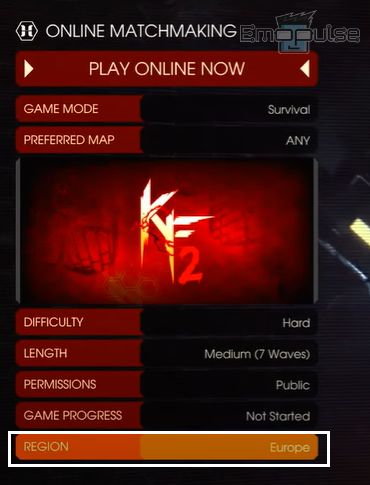
If you are facing errors with matchmaking in other games on PS4, check out:
- PS4’s Elden Ring Connection Error When Summoned
- PS4’s Dark Souls 3 Is Not Working
- PS4’s “Appear Offline” Feature Is Not Working
Frequently Asked Questions
What is matchmaking error in Killing Floor 2?
Matchmaking failure is an annoying bug that prevents users from finding a match online. The system usually gives an “Unable to Find Match” error or keeps on searching forever.
Why can’t I find a match online in Killing Floor 2?
Matchmaking failure can occur in multiple cases such as server-related issues, outdated game software, sending multiple invitations rapidly, some technical problem with the console or setting specific game parameters like maps and duration, etc.
What is the quickest way to solve matchmaking issue in Killing Floor 2?
Usually you can solve this issue by just clicking “Create Party” in “Squad”, waiting for a few seconds, and then going back to set the parameters of “Map” and “Duration” to any before trying again.
Good job! Please give your positive feedback
How could we improve this post? Please Help us.