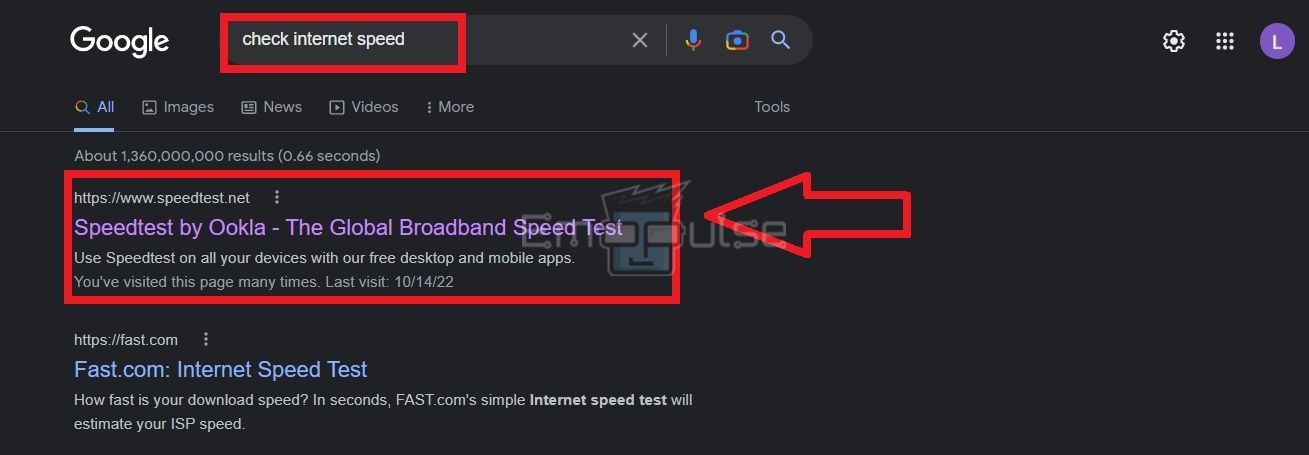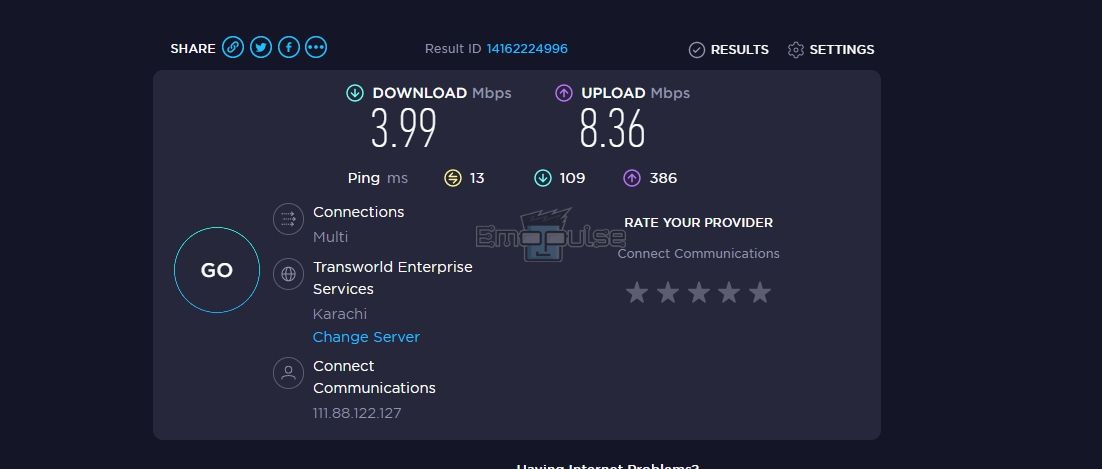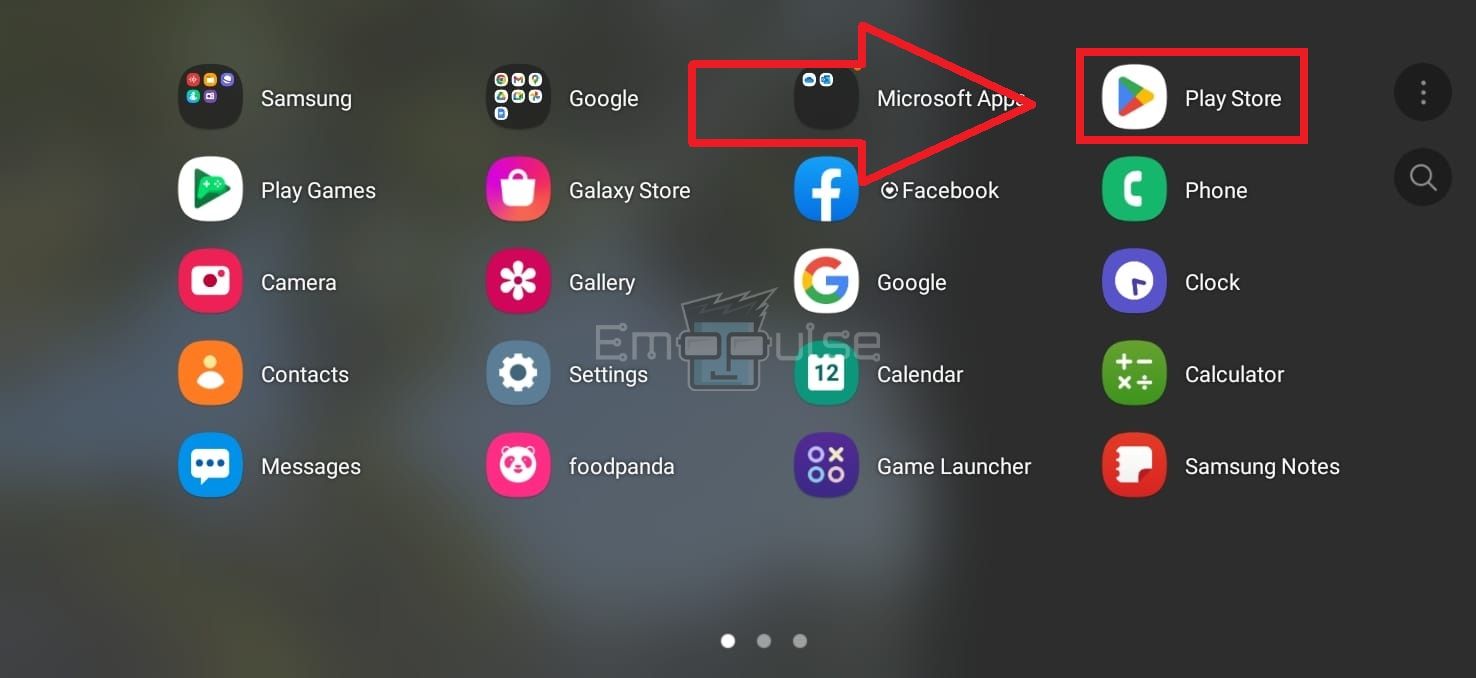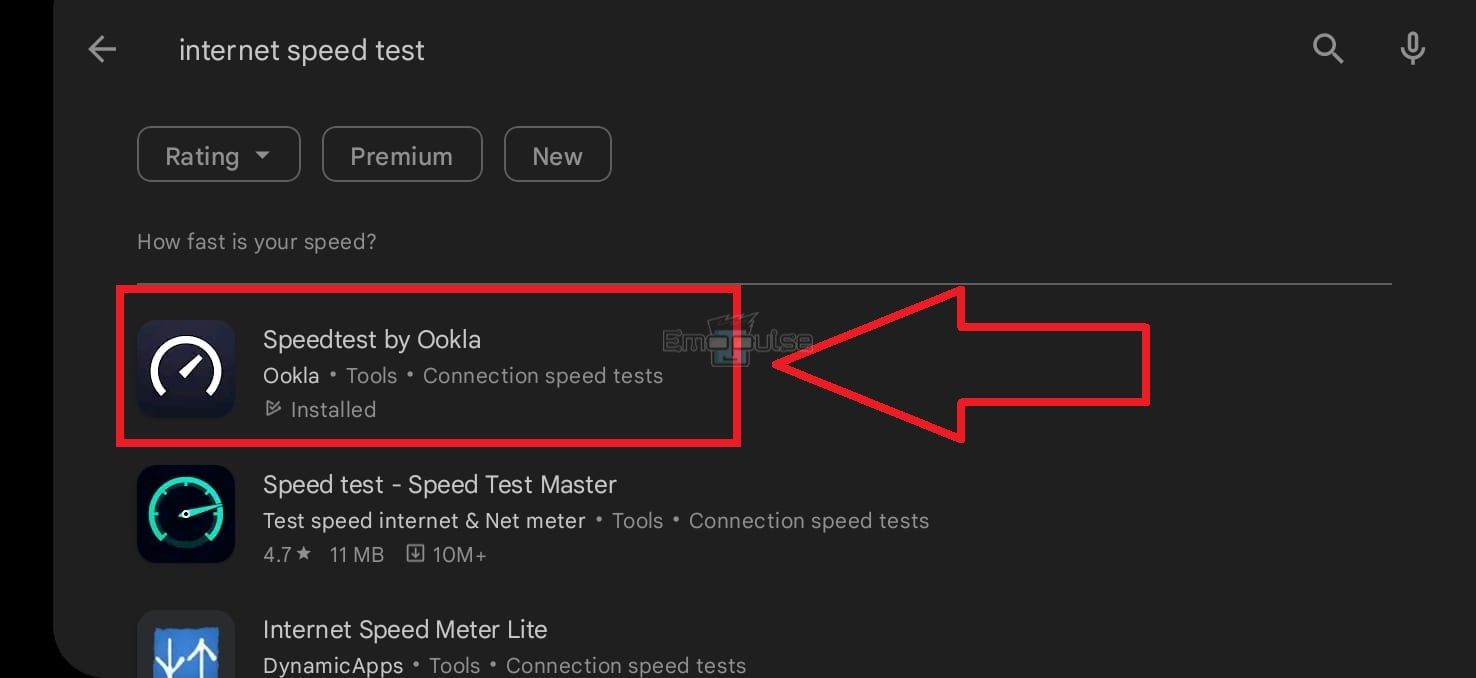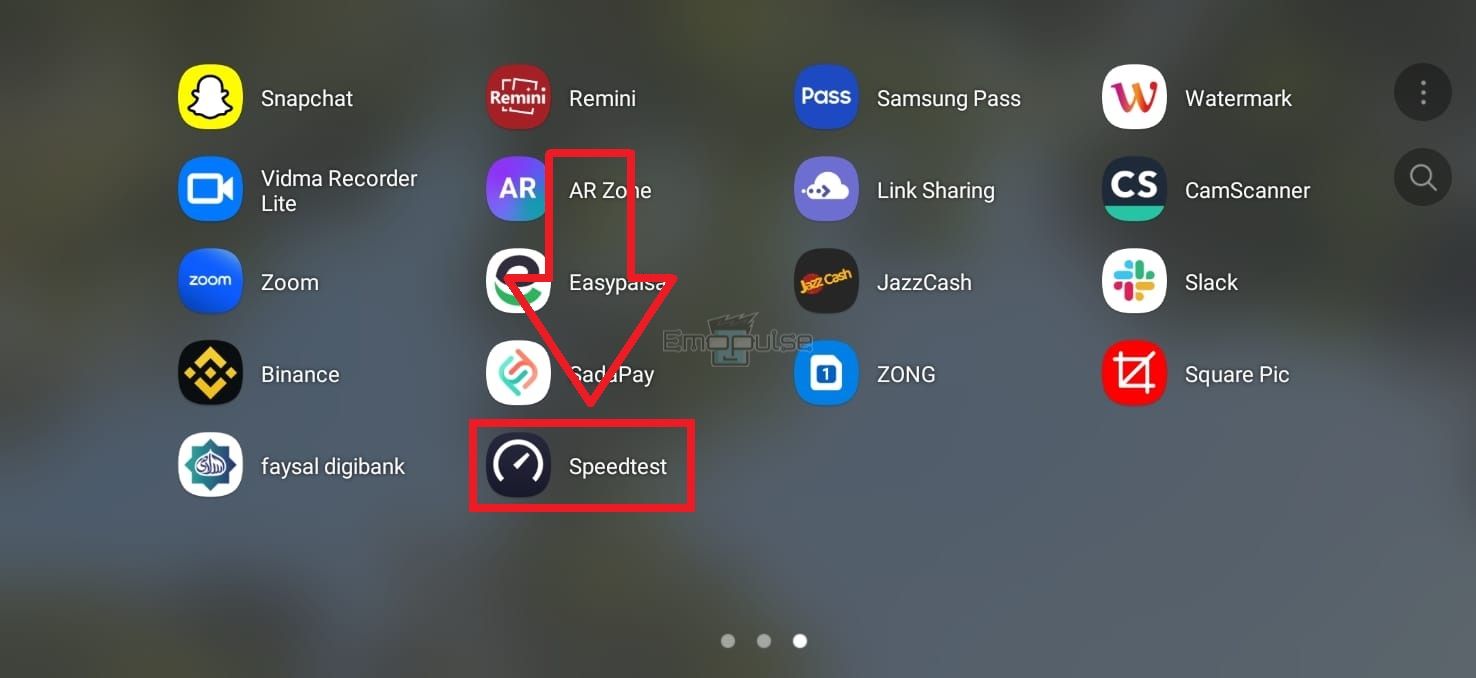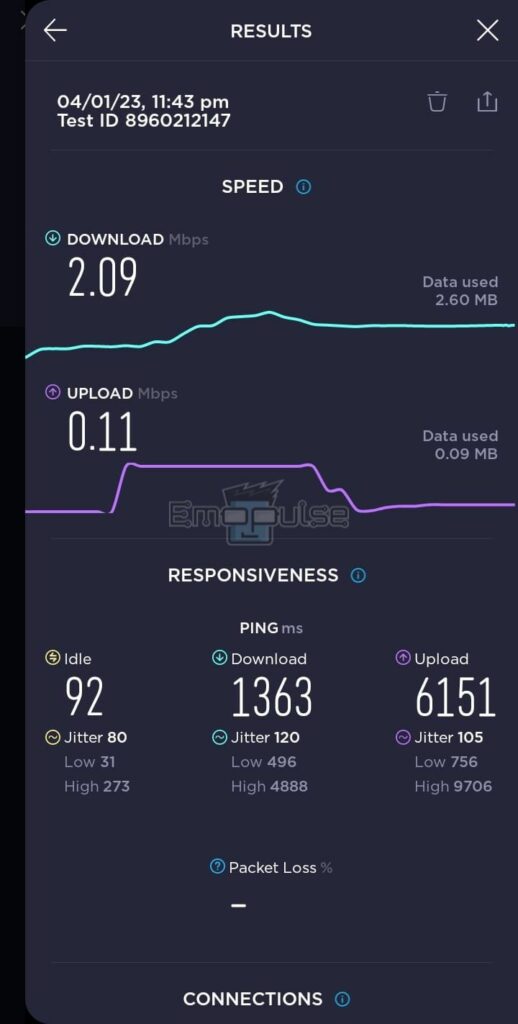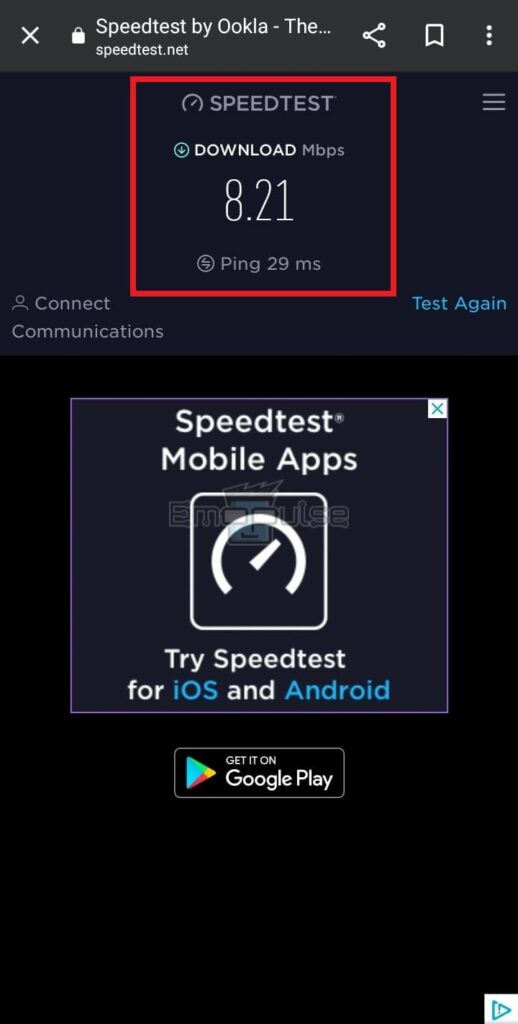An internet speed test is the evaluation of your internet connection’s speed. It tests your internet’s upload and download speeds to determine its efficiency. Check the internet speed test to see if your internet is performing poorly, which can be one of the reasons behind a list of console, games, and app errors. This guide will teach you how to take an internet speed test on your phone and PC. Let’s learn.
Key Takeaways
- Performing an internet speed test is useful when online games and videos lag, the searching process consumes several minutes, installation takes longer, etc.
- There can be multiple reasons why your internet works poorly, such as too many connected devices, a faulty WiFi router, a glitch in the connection, etc.
- You can take a speed test with your PC or smartphone through a browser or an app.
There are multiple ways of evaluating your internet connection’s speed. You will learn about them through these extensive step-by-step methods to make the process a piece of cake for you. Here is how you can take an internet speed test:
PC
If your PC’s internet connection is unstable and you cannot run games or other streaming software, then I recommend taking an internet speed test with the following method:
- Open your PC’s go-to browser, Chrome, Opera, etc.
- Type Check internet speed in the search bar and initiate the search process.
- Wait for the results to load.
- Find the site that reads Speedtest by Ookla.
Speed Test Search – Image Credits [Emopulse] - You will see a Go button in the centre of your screen. Click on it.
- The site will now estimate your internet speed.
- It will show you three categories of internet speed: Ping, Download Speed and Upload Speed.
Speed Test Results – Image Credits [Emopulse]
Mobile Phone
There are several apps made for the sole purpose of detecting your internet’s speed. You can install them on your phone to measure your connection’s strength or perform the task online through your browser. I will explain both ways in this section:
1) Through An App
For this method, you must install the Speedtest By Ookla mobile app. Here are the steps you can use for this method:
- Tap the Play Store or App Store icon on your phone’s main screen.
Play Store – Image Credits [Emopulse] - Search Internet speed test in the search bar of the store.
- Navigate to and install the app Speedtest by Ookla.
Speedtest App – Image Credits [Emopulse] - Tap the Install button next to the app’s name in the green box.
- Allow the installation to complete.
- Now, open the app from your phone’s home screen.
Speedtest App – Image Credits [Emopulse] - Set up the app.
- Click the Next > Go button.
- Evaluate the results.
Speed Test Results – Image Credits [Emopulse]
2) Through A Browser
The steps are almost the same as how you would take the test on your PC. However, I will make sure to let you know about the process. To do so:
- Access your phone’s home screen.
- Tap the browser icon, for example, Google.
- Search Internet speed test via the search bar.
- Go to the link saying Speedtest by Ookla.
- Hit the Go button.
- Wait for the results to load.
Speed Test Results – Image Credits [Emopulse]
How To Read Internet Speed Test Results?
Almost all online speed tests divide their results into three main categories: ping, upload speed, and download speed. Let me describe how you can read these terms to understand your connection’s strength:
- Upload Speed refers to the time your internet connection takes to send signals and data to a test server from your device. The upload speed is measured in Mbps.
- Download Speed: refers to the time your internet connection takes to receive signals and data from the server to your device. It is also measured in Mbps.
- Ping refers to how fast your internet sends and receives signals from the server. The unit for measuring ping is milliseconds (ms).
Higher download and upload speeds and a faster ping make for a sturdy internet connection. Besides, anything above 10Mbps of download and upload speeds is considered good enough to perform everyday internet tasks, such as streaming music, videos, etc.
When Should You Take An Internet Speed Test?
Running an internet speed test comes in handy on several occasions. For example, it will be beneficial to conduct the test when:
- Your online games are malfunctioning or lagging.
- The content takes ages to load on streaming sites like YouTube and Netflix.
- The online videos are continuously buffering on your devices.
- You cannot install games or apps on your devices.
- You are unable to save new game progress.
- The installation process takes too long to complete.
- You cannot join online meetings on Zoom, Skype, etc.
What Are The Causes Behind A Slow Internet Speed?
If the results do not match your internet subscription plan, there may be potential problems with your internet router. Glitches or bugs in the internet connection can be another cause behind a slow internet speed. Additionally, your internet may slow down when several devices are connected simultaneously.
How To Fix Slow Internet Speed?
In case of slow internet, there are many solutions you can try to speed up the internet connection on your device. Some of those are:
- Restart or power cycle your internet router.
- Position the router in an open area where the signals are comparatively better.
- Reduce the number of devices using the same network.
- Replace your faulty internet router.
- Ensure your device is not in aeroplane mode.
- Ensure the mobile data is turned on if you use Android or iOS.
However, you must contact your internet service provider if the issue is unresolved. If they fail to cooperate, switch to another provider for your home’s internet connection.
Final Verdict
You should administer an internet speed check for your connection for many reasons. Firstly, in case of errors, it helps determine whether the problem is on the internet provider’s end or your affected device. You can go for the respective solutions based on the test results.
Secondly, you will know whether you are receiving a fair amount of internet strength, in line with your chosen monthly plan. On the other hand, if the test results consistently show lower internet speeds, talk to your internet service provider about the issue.
Here are our other guides:
- How To Clear Cache On Xbox One?
- How To Quickly Restart Spotify?
- How To Change DNS Server Settings On PC And Xbox?
Frequently Asked Questions
What Is The Average Internet Speed?
An average internet speed is around 8Mbps, enough to do basic tasks on the internet connection.
What Is Considered A High Speed Internet?
High-speed internet connection offers upload and download speeds of 25Mbps and above.
What Is A Good Ping?
A good ping rate should be below 50 milliseconds if you want to run high-quality games and apps on your internet connection.
Good job! Please give your positive feedback
How could we improve this post? Please Help us.