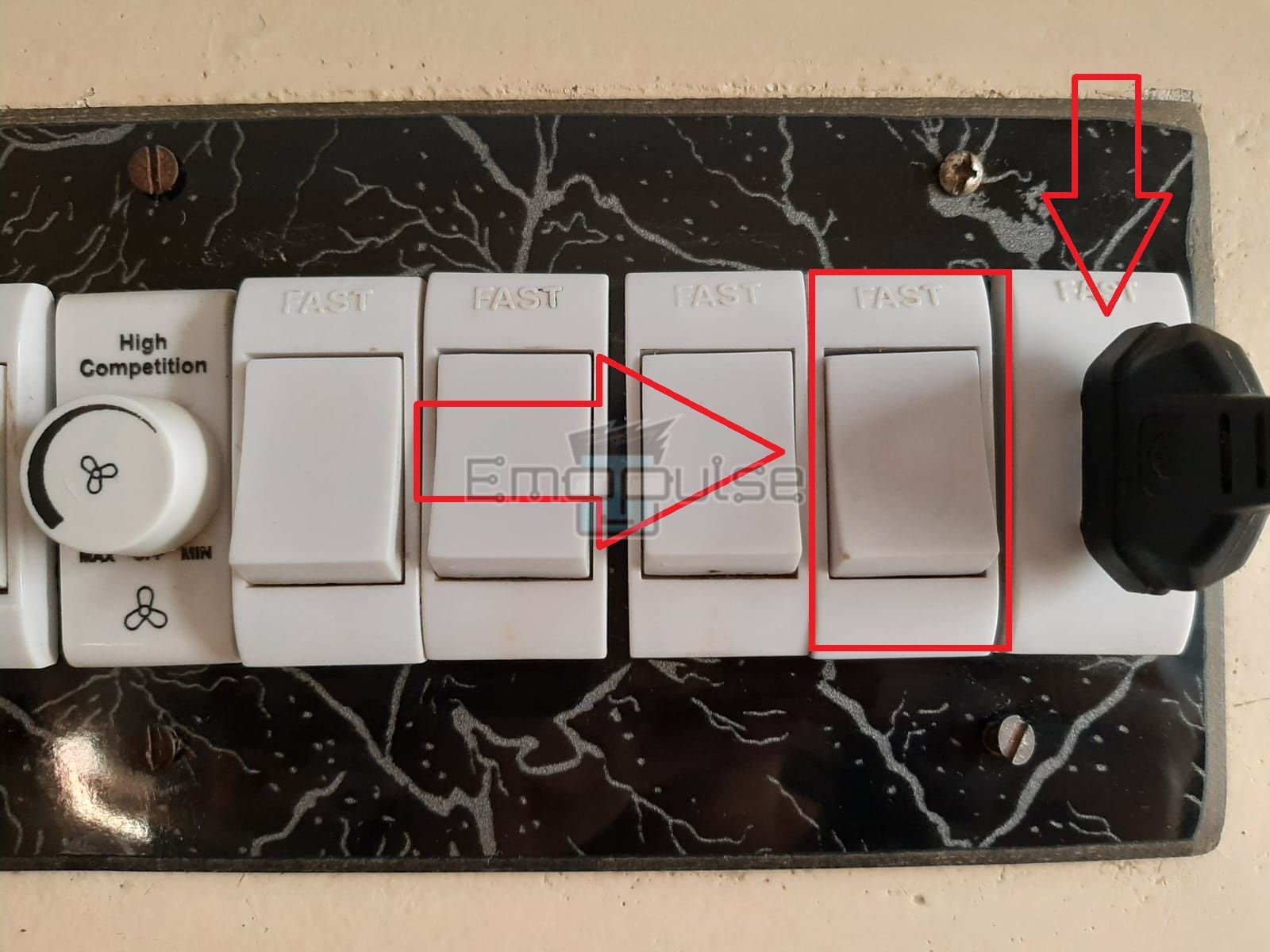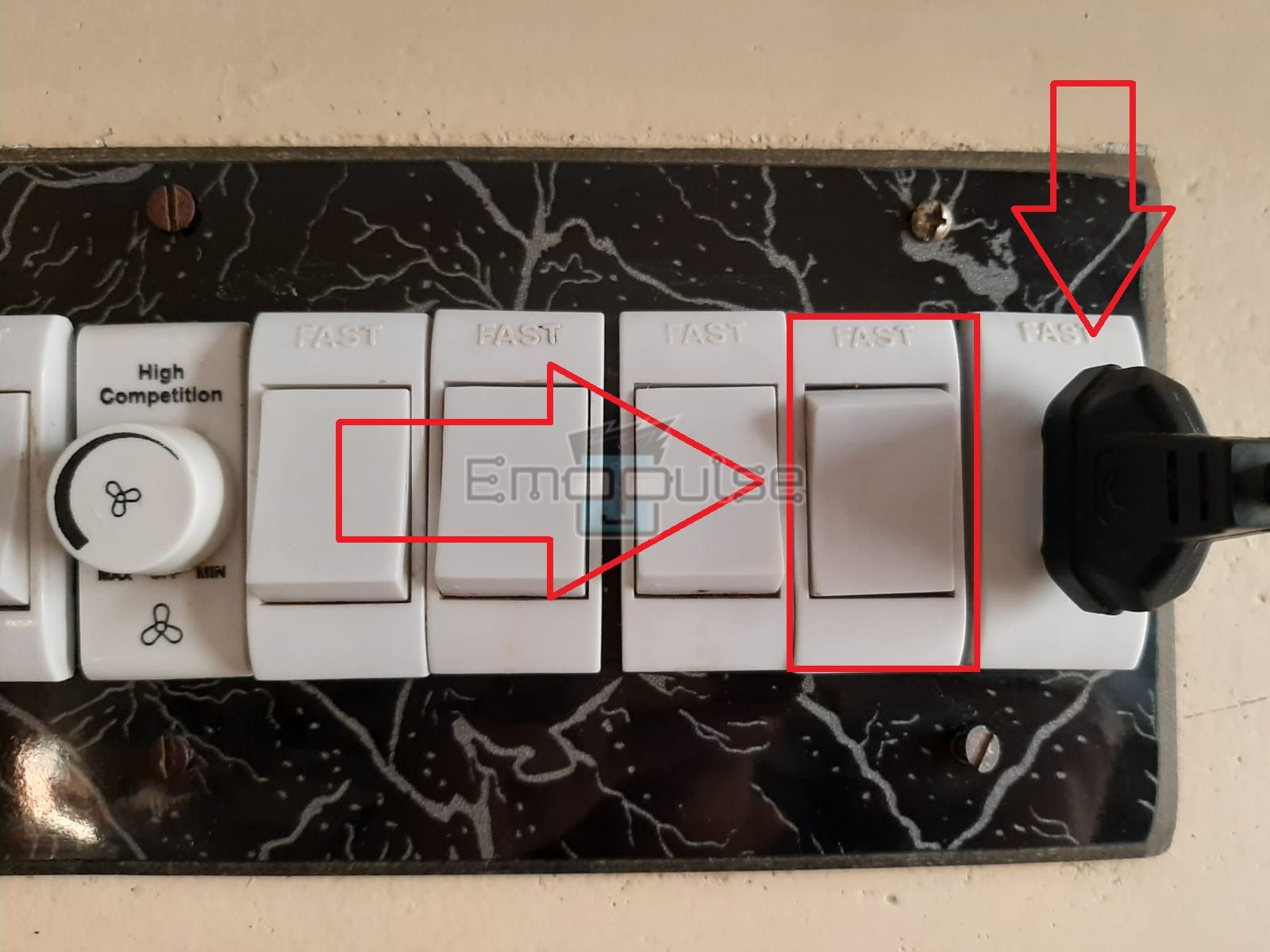Are you having trouble with your internet connection? Restarting your router can often resolve connectivity issues and get you back online. I will guide you through the simplest methods to restart your router. Whether you prefer a simple restart or using the power cycle (hard reset), I’ve got you covered.
Key Takeaways
- Restarting your router can help resolve temporary connectivity issues.
- Simple methods include restarting with a button or power cycling ( hard reset ).
- The restart with button method requires pressing the ON/OFF button.
- The power cycle method involves unplugging the router, waiting, and then plugging it back in.
However, there are other situations where you should consider restarting your router, for instance, when:
- You face errors in your smart devices or gaming consoles.
- The internet connection is poor, so you cannot stream online content or games on your device.
- There is miscommunication between your modem and the router, consequently disrupting the router’s functioning.
- There are technical problems with the router, like overheating.
- You cannot connect new devices to the WiFi connection.
- Downloading new apps takes too long.
Restarting The Router
I will simplify all the steps so you can quickly resort to this troubleshooting method whenever your internet is slowing down. This technique helped many Reddit users fix network-related issues. Let’s head on:
- Simple Restart
- Hard Restart/Power Cycle
Simple Restart
You can do this type of restart by only switching your device on and off. It is a power boost for your router, which may help eliminate temporary bugs and glitches.
- Go to your Internet Router.
- Ensure you can access your device’s backside because the Power Button is located at the back of most routers.
- Push the Power Button once to Turn Off the router.
Power Button – Image Credits [Emopulse] - Wait for 2 minutes. Make sure that the WiFi network appears offline on your devices.
- Turn On the router by pressing the Power Button.
- Wait for the relevant lights to come on, then restore the internet connection on your devices.
Hard Restart/Power Cycle
You must unplug all the cables from your router for this method to be effective. Power cycling the internet router is our go-to troubleshooting method whenever our team encounters issues with the internet. You can perform it by using the steps below.
- Turn Off the router by pressing the Power Button.
Power Button – Image Credits [Emopulse] - Stop the electrical supply to the router by turning the Switch Off on the electric board.
Switch Off – Image Credits [Emopulse] - Detach the Power and Ethernet Cables from the back of your router.
Disconnect Cables – Image Credits [Emopulse] - Wait for 2 Minutes.
- Reattach the Power and Ethernet Cables to your router.
Reconnect Cables – Image Credits [Emopulse] - Resume the electrical supply by turning the Switch On on the electric board.
Switch On – Image Credits [Emopulse] - Push the Power Button on your router to Turn It Back On.
- Once all the lights are lit, reconnect to the WiFi on your devices.
Final Verdict
Restarting your router, whether with a simple button press or a comprehensive power cycle, is a quick fix for resolving internet connectivity issues and improving overall performance. If none of the above solutions works, I suggest you connect your router and Internet service providers (ISP).
Check Out
Frequently Asked Questions
Q1. Will restarting my router delete any of my data?
No, restarting your router will not delete any data stored on your devices or computers. However, if you perform a factory reset, it will erase all customized settings and configurations.
Q2. What should I do if restarting the router doesn't fix the issue?
If restarting your router doesn't resolve the problem, you may need to contact your internet service provider (ISP) for further assistance. They can help diagnose and troubleshoot any persistent issues.
Q3. Is there any difference between restarting and resetting a router?
Yes, there is a difference. Restarting your router means powering it off and then on again, while resetting your router involves restoring it to its original factory settings, erasing all custom configurations.
Good job! Please give your positive feedback
How could we improve this post? Please Help us.