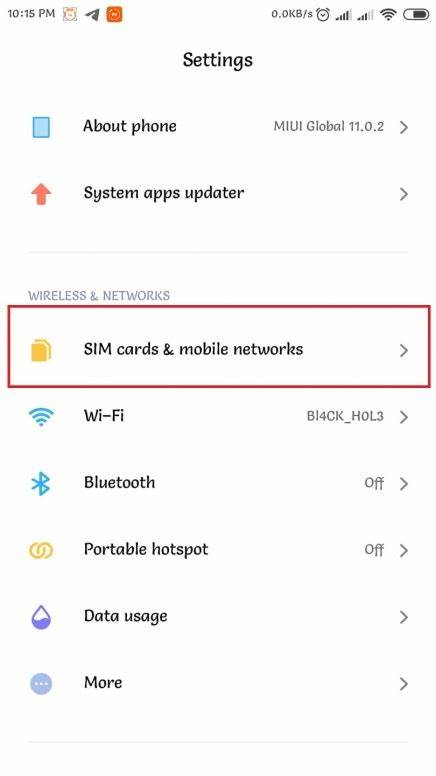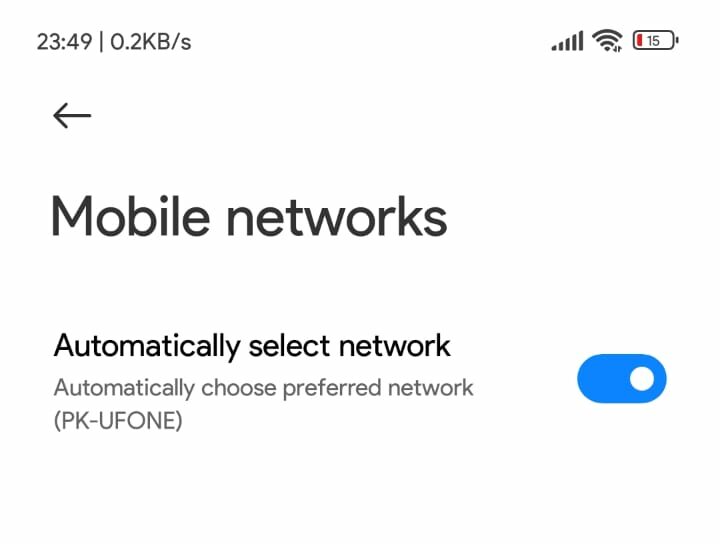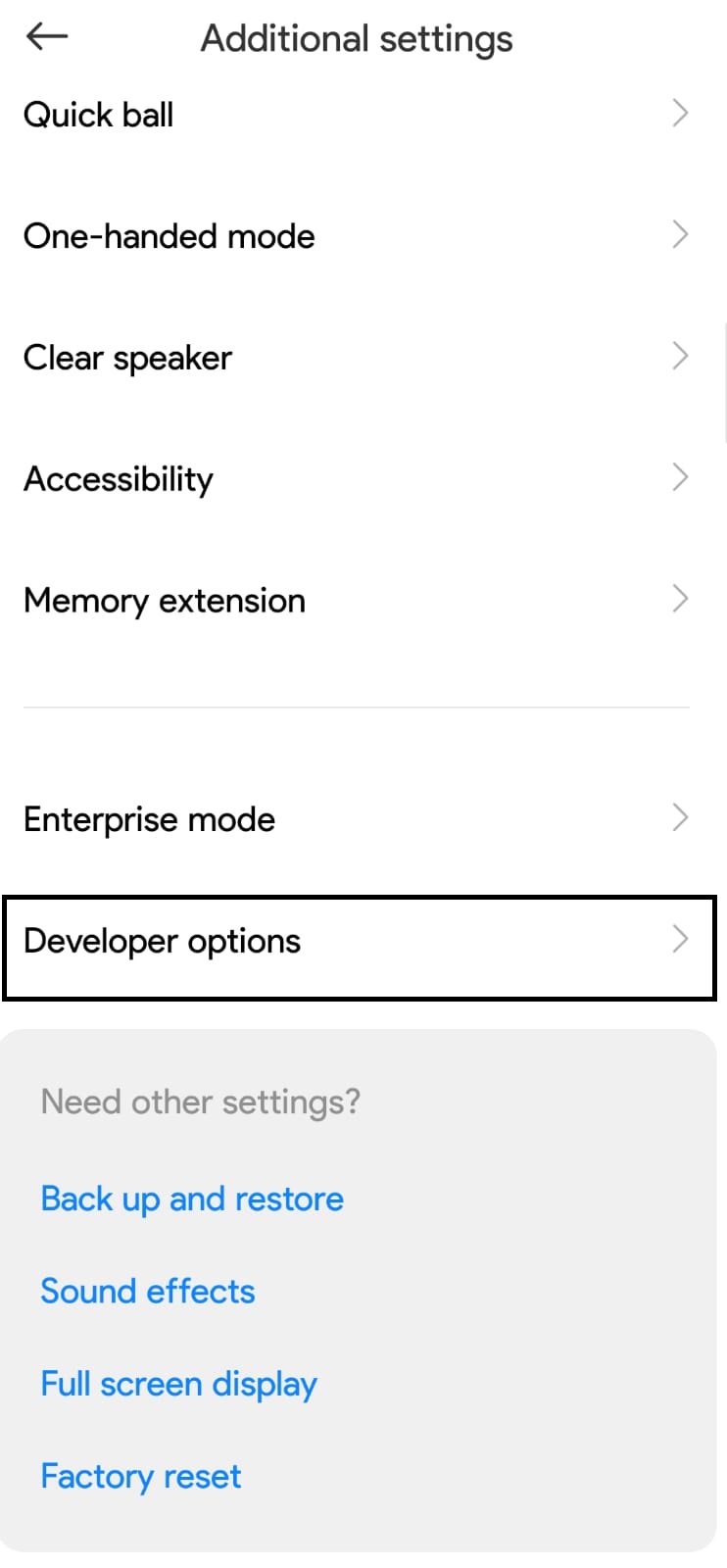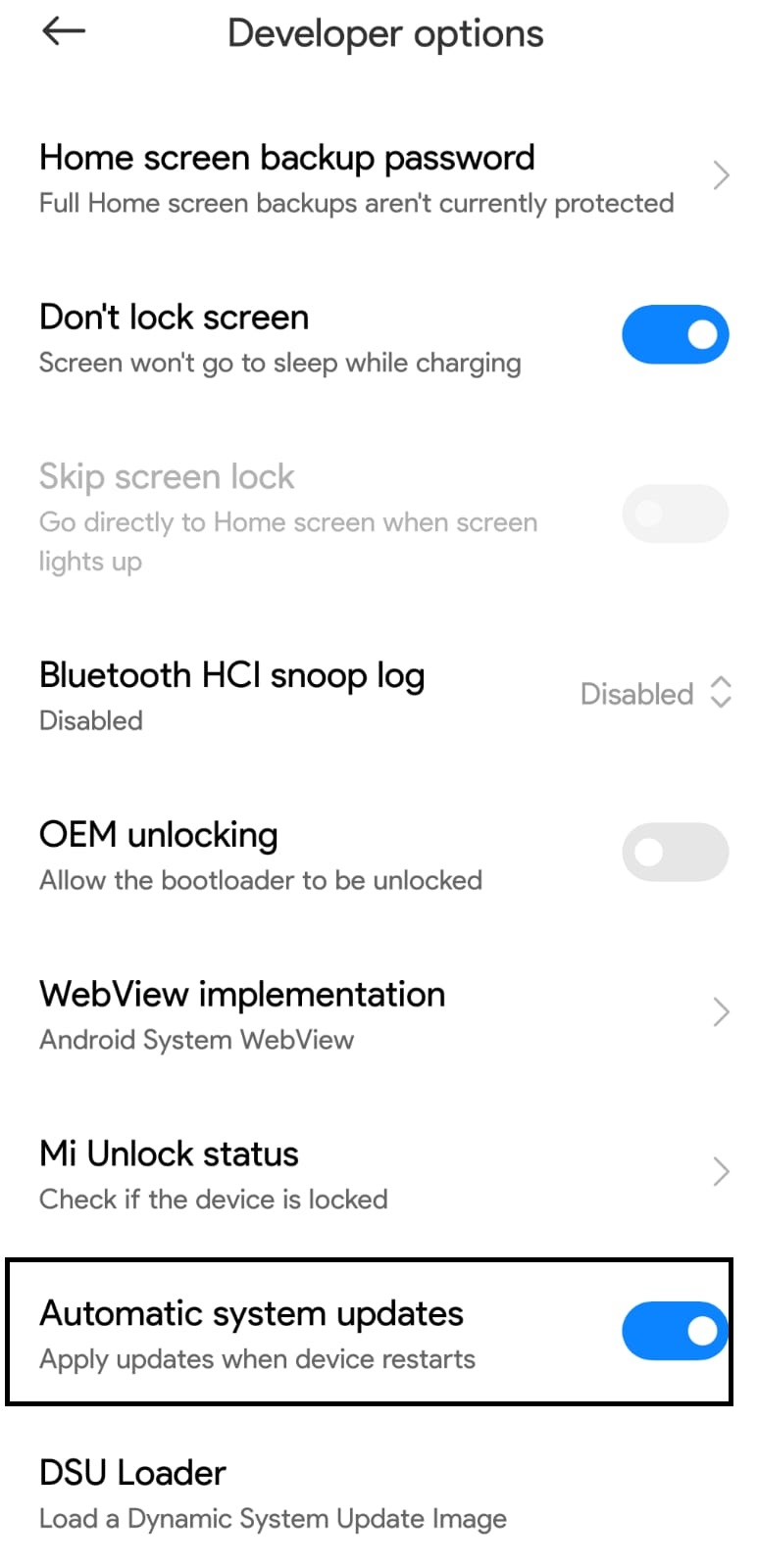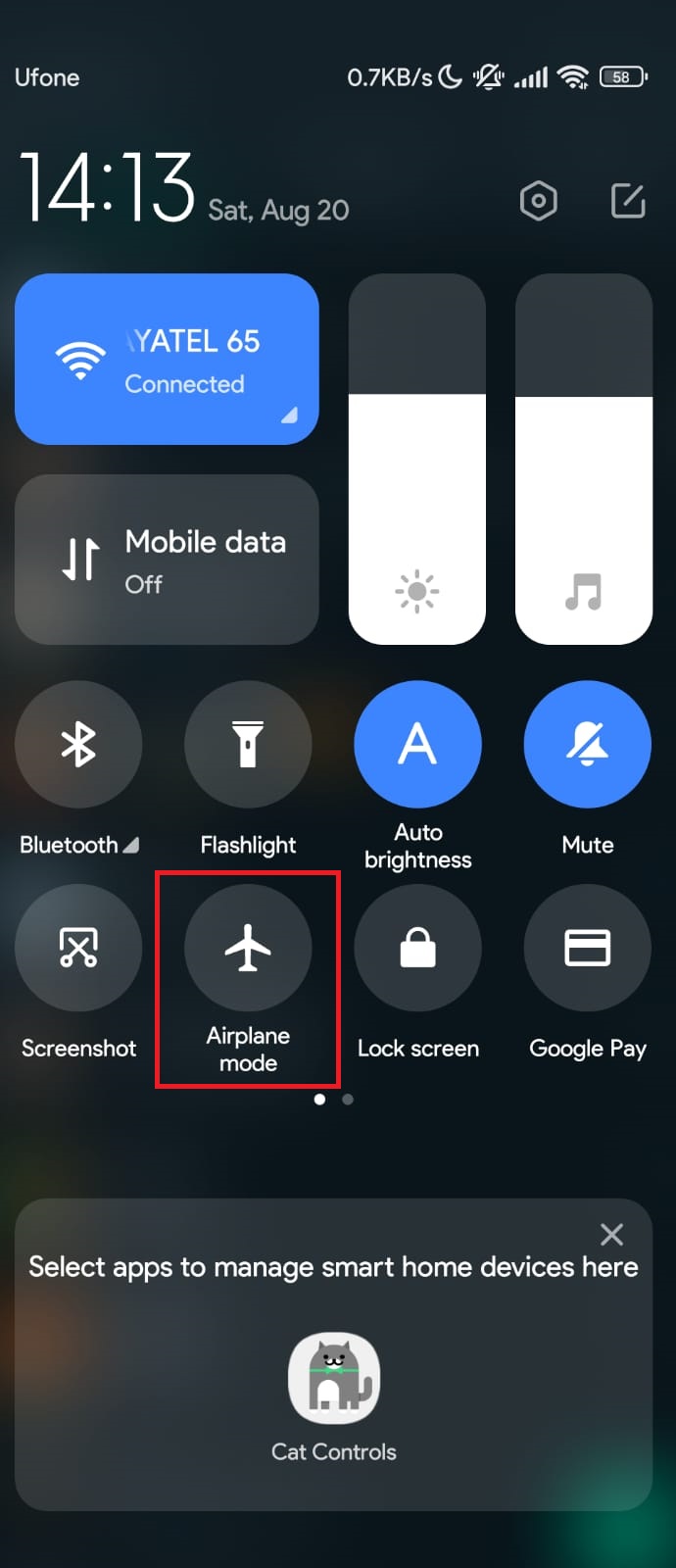U.S. Cellular users have recently faced error code 408, indicating a service timeout. This error results in a ‘no service’ display, preventing calls, messages, and internet access. It’s a significant disruption in today’s connected world.
Possible reasons for service disruptions may include unavailability of services in your area, technical breakdowns, damage to nearby U.S. Cellular towers or signal providers, and changes in network settings on your mobile device.
Key Takeaways
- US Cellular code 408 indicates a Request Time Out error, meaning the service provider is unable to fulfill your request, resulting in no service.
- Possible causes of the error include unavailability of services in your area, technical issues with towers or signal providers, or changes in network settings.
- Solutions to fix the error include rebooting your mobile phone, checking network settings, removing and cleaning the SIM card, updating the phone’s software, and using airplane mode.
Rebooting The Mobile Phone
I once fixed this error by simply rebooting my phone. Though it sounded too simple, it worked wonders. Restarting cleared the RAM, fixed system bugs, and re-established a fresh connection, resolving the error.
Rebooting your phone is fairly simple; just follow these steps:
- Press your phone’s power button for 5 seconds.
- A blurred background screen will appear with 2-3 options on it; select the Reboot/Restart option.
Restart Option - After you select it, your phone will temporarily shut down, and after 5 to 10 seconds, it will automatically power on.
- Once it does that, put your password in it(if you have a security password) and then check if your services have been reinstated.
Checking Phone’s Mobile Network Settings
A change in your phone’s network settings, possibly due to a software update or accidental manual adjustment, might cause the error. You can easily verify this by checking your phone settings.
To do that, follow the steps below:
- Open the settings in your mobile phone and scroll down to “Sim cards & mobile networks” or an equivalent option.
SIM Cards & Mobile Networks - Select your U.S. Cellular sim card and proceed to the Mobile Networks option.
- Under the Mobile Networks option, there will be an ‘ Automatically Select Network’ option to make sure it is turned on.
Automatically Select Network - Once you have completed this procedure, reboot your phone using the method mentioned above and then recheck if U.S. Cellular code has disappeared or is still persistent.
After my team explained this method was working, I did some research on my own and found that Bytes Media on YouTube was also doing the same trick and it was working for him as well.
Removing The SIM Card From Its Tray
Occasionally, the problem isn’t software-related but physical. For instance, a dislocated SIM or dust accumulation on it. In such cases, you’ll need to remove the SIM. If your phone is from 2016 or later, it probably has a Nano SIM tray.
To eject such sim trays, follow these steps:
- Use a sim ejection pin and put it in the sim ejection hole.
Eject the SIM card with the ejection tool - Press the ejection tool so the lock unlocks and the tray pops out. Take the tray out and remove the SIM from it.
If your smartphone is 2016 backward or if it is a feature phone, use this method:
- Power off your phone and take the back cover of your mobile phone off.
- image showing battery removed in old phones
- Remove the battery of your mobile phone carefully by pressing it in the direction against the connector pins.
- This will reveal the SIM tray beneath the battery. Take the sim out of it.
Remove the SIM, gently clean it with a soft cloth, and also clean the tray. For older smartphones, use a soft brush. After reinserting the SIM and powering on the phone, wait a couple of minutes to see if the services return.
Updating Mobile Phones Software
Telecom companies occasionally modify their frequencies or operations due to technical reasons or government policies. Smartphone manufacturers promptly adapt to these changes to prevent service disruptions. While these updates are usually sent in advance, you might miss them if you lack internet access or have disabled automatic updates.
To enable this feature, follow these steps:
- Go to the additional settings in your mobile phone settings.
- There, you will find an option with the name ‘Developer Options’.
Developer options - These options are universal for all androids, so you will scroll down to the 10th Option, ‘Automatic System updates.’
Automatic system updates - Once there, ensure this option is turned on, as its marker will be blue.
After following these steps, reboot your smartphone device. Make sure you are now connected to a WIFI network, and then go to the settings of your mobile phone. Hopefully, there will be an update.
Using Airplane Mode
Even if, after applying all of the solutions mentioned above, US Cellular code 408 is still not fixed, try applying this small method. The wider logic behind this method is not known; however, it is speculated that doing this gives a restart to your ‘ Antenna Switch.’ The previous connection is dismantled completely, and a newer connection is established, possibly fixing your error.
You have to do this simply:
- Turn on your mobile phone and scroll down its control panel.
- Once in your control panel, look for ‘Airplane Mode.’
Turn on Airplane Mode - Turn your airplane mode on and leave it on for about a minute or two.
- Then turn your ‘Airplane Mode’ off and immediately check if your services have been restored or not.
My Thoughts
In investigating the U.S. Cellular code 408 error, I delved into potential solutions. This error, indicative of a service timeout, disrupts essential communications. Through personal research and exploration, I discovered practical fixes like rebooting, checking network settings, SIM card maintenance, software updates, and employing airplane mode. Implementing these steps can swiftly restore services, offering a user-friendly approach to address the error and minimize downtime.
Also, read how to resolve the following:
Frequently Asked Questions
How long does it take U.S. Cellular to fix its outage of services?
Well, usually, it takes a day at most to fix error codes such as 408. However, depending on the seriousness of the matter, it might take a little more time or less.
Is U.S. Cellular code 408 harmful to my device?
Not at all. U.S. Cellular code 408 is just a network issue having nothing to do with your smartphone device or its components. So it is completely harmless.
Good job! Please give your positive feedback
How could we improve this post? Please Help us.