Users have encountered a common error in their streaming on Disney Plus, “the Disney Plus error code 142.” The error can arise from server problems, poor connectivity, or outdated app versions. But worry not; I will help you resolve it in this guide.
![Disney Error code 142 [Image Credits : Emopulse]](https://emopulse.com/wp-content/uploads/2022/08/error-code-142.jpg)
Key Takeaways
- Disney Plus Error Code 142 can occur due to server problems, poor internet connections, or an outdated app.
- To fix Error Code 142, check the main server’s status, ensure a stable internet connection, and restart your system.
- If all else fails, contacting Disney Plus customer support can assist in resolving the error.
I advise performing these standard troubleshooting procedures before proceeding with the methods listed below:
Log Out Of Disney Plus
In my testing, the working trick is logging out and signing in again, which may refresh the app. So, log out of your Disney Plus account. Then, close the app, open it again, and sign in after a few moments. Check if the issue has been resolved or not.
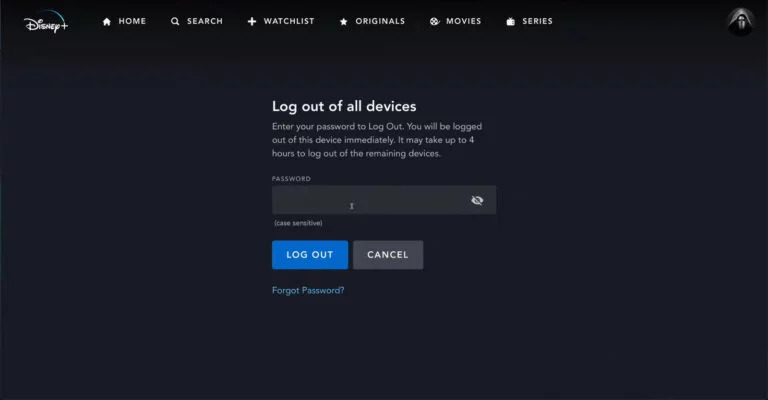
Uninstall And Reinstall Disney Plus
Another reason for this error is that there might be a chance that your Disney Plus account cannot connect itself with the Disney Plus servers, therefore causing trouble. So, to tackle this, you can try reinstalling your app again after uninstalling it from your devices, which might solve the problem for you.
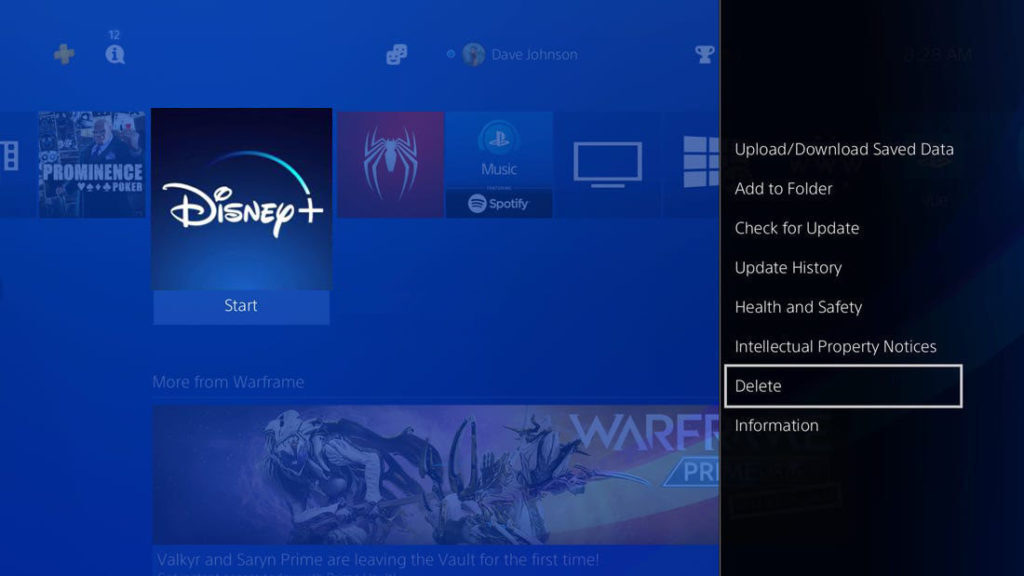
Update Your App
One cause of the error is that the service might be outdated or bugged. To resolve that, the best thing to do is update your app so that if there is a fix in the new version, it will eliminate the error. So, check to see if an update is available, and if there is one available, do it even if you are not having any problems, as it makes things smooth, and it is always better to jump to the updated version.

Disable VPN
One of the causes for the error code 142 could be using a proxy and VPN. Proxies and VPNs often cause problems on the server side and get you an error. So, the best way to eliminate the error is to turn off your proxy and retry to see if it works. My colleague conducted a test that successfully resolved this issue by turning off the VPN, a solution that has also been effective for other users on Reddit.
Try Switching Devices
There might be a slight chance that the device you are streaming on is problematic, and the error will likely occur. Although rare, it can happen, and you can fix it by simply changing your device.
Try Using Another Browser
I suggest changing your browser. It is possible that shifting to another browser might do the trick for you.
Final Verdict
The specific cause of this error is the alteration of IP addresses and locations through a third-party VPN app. While generic fixes might help, a potential solution is to disable your VPN.
The last option left after failing to get rid of the error code, even after trying all these fixes above, is to contact the Disney Plus customer care centre and inform them about your problem. There is a chance that they might know the exact cause of your problem, and they might have a solution for your problem. Hopefully, they will help fix your issue.
Check my other guides on:
Frequently Asked Questions
Why do I keep getting error codes on Disney Plus?
There might be several causes for it, among which the most common are a poor internet connection, the server might be down, or the app needs to be updated.
In which regions Disney plus streaming service is available?
Disney Plus is available for streaming in around 106 countries across North America, Latin America, Europe, and some regions of Africa and Asia.
Does Disney Plus support 4K streaming?
Yes. Disney plus supports 4k streaming of much of its content, available immediately on your call.
Good job! Please give your positive feedback
How could we improve this post? Please Help us.