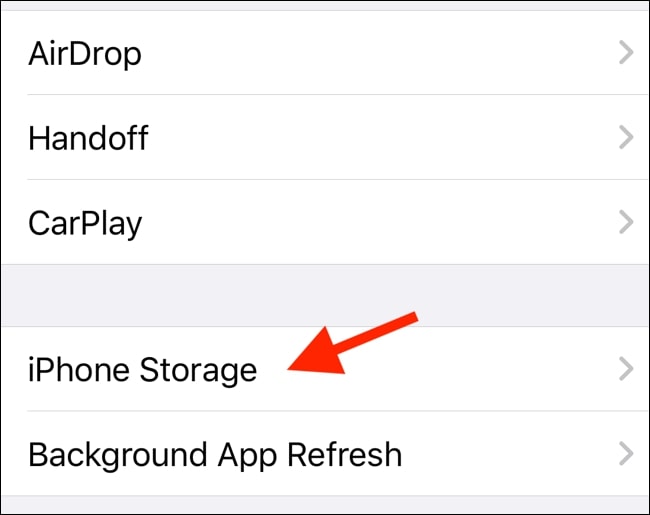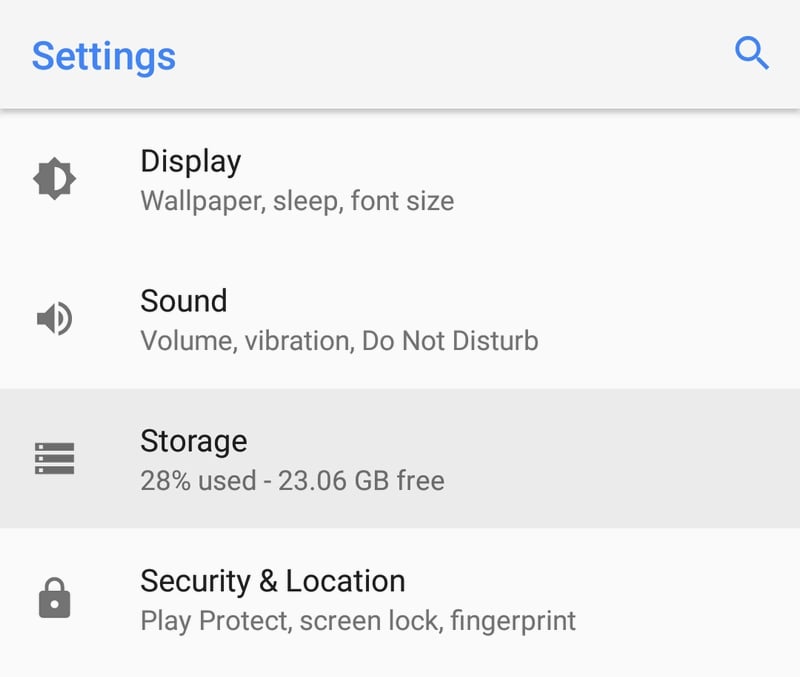Door Dash is a popular app. Sometimes, DoorDash gives us an error when we try to order food. One of the most common issues on the app is the “error validating basket Doordash” problem. It’s especially frustrating because it appears just as we’ve added all our food to the basket and are ready to check out.
This is what the error looks like:
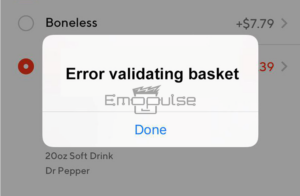
The app fails to authenticate and identify your order, preventing you from proceeding to payment and delivery options. To complete your order, you must resolve the error. A mid-screen pop-up displays the error message. I’ll now provide a step-by-step guide on how to fix this error.
Key Takeaways
- The error is a common issue that users may encounter while using the DoorDash app to order food. It prevents users from proceeding with the checkout process after adding items to their basket.
- The error can occur due to various reasons, including outdated app versions, cache memory issues, empty carts, loss of internet connection during ordering, registration problems, trace ID errors, or inability to connect to DoorDash servers.
- To resolve the error, users can try filling up their basket again, changing their order, checking their internet connection for stability, updating the DoorDash app to the latest version, clearing the app’s cache, resolving tracking ID errors through customer service, and addressing registration issues.
Fill Up Your Basket
Sometimes, the app glitches out and can enter empty your basket at the end or just not add items to it even when you’ve added them yourself. Thus, the first thing you should do is to check if the basket is showing any items to begin with. My team explains it and says that you should do this, and it works most of the time. Brett Helling on Ridester after following our method has his problem solved.
If the issue is that your app won’t let you add items to it, try restarting the app or contacting customer care. However, if items are successfully added to your cart, and you’re still getting this error, move on to the next solution.
Update Your Doordash App
I recommend keeping all your apps, including Doordash, up to date. Newer apps offer improved features and bug fixes. Doordash regularly updates its app on both the App Store and the Play Store. So, if you’re experiencing a recurring error, check if your app is updated.
- To check if an update is available, simply go to your App Store or Play Store, depending on your device.
- Search for Doordash.
- If an update is available, you will see an option that says update in place of installed or install.
- Tap on update and wait for a few minutes as the app updates.
- Restart your device after the update completes.
This should prevent the error validating the basket Doordash problem. However, if you’re still getting an error and your app is up to date, move to the next steps given below.
Clearing Cache
The cache is essential data that applications store on your device for faster retrieval and improved app performance. Doordash, like all apps, utilizes cache. However, cache can occasionally cause issues. To resolve this, clear the app’s cache on your device.
For iOS:
- Double tap on the home button and swipe up the Doordash app window to force quit the app.
- Alternatively, if your device is newer and does not have a home button, swipe up and then swipe up again on the app window.
- Go to your device settings.
- Navigate to the “general” tab in settings.
- Open the iPhone storage settings in general.
- IOS Storage – (Image by Emopulse)
- Scroll through and click on Doordash.
- Click on the offload app option and confirm.
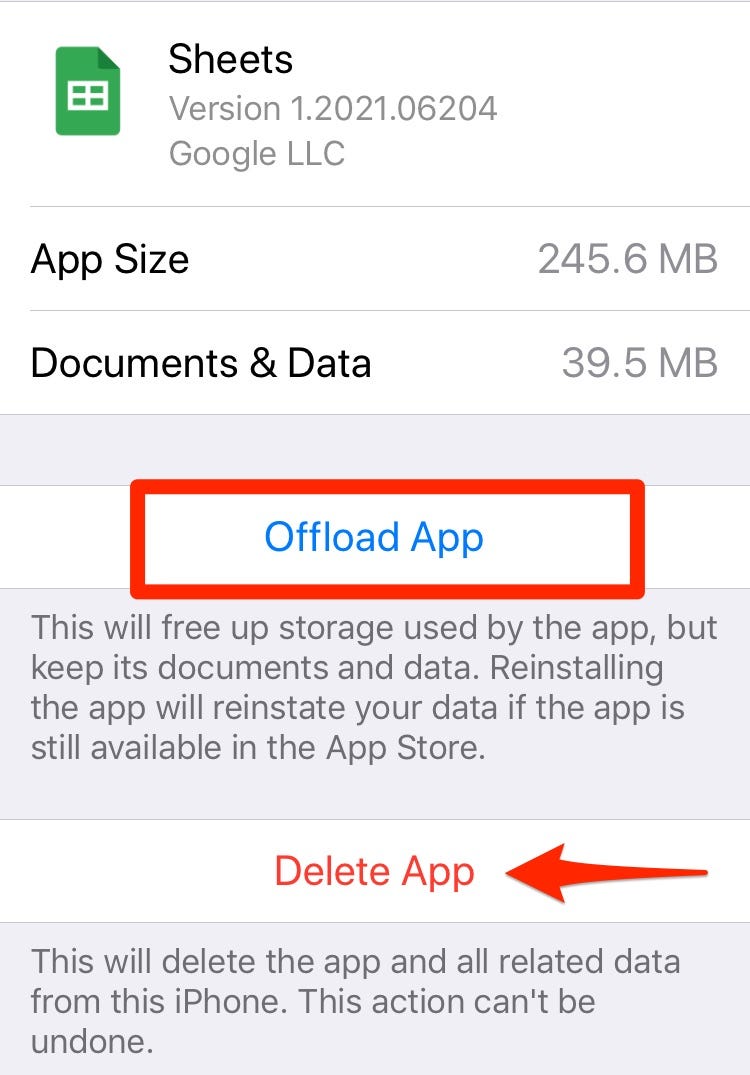
This should clear all the cache from the device. Tap on the app again, and let it load afterward. Once the app is loaded, sign back into your account and go ahead with your order.
For Android:
- Connect your phone to the internet.
- Go to your phone’s settings.
- Navigate towards the settings option.
- Open device storage.
Android storage settings – (Image by Emopulse) - Open the DoorDash app under storage.
- Choose the clear cache option.
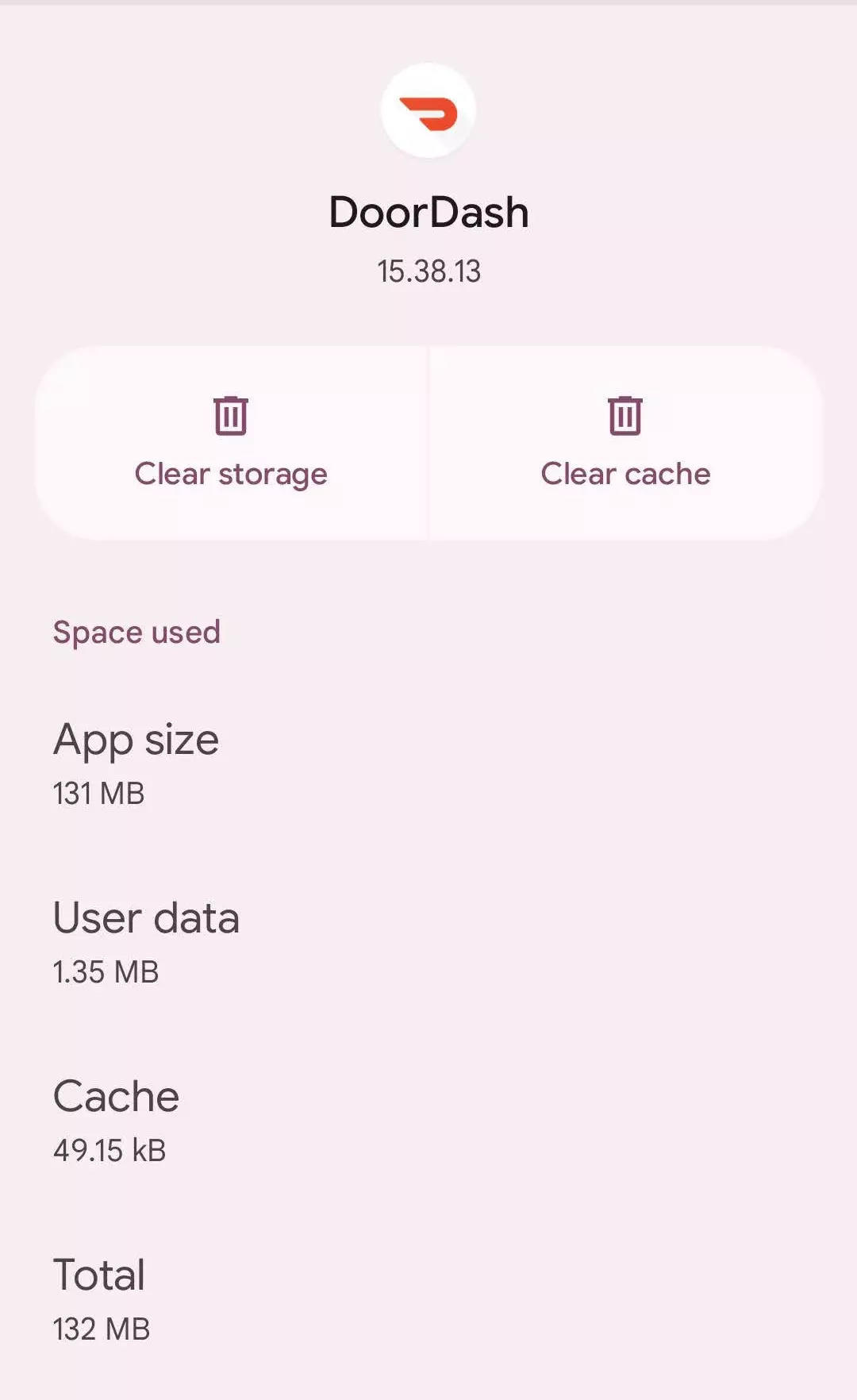
Clearing the cache should resolve your issue. However, if you’re still facing the error validating basket door dash problem, try performing the remaining solutions listed below.
Registration Issue
I occasionally encountered a glitch in the app where I appeared to be logged in locally but not on DoorDash’s server. To diagnose this, I logged out and attempted to log back in. If I couldn’t log in successfully, I suspected this issue might be causing the error when validating the basket on DoorDash. To resolve it, I changed my app’s password, logged in again with my new credentials, and was then able to proceed with ordering my food. Noman from BugFreeSoft got hold of this error, using this method.
If everything else fails, you can always contact Doordash’s customer care and explain your issue to them.
My Thoughts
After a thorough investigation, it’s evident that the “error validating basket DoorDash” is a prevalent issue causing frustration for users during the checkout process. The problem seems to stem from various factors like connectivity issues, app glitches, and outdated versions.
While the provided solutions, such as checking the basket, ensuring a stable internet connection, updating the app, and clearing the cache, offer practical steps, the timeline for a universal fix remains uncertain. Users should promptly apply these remedies, and DoorDash should prioritize addressing this widespread concern to enhance the overall user experience. It’s essential to stay vigilant for updates and improvements from the DoorDash platform.
Also, read our articles on:
Frequently Asked Questions
How do I contact Doordash's customer service?
Fortunately, Doordash provides a variety of mediums through which you can get in touch with them. You can get in touch with them through their customer service phone number at +1(885) 431-0459. If you prefer text messages, they offer a live chatting option as well,
Does clearing cache remove all my device's cache?
No, it does not. Clearing cache will only clear cache from the respective app you have chosen. All your other apps and device's cache will still remain stored in your device's memory. If you want to clear the cache for other apps, you will have to do so by following the process given above for each app respectively.
Will deleting and reinstalling my app solve the issue?
Potentially yes or no. It depends on what the problem is that is causing you the error invalidating the basket on Doordash. If the issue is related to the app, reinstalling it can resolve your issue. However, if it is any other problem, this won't help. It is recommended to reinstall the app as a last resort option.
Good job! Please give your positive feedback
How could we improve this post? Please Help us.