Encountering the Hulu Error RUNUNK13 can disrupt your streaming experience. This error pops up with the message “Error playing video”, which prevents the playback of selected shows or movies. As per my research, this error may stem from corrupt data, weak internet connections, or outdated app versions.
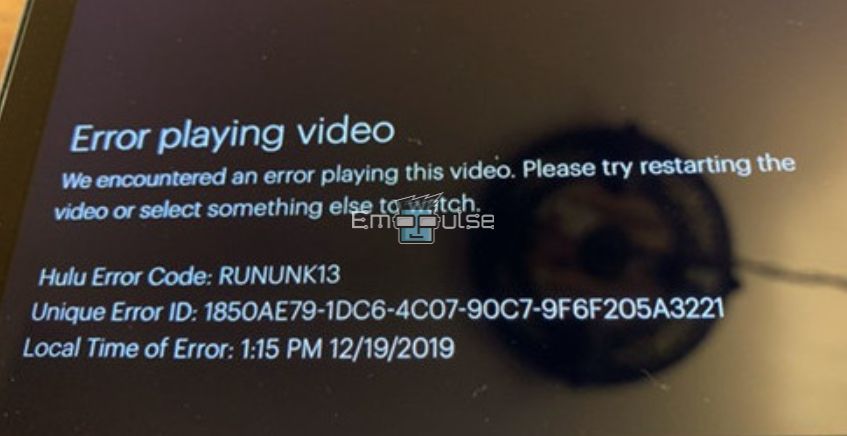
Key Takeaways
- This error occurs when the Hulu player cannot play your chosen shows or movies.
- It usually happens due to corrupt data on your device, poor internet connectivity, or using outdated versions of Hulu.
- You can solve it by restarting your internet modem, phone/laptop/ TV, clearing the Hulu app’s cache, and enabling cookies on your web browser.
Force Stop The Hulu App
Doing this will put the Hulu app to a halt. Wait a few minutes before you reopen the app after force-stopping its function.
Here’s how you do it:
For Android Device
- Go to your device’s “Settings.”
- Click on “Apps.”
- Find Hulu and click on it.
- You will see a “Force Stop” option. Click on it. However, the location of this button can vary based on your device’s model and version.
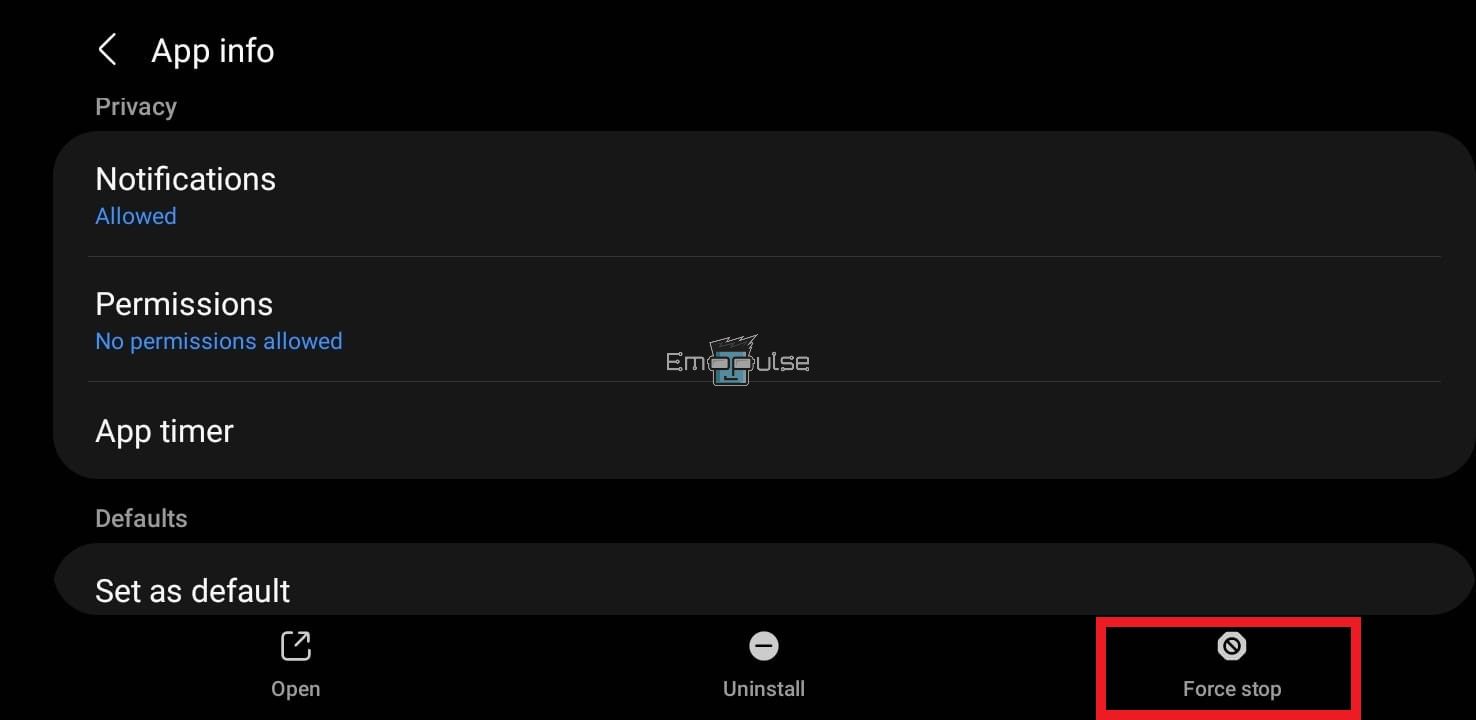
For Apple
- Press the “Home” button twice or swipe up from the bottom (newer iPhone models).
- You will see multi-tasking trays. Find Hulu and swipe up on it.
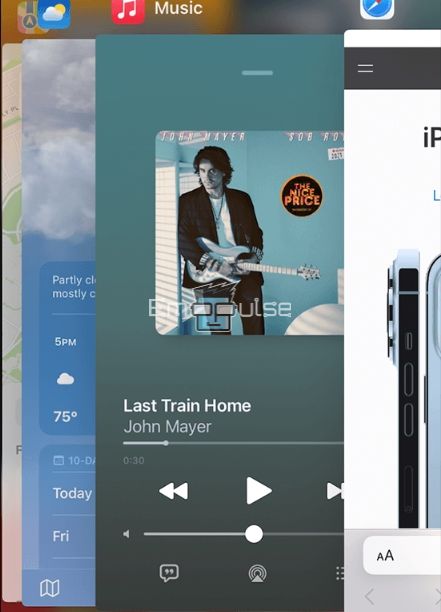
For Apple TV
- Press the “Menu” button on your TV remote twice.
- Once the Hulu app is on the front, swipe up on the remote’s trackpad.
Switch To Another Device/Browser
In case you are consistently facing RUNUNK13 in Hulu, there may be a problem with your device. My team worked on this solution and tried to use Hulu on another device and see if it worked fine. For our team, it worked fine and well. In addition, switching browsers can also get rid of the recurring Hulu error. Not only for my team, this solution of changing to another device or browser worked for JeffSSaunders On Reddit.
Check For Issues With The Hulu Server
Rarely the Hulu servers are down due to unforeseen issues, which may lead to persistent Hulu errors across the application. You can check if this is the problem by searching “Is Hulu down” in your browser. Many recent user posts will pop up if there is a problem at the server’s end.
Plus, you can click on the first search result, and as per my knowledge, this can occur due to server status issues. The only solution is to wait until the Hulu team fixes their servers before you can resume watching.
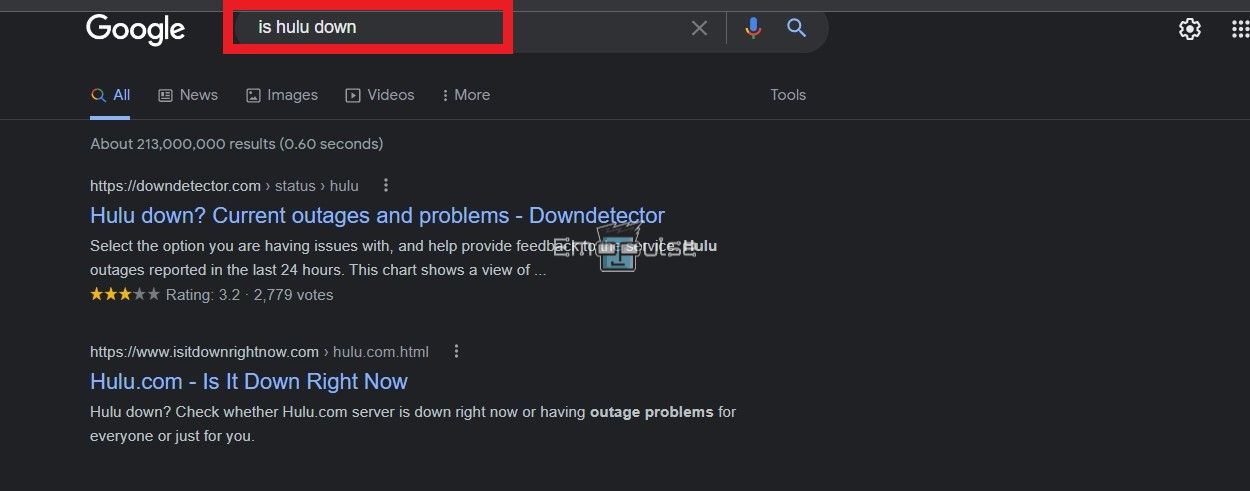
My Thoughts
In delving into resolving the Hulu Error RUNUNK13, I conducted extensive research to troubleshoot the issue independently. Discovering that the error often links to corrupt data, weak internet connections, or outdated app versions, I explored solutions such as refreshing the screen, checking internet speed, force-stopping the Hulu app, and switching devices or browsers. It’s important to note that persistent issues may indicate server problems, requiring patience or reaching out to Hulu Support for assistance.
Here are some similar errors:
Frequently Asked Questions
What does errror RUNUNK13 mean?
Hulu Error RUNUNK13 occurs when the app cannot play your requested content. It can be due to many reasons, and you can read our guide above to find the fix.
How to fix RUNUNK13 error?
The fixes to this error are simple; power cycle your internet device, refresh your screen, use Hulu in an incognito tab, and update the app/browser.
Why is my Hulu app not working on my Smart TV?
If the error RUNUNK13 persists after trying all the solutions, check if your TV is equipped with the latest software updates. Additionally, check the app store for the latest Hulu updates.
Good job! Please give your positive feedback
How could we improve this post? Please Help us.