Players have said that the time error problem on Disney Emoji Blitz appears when the game loads and they attempt to use the pricing calendar rewards. Additionally, users on dedicated Disney Blitz Facebook pages mentioned that the problem made them unable to access the game after its servers were down.
The users have reported encountering various problems, but the majority of them claim that the Disney Blitz time error prevents them from being able to receive rewards. I’ll discuss the Disney Emoji Blitz time error in this article today. The following article has all the solutions, so keep reading.
Key Takeaways
- The Disney Emoji Blitz time error occurs when players attempt to use the pricing calendar rewards or experience server-related issues preventing them from accessing the game or receiving rewards.
- Possible causes of the time error include server outages, poor internet connection, and outdated app or system software.
- Recommended fixes include restarting the game and device, updating the app and system, reinstalling the game, checking the network connection, and clearing the app cache. Users can contact the game’s creators, Jam City, if issues persist, for support.
In this article, you will find several potential solutions suggested by frequent game players, such as:
Try Restarting Your Device
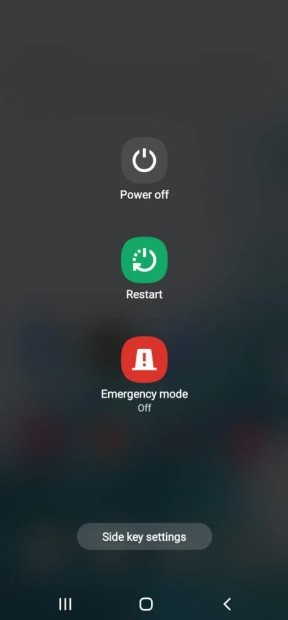
If you have tried restarting the game, but the error persists, you could try restarting your device. One of my team members has also recommended restarting the device to fix this error, which also worked for other users. If the problem still doesn’t seem to have solved itself. I advise paying attention to some of the additional advice listed below.
Try Deleting And Reinstalling The Game Application
I fixed this problem many times by simply reinstalling the game application. You could try reinstalling the application on your device as an additional means of resolving this issue if you find the above methods ineffective. Hopefully, after trying this, you can access the game without having the issue.
Clearing The App Cache
According to my testing, removing the app cache also deletes the bugs and glitches resulting in the error. Clearing out the app cache only deletes temporary files. Your login information, personalized settings, or downloaded files will not be deleted.
Final Verdict
If you have tried all the solutions and still you are facing this error, it means that the server is down. In this case, you have to wait for the developer to fix it. However, reinstalling the game application and restarting the device has fixed the error for many users, other mentioned fixes have also been tried by my team members.
If this helped, also read:
Good job! Please give your positive feedback
How could we improve this post? Please Help us.