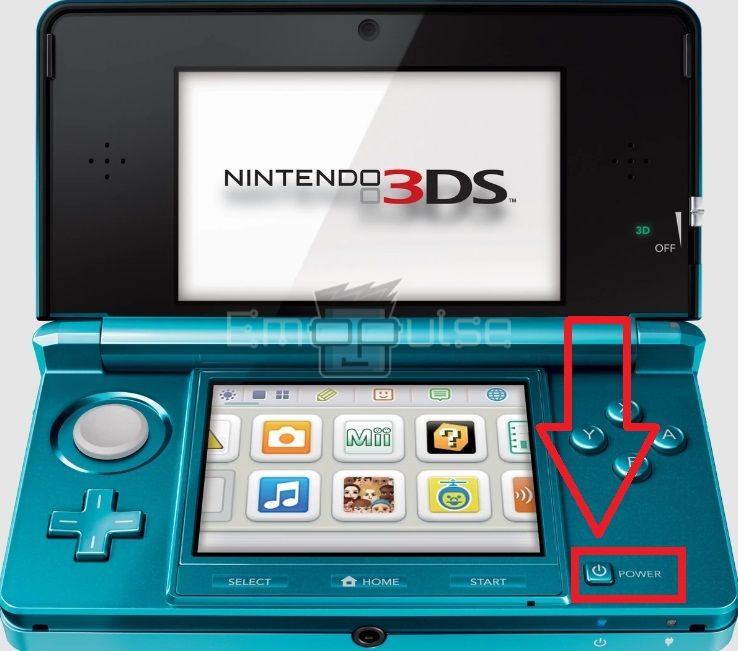Disney’s Infinity Base is an endearing accessory with cute little figurines of all your favorite Disney characters that you can use in games. Many users reported the error of the Disney Infinity Base not working. As it is a particular and niche accessory, you may need help figuring out what to do when it stops working. In the guide below, I’ll be talking about this issue.
Key Takeaways
- The Disney Infinity Base may not work on your console due to a corrupt console user profile, malfunctioning of the connected USB port, incorrect placement of the Infinity Base, and more.
- You can solve the issue by placing the accessory on a stable, firm, and even surface, removing any metal objects nearby, connecting it to a different USB port, etc.
- Make sure that the model of your Disney Infinity Base is compatible with the console’s version.
There are a few methods you can try to fix the problem. These methods are:
Replace The Batteries
Disney Infinity Base requires 3 AAA batteries to run. Therefore, firstly, I recommend checking if the batteries have run out of power, taking them out of the compartment and inserting them in another compatible device, such as a clock, a TV remote, etc. Get rid of the batteries if this device fails to work. Insert a fresh pair of batteries in your Infinity Base to enable its operation.
Use An Alternative USB Port
Whenever I face these errors, I try to change my USB port, which primarily helps. Therefore, it is possible that the USB port you are using has some glitch or has lost its functioning. So, plug out your Infinity Base cable and connect it to a different USB port on your console to check its performance.
Use The Right Surface
One of my team members faced this error due to Infinity Base’s placement near the metal objects, which also happened to other users. You should always keep the Disney Infinity Base on a stable and even surface so the console can detect it without any trouble. Besides that, you must avoid placing it on a metal surface because they are not ideal for its working.
Be Cautious With The Placement
I suggest you place the Infinity Base near the console to enable it to quickly scan the characters and the worlds you place on the Base. Also, keep any metal objects away from the Infinity Base when you want to use it.
Furthermore, note that you have set the figures and discs in the right spots on the Infinity Base. The Circular Spots are for placing Characters and the Circular Power Discs, while the Hexagonal Spot is for Disney Infinity Play Set Pieces and Additional Hexagonal Power Discs.
Check The Compatibility
From my findings, this error occurs when you have a compatibility issue, which other users have reported on Reddit. The Disney Infinity Bases are explicitly designed for different console models. There are six models of the Infinity Base, each compatible with a particular console model. You need a separate Disney Infinity Base model for the devices mentioned in the bullets below:
- PS3/PS4 and Wii/Wii U use the same model.
- Xbox 360.
- Xbox One.
- Nintendo 3DS.
- PlayStation Vita.
- 4th Generation Apple TV.
Look at the bottom of the Infinity Base to check if you have the correct model for your console.
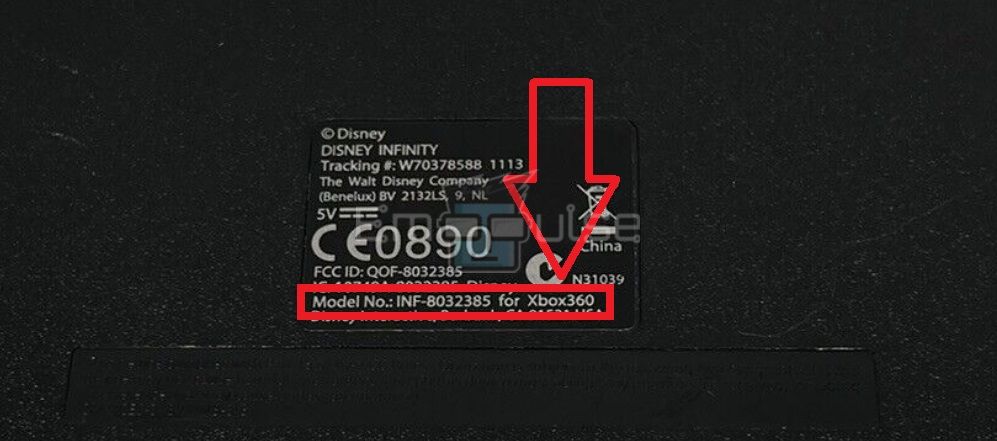
Power Cycling The Console
According to my team members, you can also try to power cycle the Xbox or PlayStation console if it fails to recognize the Disney Infinity Base after multiple tries. It will clean the temporary glitches or bugs present in the connection.
For power cycling the Nintendo 3DS, follow the steps below:
- Hold the Power button on the bottom right of your device.
Power Button – Image Credits [Emopulse] - Wait for the Power light to go out.
- Once 2 to 3 minutes have passed, press the Power button to turn on your Nintendo.
Use The Infinity Base On Another Console
You need to rule out whether the problem is within the console. So, I recommend you connect the Infinity Base to another console, probably that of your friend or family, and see if it works for you. However, ensure that the console you connect to is compatible with your Infinity Base’s model.
If the Base operates smoothly, your console may have a technical problem.
Create A New Profile On Your Console
In my findings, a corrupt user profile is another reason you cannot use the Infinity Base on your console. Therefore, you should create a new Xbox/PlayStation/Nintendo profile and use access to Disney Infinity to confirm whether the Base is performing fine.
Final Verdict
The official Disney website also suggests solutions for this error, including not placing the Base near the metal surface, trying an alternate USB port, and checking the Base compatibility. If you recently purchased your Infinity Base, replace the set if possible. Inform the seller of this issue and ask them to either provide you with a refund or exchange your Infinity Base with a new set.
If you use Disney Plus, also check out our guides on how to fix it:
Frequently Asked Questions
Why Is Disney Infinity Base Not Working?
Your Disney Infinity Base may fail to work because of glitches in your profile or the USB connection, improper placement, hardware issues on the console's end, etc.
How To Fix My Disney Infinity Base?
Ensure that the Infinity Base is placed correctly, remove any metal objects from its surroundings, power cycle your console, and use a new account on your console to fix the problem.
Which Surface Should I Use To Place My Disney Infinity Base?
Ideally, Infinity Base needs an even and stable surface to function smoothly. Moreover, make sure it is not made of metal.
Good job! Please give your positive feedback
How could we improve this post? Please Help us.