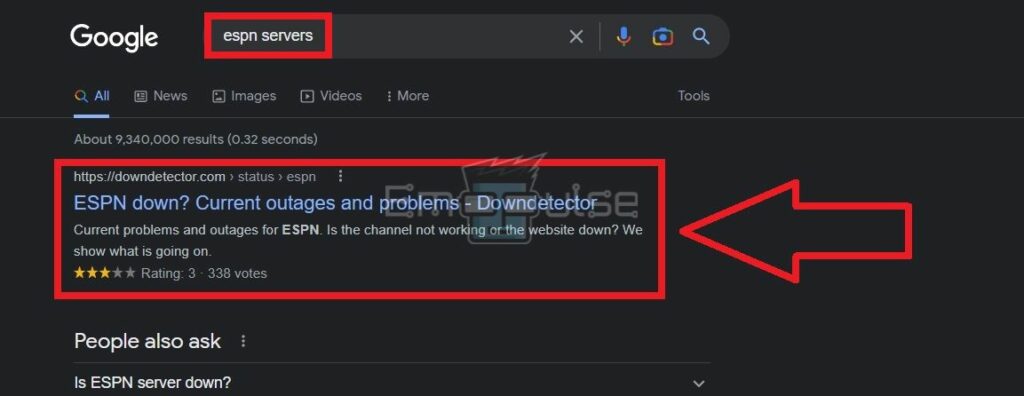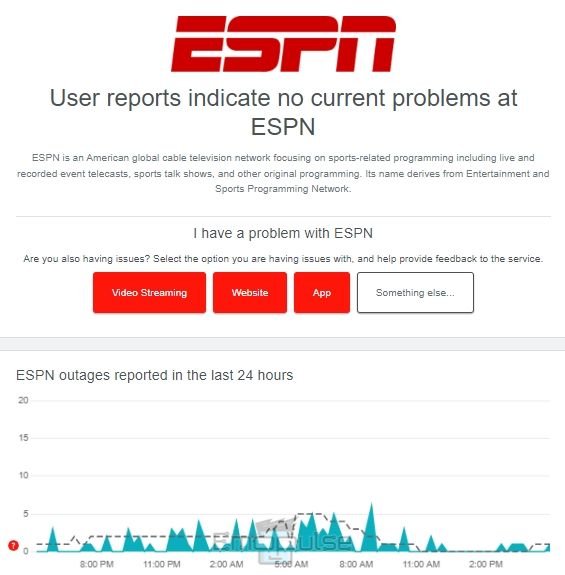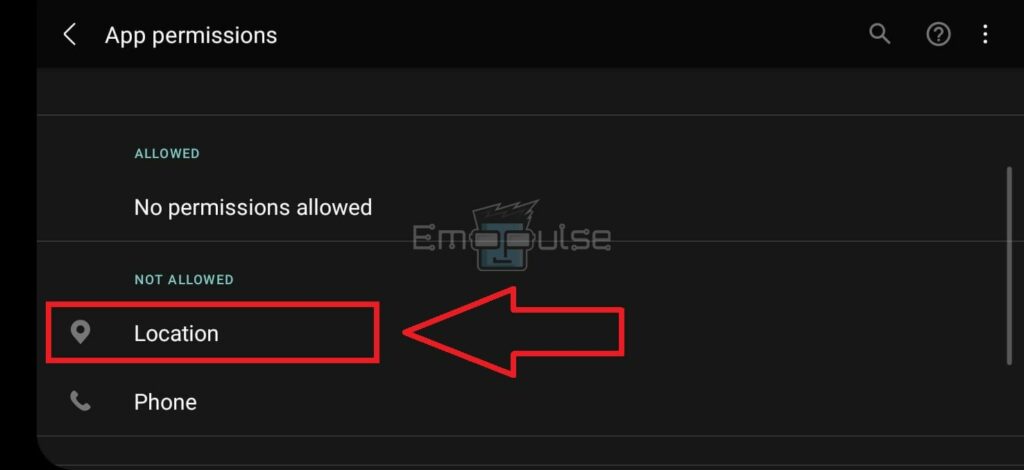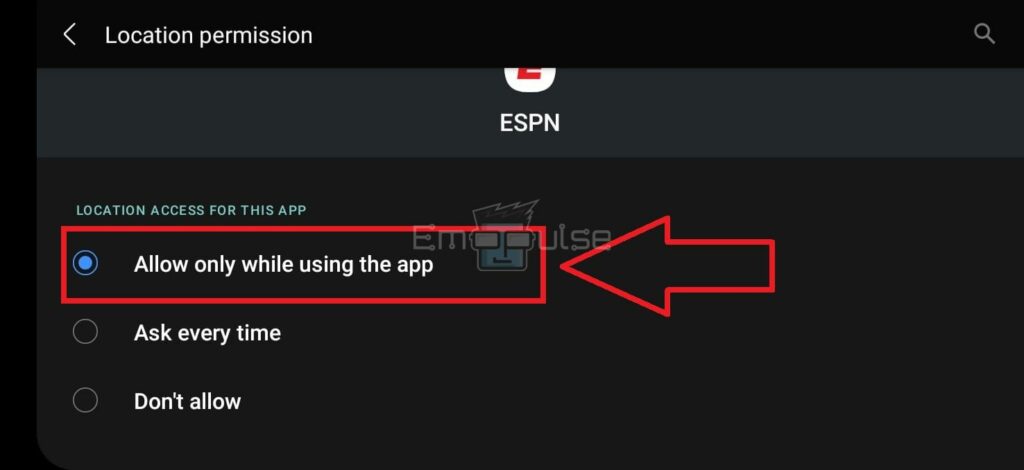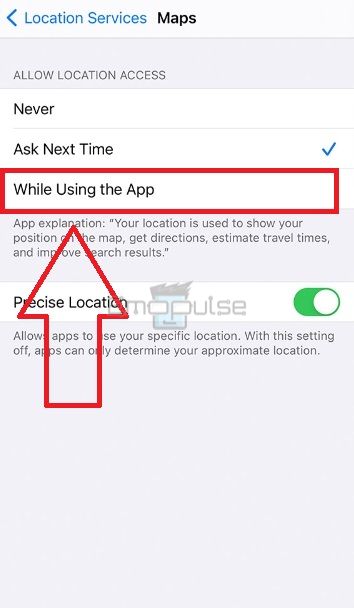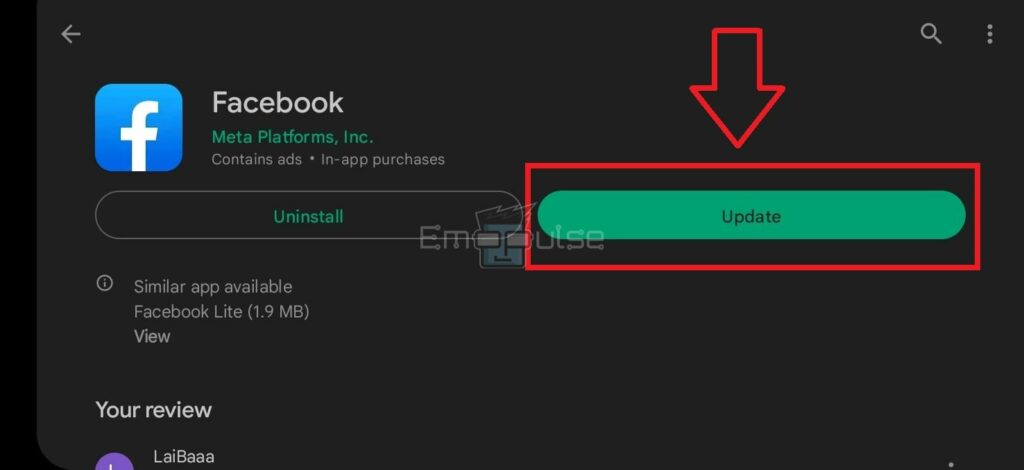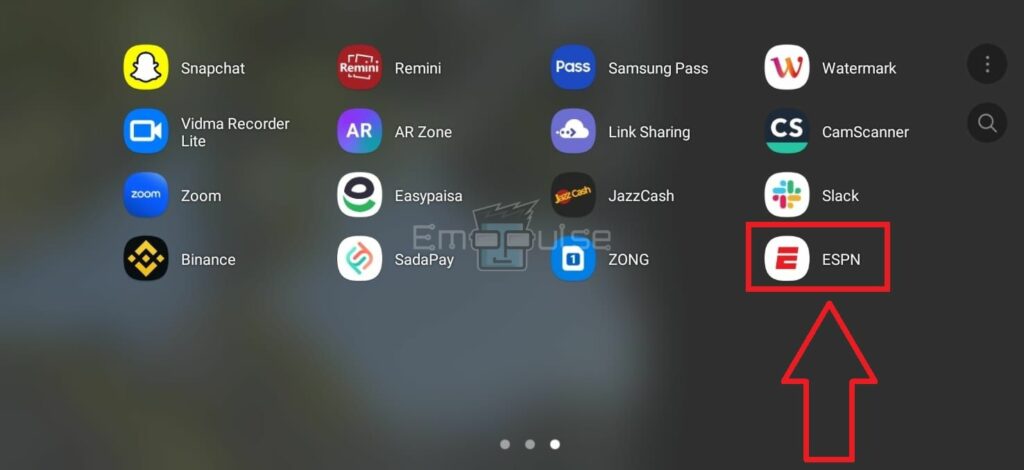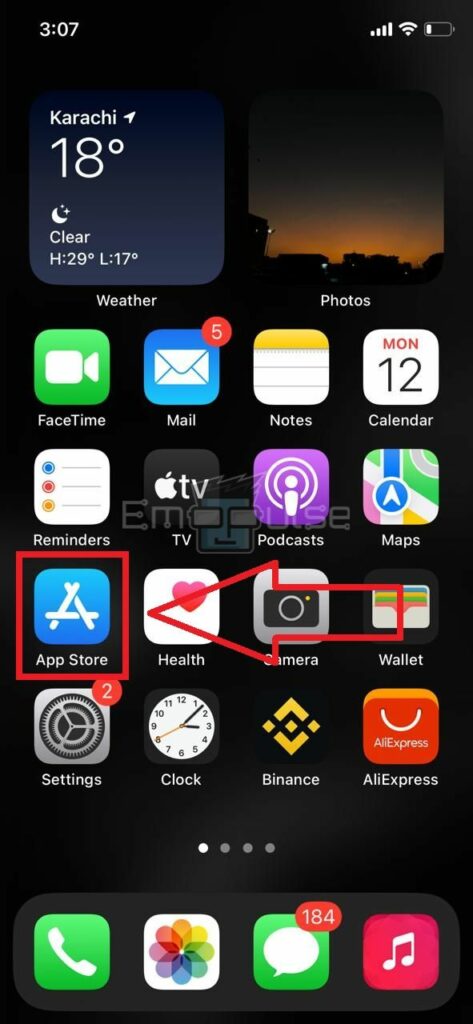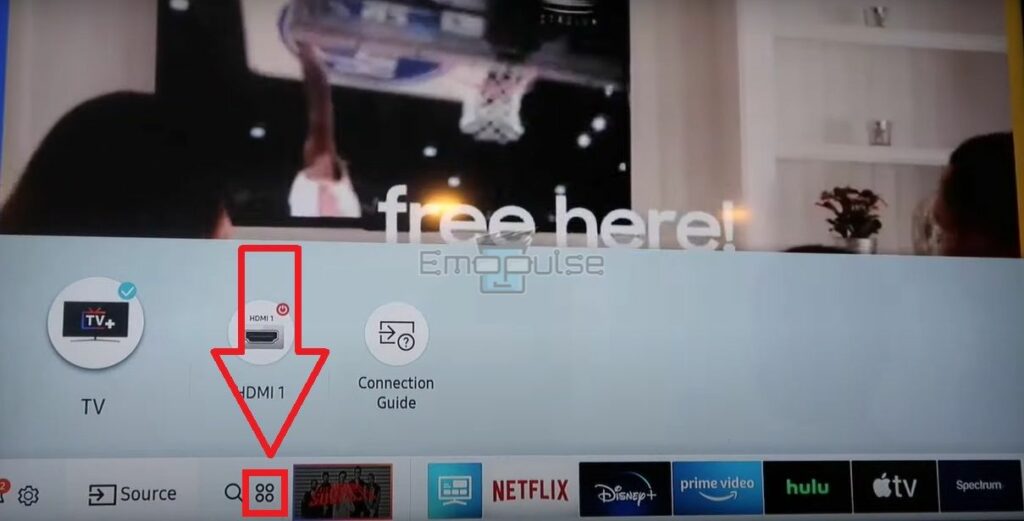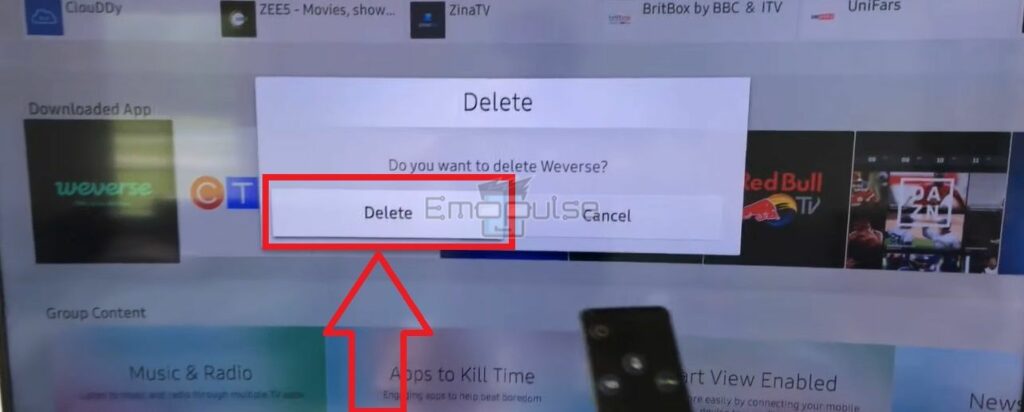You might have seen the “ESPN: The Country Specified Is Not Supported” message on your ESPN app. You cannot watch live events, scores, and highlights when this happens. Hence, how can you solve the error?
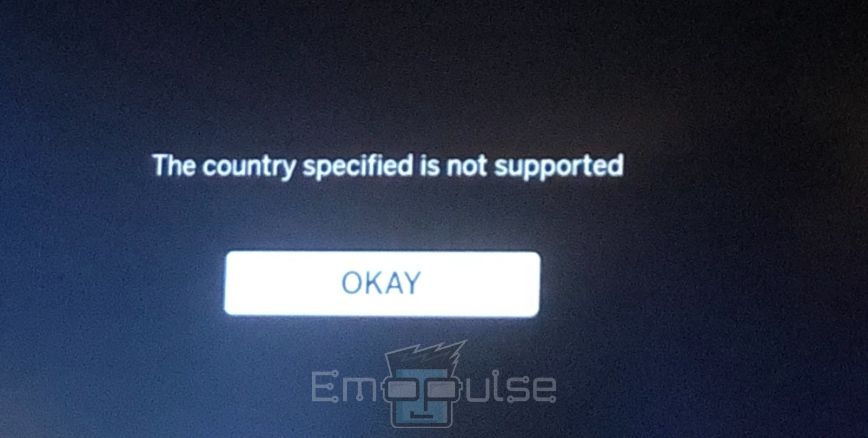
Key Takeaways
- This ESPN error may occur on your app even if you access it from a compatible country.
- There can be several reasons behind it, such as ESPN server outages, app file glitches, incorrect location data on your device, and more.
- You can resolve the problem by fixing the ESPN cache, enabling your device’s location data, reinstalling the app, installing the latest updates, etc.
Check ESPN Servers
The first thing that I would do is to check ESPN Servers. Those will be affected worldwide if the network’s servers are down due to technical faults or maintenance processes. Therefore, you will face different errors if this is the case. You can get an update on the ESPN servers with our steps below.
- Search “ESPN Servers” on your default browser.
- Open the link that says, “ESPN Down?“
ESPN Server Search -Image Credits [Emopulse] - If the next page reads “User Reports Indicate No Current Problems At ESPN,” the servers are running fine.
Server Status – Image Credits [Emopulse]
Give Location Access To the ESPN App
ESPN needs to know your current location to function smoothly on your device. Therefore, you must grant the app permission to access your device’s location.
Android:
- Open your Android phone “Settings.”
- Pick the “Apps” column.
- Scroll to the “ESPN” app.
- Tap “Permissions.”
- Choose “Location.”
Location – Image Credits [Emopulse] - Select “Allow Only While Using This App.”
While Using The App – Image Credits [Emopulse] - Lastly, restart ESPN and see if the problem is gone.
iPhone:
- Go to the “Privacy” from the “Settings.”
- Turn on the “Location Services” via the “Toggle Switch.” It should turn green.
- Find “ESPN” in the list of apps that requested location access on your phone.
- Tap on it and select “While Using The App.”
While Using The App – Image Credits [Emopulse]
Smart TV:
- Turn on your Smart TV.
- Open the “Main Screen.”
- Go to the “Settings.”
- Navigate to “Device Preferences.”
- Select “Location” from the next screen.
- Mark “Use WiFi To Estimate Location.”
Clear The ESPN Cache And Data
Clearing the app’s cache and data will clean its files of corrupt data and glitches to resume ESPN’s functioning on your device. Note that you may be logged out of the app after clearing the data.
On Android:
- Navigate to the “Settings” icon on the “Home screen” and tap on it.
- Select “Apps” to head to the next section.
- Find “ESPN” from this list and choose the app.
- You will see a column saying, “Storage.” Click on it.
- You will see two different options on the bottom panel.
- First, “Clear Cache” for the app.
- Then, tap the “Clear Data” button.
On iPhone:
You cannot manually clear an app’s cache on your iPhone. Thus, you need to turn off your phone via the “Power” button and turn it back on again after a minute to give the system a fresh start.
On Smart TV:
The same goes for the Smart TV. Shut down the TV with the remote’s “Power” button. Turn it on after a minute and launch ESPN.
Update ESPN App
Installing the latest versions of your apps is necessary for them to run without errors. In addition, every update brings an improved app version, free of previously reoccurring bugs and glitches. So, look for any newly rolled-out updates available for the ESPN app with the following steps.
On Android:
- Head to “Play Store” from the “Home screen.”
- Type “ESPN” in the search bar and hit enter.
- Tap on the ESPN app.
- Look for the green “Update” button on your right-hand side.
Update ESPN – Image Credits [Emopulse] - Press it to install the updates.
On iPhone:
- Launch “App Store” from the “Homescreen” of your iPhone.
- Search for the “ESPN” application on the Store.
- Install the updates if an “Update” option exists before the app’s name.
On Smart TV:
- Open the “Apps” section from the “Homescreen.”
Apps -Image Credits [Emopulse] - Head to the “Downloaded Apps” list.
- Find “ESPN” and select it.
- If the app has new updates available, you will see an “Update” button.
Uninstall And Reinstall The ESPN Application On Your Device
Try reinstalling the app if you cannot eliminate the error by any other means. However, you will be logged out of your ESPN account after reinstallation. So, note down your account’s login credentials if you do not remember them correctly before proceeding with this fix.
Here is how you can reinstall ESPN on your mobile phone:
On Android:
- Navigate to “Apps” from your phone’s “Settings.”
- Go to the “ESPN” app in the list of installed apps.
- An “Uninstall” option is at the bottom menu’s center. Tap it.
- Confirm the process by selecting “OK.”
- Next, head to the “Play Store.”
- Search “ESPN” and hit “Install.”
- Launch “ESPN” once installed to check if the error has vanished.
ESPN – Image Credits [Emopulse]
On iPhone:
- Long-press the “ESPN” app on the “Main Screen.”
- Tap “Remove App” from the sub-menu.
- Choose “Delete” to confirm the uninstallation process.
- Wait for the app to be removed.
- Go to “App Store.”
App Store – Image Credits [Emopulse] - Type “ESPN” and search for the app to install it.
On Smart TV:
- Select the “Apps” icon from your TV’s “Main Screen.”
Apps – Image Credits [Emopulse] - Navigate to the “Downloaded Apps” section.
- Highlight “ESPN.”
- Hold the “Central Button” on your remote for about 3 seconds.
- You will see a drop-down menu.
- Pick “Delete”
Delete – Image Credits [Emopulse] - Confirm the process by selecting “Yes” from the pop-up.
- Now, reinstall the app from the Store.
If nothing seems to be working, then you should contact ESPN Fan Support and update them about the app’s malfunctioning. The team will let you know if there are any hidden problems with your ESPN account.
My Thoughts
After thorough research, it’s evident that the “ESPN: The Country Specified Is Not Supported” error is a widespread concern affecting users globally, even in incompatible regions. The issue could stem from server outages, location permission settings, cache/data glitches, or outdated app versions. The suggested solutions, including checking server status, adjusting location settings, clearing cache, updating the app, and reinstalling it, provide comprehensive troubleshooting.
However, the resolution timeline depends on individual actions. While the problem seems prevalent, proactive measures outlined in this guide should alleviate the error. Users experiencing persistent issues may need to contact ESPN Fan Support for further assistance.
If this article was helpful, remember to read these as well:
Frequently Asked Questions
Why Is My ESPN Saying Country Not Supported?
It may be due to an unstable internet connection, inaccurate location data on your device, ESPN server faults, faulty cache, etc.
How To Fix ESPN Country Not Supported Issue?
You can power cycle your internet, clear the ESPN app's cache on your device, reinstall the app, double-check your device's set location, and more to resolve this error,
How Do I Spoof My Location On ESPN?
Use a VPN to set your virtual location to one of the ESP-Supported countries, such as the US. It may allow you to use ESPN in your country.
Good job! Please give your positive feedback
How could we improve this post? Please Help us.