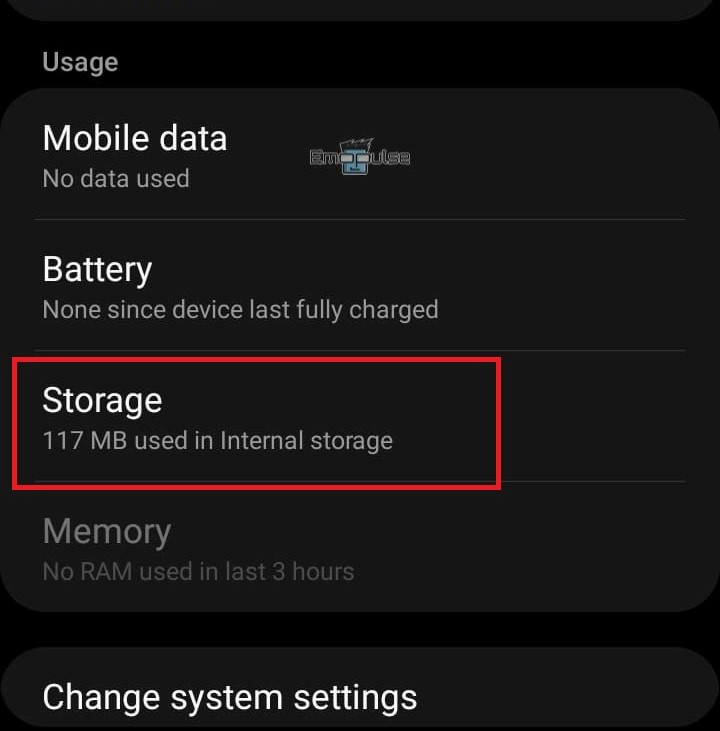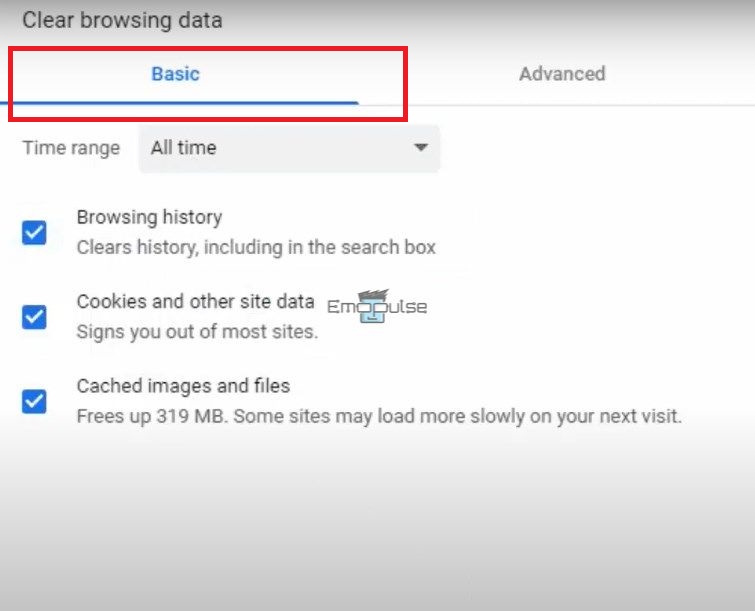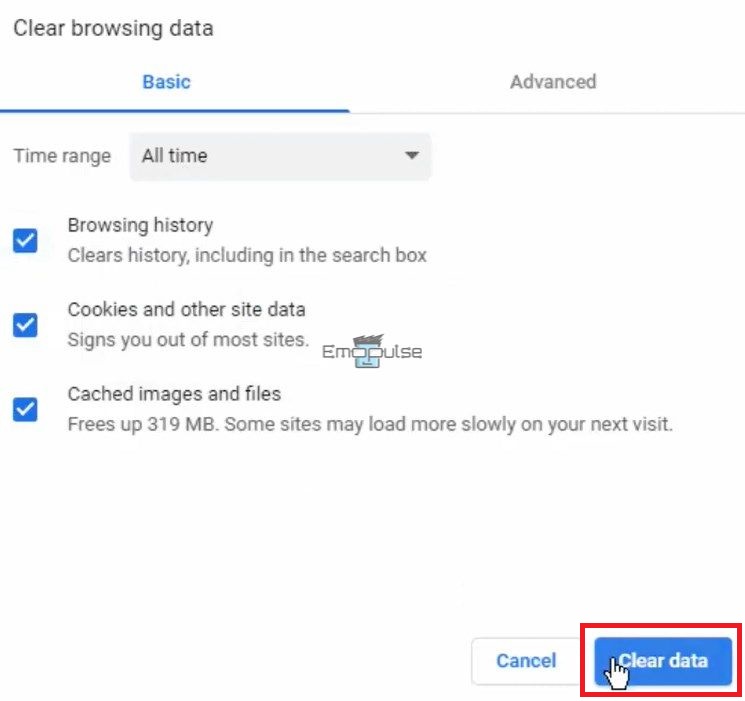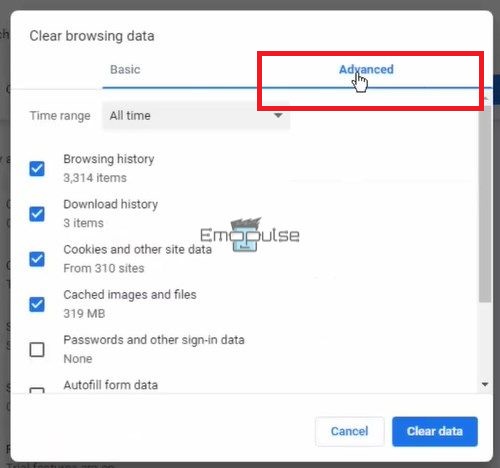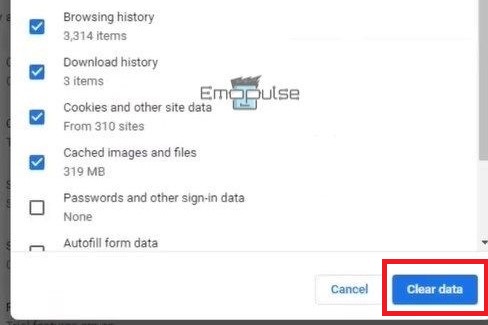Are you ready to immerse yourself in your favorite shows, only to have the notorious Hulu Error 95 halt you? Fear not, for I’m here to decode the cache problem that causes the issue. When a corrupt cache stored in your application disrupts the streaming flow, it’s time to take action. Luckily, power cycling your device often works like magic to resolve the error.
But what if Error 95 persists even after restarting? It’s time to investigate your networking equipment for a seamless streaming experience on Hulu!
Key Takeaways
- Hulu Error 95 is an issue that occurs while attempting to stream content on the Hulu platform, resulting in the inability to connect and play shows or movies.
- This error can occur due to various reasons, such as a problem with your Hulu account, issues with the Hulu app or device, network connectivity problems, or conflicts with other applications or settings on your device.
- To fix this, try the following steps: ensure a stable internet connection, sign out and sign back into your Hulu account, and update the Hulu app to the latest version.
How To Fix Hulu Error 95
Though Hulu officials have not issued an official statement or a solution for the error, there are a number of ways you can use to resolve the issue. You can start off by restarting your router and checking your internet connection.
If you’ve already tried those basic fixes, I will now tell you about every method that you can use to solve the error in the Hulu application.
Here’s a list of the fixes:
- Update The Application
- Reinstall The Application
- Reactivate the Device
- Clear Hulu App Data And Cache
- Clear Browsing Data
Update The Application
When I faced this problem, I tested updating the application as Hulu officials also recommended it. Sometimes the error is caused because the user is still using the obsolete version of the app. You may update Hulu on any device by following these steps:
- Go to the application store of your specific device.
- Either search Hulu or go to your apps and click on Hulu.
- Now, there will be a button for ‘Update.’ Click on it, and the application will be updated to the latest version.
Reinstall The Application
It’s possible that the error occurs because the application is not correctly installed on your device. Try deleting the app and downloading it again. This has helped us resolve Hulu Error Code Metadata-2 and is also a Hulu proven fix.
For this, you will need to follow the following steps:
- Go to the store for applications on the specific device you are using Hulu on. If it is on Android, go to “Google Play Store.” Meanwhile, iOS users can visit the “App Store.”
- Now, search for “Hulu” and click on its icon.
- Click on the “Uninstall” button. This will take some seconds.
- When the app is uninstalled, there will be an “Install” button; click on it and wait for the process to complete.
- Now run the Hulu app on your device, and most likely, the error will be resolved.
Reactivate the Device
Hulu officials have listed this solution as a tested fix.
On Windows 10, if the Hulu app is not working, I would advise you to reactivate the device by following these steps:
- First, open any web browser and go to the official website of Hulu.
- Log in using your credentials.
- Click on the dropdown menu and select “Account” > “Your Account” > “Manage Devices.”
- Click on “Error Device” > “Remove.”
- Log in again to your Hulu account, and now, you will be capable of watching your favorite shows quickly.
Also Read: Hulu Error Code DRMCDM78
Clear Hulu App Data And Cache
Hulu officials have recommended clearing the cache as it’s the most common reason for error 95 to occur on the Hulu app. You can do it on an Android device by following the below-mentioned steps:
- Go to “Settings” > “Apps” > “Hulu” > “Storage.
Storage – Image Credits [Emopulse] - After clicking on storage, click on “Clear Cache and App Data.” This will clear all the corrupt cache and application data that exists in the application. Let it process for a few minutes, and then close the settings.
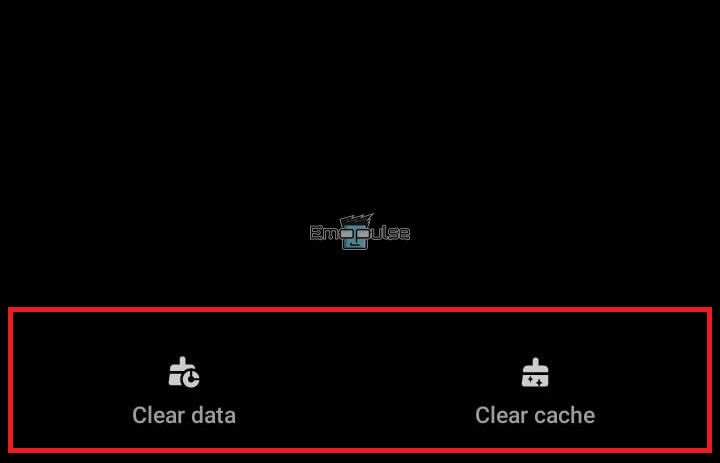
Clear Browsing Data
In my testing and YouTube, if you cannot use Hulu on Chrome due to the error, try clearing the browser data. Follow the steps mentioned below to do so:
- Open Google Chrome on your device.
- Press Ctrl+Shift+Delete together.
- Go to “Basic,” check all the boxes, and select the “Time Range” to “All Time.”
Basic Settings – Image Credits [Emopulse] - Now, click on “Clear Data.”
Clear Data – Image Credits [Emopulse] - Hold on Ctrl+Shift+Del once again.
- Now. go to “Advance,” set “Time Range” to “All Time,” and check every box.
Advanced – Image Credits [Emopulse] - Select the “Clear Data” button. This will clear your browsing data.
Clear Data – Image Credits [Emopulse] - Restart your device and run the Hulu app.
Which Method Is The Best Fix?
I’ve mentioned many fixes in this article, and the best method is to Reactivate the Device. This may appear to be a hectic fix, but it has managed to solve the error in many cases.
Here are some other guides for you related to Hulu error codes:
Frequently Asked Questions
What causes Hulu Error 95?
This error is usually due to corrupt app files or cache in the application. Sometimes, some files get corrupted during the installation process and cause this error.
How to fix Hulu Error 95?
There are a number of ways you can use to fix this error. First of all, whichever device you are using, clean the cache. This will most probably fix the problem, and if it won't, look out for the solutions we have mentioned.
What does error 95 means on Hulu?
Error 95 on Hulu usually depicts that there is either a corrupt cache or app files or some network-related problem. This error is from the users' end, so you must look for your network and cache.
Is Error 95 dangerous for my device?
If your Hulu app is displaying Error 95, there is no need to worry about your device because it will do no damage to it. Try resolving the error by utilizing the methods we have mentioned.
Good job! Please give your positive feedback
How could we improve this post? Please Help us.