A common issue Hulu users are encountering is the Error code Metadata-2. Possible causes of the error include Hulu server issues and internet speed problems. I will walk you through various solutions to fix the Hulu Error code Metadata-2 in this guide.
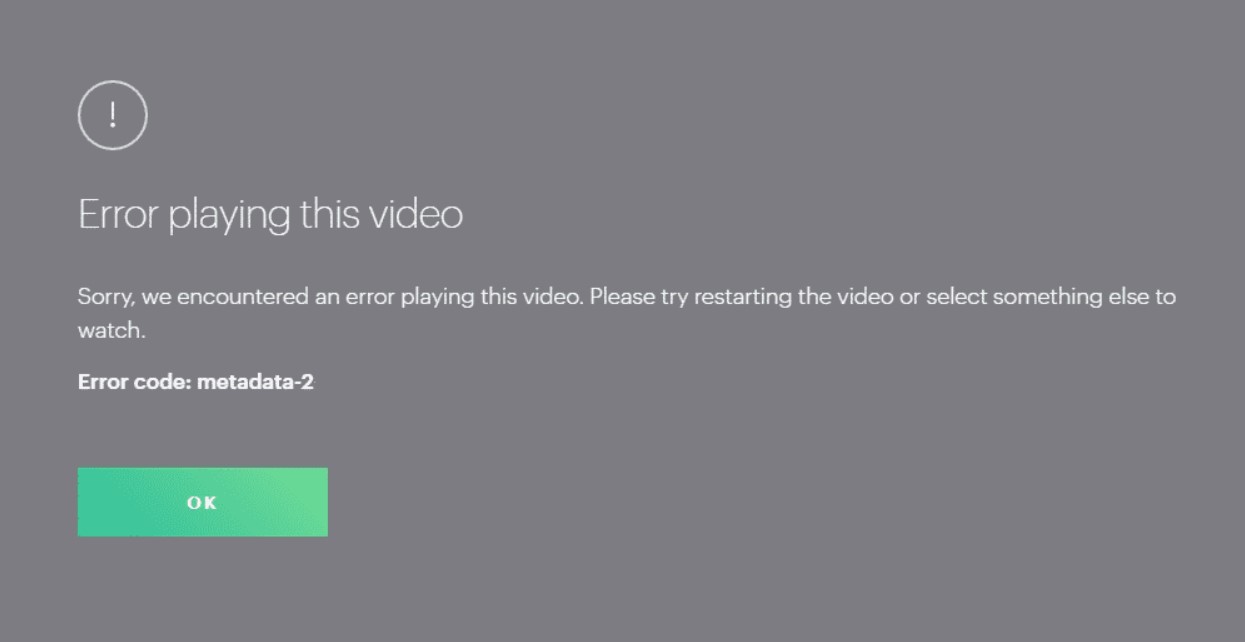
Key Takeaways
- Hulu Error Code metadata-2 can interrupt your streaming experience on the popular Hulu platform.
- Possible causes of the error include Hulu server issues, outdated app versions, internet speed problems, and device-related issues.
- Troubleshooting steps to resolve the error include updating the Hulu app, clearing browser cache and cookies, using a different browser, or disabling VPN.
I recommend you to explore these initial fixes before going into detailed solutions:
- Update Hulu
- Clear System’s Cache And Cookies
- Clear Hulu App Cache
- Use Another Browser
- Delete And Reinstall The Hulu App
Use a Wired Network Connection
I found out that there was a problem with my router and wifi. So, I switched to a wired connection, which surprisingly worked for me. One of my team members claimed to fix this error by fixing the router, which has also been a tried fix for other Reddit users.
Use Hulu Without A VPN
Hulu servers may deny your access to a video if you are using a VPN to stream it, and error metadata-2 may show up. Disable your VPN before refreshing your browser or Hulu app to resolve the issue. My team used this to end most errors like Hulu error code 406. Disabling your VPN differs depending on the platform and device you are using.
Check The Status Of The Hulu Servers
After ensuring internet issues are removed from your side, check the Hulu servers from the downdetecor for server updates. If Hulu claims something is wrong with its servers, your only option is to wait for Hulu to resolve it.
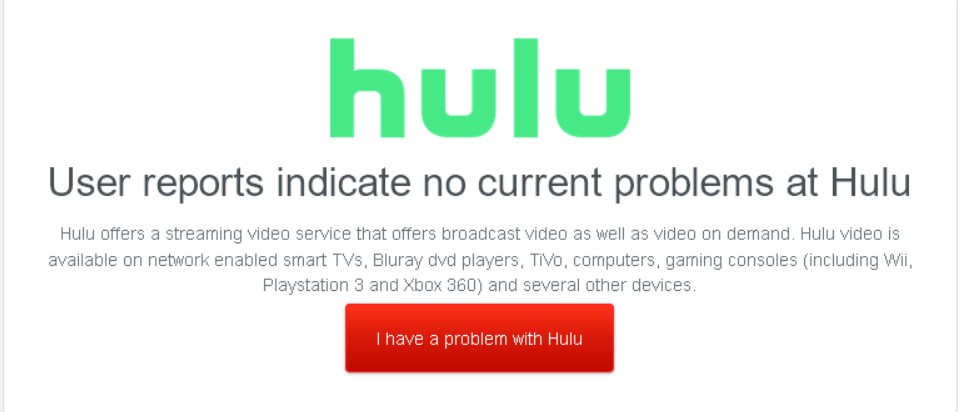
Final Verdict
This error has no specific cause; many users report it in the Hulu Community. It usually happens due to a temporary internet glitch. Poor connections can contribute to such glitches. Generic fixes may work, but checking your internet connection is a potential fix.
If you are still getting Hulu error code metadata-2 after trying the methods above, and the error code keeps your device from running, you should contact Hulu support using the Hulu help site.
You can go check out our other articles if you face other errors, including:
Frequently Asked Questions
What is Hulu Error Code Metadata-2, and what causes it?
Hulu Error Code Metadata-2 is an issue that can interrupt your streaming experience on Hulu. It may occur due to several factors, including Hulu server problems, using an outdated application version, internet speed issues, or problems with your device.
How can I fix Hulu Error Code Metadata-2?
To resolve Hulu's Error Code Metadata-2, start by updating your Hulu app to the latest version. Clear your browser cache and cookies, and also clean out the Hulu app cache on your device. Consider trying a different browser and turning off your VPN if you use one.
How do I update my Hulu app to the latest version?
To update your Hulu app, follow these steps: First, access your device's app store. Second, search for the Hulu app and select it. Third, if an update option is available, click on it to update the app. Fourth, once updated, try launching the app to see if the error is resolved.
Good job! Please give your positive feedback
How could we improve this post? Please Help us.