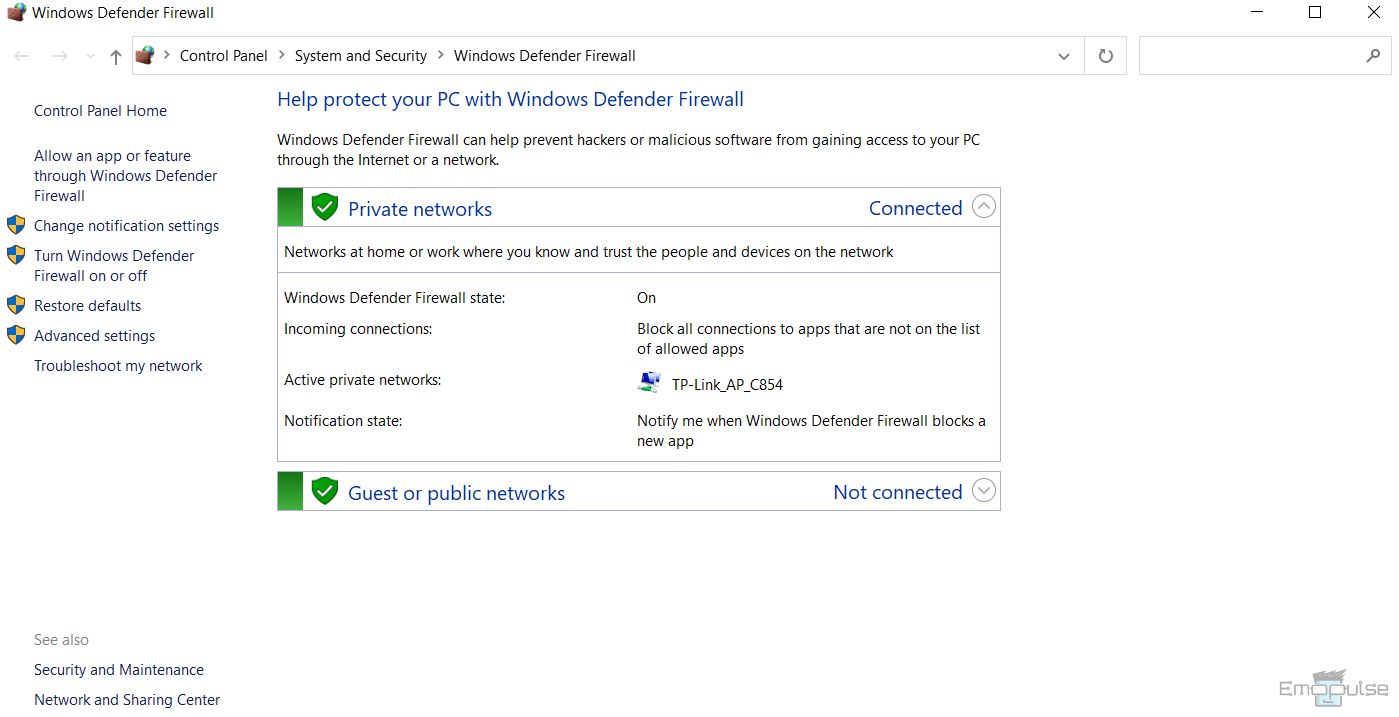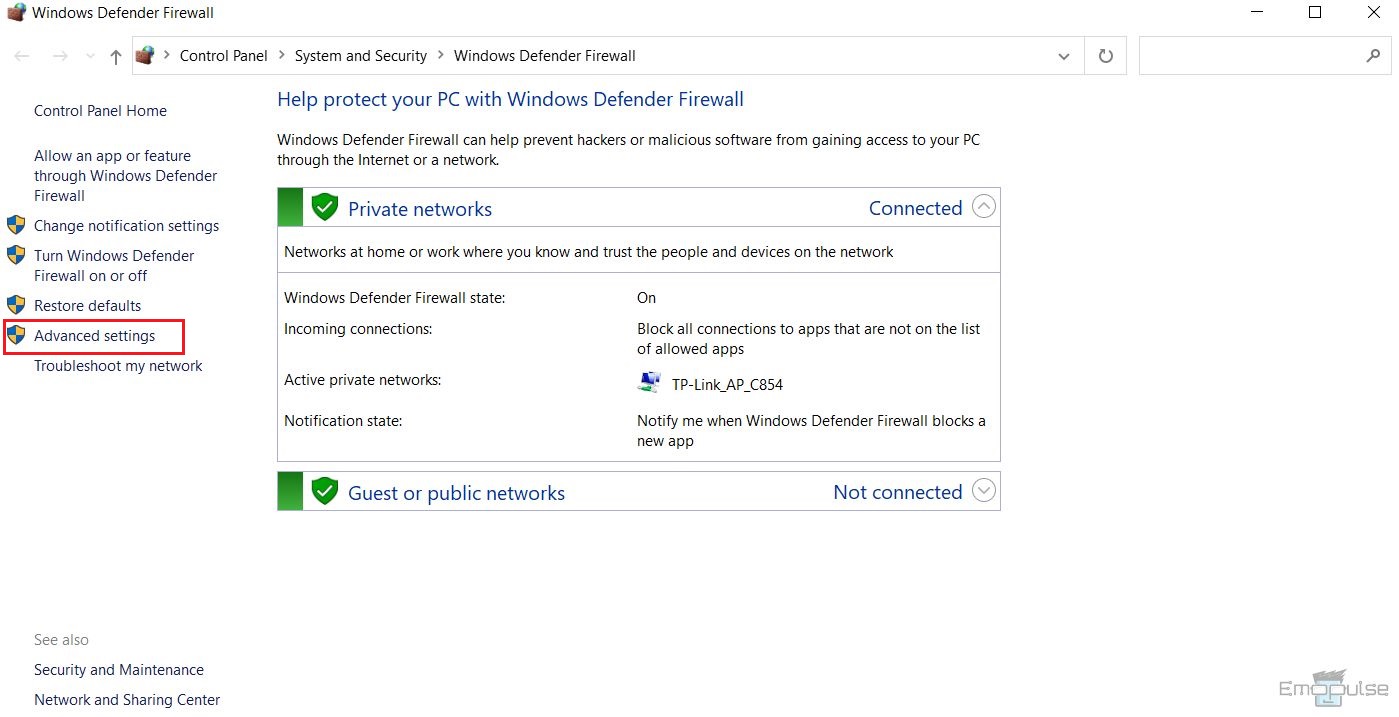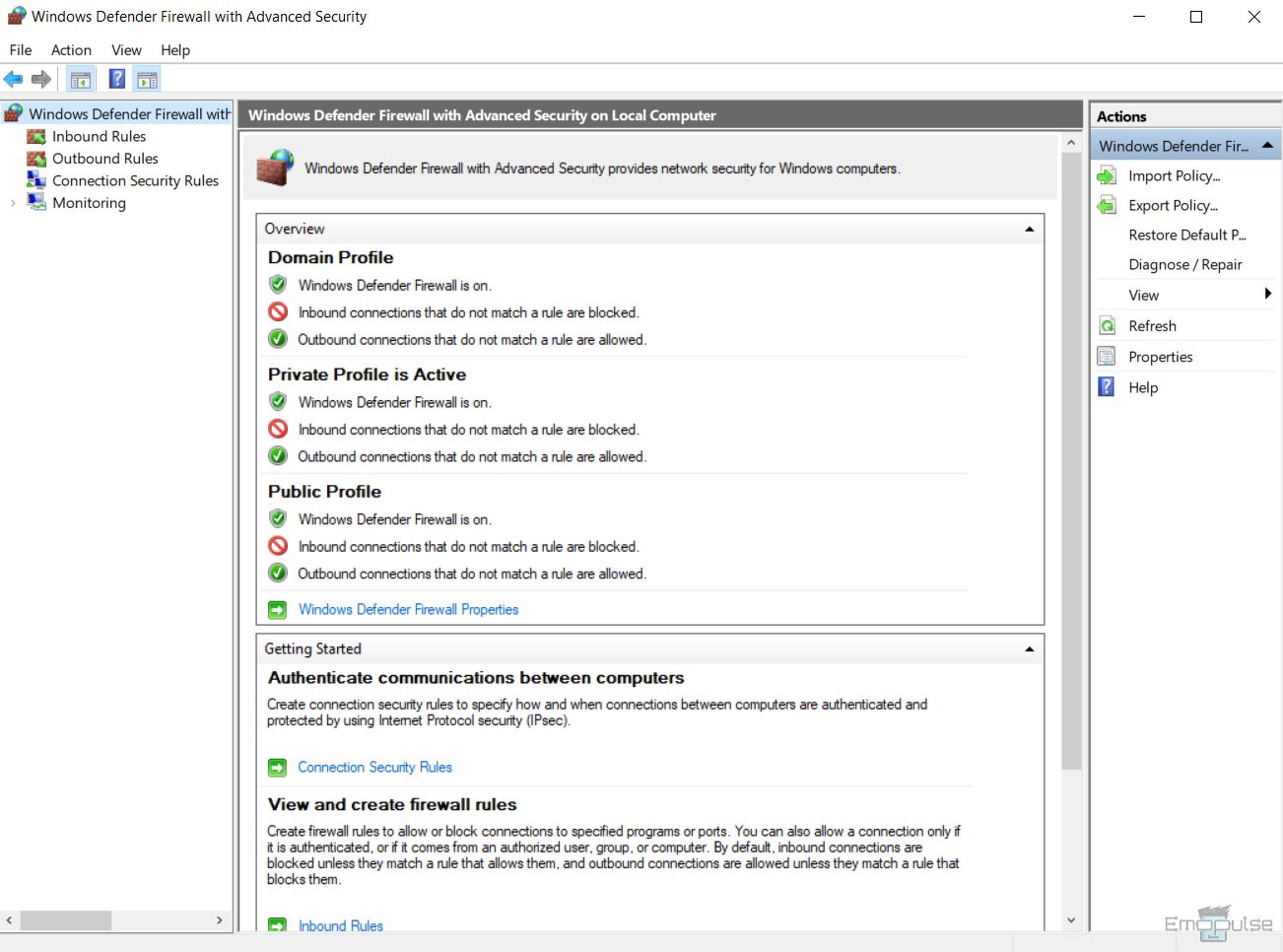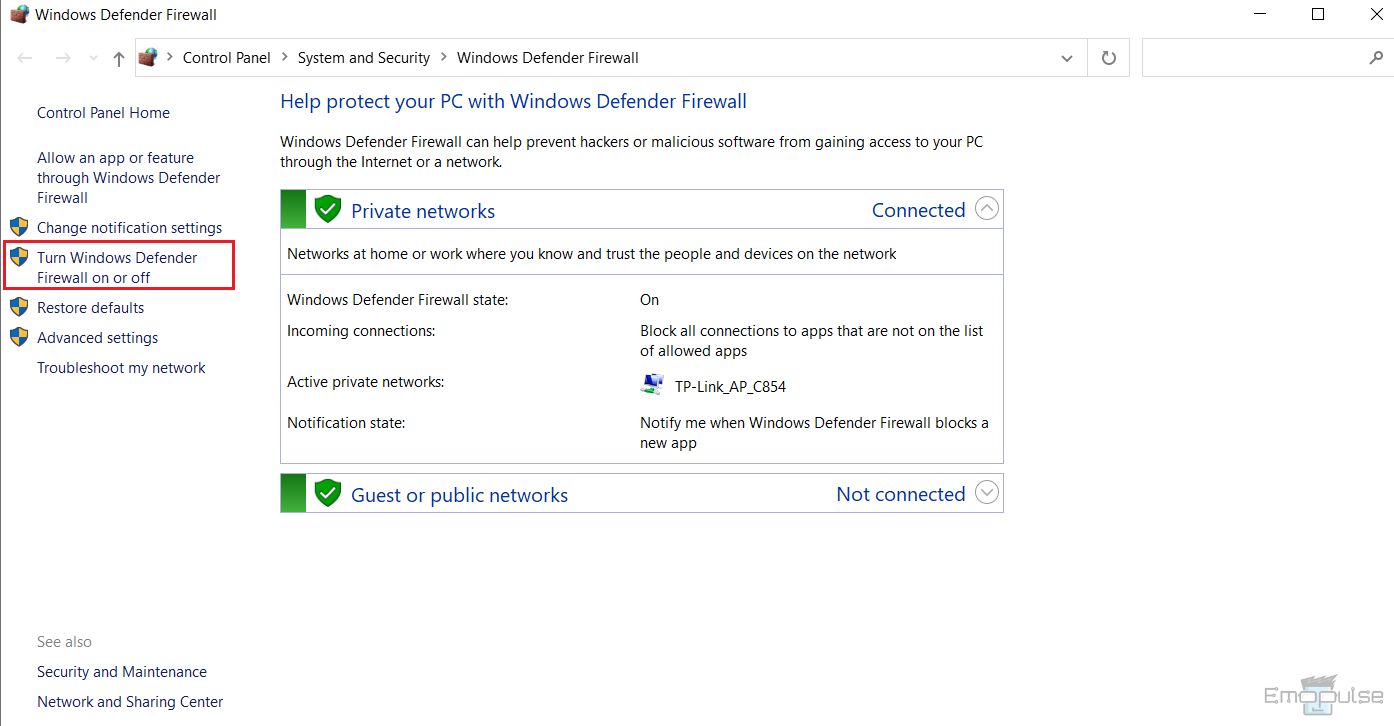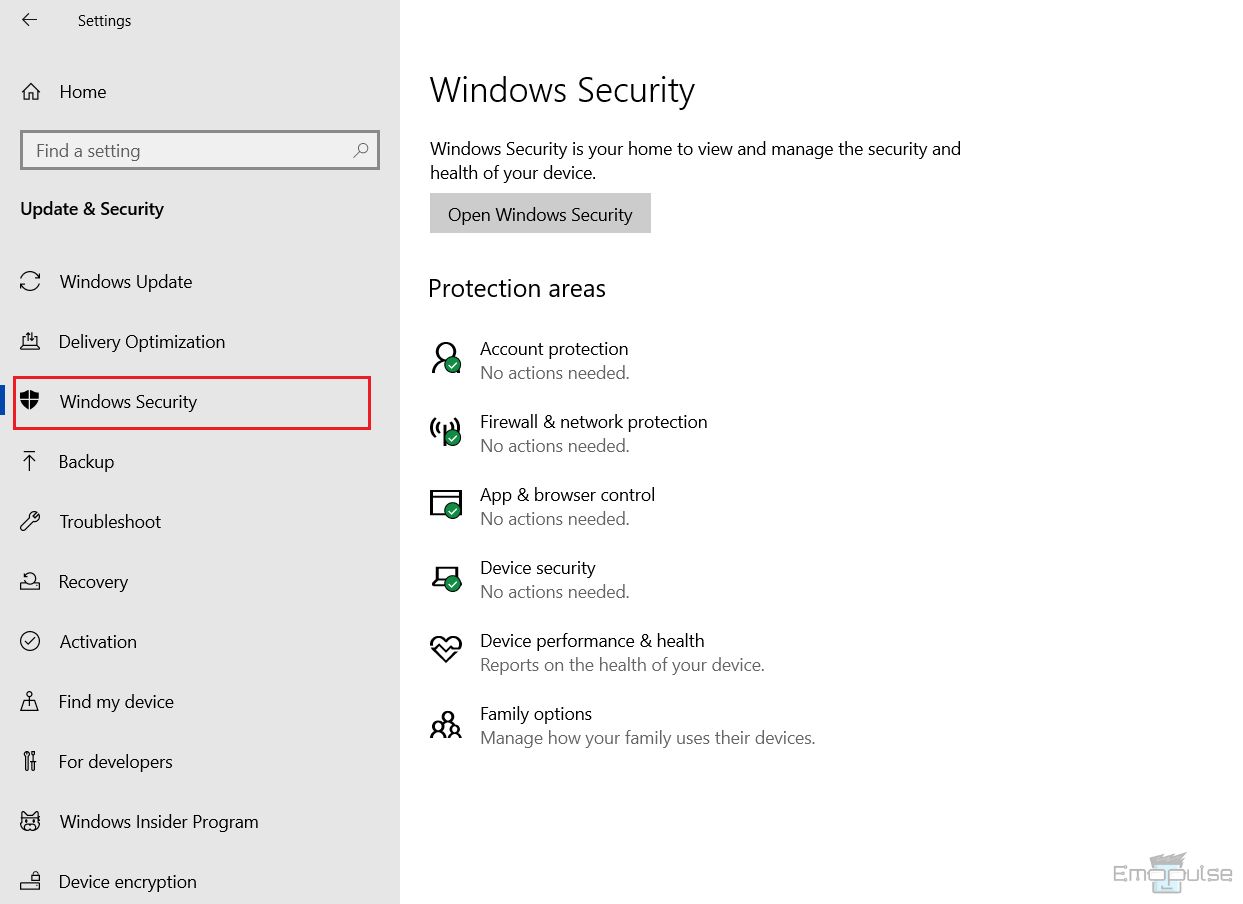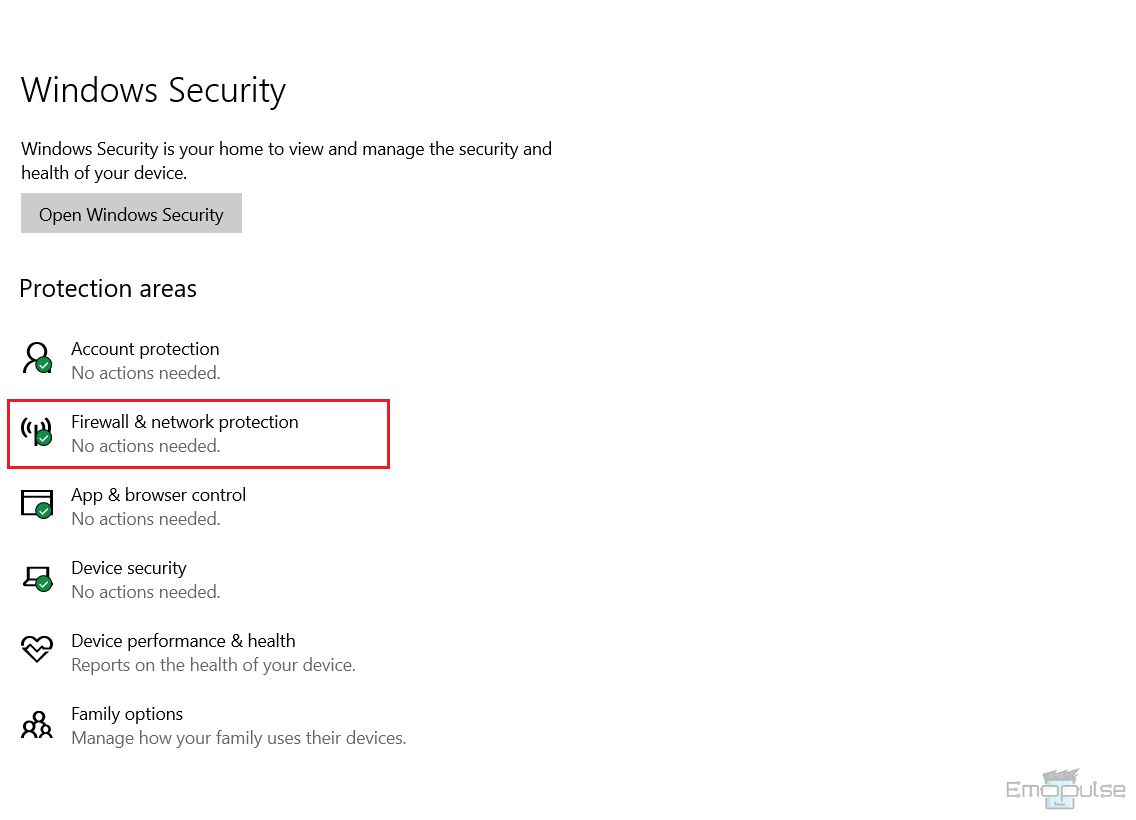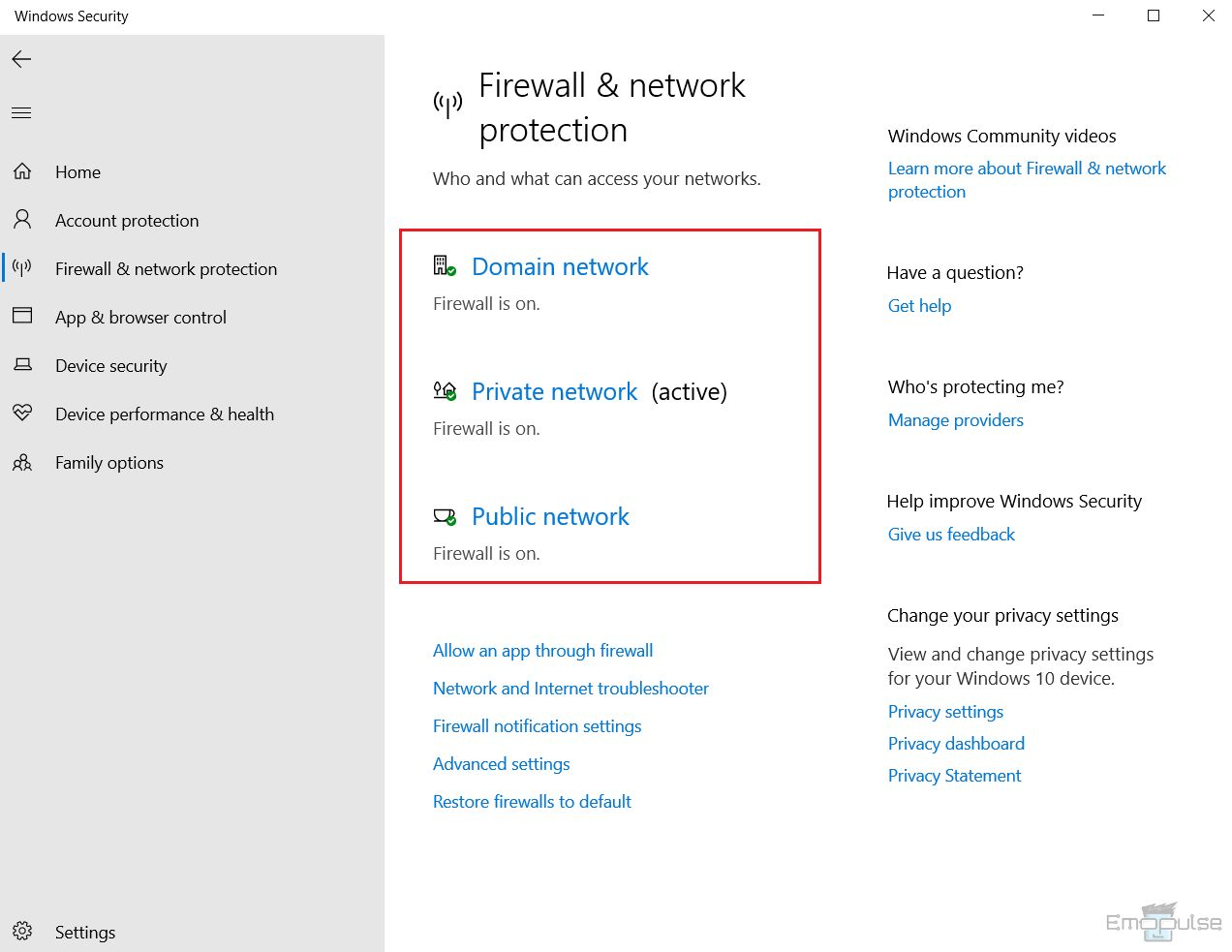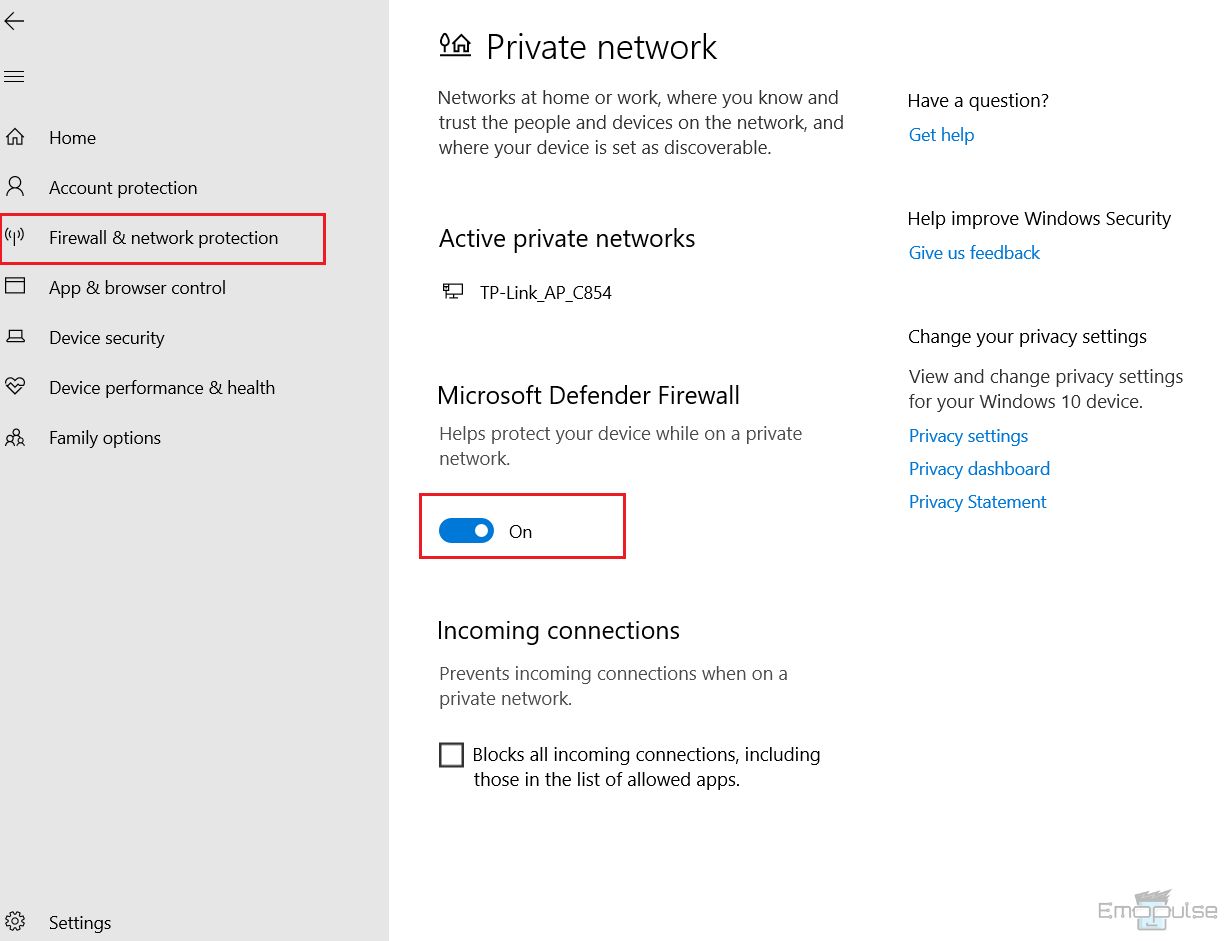Windows Defender firewall settings protect your PC from unauthorized attacks by blocking potentially dangerous programs. You need to turn it on to make things run smoothly. I will help you explore the procedure of how you can check firewall settings on your PC.
Key Takeaways
- Windows Defender firewall blocks malicious programs or websites on your network to secure your PC against cyberattacks.
- You can check firewall settings by going to the Windows Defender Firewall app in Windows.
- Turning off the firewall on your devices exposes it to network-based threats, making user data vulnerable.
Below are some of how you can view firewall settings on your device:
Check Firewall Settings Via Windows Defender Firewall
Microsoft firewall filters incoming and outgoing network packets to identify threats on your PC. Here is a precise method I used to check firewall settings by searching for Windows firewall in Windows:
- Go to the start search bar, type Windows Defender Firewall, and click on it to open its settings.
- You can see network profiles on your PC and their configured settings. Click on the down arrow to display firewall settings for a specific profile.
Windows Defender Firewall – Image Credits [Emopulse] - Click Advanced settings to check firewall settings.
Advanced Settings – Image Credits [Emopulse] - In advanced firewall settings, you can view inbound rules, outbound rules, monitoring, and connection security rules for Windows Defender Firewall.
Advanced Security – Image Credits [Emopulse] - Go back to Windows Defender Firewall and choose the Turn Windows Defender Firewall on or off setting to change your firewall settings for a specific network profile.
Turn Off Firewall – Image Credits [Emopulse]
Note: You can also access the Windows Defender firewall from the System & Security settings in the Control Panel.
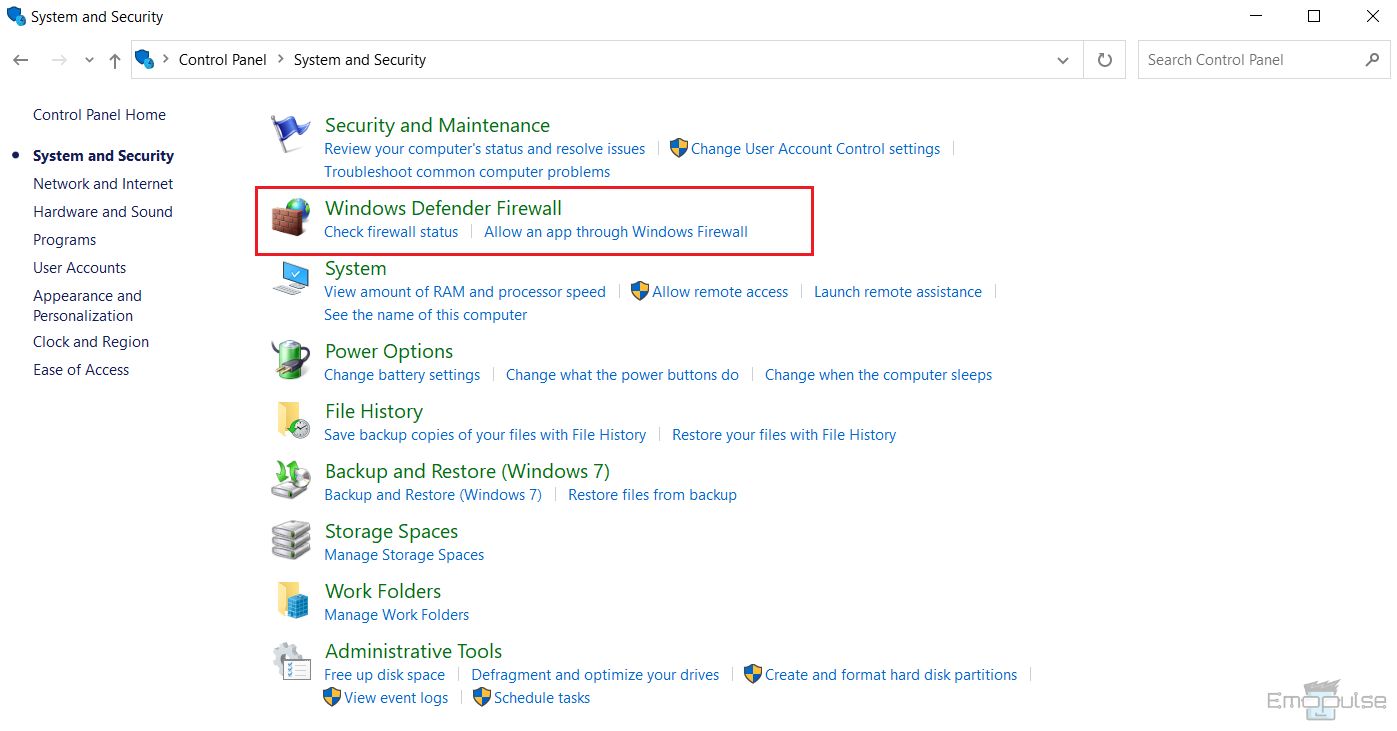
Allow Apps Through The Firewall
If there is a specific program you want to allow through your firewall, click on Allow an app or feature through Windows Defender Firewall to see which apps are allowed through the Windows Defender firewall and on which network.
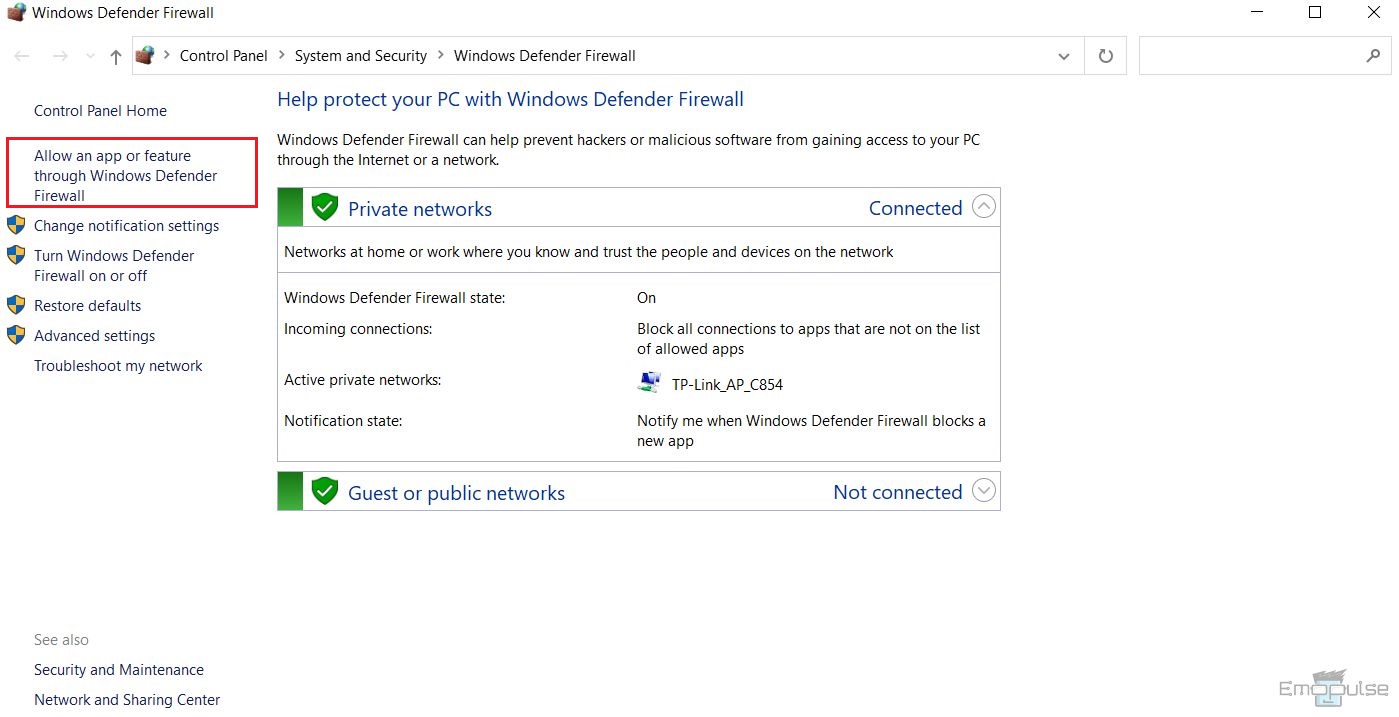
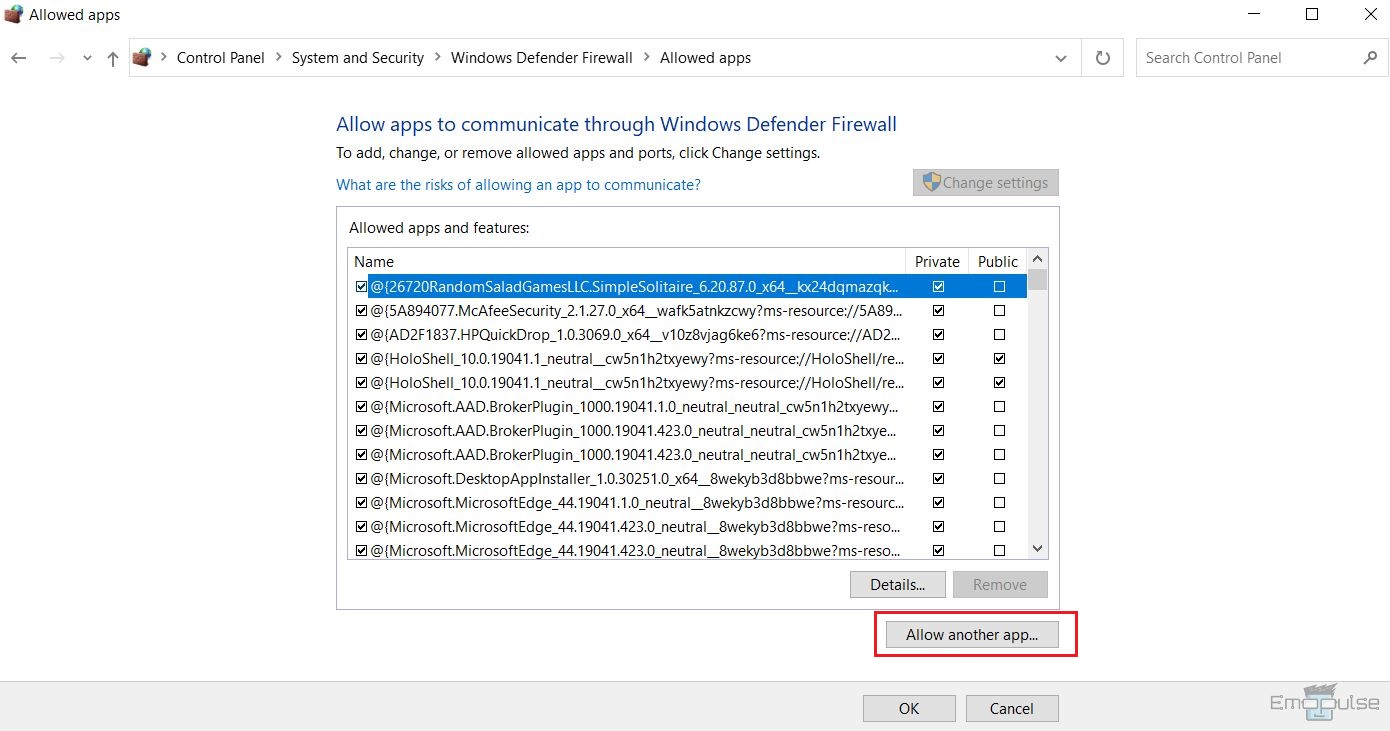
Check Firewall Settings Via Windows Security Settings
If you cannot access Windows Defender firewall, then I recommend you check firewall settings from Windows settings by following these steps:
- Go to your PC’s Start menu > Settings > Update & security > Windows Security tab.
Windows Security – Image Credits [Emopulse] - You can see six protection areas in Windows security. Select Firewall & network protection.
Firewall & Network Protection – Image Credits [Emopulse] - This will open a new window with firewall settings for network profiles such as Domain, Private, and Public.
Check Firewall Settings – Image Credits [Emopulse] - Select Private Network or any other network you want to view firewall settings.
Firewall Settings For Network – Image Credits [Emopulse] - You can turn off the firewall for the network by toggling the switch.
- You can also view the incoming connections setting for a network and block all incoming connections on a network if required.
Benefits Of Firewall Programs
- Firewalls protect your computer from malicious threats by monitoring incoming and outgoing network traffic.
- Firewalls deter attacks from spyware that aim to gain access to and control your data, offering privacy to the user.
- Installing a firewall on your computer is excellent for fighting virus attacks and spyware that could compromise your data.
- A firewall prevents unauthorized access to your PC so no one can hack into your system and steal sensitive information.
- Advanced firewalls with high cybersecurity, which can be used in large organizations to protect data, have been developed.
- If a firewall detects a threat, it updates system rules to fight against these threats and secure the system.
Limitations Of Firewall Programs
- Firewalls can block specific websites and apps you may need on your system because they deem them unsafe. In this case, you must go through the trouble of allowing that specific app through your firewall. This can be time-consuming and annoying.
- Firewalls cannot fight against insider attacks; for example, they cannot stop users from accessing malicious programs.
- If a malicious virus has infected your system, a firewall is not much help.
- Traditional firewalls slow down the system’s speed due to bottlenecks in traffic monitoring at data inspection points.
- Traditional firewalls are hard to maintain, especially if deployed in a large organization where security rules must be scaled and changed according to the growing data and security threats. They only offer adaptability to a certain extent.
Final Verdict
Firewalls are an integral part of your system’s security. A firewall filters network packets and mitigates threats such as hackers, malicious viruses, and spyware that can jeopardize client data. They work on rules configured according to the client’s security needs.
Without firewalls, users are vulnerable to identity theft and hacking when connecting to the internet. Firewalls offer proactive protection to users and their sensitive data by filtering potential threats online.
If this helped, also check out our articles on:
- How To Turn Off VPN and Proxy?
- How To Disable Firewall On Windows?
- How To Change DNS Server Settings On PC And Xbox
Frequently Asked Questions
How do I check the firewall settings?
You can check firewall settings for a network by going to the Windows Defender Firewall app on Windows. Search for Windows Defender Firewall in the start and open the app.
Can I disable the firewall on my system?
Disabling firewalls is not recommended as it makes your system vulnerable to outsider attacks and malicious viruses.
What are firewall settings?
A firewall is a program that protects your data from cyberattacks and data theft. Firewall settings can be configured depending on the user's needs.
Good job! Please give your positive feedback
How could we improve this post? Please Help us.