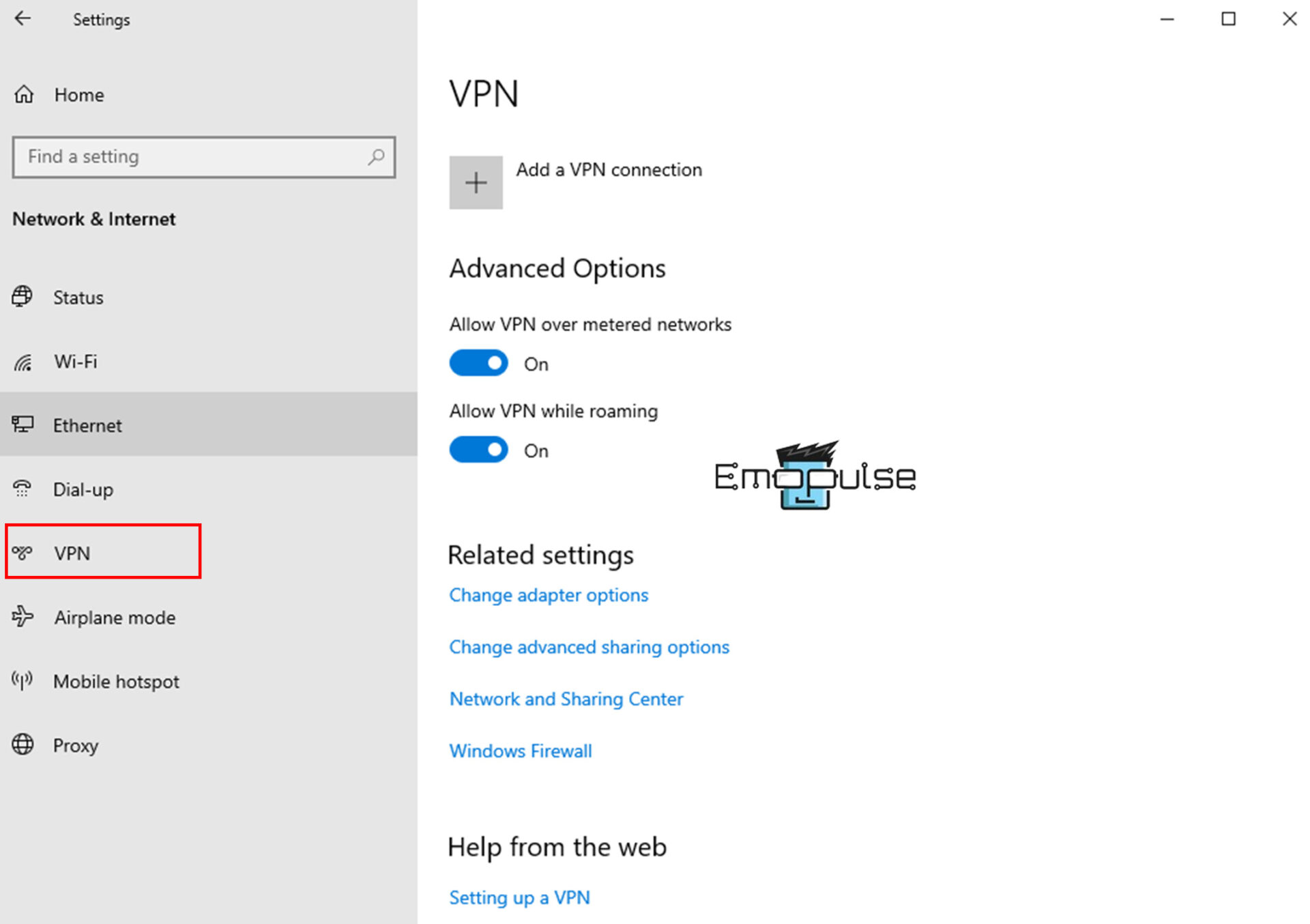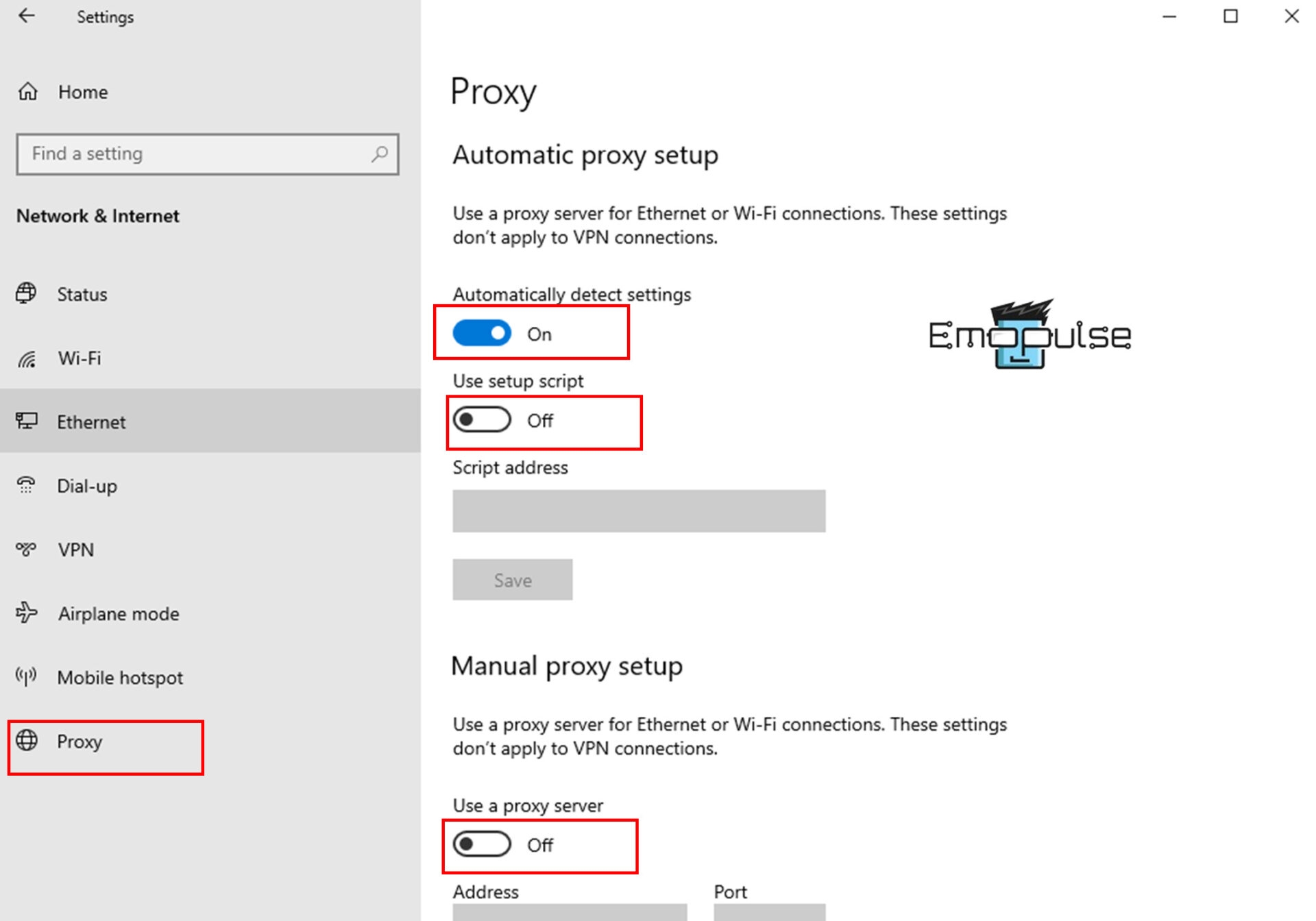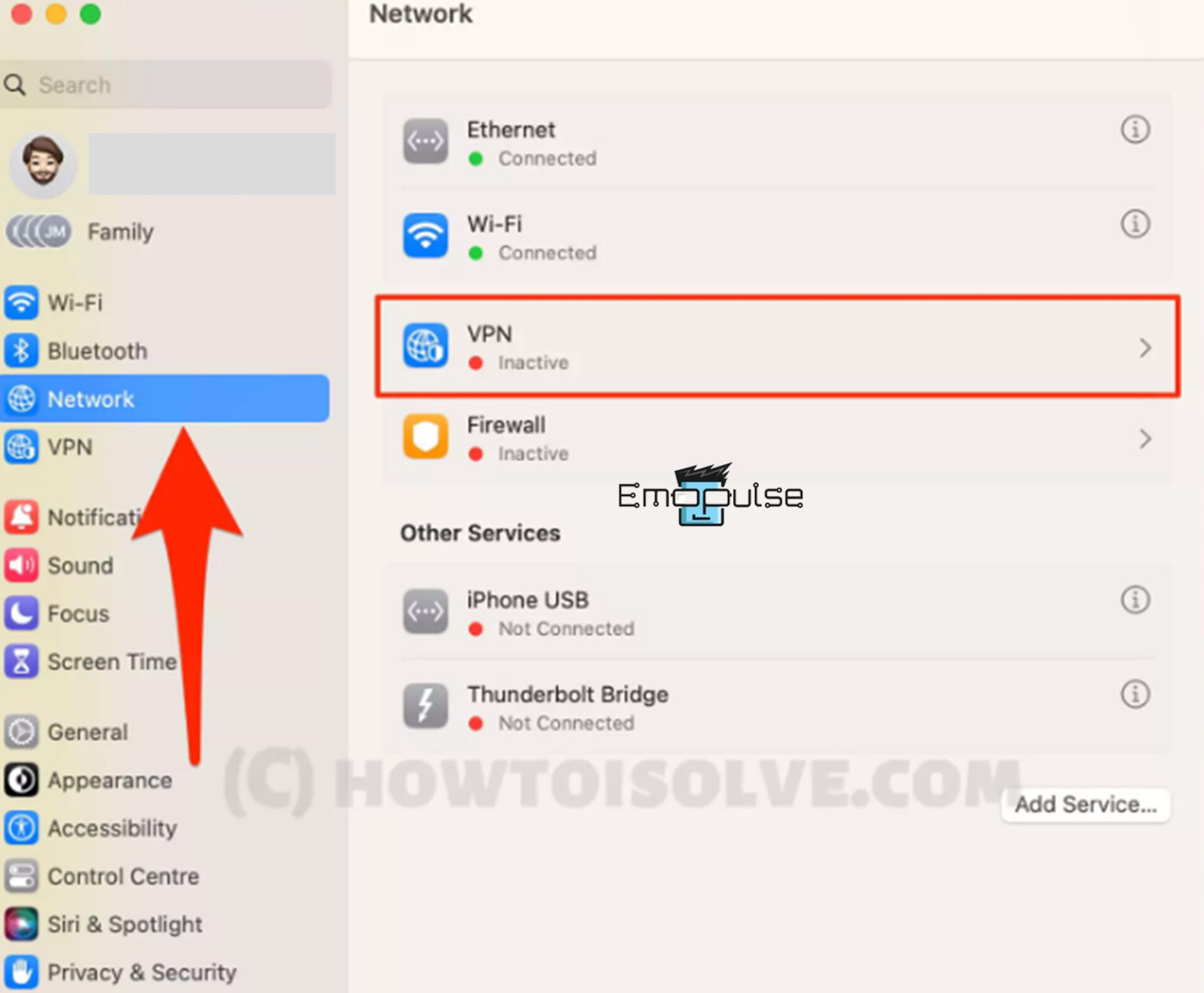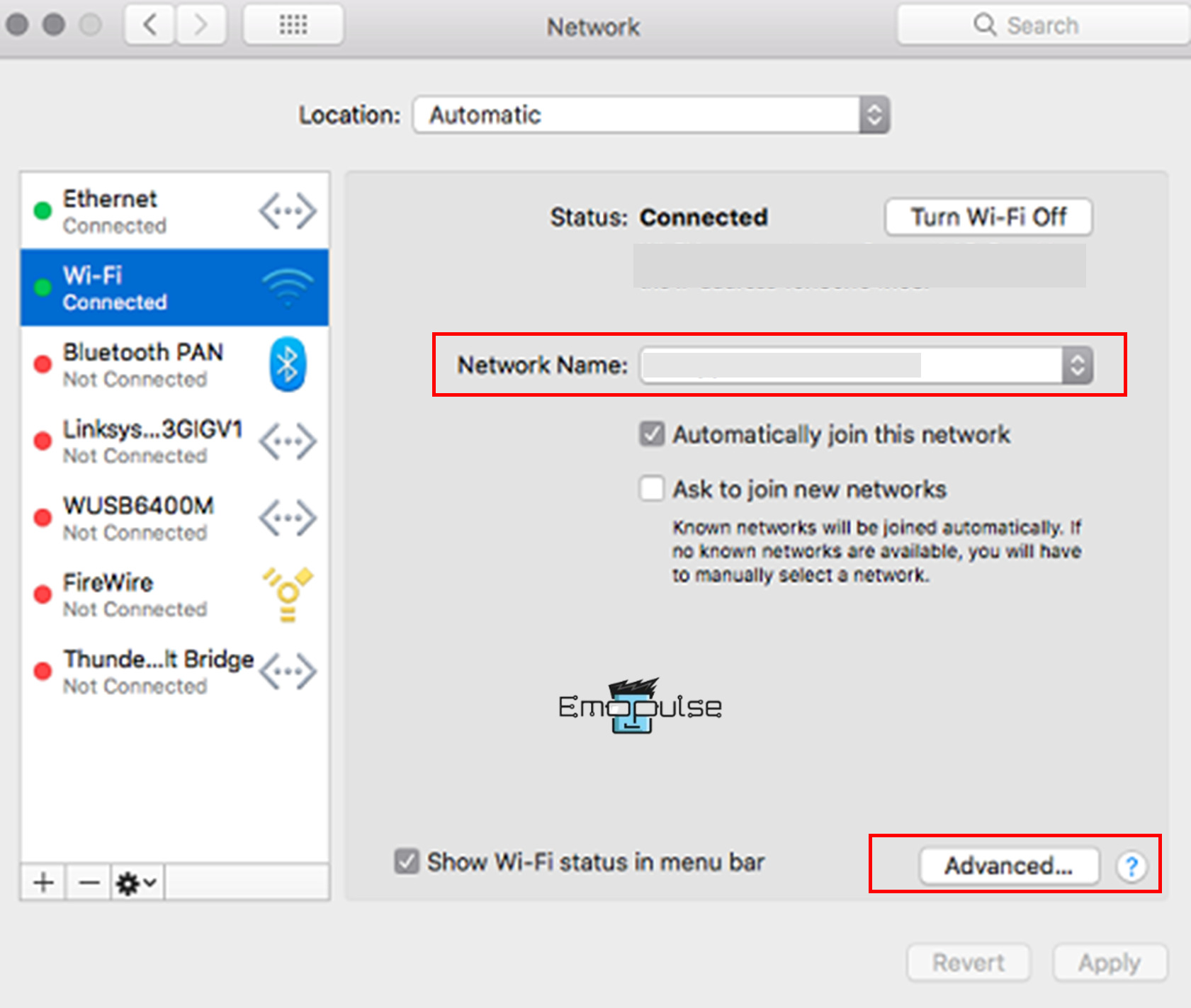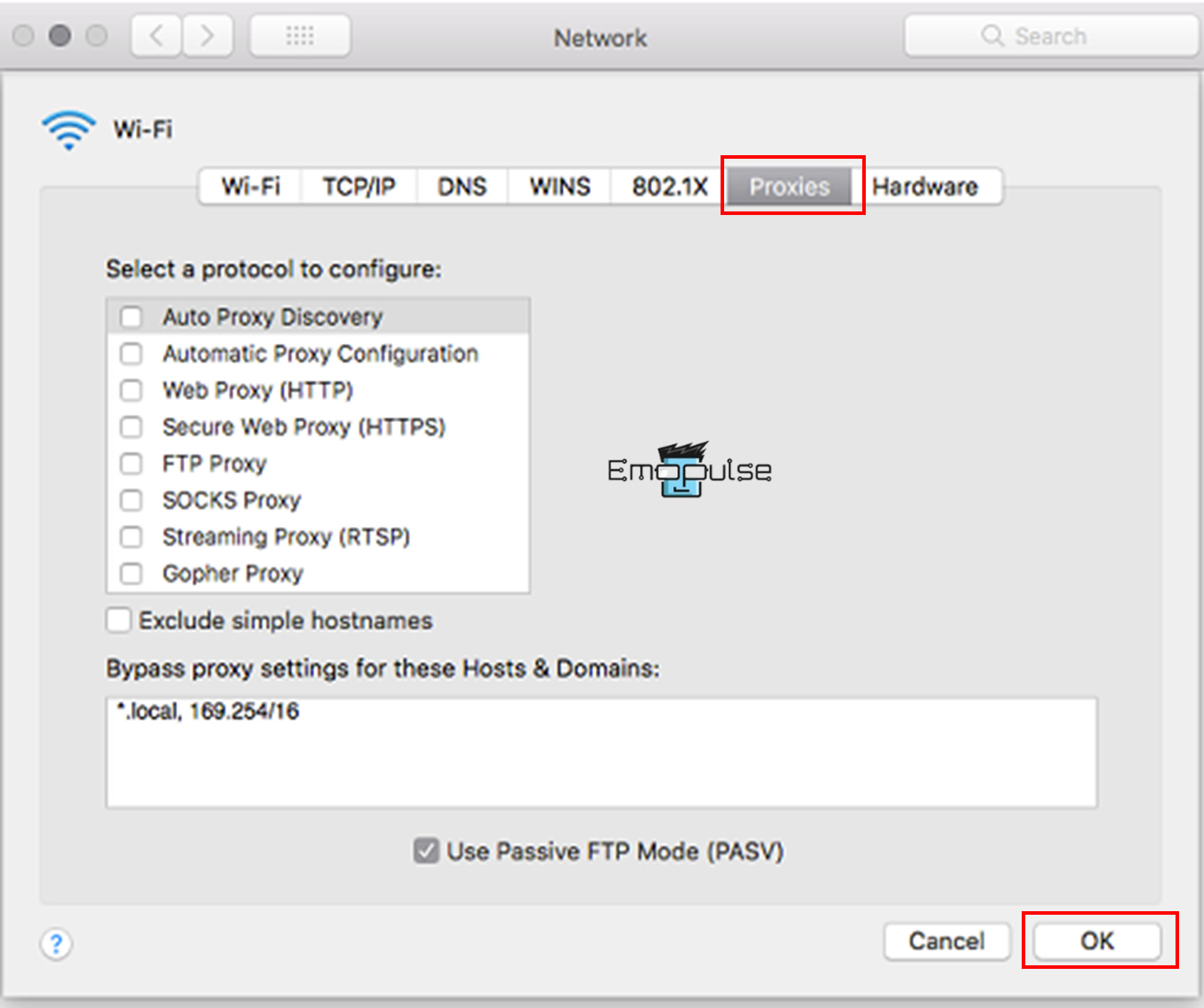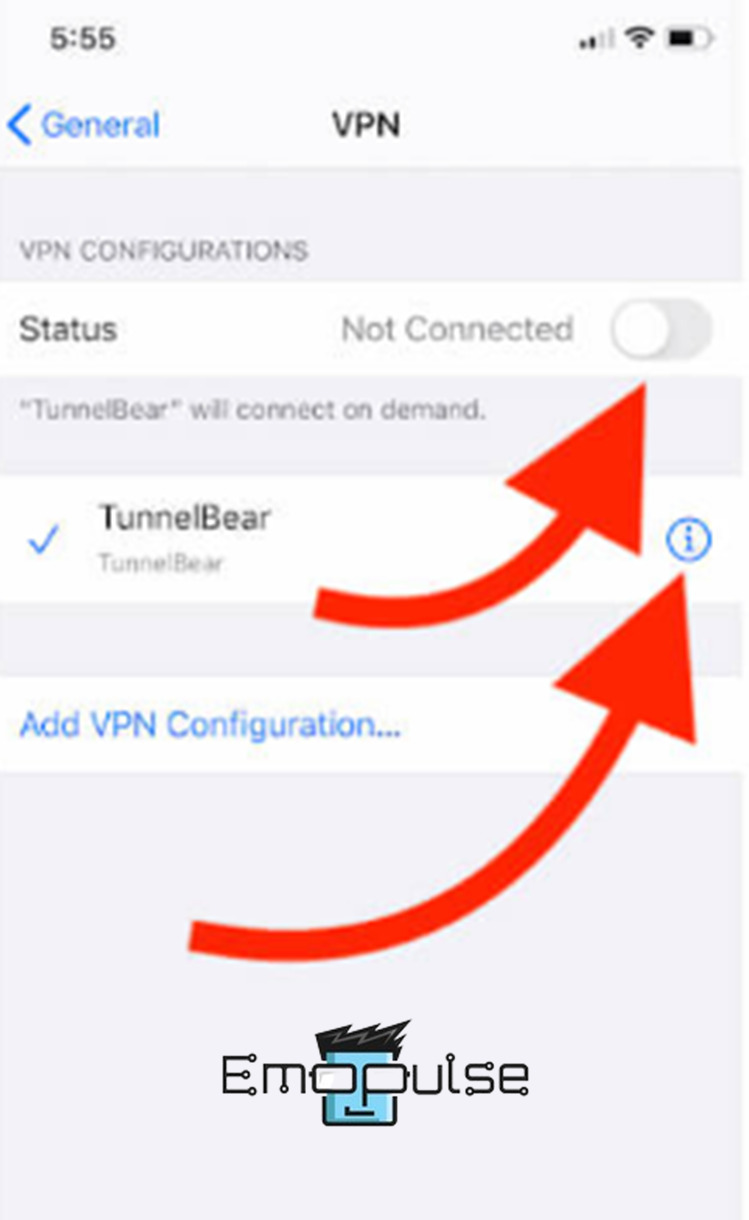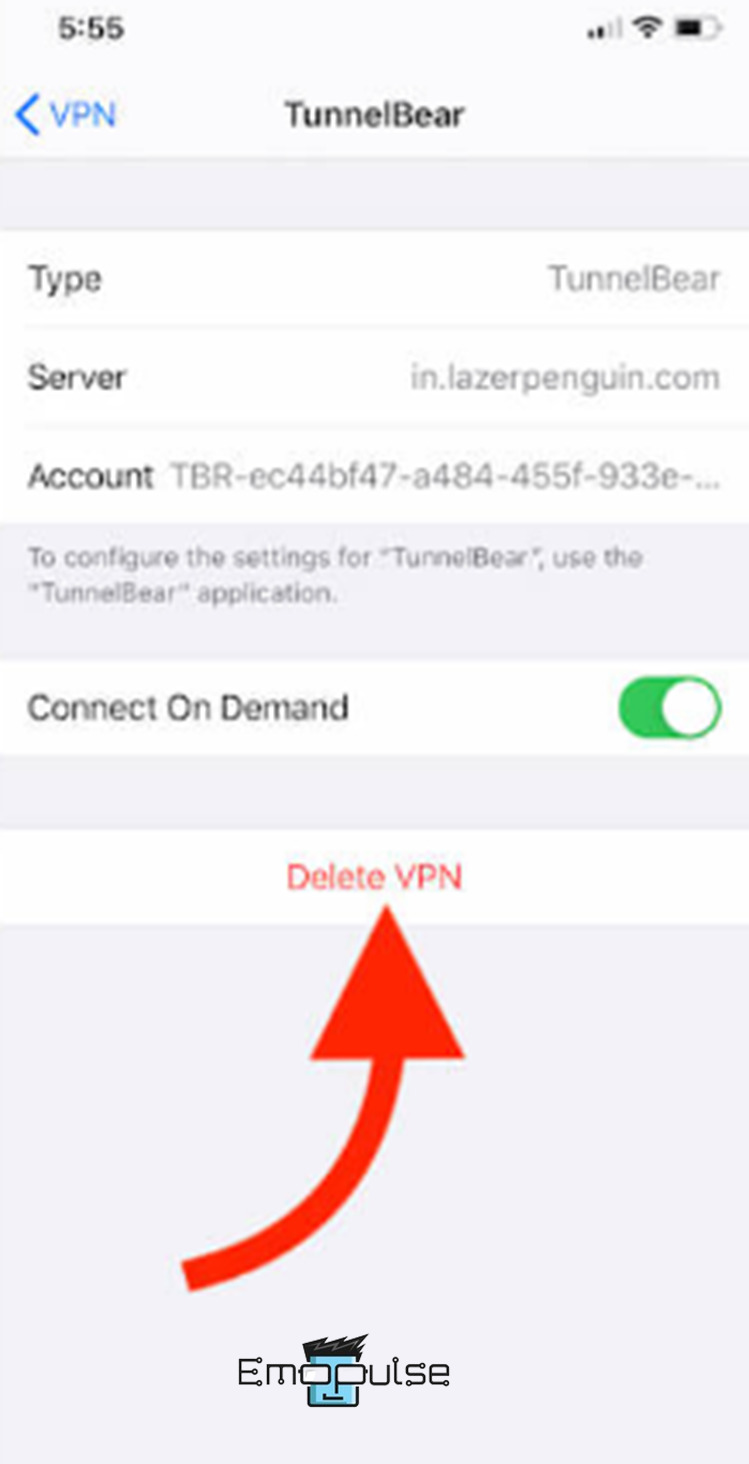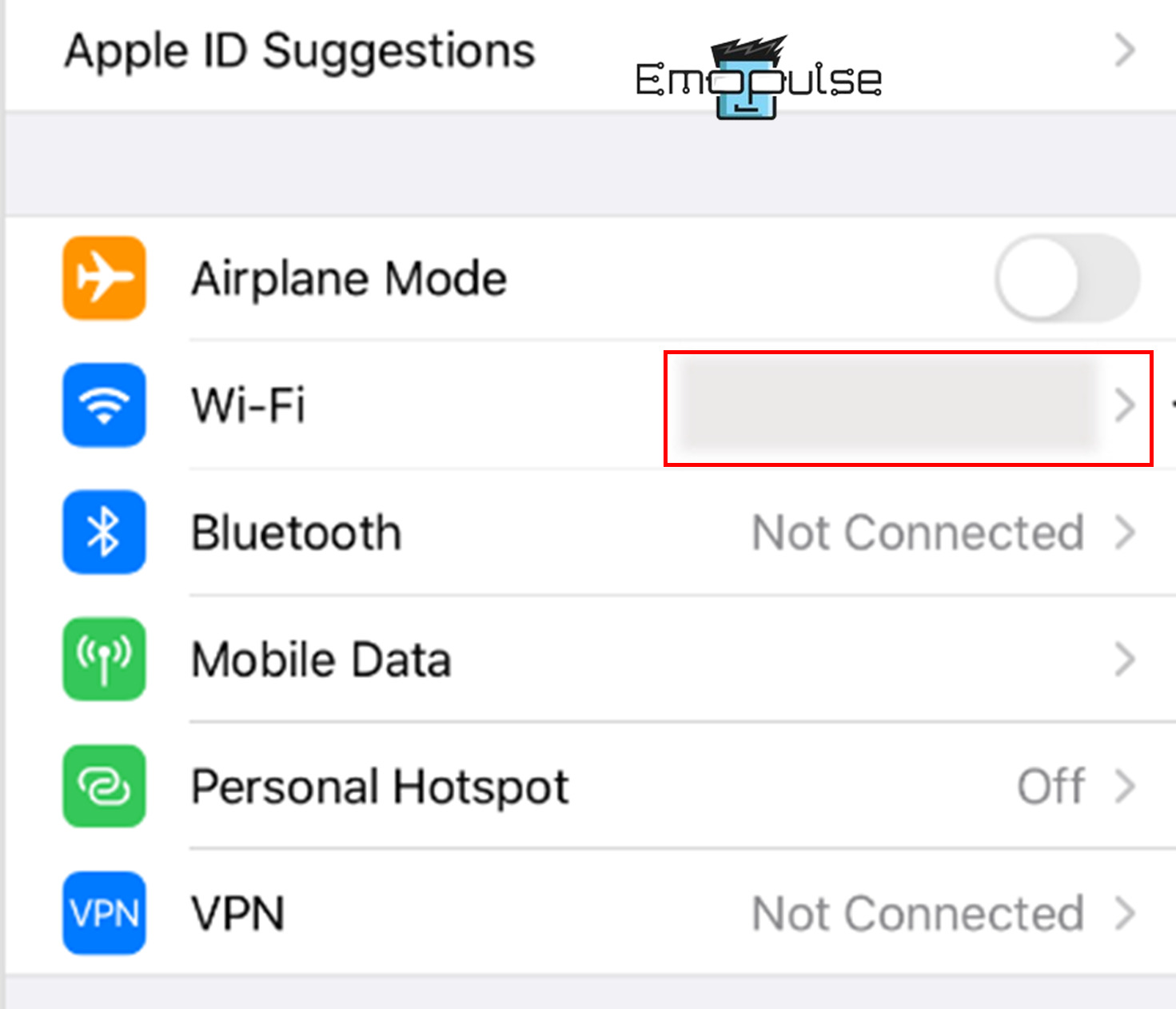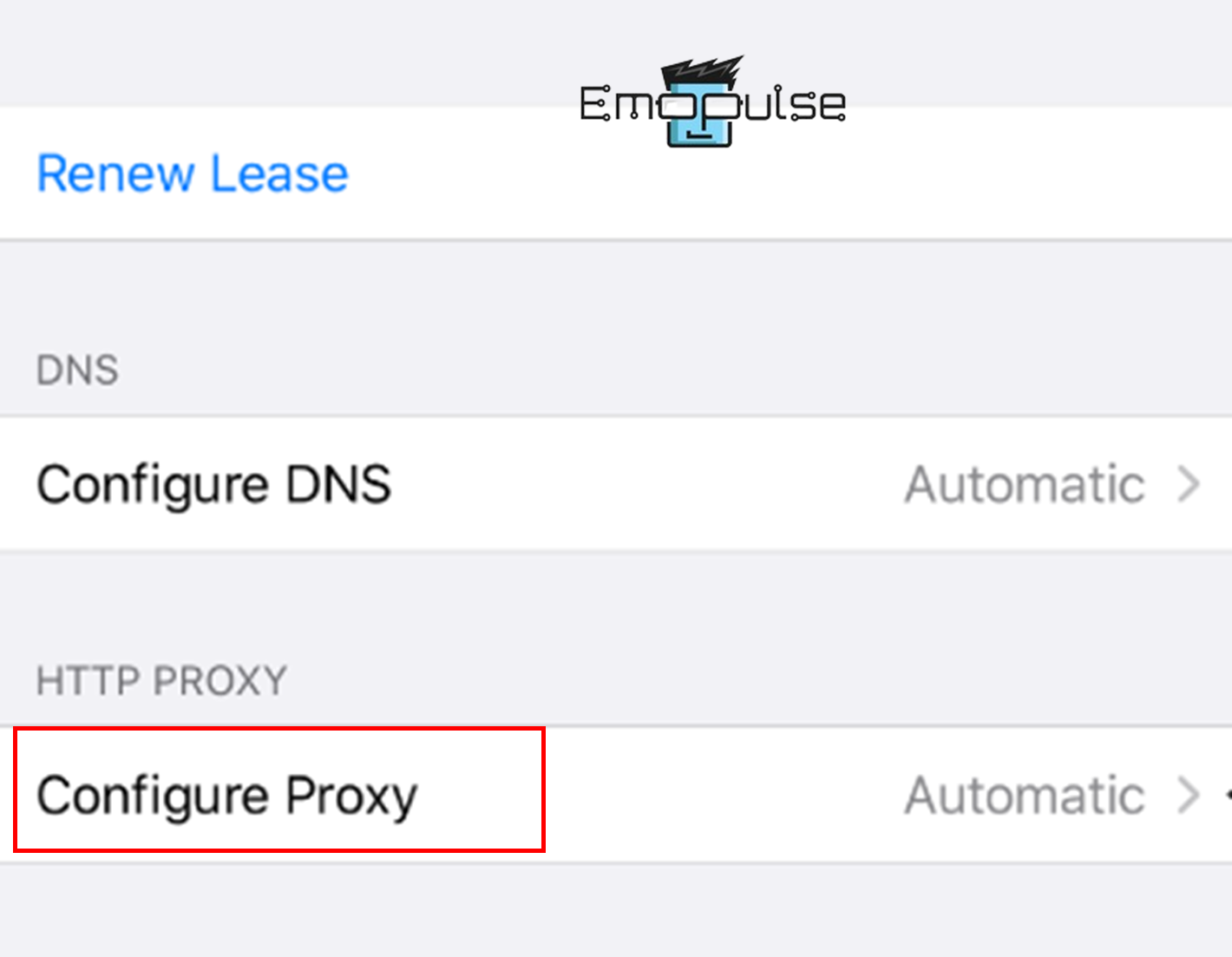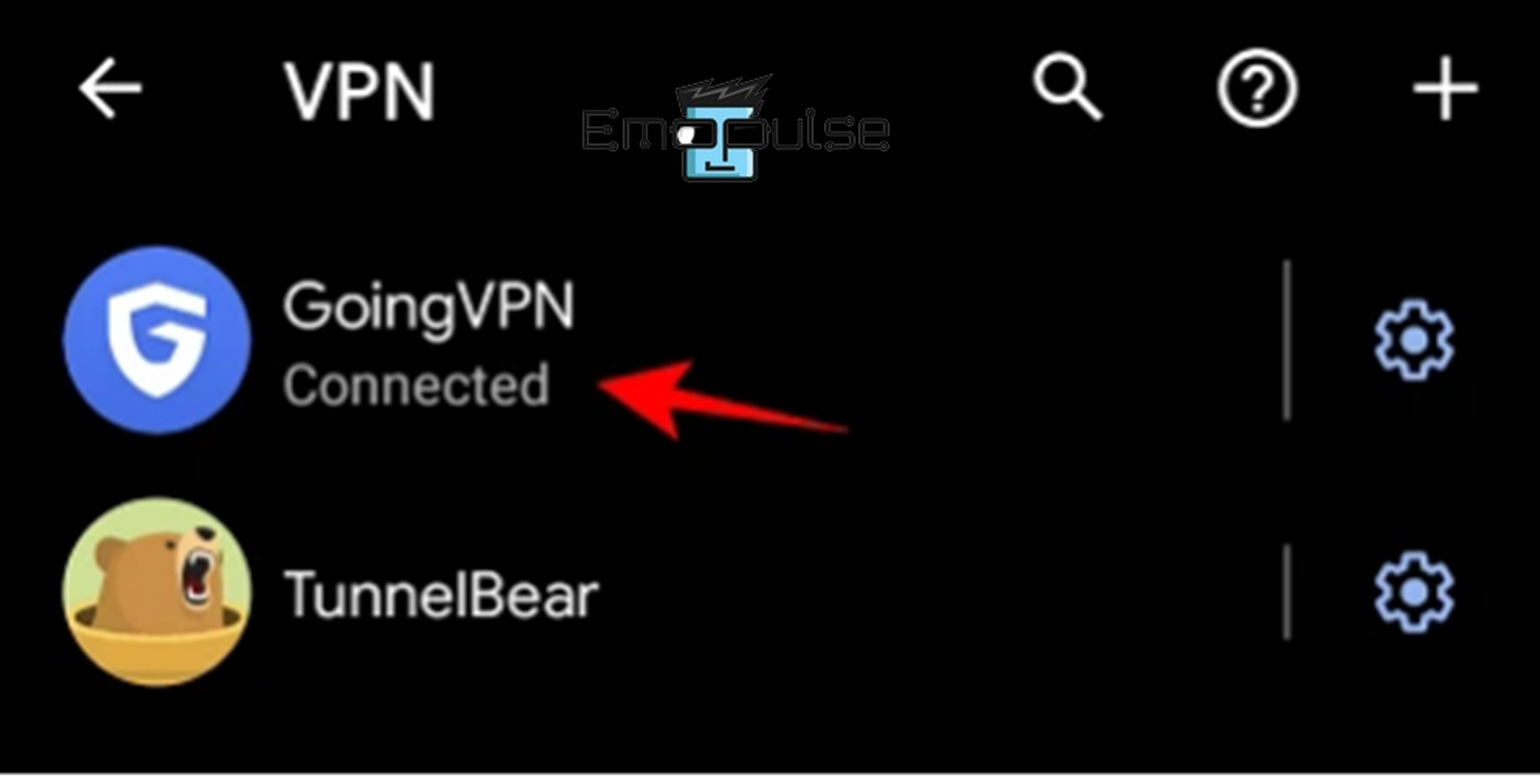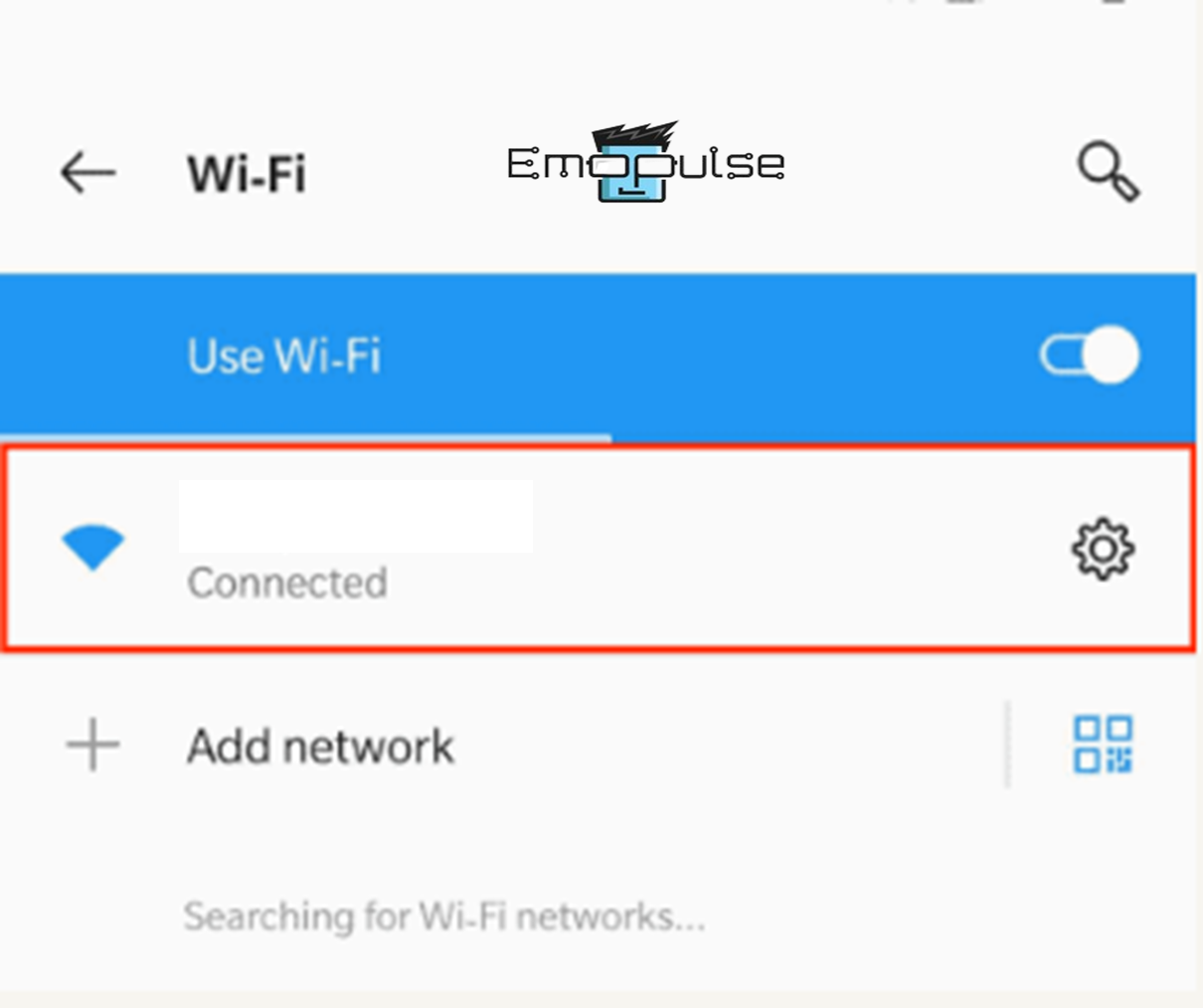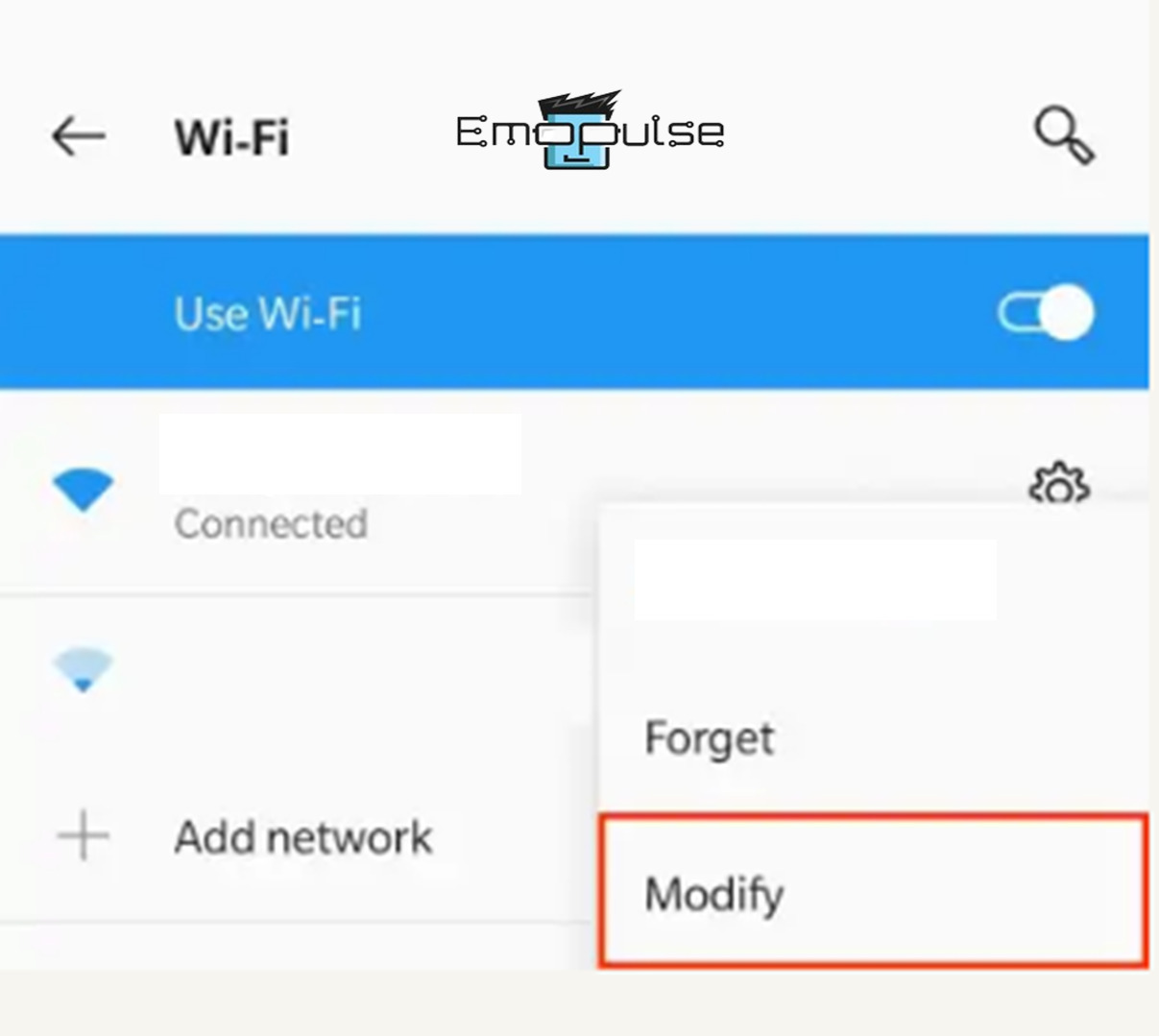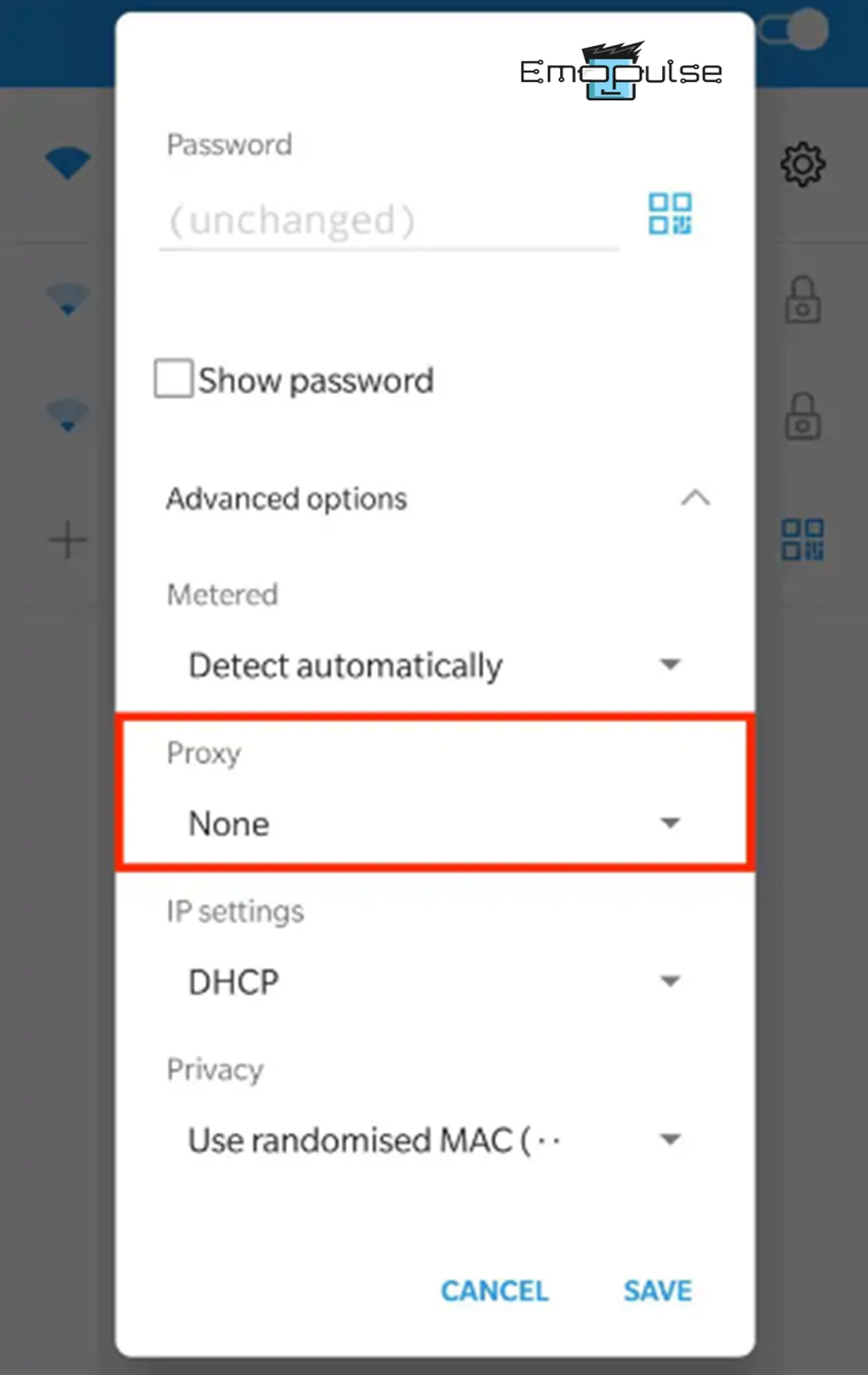Only the USA has Hulu’s official availability, and Hulu disapproves of using a VPN. If it determines that you’re using a VPN to stream from another country, it may even stop you from accessing certain content, resulting in different Hulu errors. So, try turning off VPN and proxy settings and see whether Hulu works.
Key Takeaways
- Proxies and VPNs are used to improve internet privacy and security; they work differently and have different advantages.
- Turning off VPNs and proxies have disadvantages, such as less privacy and security, geographical restrictions, and many more. But sometimes, turning off these tools, such as temporarily troubleshooting connectivity issues, might be necessary.
- Turning off the VPN and proxy fixes different Hulu errors by preventing location masking.
Any issue with your VPN service may interfere with the connection between your device and Hulu’s servers because VPN adds another layer for the internet to travel. Even the finest VPN services occasionally experience problems. I’ve explained some devices; you can turn off VPN and proxy settings, which are:
Windows 10
Here is a precise method I also used to turn off the VPN and proxy settings from Windows 10:
- Go to Settings > Network & Internet.
- Go to the left side’s VPN section; if the VPN is connected, select and disconnect the VPN connection.
VPN – Image Credit [Emopulse] - Go to the left side’s Proxy section.
- Turn off Automatically detect settings, Use setup script, and Use a proxy server.
Proxy – Image Credit [Emopulse] - Now restart your PC and try to access Hulu.
Mac Devices
For Mac users, I recommend following the procedure below step by step:
- Go to the Apple logo > System settings > Network > VPN and Disconnect it.
Network > VPN – Image Credit [Emopulse] - Go to the Apple menu at the top left corner.
- Select System Preferences > Network.
- Choose the network service you want to remove the proxy settings from the left pane, then select Advanced.
Select Network name; Advanced – Image Credit [Emopulse] - Go to the Proxies.
- Uncheck all protocols under Select a protocol to configure.
Proxies > protocol to configure > Ok – Image Credit [Emopulse] - Click OK to confirm.
iOS Devices
Here is a procedure for iOS users that I have also tried:
- Open the iOS Settings.
- Select General > VPN & Device Management.
- If you have installed multiple VPN configurations, pick one.
- Click the (i) button next to the VPN name.
VPN – Image Credit [Emopulse] - Select Delete VPN and follow the on-screen prompts.
Delete VPN – Image Credit [Emopulse] - Select the Wi-Fi option.
Wi-Fi – Image Credit [Emopulse] - Select the Wi-Fi network that is currently active.
- Find HTTP PROXY by scrolling down. Select Configure Proxy.
Configure Proxy – Image Credit [Emopulse] - Select Off > Save.
Android Phones
I found turning off the VPN and proxy slightly different from iOS users. However, to do this:
- Go to Settings > Wi-Fi and Internet > Advanced option at the bottom.
- Select VPN and select the connected VPN to turn off.
VPN – Image Credit [Emopulse] - Click Disconnect.
- Navigate to the Settings app > Wi-Fi and Internet.
- Select the connected Wi-Fi network.
Connected Wi-Fi – Image Credit [Emopulse] - Click the Gear button next to the Wi-Fi network and choose Modify. Alternatively, touch and hold the Network name and select Modify network if you can’t see the gear symbol.
Modify – Image Credit [Emopulse] - Tap on Advanced options to expand the menu. The Proxy dropdown will appear; expand it.
Proxy > None > Save – Image Credit [Emopulse] - Select None from the dropdown menu after that, and click Save.
How Does Turning Off VPN And Proxy Settings Resolve Hulu Errors?
By preventing location masking, turning off VPN and proxy fixes Hulu issues. By turning off these tools, you can accurately access content and prevent geo-blocking problems that may arise due to tampered IP addresses. Turning off the VPN and proxy allows your actual location to be displayed.
My Thoughts
Proxy is frequently used to hide your actual location. You can visit websites using a proxy that would otherwise be prohibited. Proxy servers, however, do not provide the same security for privacy as a VPN. A VPN can be useful for anyone who wants to ensure their online initiatives are secret and safe, whether browsing, streaming, or accessing sensitive information.
When the goal is to secure your data from possible risks and eavesdropping, VPNs are a superior option because they provide higher security and privacy protections through encryption. On the other hand, proxies are frequently employed for specific purposes like accessing region-restricted content or carrying out specific web-related operations.
If this helped, here are some other guides:
Yes, you and your family can use a VPN simultaneously on different devices if it supports simultaneous connections. You can let everyone in your home use the VPN for their purposes by sharing it. By routing your activities through a VPN server, a high-quality VPN encrypts data and protects your IP address; even if someone tries to monitor your traffic, all they will see is the IP address of the VPN server and nothing else. Beyond that, only the data you give websites or services you log into can be used to track you. By default, you can add up to 5 devices to your account and use them to log into VPN Unlimited simultaneously. If you have paid for any premium membership, you may delete up to five devices per week and register a new one in its place if you need to register a new device. Frequently Asked Questions
Can I use the same VPN on different devices simultaneously?
Can you still be tracked if you're using a VPN?
Can I use VPN Unlimited on more than 5 devices?
Good job! Please give your positive feedback
How could we improve this post? Please Help us.