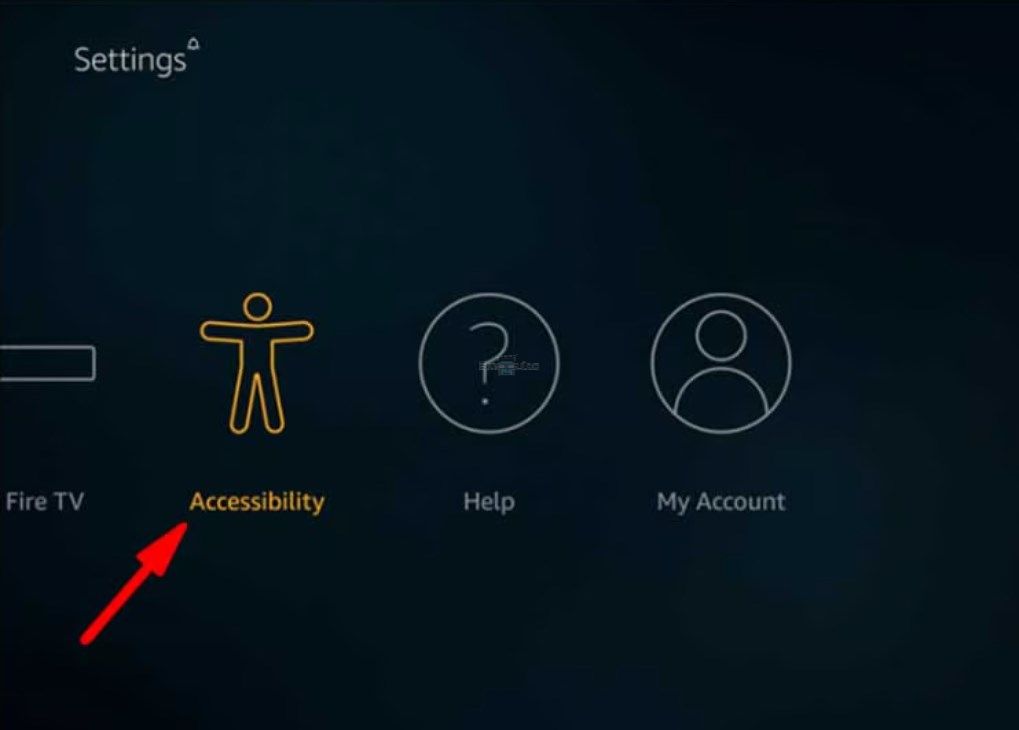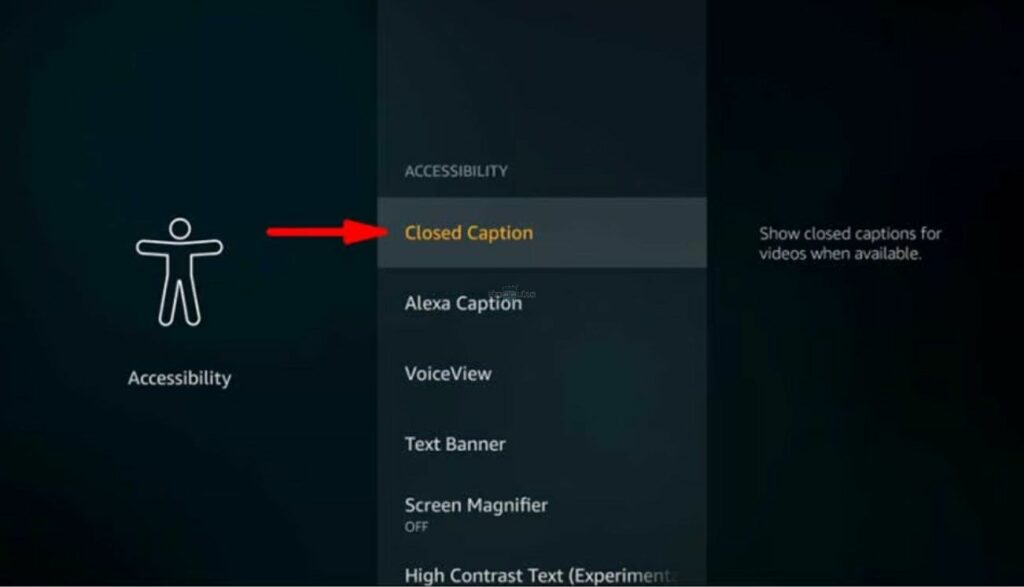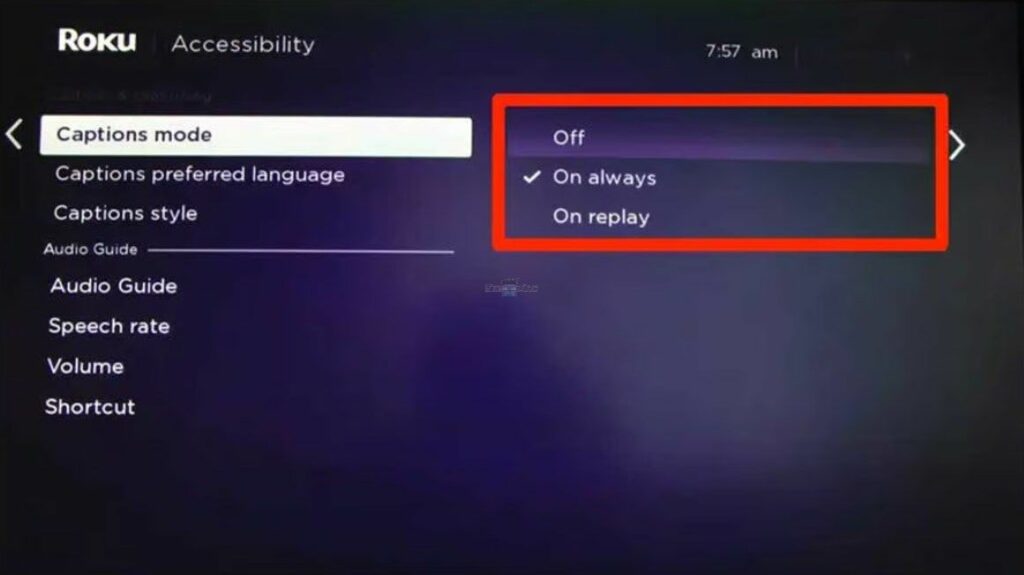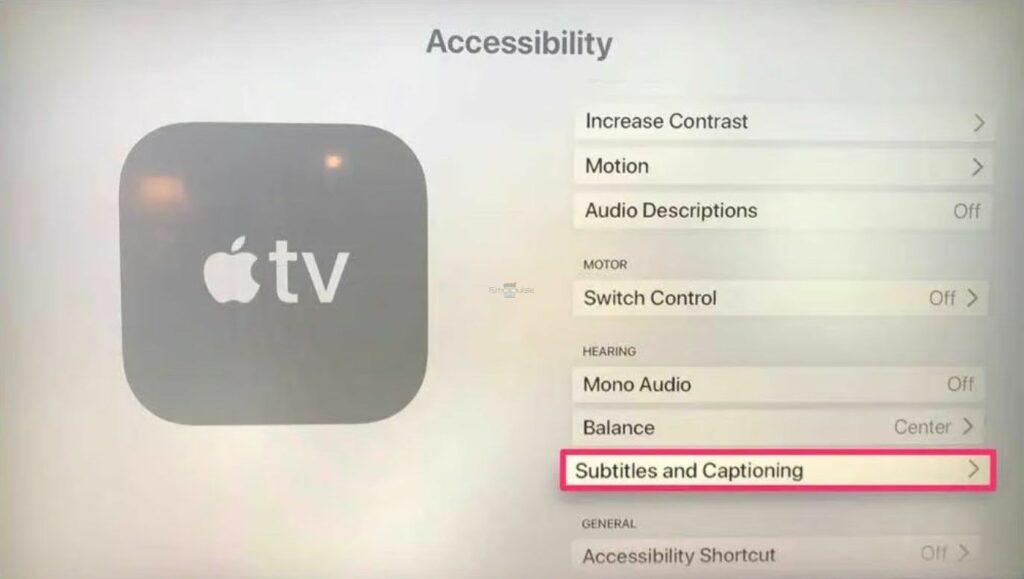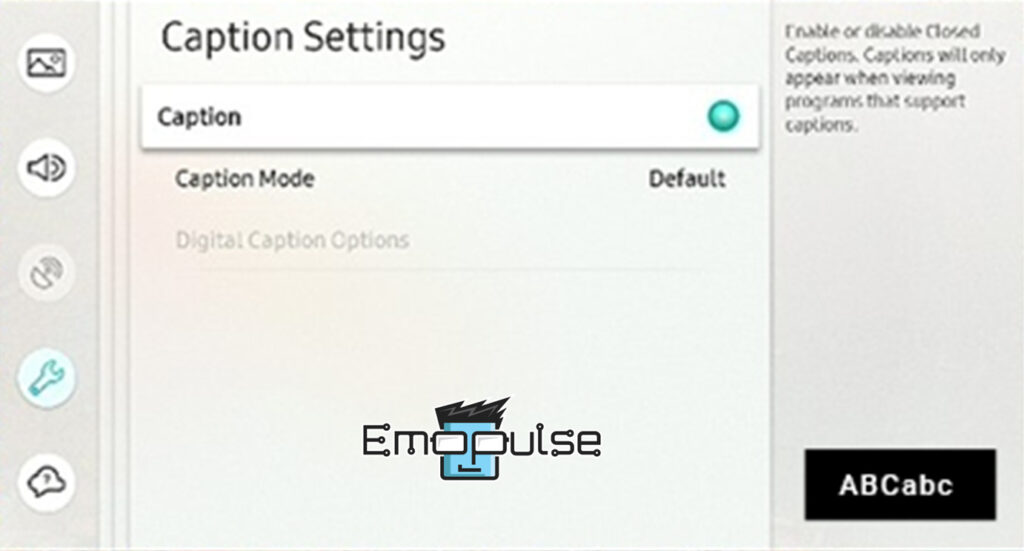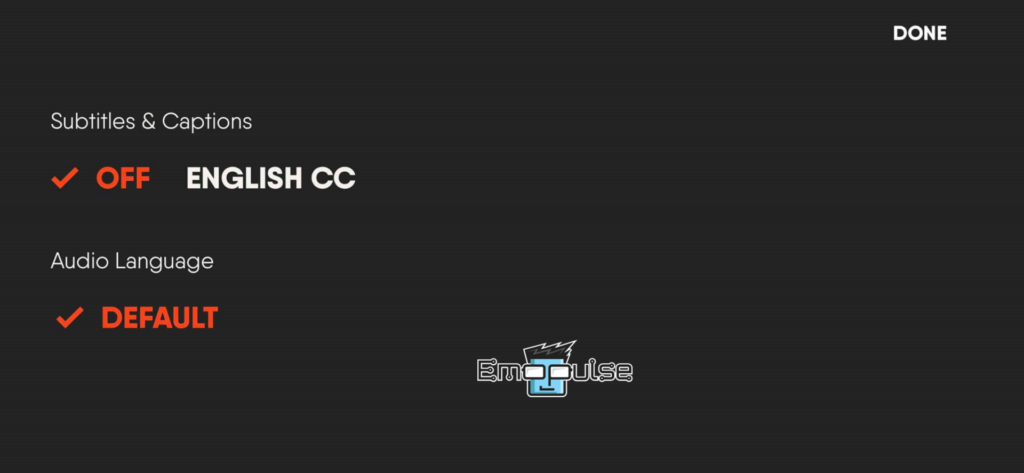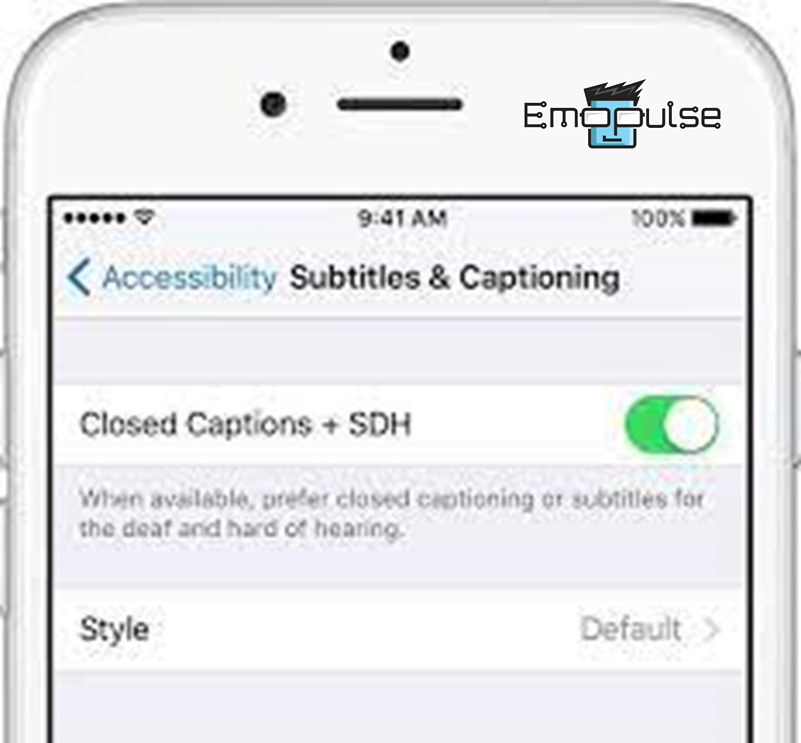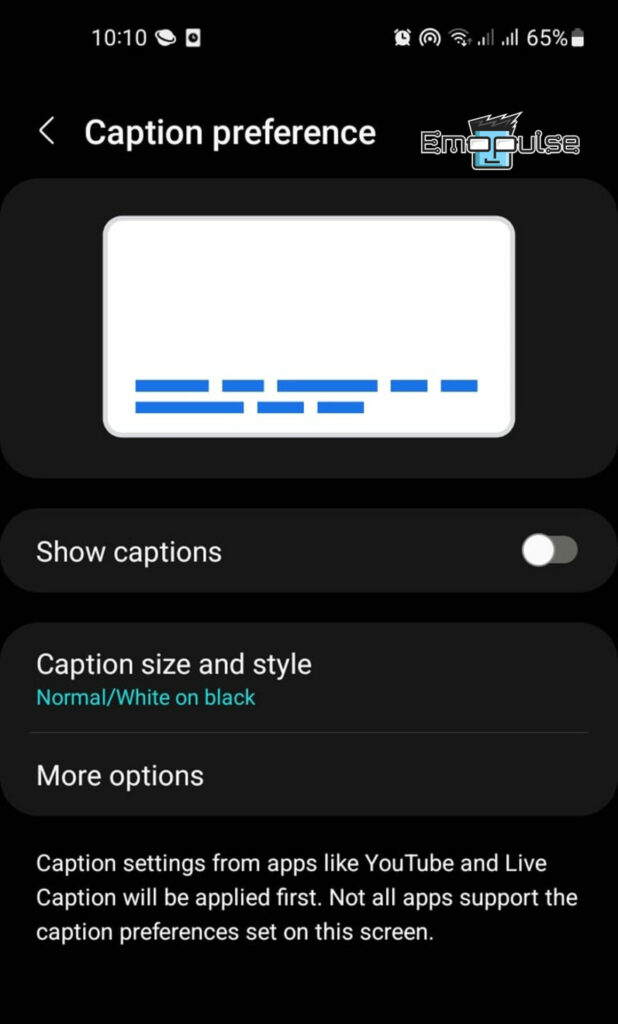Tired of those persistent ESPN+ subtitles disrupting your viewing pleasure? I was also annoyed by the malfunctioning subtitles that kept showing up delayed on ESPN+. So, I tried deactivating the subtitles, and that worked for me. Many other users on devices like Smart TVs, Apple TVs, Firestick, Roku, Samsung, and Fubo also found it helpful.
Key Takeaways
- The error arises from default ESPN+ subtitle settings, impacting the immersive experience, especially for those fluent in the spoken language. In this case, consider disabling them.
- Adjust subtitle settings on devices such as Smart TVs, mobile apps, and streaming devices to enjoy uninterrupted sports content.
- Disabling subtitles on ESPN+ can lead to difficulties in understanding dialogue, missing out on context and insights, and challenges for non-fluent viewers.
Here are the steps I followed to turn off ESPN+ subtitles on a Smart TV, including specific devices like Firestick, Roku, Apple, Samsung, and Fubo:
Firestick
- Streaming: After linking your Firestick to your TV, try streaming something from ESPN+.
- Menu button: Tap on the Menu button on Firestick’s remote.
- Accessibility: Choose “Settings > Accessibility”.
Accessibility – Image Credits (Emopulse) - Off captions: Now, select “Closed Caption” and turn it off.
Closed Caption – Image Credits (Emopulse)
Roku TV
- Settings: Switch on your TV and navigate to “Settings” by pressing the Home button of the Roku TV remote.
- Caption settings: Select “Accessibility> Captions mode > Off.”
Accessibility> Captions mode > Off – Image Credits (Emopulse)
Apple TV
- Subtitles and Captioning: Turn on your TV and navigate to “Settings > General > Accessibility > Subtitles and Captioning.”
accessibility > Subtitles and Captioning – Image Credits (Emopulse) - Disable subtitle: Now, click on “Closed Captions and SDH.”
Closed Captions and SDH – Image Credits (Emopulse)
Samsung Smart TV
- Caption settings: Use the remote to go to “Samsung TV’s Settings > General > Accessibility > Caption settings”.
- Turn off: To turn off subtitles, toggle the button to Off.
Caption Settings – Image Credit (Emopulse)
FuboTV
- Menu: While viewing the video in landscape mode, touch the screen to bring up the on-screen menu and select the gear icon.
- Turn off: Choose “Subtitles & Captions > Off”.
Subtitles & Captions settings – Image Credit (Emopulse)
Further, below, I’ve outlined the steps I used to turn off ESPN+ subtitles on mobile devices:
iOS
- Subtitles & Captioning: Go to “Settings > Accessibility > Subtitles & Captioning” under the Hearing section.
- Turn off: Toggle the option next to “Closed Captions + SDH.”
Subtitles & Captions settings – Image Credit (Emopulse)
Android
- Caption preference: Turn on your mobile and navigate to “Settings > Accessibility > Hearing enhancements > Caption preference > Toggle off Show captions.”
Caption preference settings – Image Credit (Emopulse)
Note: The steps for turning off captions on a smart TV and mobile devices are largely similar across different devices. If your device wasn’t mentioned earlier, navigate to the accessibility settings on your Samsung TV or mobile device. From there, you should be able to adjust the caption settings accordingly.
Final Words
So, if you are familiar with the language of the show you are watching or want to avoid any distractions, you can turn off ESPN+ subtitles on any device you use by following the steps mentioned above. However, some users recommended turning off subtitles by locating the CC button and clicking on it within the player controls while a video is playing.
Note that disabling subtitles also has disadvantages; without subtitles, you might struggle to follow if you’re not fluent in the language, or subtitles offer extra context and insights that can be missed when disabled.
Also, check out our other ESPN-related articles on:
- ESPN TV Provider Not Working Error
- ESPN+ Hulu Bundle Not Working Error
- ESPN Country Specified Not Supported Error
Frequently Asked Questions
How can I turn off subtitles on ESPN+?
You can turn off subtitles on ESPN+ by accessing the settings within the ESPN+ app on your chosen device, such as Smart TV or mobile app.
What are the benefits of disabling subtitles on ESPN+?
Disabling subtitles enhances immersion, improves focus on the game or show, and reduces on-screen clutter, offering a more streamlined sports-watching experience.
Do I need to consider accessibility when turning off subtitles on ESPN+?
It would help if you considered accessibility, as subtitles are vital for viewers with hearing impairments. Disabling subtitles may impact their ability to enjoy the content.
Good job! Please give your positive feedback
How could we improve this post? Please Help us.