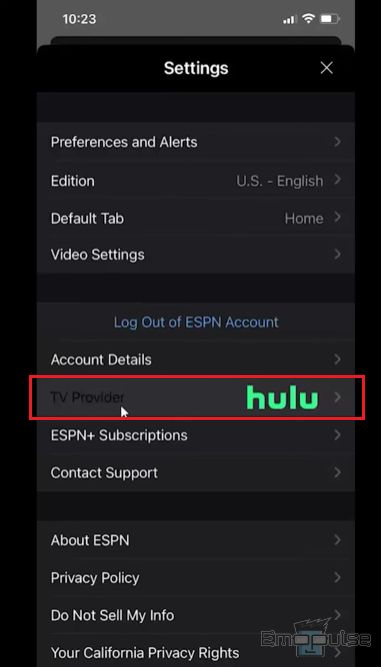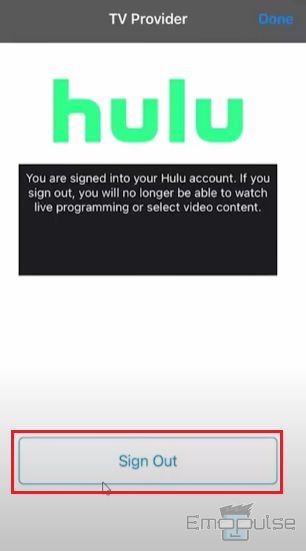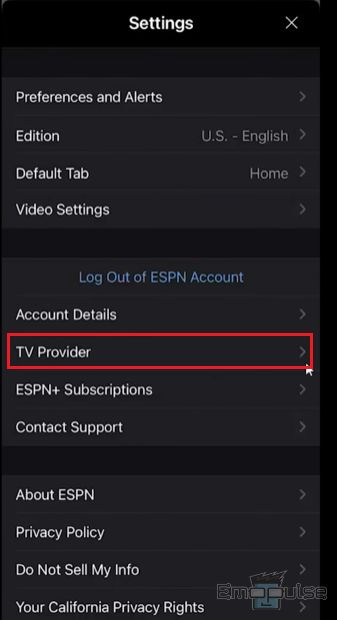If your ESPN TV provider is not working, it may be due to authentication issues. In such cases, you need to re-authenticate the TV provider on ESPN or try some other fixes if it does not make the problem go away. The following article contains everything you need, so follow through with me.
Key Takeaways
- If you are facing a user authentication error on ESPN+, the TV provider needs to be re-authenticated on the ESPN app.
- Double-check your TV provider subscription plan to ensure that the program includes streaming of the ESPN channel.
- You need a reliable internet connection to stream ESPN+ programs and eliminate authentication errors.
ESPN TV Provider Not Working Causes
This error is mainly caused by:
- An outdated device
- Server outages
- Connectivity problems
- Use of VPN or proxy
- Device incompatibility
ESPN TV Provider Not Working Fixes
If you are facing a “user must re-authenticate” error when logging in with your TV provider on ESPN, a simple restart of your device can get rid of your error. Restarting your device will clear the cache, and you will be able to authenticate the TV provider on the ESPN app again.
If you tried this and the error persists, try the methods I have compiled for you in this article:
- Check device compatibility
- Use Mobile Hotspot
- Re-authenticate TV provider on ESPN
- Contact your TV provider
- Reach out to ESPN customer support
Check Device Compatibility
The first thing to do while troubleshooting failed authentication ESPN+ is to check whether the Roku device you are trying to stream on is compatible with ESPN. I would advise you to go to their website and confirm device compatibility to figure out if the issue lies with your device. I also recommend doing this in case ESPN+ is not working with the Hulu bundle.
Use Mobile Hotspot
Some users on Reddit recommended connecting your device to a mobile hotspot and then streaming on the ESPN app. In my testing, sometimes the cause of ESPN not working error can lie in Ethernet or the wireless connection you are using. Some Internet Service Providers block streaming on public and home networks, which may be the reason for such errors.
Re-Authenticate TV Provider On ESPN
According to my research, you need a TV provider subscription that supports ESPN to stream ESPN channels on your Roku device. You cannot stream media on ESPN if the TV provider authentication fails.
TV providers that give access to ESPN channels are Hulu Live, Sling TV Orange, Sling TV Orange + Blue, Fubo TV, Vidgo, Youtube TV, DirecTV Stream, Fubo TV Elite, and Spectrum TV.
Log out of ESPN on your device and follow these steps for a free ESPN TV provider login:
- Go to ESPN “Settings“> “TV provider.”
TV Provider – Image Credits [Emopulse] - Log out of the TV provider.
Log Out TV Provider – Image Credits [Emopulse] - Log in to the ESPN app again.
- Select your TV provider and enter your login credentials to authenticate.
Login TV Provider – Image Credits [Emopulse] - Continue streaming your favorite program on ESPN.
You can log in to the TV provider again by visiting the ESPN program you want to watch and opening it. A dialogue box will appear, asking you to allow the TV provider to access the specific program. Select “Allow” to confirm.
You may face a similar “media not allowed” error on ESPN if the TV provider is not authenticated correctly. Check out this article to resolve media errors on ESPN.
Contact Your TV Provider
If you have tried the methods I mentioned above and still face ESPN sign-in with your TV provider error, you can contact the TV provider’s support team and let them know about your problem. Brief them about the error you are facing and the solutions you have tried in detail, and ask them for a permanent fix to your streaming problem.
Reach Out To ESPN Customer Support
If you think the issue is with the ESPN app rather than your Roku device, I suggest contacting ESPN customer support for help regarding the authentication issue. You can email them or call them at 00 1-888-549-3776 and submit your complaint to them.
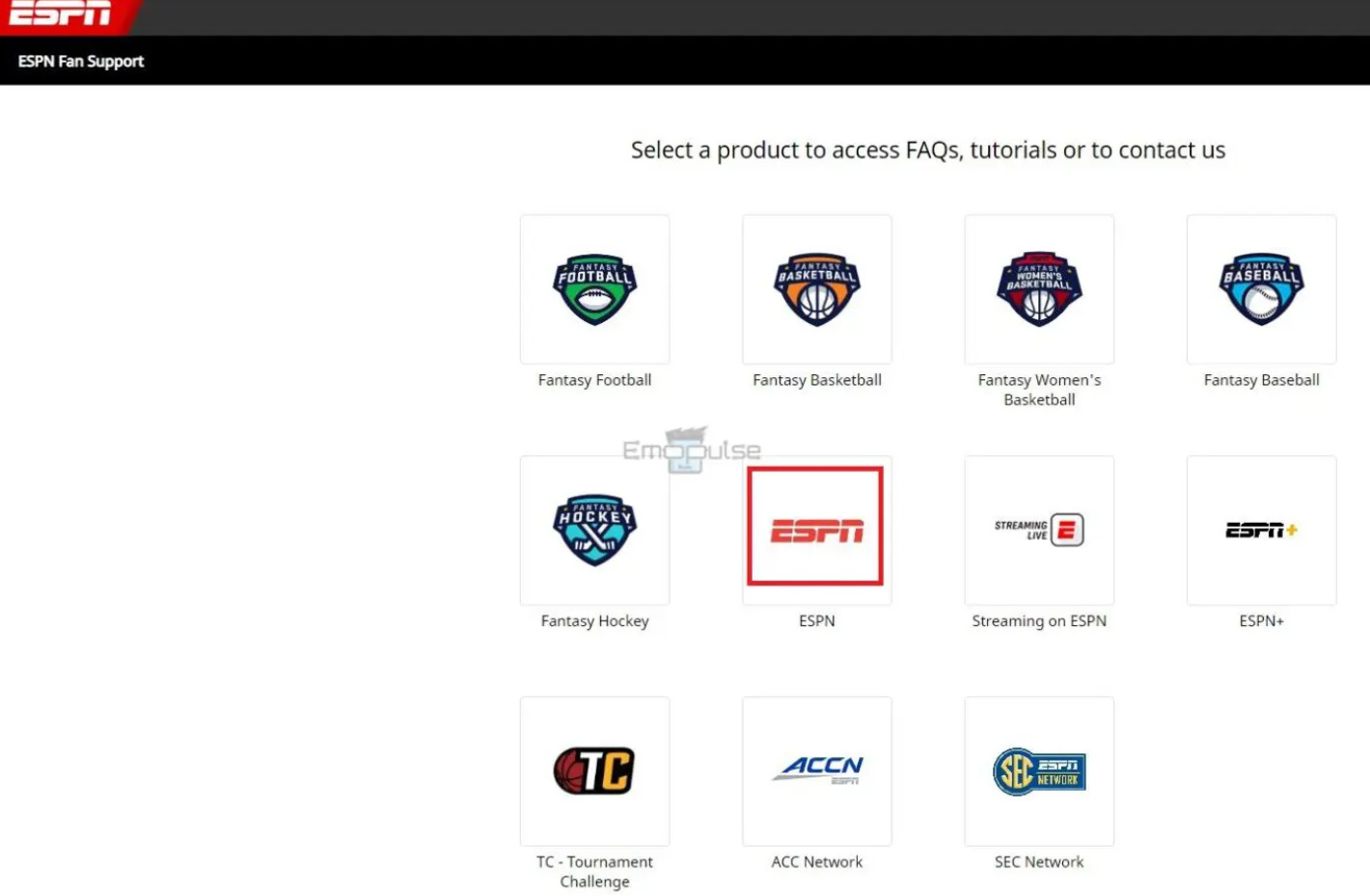
Frequently Asked Questions
Why can't I watch ESPN+ with my TV provider?
You may not be able to watch ESPN+ because your TV provider does not support it. Verify whether your TV provider subscription includes ESPN+ streaming.
How do I activate ESPN TV provider?
You can log in to ESPN app with your TV provider credentials to stream live sports. Launch ESPN app and log in with the credentials provided by your satellite or cable provider.
How do I fix my TV provider on ESPN app?
If you are unable to authenticate TV provider on ESPN, go to Settings and log in to TV provider again with your credentials.
How do I bypass ESPN TV provider?
If you do not have a TV provider subscription and want to stream ESPN, use ExpressVPN to connect to TV streaming services that offer ESPN.
How do I re-authenticate ESPN on android?
Open the ESPN app on your Android device. Log out of the ESPN account and TV provider from Settings. Then log into the TV provider first and then your ESPN account to authenticate the TV provider on ESPN.
Good job! Please give your positive feedback
How could we improve this post? Please Help us.