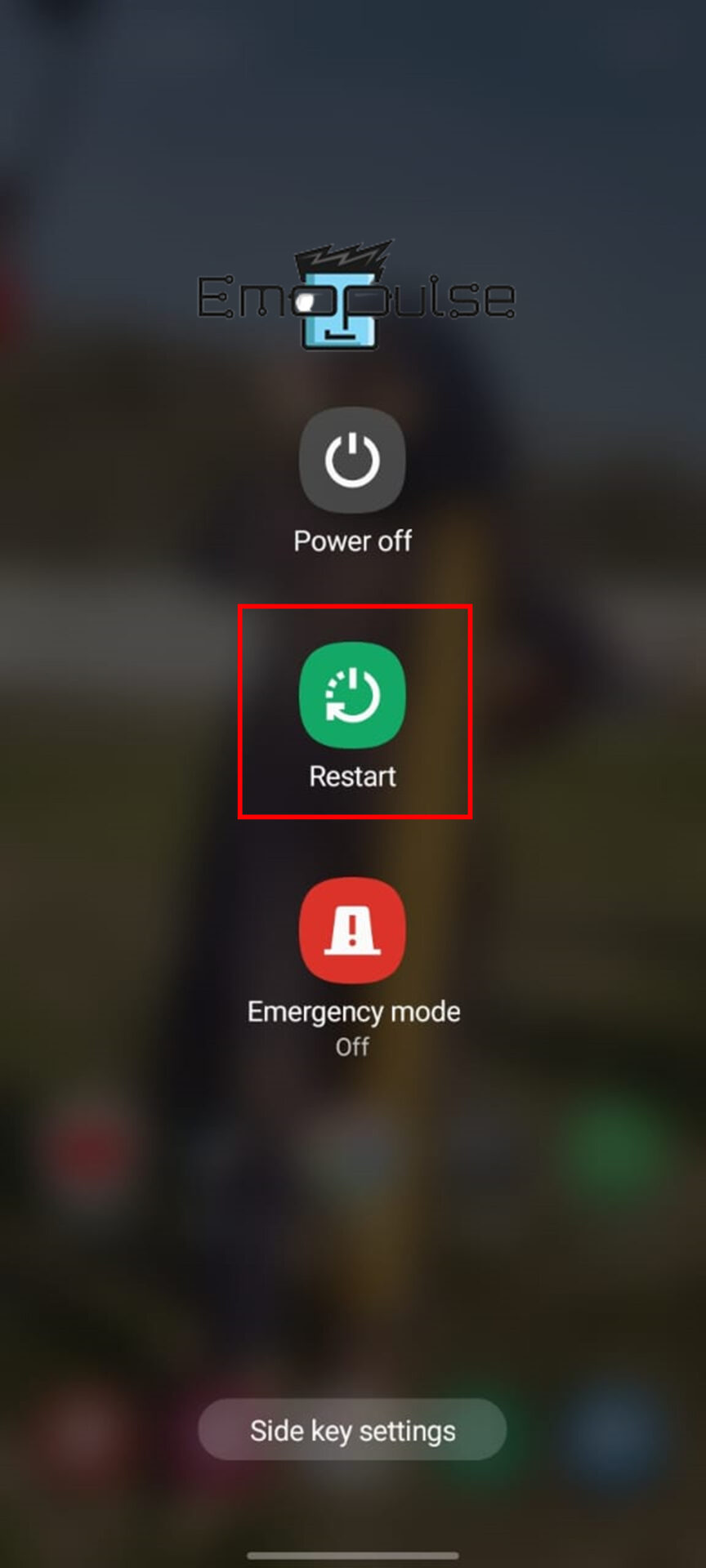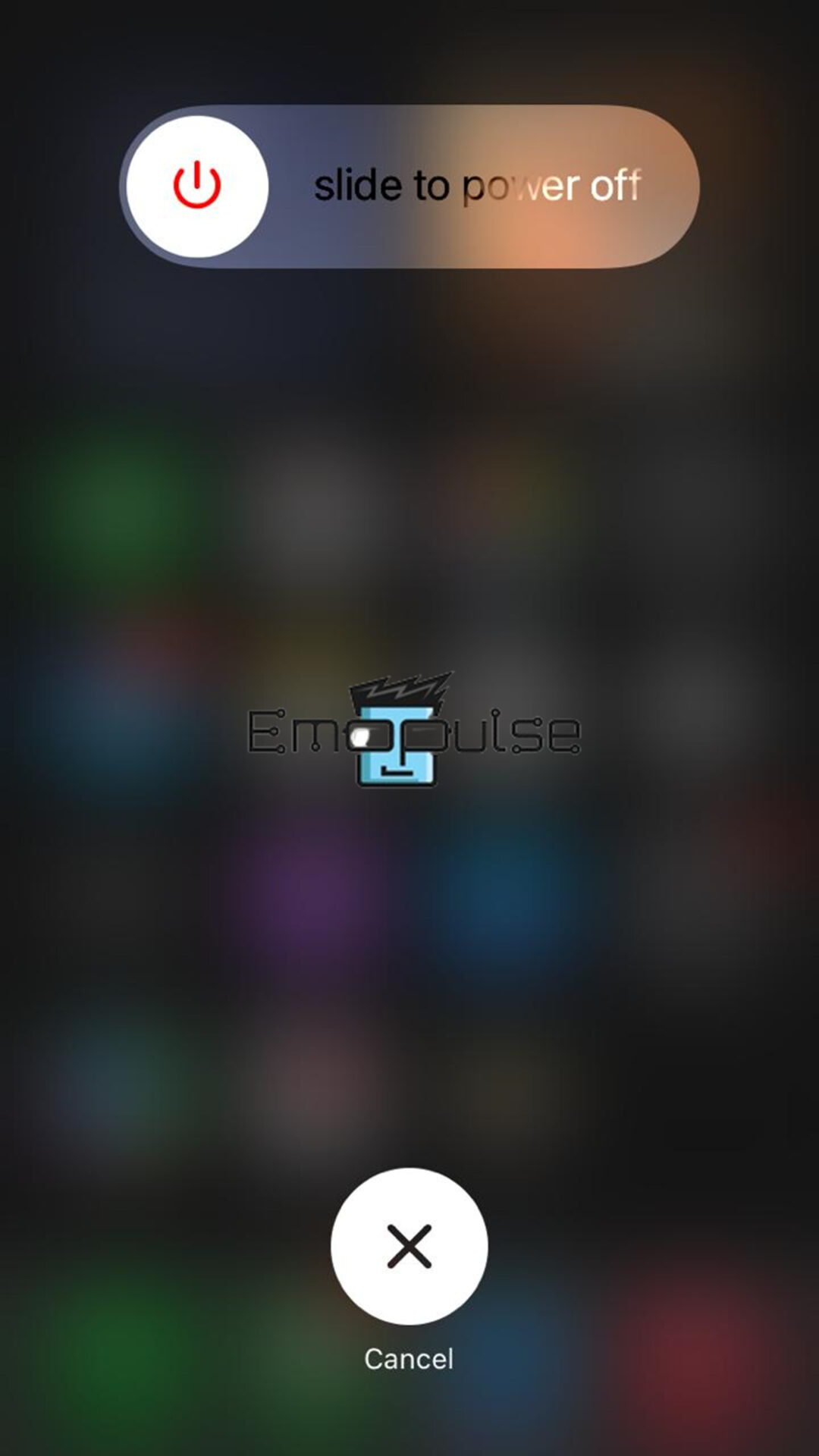Whenever I encounter a glitch, lag, or error, I opt for a complete restart of my system. Restarting the device will refresh all of the system memory registers on your device, making them ready for a new start. I will help you learn an easy way of restarting all your devices.
Key Takeaways
- Restarting a device can fix software, network, app, or console-related errors by refreshing all system memory registers.
- Restarting a device is a temporary fix. It also increases the strain on hardware components or takes much time to boot up after a restart.
- Learn how to restart through Android phones, iOS, PlayStation 4 and 5, Xbox, and other streaming devices.
The easiest method to restart any streaming device is to unplug each device from its power source and then connect it back in. However, other methods are also in use. Here are the steps for restarting different devices:
Android Device
- Press and hold the Power and Volume Down buttons simultaneously.
- Select “Restart.”
Restart Button – Image Credit [Emopulse]
IOS Device
- Press and hold the Power button.
- The power-off slider will appear a short while later.
Power-off slider – Image Credit [Emopulse] - When you move the slider, your iOS will switch off after 30 seconds.
- Press and hold the Power button to turn it back on until you see an Apple logo.
Xbox One and Xbox X Console
A simple restart can make your Xbox One or Xbox X as good as new. You can restart through the guide button, system settings, side menu, or console. A hard restart can also fix many Xbox errors.
PlayStation 4 and 5
You can restart your PS4 and PS5 through the console or controller. You can also perform a hard restart by detaching the power cable.
Other Streaming Devices
Restarting can fix many issues and minor glitches and help different users on Reddit. The easiest way to restart any streaming device is to disconnect all power sources and plug them back in. Here are some simple steps:
- Firstly, turn off your streaming device.
- After cutting off all power sources, give it 10 seconds before reconnecting.
- Plug the device’s power cable into the device.
- Finally, turn on your device and check whether the error persists.
Also, check out other guides that might come in handy:
Restarting a phone will remove any background applications, heating concerns, memory issues, and call signal issues, but it is only for the short term. Restarting a device once a week would be best to avoid errors. Even modern devices must be restarted as well from time to time. Rebooting and restarting your computer is the same thing. Restarting an operating system is a boot, and when you perform it repeatedly, it is known as a reboot. Frequently Asked Questions
What happens during restarting a phone?
How frequently should I restart my devices?
What distinguishes a restart from a reboot?
Good job! Please give your positive feedback
How could we improve this post? Please Help us.