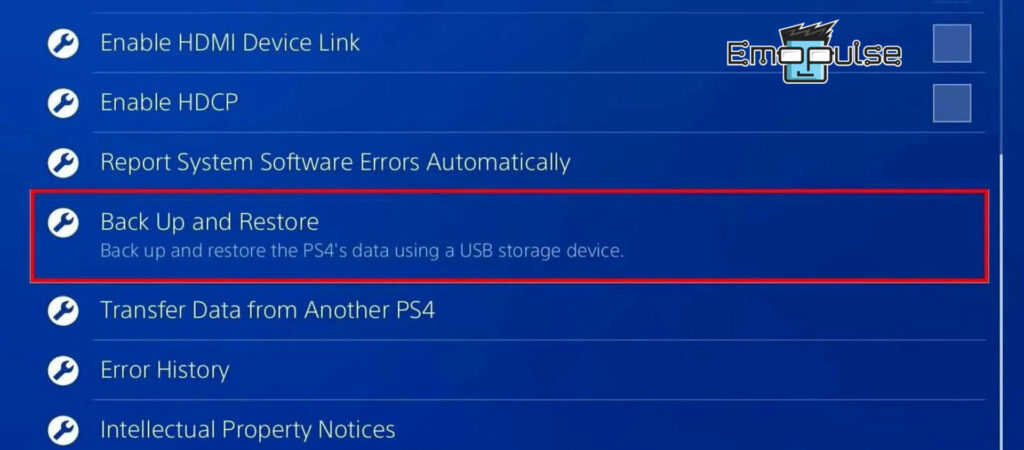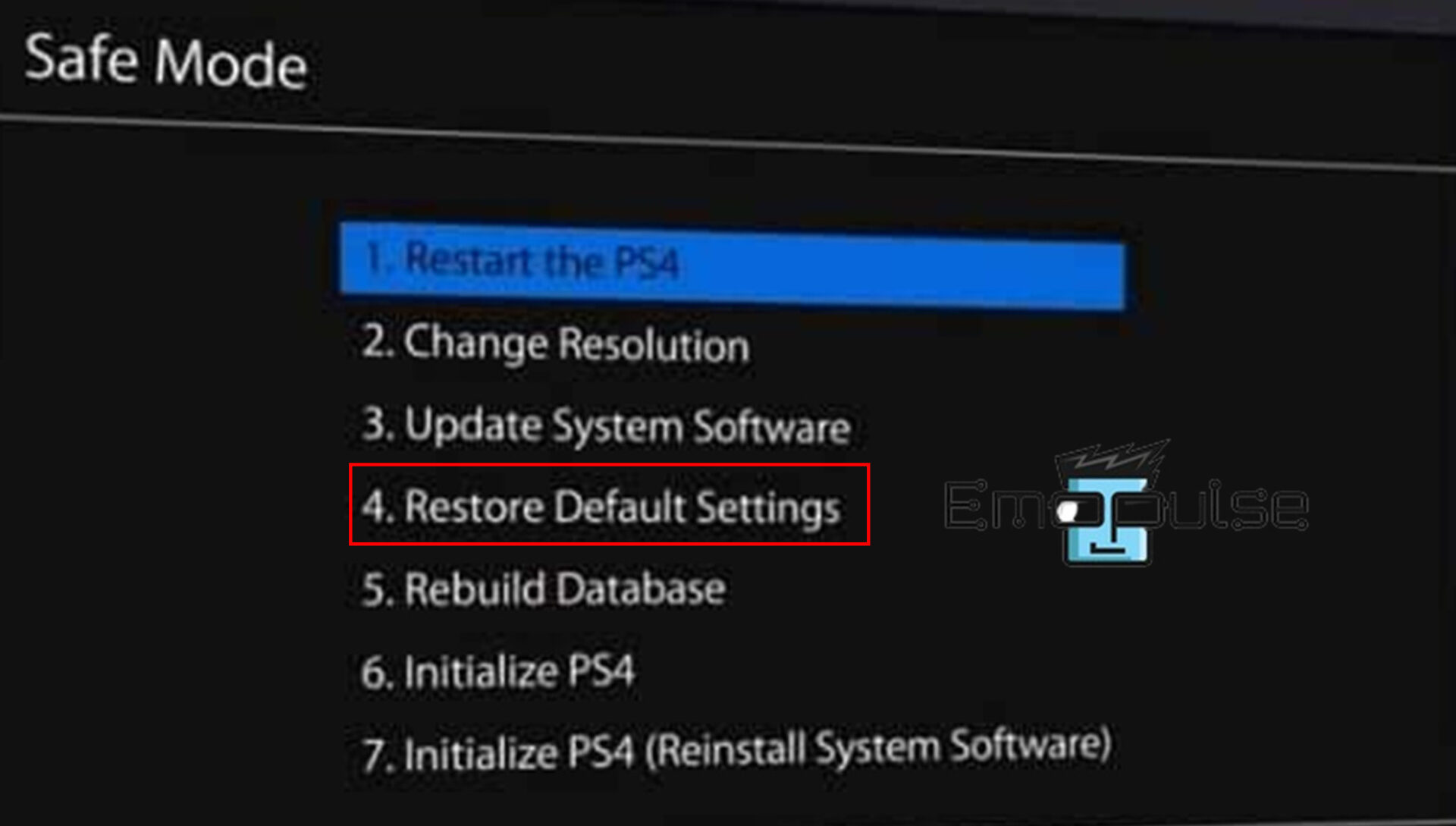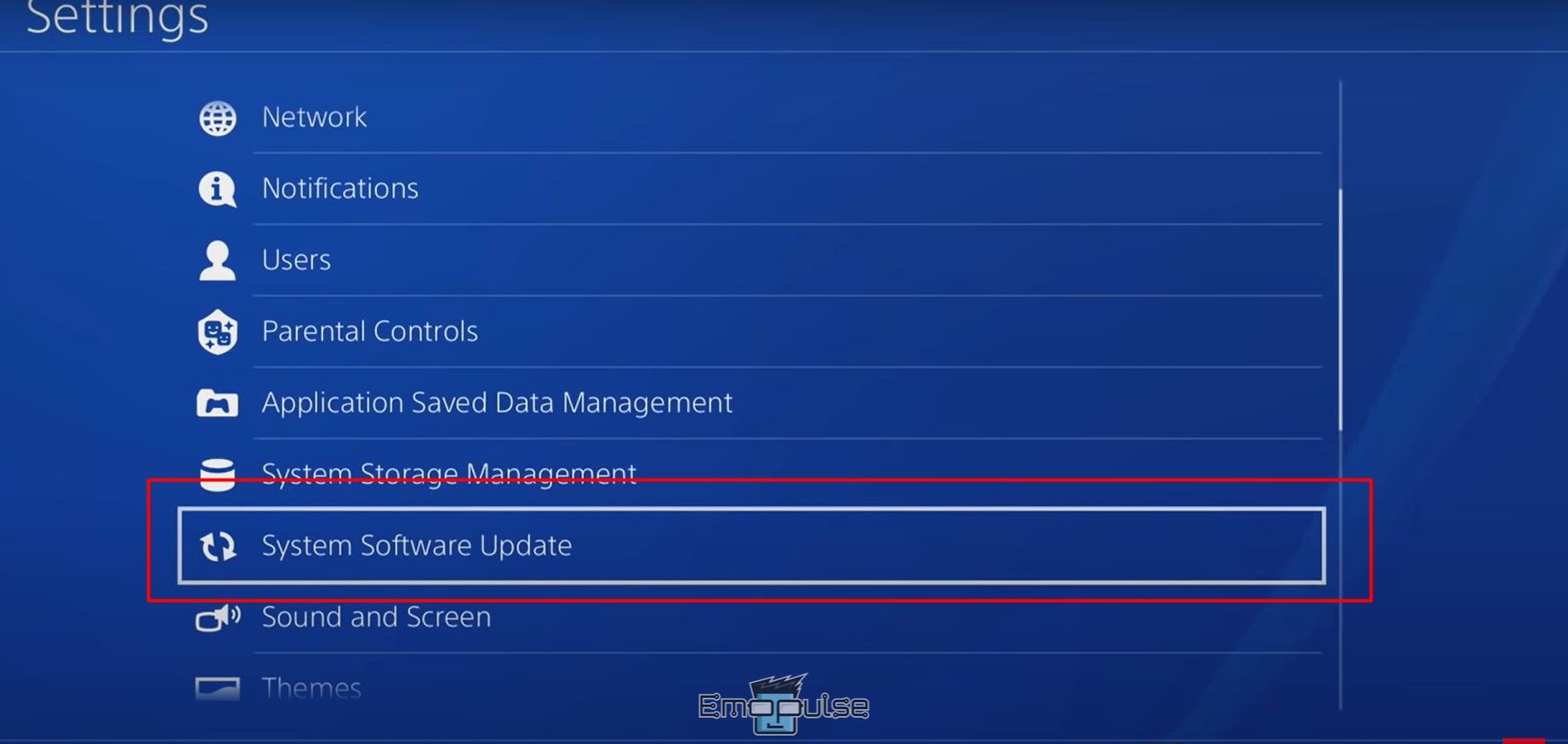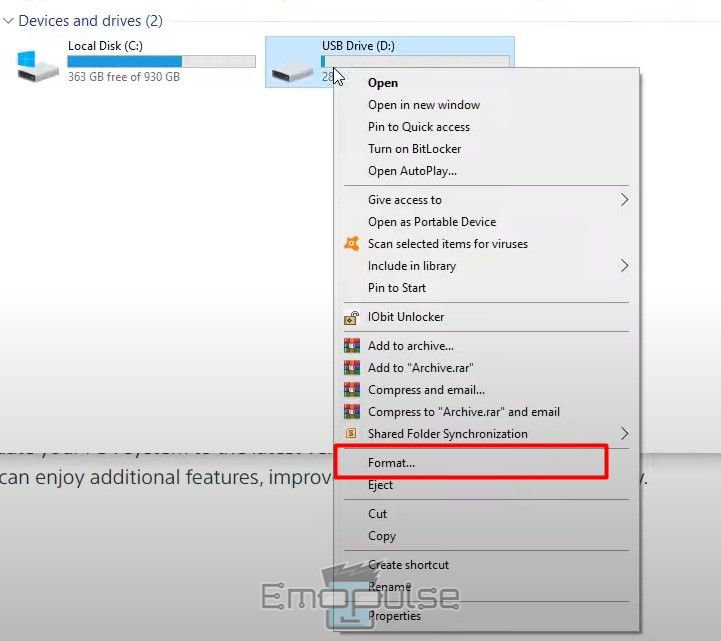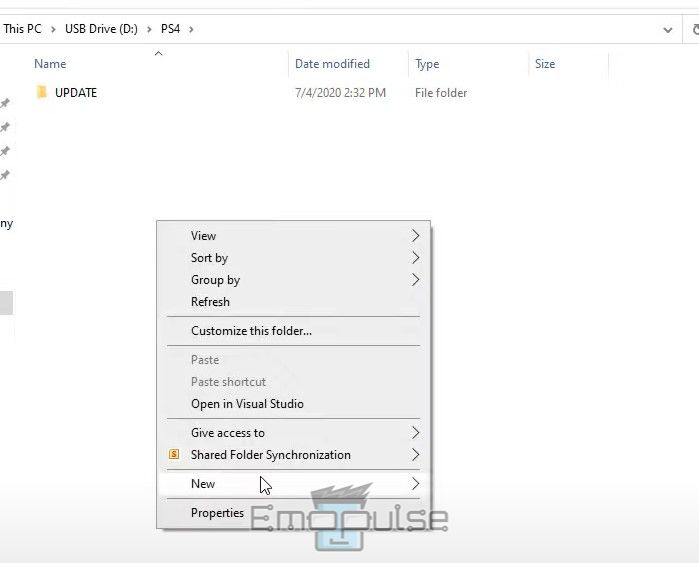The PS4 error code SU-30746-0 signals a failure during a system software update. This issue commonly arises when updating the console’s firmware encounters an error. Such errors can result in a failed update, raising concerns regarding system stability and performance.
If you’re encountering the error message “An error has occurred” on your screen, continue reading this guide. I’ll walk you through troubleshooting steps to address this issue and restore your gaming console to optimal performance.
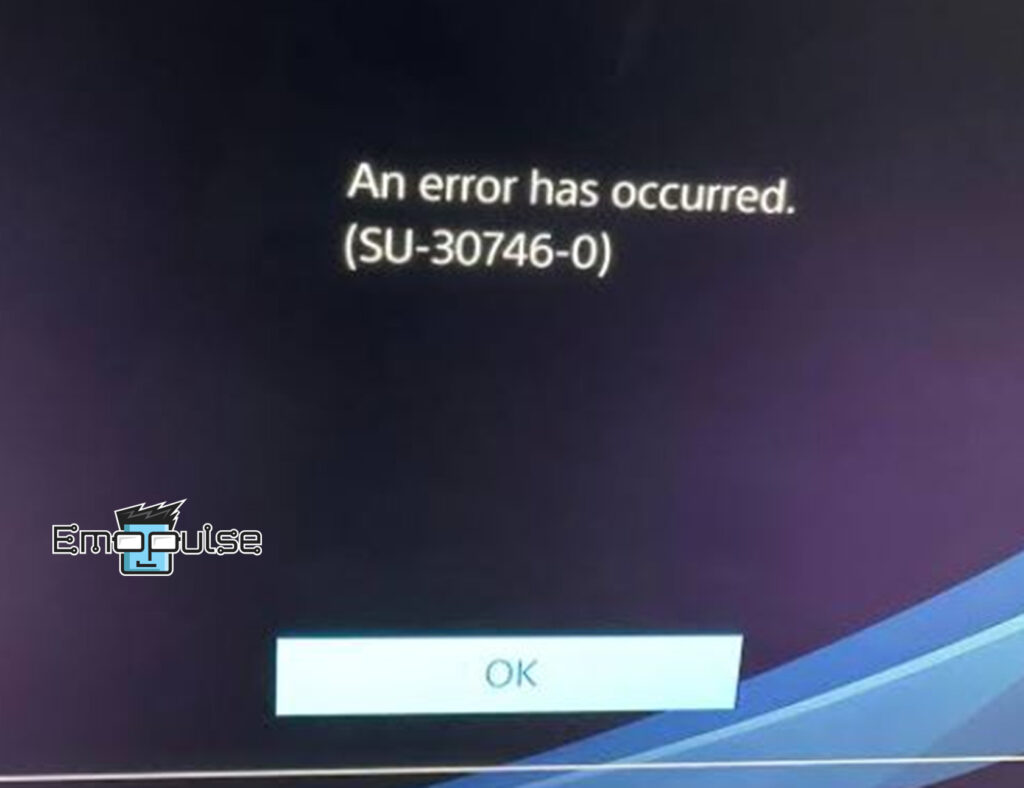
Key Takeaways
- PS4 error code SU-30746-0 disrupts the gaming experience due to a failed software update.
- Root causes include failure of a system software update, network issues, corrupted update files, storage issues, hardware problems, and server issues.
- Troubleshooting includes updating the system, updating the USB, resetting the controller, pairing the controller again, initializing the PS4, and many more.
After examining various resources addressing the PS4 error SU-30746-0, I’ve compiled a list of effective solutions to resolve the issue potentially. But before trying any solutions, I advise you to back up your data since actions like rebuilding, initializing, or factory resetting will result in losing all your data.
Here’s how you can create a backup:
- Backup and restore: Plug the USB drive into your PS4 and navigate to “Settings > System > Backup and Restore”.
Backup and Restore – Image Credit (Emopulse) - Select backup data: Select the data you wish to back up and click ‘Next”.
- Back-Up: Name your backup and then click on “Back Up”.
- Initiate process: Press the “X” button on your game controller to initiate the data backup process.
After completion of the backup, eject your USB device and attempt the following troubleshooting steps sequentially:
- Check Network Connection
- Restart Router
- Pair Your Controller Again
- Restart PS4
- Reset PS4 Console
- Rebuild PS4 Database
Reset PS4 Controller
If attempting to pair the controller again doesn’t resolve this error, I recommend resetting the controller. Start by turning off your PS4 controller, then follow these steps:
- Default Factory Settings: You’ll locate the reset button at the back of the controller near the L2 button. Depress the button inside this hole to instruct the controller to revert to its default factory settings.
- Insert needle: Insert the needle into the reset hole and hold it there for 5 seconds to initiate the reset process.
Controller Reset button – Image Credit (Emopulse) - Connect controller with console: After turning on your controller, proceed to connect it to the console. The light should flash white to indicate successful pairing.
Restore Default Settings
Our team suggests fixing this by restoring their console to the factory default settings. Note that this will delete all user data, backgrounds, and PSN networks, so make a backup first. Here’s how to restore default settings:
- Turn off PS4: Hold down the Power button on the PS4 until you hear two beeps to turn it off.
- Connect controller: Use your USB cable to link the controller to your console.
- Restore Default Settings: Press the controller PS button and select “Restore Default Settings” after entering the Safe Mode.
Safe mode > Restore Default Settings – Image Credit (Emopulse) - Restart the console: Restart the console after completing the process.
Update PS4 Console
I resolved this issue by updating the console after manually putting it in Safe Mode, a solution that has also proven effective for other Reddit users. Here is how you can proceed:
Online Update
- System Software Update: Power on your PS4 and navigate to “Settings > System Software Update.”
System Software Update PS4 (Image Credits – Emopulse) - Download updates: After checking for updates, download and install them.
Wait for the installation to complete. After this, your PS4 will be ready to use.
Offline Update
- Update file: Get the most recent PS4 update file from the official website.
- Format: Use FAT32 or exFAT to format a USB drive.
Format – Image Credits (Emopulse) - Create folder: On the USB drive, make a UPDATE folder.
UPDATE – Image Credits (Emopulse) - Copy file: Copy the downloaded update file to this folder.
- Insert USB: Place the USB drive in and turn off the console.
- Follow instructions: Update the system software by following the on-screen instructions.
Final Words
This error pertains to the system software, and as such, the official PlayStation website suggests several solutions. These include updating the system software through the settings menu or via safe mode and deleting recent update files.
Further, make sure there are no other Bluetooth devices close to the PS4 console that can interfere with the controller’s connection. Also, change your WiFi connection to a LAN connection / Ethernet. It will provide your PS4 with a reliable internet connection.
You may also find these guides helpful:
- PlayStation Error Code WC-36547-5
- PlayStation Error Code E-8210604a
- PlayStation Error Code WC-40382-7
Frequently Asked Questions
What steps should I take if the update on my PS4 is not progressing?
If your PS4 update is stuck, try restarting your PS4, pause and resume the update again, rebuild the PS4 database, initiate your PS4, and check for system software updates.
What's causing the delay in my PS4 update?
Copying takes a long time on PS4 because the console needs to confirm the integrity of game files before updating. This involves copying the entire game file, integrating the update, and replacing the old file with the new one.
Is it okay to perform a forced shutdown on the PS4?
Disconnecting the console before it shuts down could lead to corrupted game data or saved files. When the PS4 is powered off, it won't receive updates. Opt for rest mode instead of powering off If you want to allow the console to receive updates.
Good job! Please give your positive feedback
How could we improve this post? Please Help us.