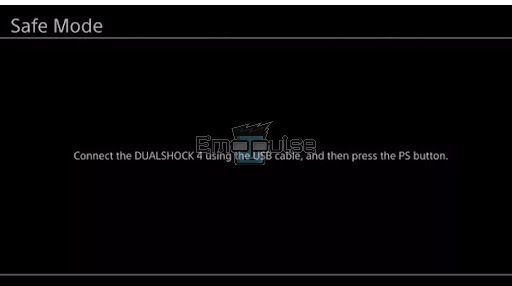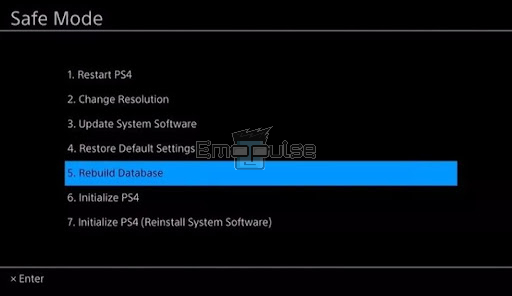Even the most remarkable devices like PS4 are not immune to occasional glitches and issues. One such problem that you may encounter is the PS4 USB ports not working. The reason behind this may vary from occasional glitches to dust in the ports, stopping you from having a captivating and immersive gaming experience. So, to help you get rid of this issue, I will discuss why PS4 USB ports are not working and ways to fix it.
Key Takeaways
- An error in PS4 USB ports can manifest as unresponsive or malfunctioning connections for external devices.
- Common causes include physical damage, dust buildup, software glitches, overheating, and incompatible devices.
- Solutions involve formatting USB drives, rebuilding the database, cleaning the ports, reinstalling software, updating software, or seeking professional support.
Before you dive into detailed fixes, I recommend:
Rebuild Database
Drawing from firsthand experience, I can affirm the efficacy of rebuilding the PS4 database in resolving malfunctioning USB ports. This process involves reorganizing and cleaning up system files, effectively addressing software-related issues. Informed by personal observations and user feedback, it is evident that rebuilding the database not only rectifies USB port problems but also enhances overall gaming performance and ensures smoother interactions with connected devices. Here are the steps to rebuild the database:
- Turn off PS4: Power off your PS4 and ensure it’s not in rest mode.
- Safe Mode: Press and hold the power button until you hear two quick beeps, indicating that Safe Mode is enabled.
Press the Power button until this window appears – (Image by Emopulse) - Connect DualShock 4: Connect the DualShock 4 controller to the front USB-A port on the PS4.
- Rebuild: From the Safe Mode menu, select the fifth option, “Rebuild Database,” and press the X button to initiate rebuilding.
Rebuild the Database – (Image by Emopulse)
Clean the USB Ports
An alternative method that really helped me to address the USB port issues on PS4 is thorough cleaning, something that users on iFixit Forum also found helpful. It’s because dust and debris can accumulate inside the PS4’s USB ports over time. This obstruction in the ports can disrupt electrical connections between the console and connected devices. Cleaning the USB ports is suggested as a solution. Follow these steps to perform the cleaning process:
- Turn Off PS4: Turn off your PS4 and unplug it from the power source.
- Gather Cleaning Tools: Gather a can of compressed air and a soft-bristle brush.
- Clean: Gently blow compressed air into the USB ports to remove loose dust and debris. Use the soft-bristle brush to carefully sweep any remaining dirt or particles from the USB ports.
- Reconnect: Reconnect your PS4 and power it back on.
- Test: Test the USB ports to see if they are working correctly.
Tip: Note that cleaning the USB ports should be done delicately to avoid causing any damage to the console.
Final Verdict
The PS4 USB ports not working issue caused inconvenience for me and many other users. This issue can stem from various causes, including software glitches, dust accumulation, or physical damage. For me, implementing solutions like rebuilding the database, cleaning the ports delicately, reinstalling or resetting the PS4, and ensuring system updates can often resolve these problems.
However, for more complex issues, contacting PlayStation Support may be necessary. While workarounds exist, ongoing updates from Sony and user experiences will shed light on this challenge’s persistence and potentially widespread nature.
You might want to see these guides as well:
Frequently Asked Questions
Can a broken USB port be repaired?
Yes, a broken PS4 USB port can be repaired, but the feasibility and cost of repair depend on the extent of the damage. Minor issues like bent pins or loose connections may be fixable, but more severe damage may require professional repair or replacement by Sony's authorized service centers.
How does a USB become corrupted?
A USB drive can become corrupted due to various factors, including abrupt removal while data is being written or read, power surges or outages during file operations, exposure to malware or viruses, and physical damage to the drive. These things disrupt the file system or data structure, making the information on the USB inaccessible or unreliable.
Can you uncorrupt a USB?
No, once data on a USB drive is corrupted, it cannot be "uncorrupted" to its original state. You may attempt data recovery tools to retrieve salvageable information, but complete restoration is not always guaranteed. Also, regular backups and proper data management can help prevent data corruption in the first place.
Good job! Please give your positive feedback
How could we improve this post? Please Help us.