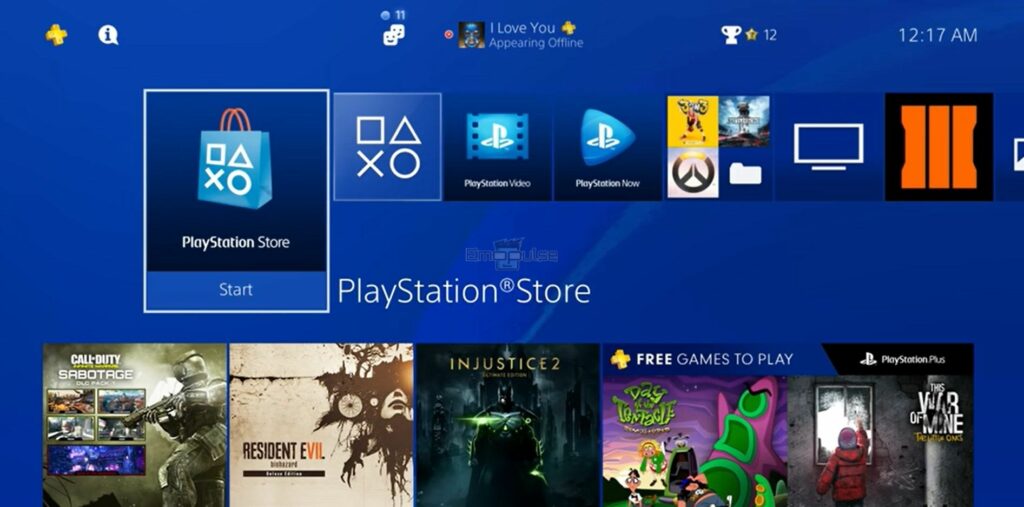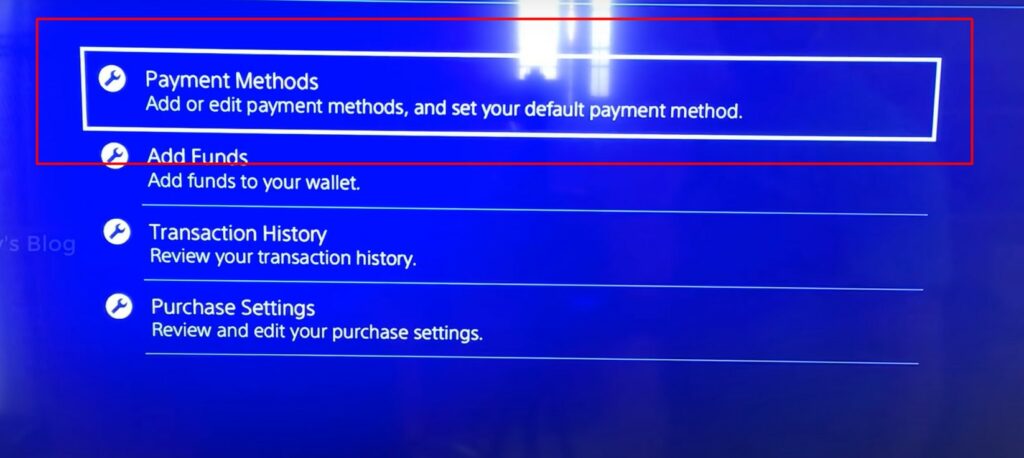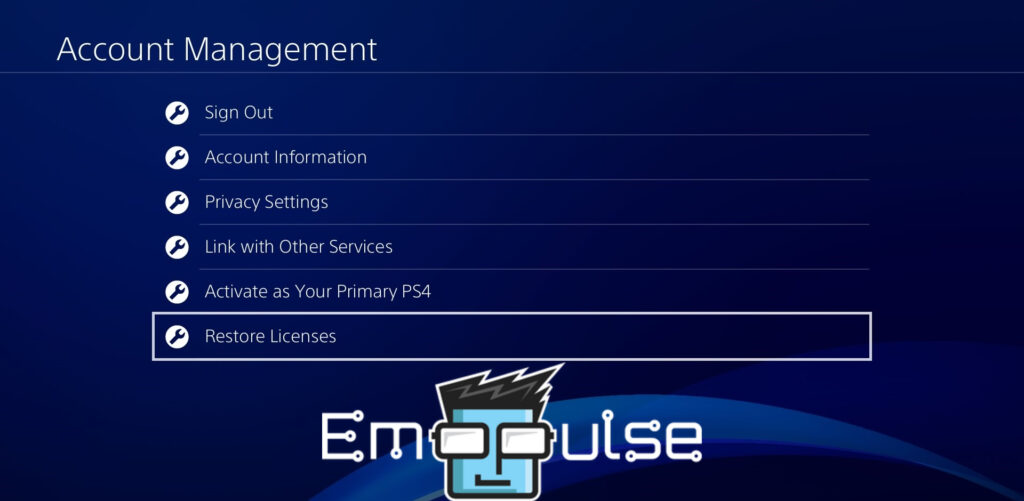PlayStation error WC-36547-5 is an error that I’ve suffered from myself. It isn’t very difficult to diagnose, yet users are reporting issues with it to this day. The error usually leaves the PlayStation Store unresponsive.
Due to this, you cannot place any transactions and may miss important game updates or extra perks. However, it can be quickly resolved by checking and updating your credit card information. If that doesn’t work, resort to other fixes.
Key Takeaways
- Error EC-36547-5 is a billing issue on the PlayStation.
- It prevents users from making any transaction on the PlayStation Store.
- You can fix it by updating your credit card information.
1. Confirm Your Credit Card Info
Since this issue is mainly related to the credit card you have entered on your PlayStation, I went ahead and checked the credit card details attached to the account that was seeing this error.
I found that an expired account can cause the error to occur. Any card that doesn’t support PSN can also cause the issue. If either of these is the issue, you’ll have to change your card. However, in my case, it was just due to outdated information. I fixed the issue by re-entering the banking details.
To do so, follow these steps:
- Navigate to the PlayStation Store.
PlayStation Store – Image Credits (Emopulse) - Scroll down to find Payment Methods.
Payment Methods – Image Credits (Emopulse) - Here, re-enter the credit card info and try to make the purchase you were previously doing.
2. Check Your Credit Card For Any Issues
One other problem may be an incorrect card. If you use multiple cards, check if you’re using the right one. Our team tried doing this with an empty and a working card and switching allowed the purchase to go through.
3. Add Payment Method Via A Browser
While I was finding solutions to the error code WC-36547-5, I discovered that using a web browser to add the payment method usually resolves the error.
To do so, you can follow this process:
- Sign in here.
- Go to Wallet > Add debit/credit card to check if your added card is registered.
- Now, delete this information and enter the card details again.
- Set the recently added card info as Primary.
- Save the settings and check if the error is still displaying or not by launching the PlayStation Store on your console.
4. Check Your Location
One problem that may be behind the error’s appearance can be your location. For the purchases to be successful, your bank account’s location has to match that of your PSN account. For example, using a Singaporean bank account on a US PSN account can result in this error.
Unfortunately, there is no real way to treat this. Either create another PSN account, or change your bank. You can try contacting support to change the location for you, but It’s rarely successful.
5. Restore Licenses
According to my research, restoring the licenses also miraculously helps with this error. Not only did it work for users online, but our team also had success with it!
Follow these steps:
- Turn on your PlayStation and go to Settings > Account Management > Restore Licenses.
Restore Licenses – Image Credits (Emopulse) - To confirm the restoration process, select Restore.
The Verdict
One fix I didn’t mention is checking the PSN servers. This is because I wasn’t able to find any cases where the servers being down resulted in this error. However, I believe that this is yet another fix that can help.
Apart from any connection issues like that, the error is pretty much exclusively caused by issues with the card you’re using. Certain cards don’t allow for online purchases from PlayStation, and the PSN servers don’t allow certain cards to be used. It’s important to know whether this is the issue, and you can do this by contacting your bank.
Check Out:
Frequently Asked Questions
What is error code WC-34737-4?
Error code WC-34737-4 indicates to incorrect payment method information. You can fix it by checking your payment method and registering a new one if necessary.
What is error code WC 36551 0 on PlayStation Network?
It indicates that there might be issues with the PlayStation Network (PSN) servers or maintenance activities affecting your ability to connect to the network.
How do I fix corrupted data error on PS4?
To fix corrupted data on a PS4, you can try rebuilding the database by booting into Safe Mode and selecting "Rebuild Database." If the issue persists, deleting and then reinstalling the corrupted game or application may help. Alternatively, restoring your PS4 from a backup can resolve the problem, but it should be used as a last resort due to potential data loss.
Good job! Please give your positive feedback
How could we improve this post? Please Help us.