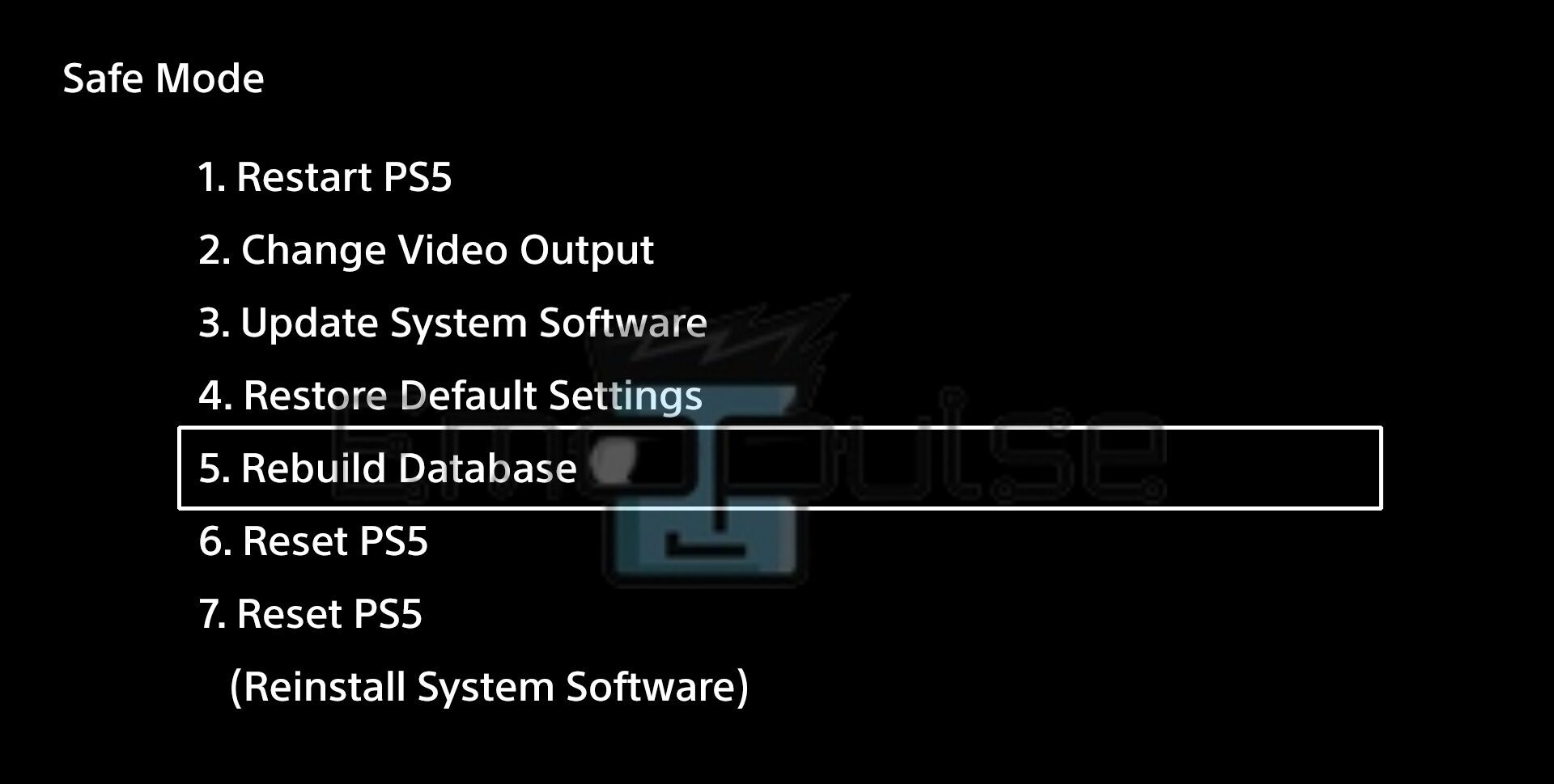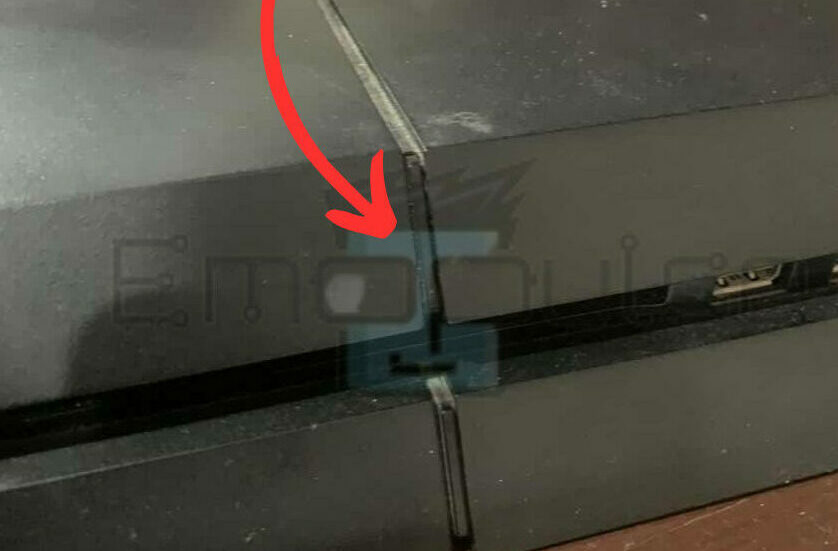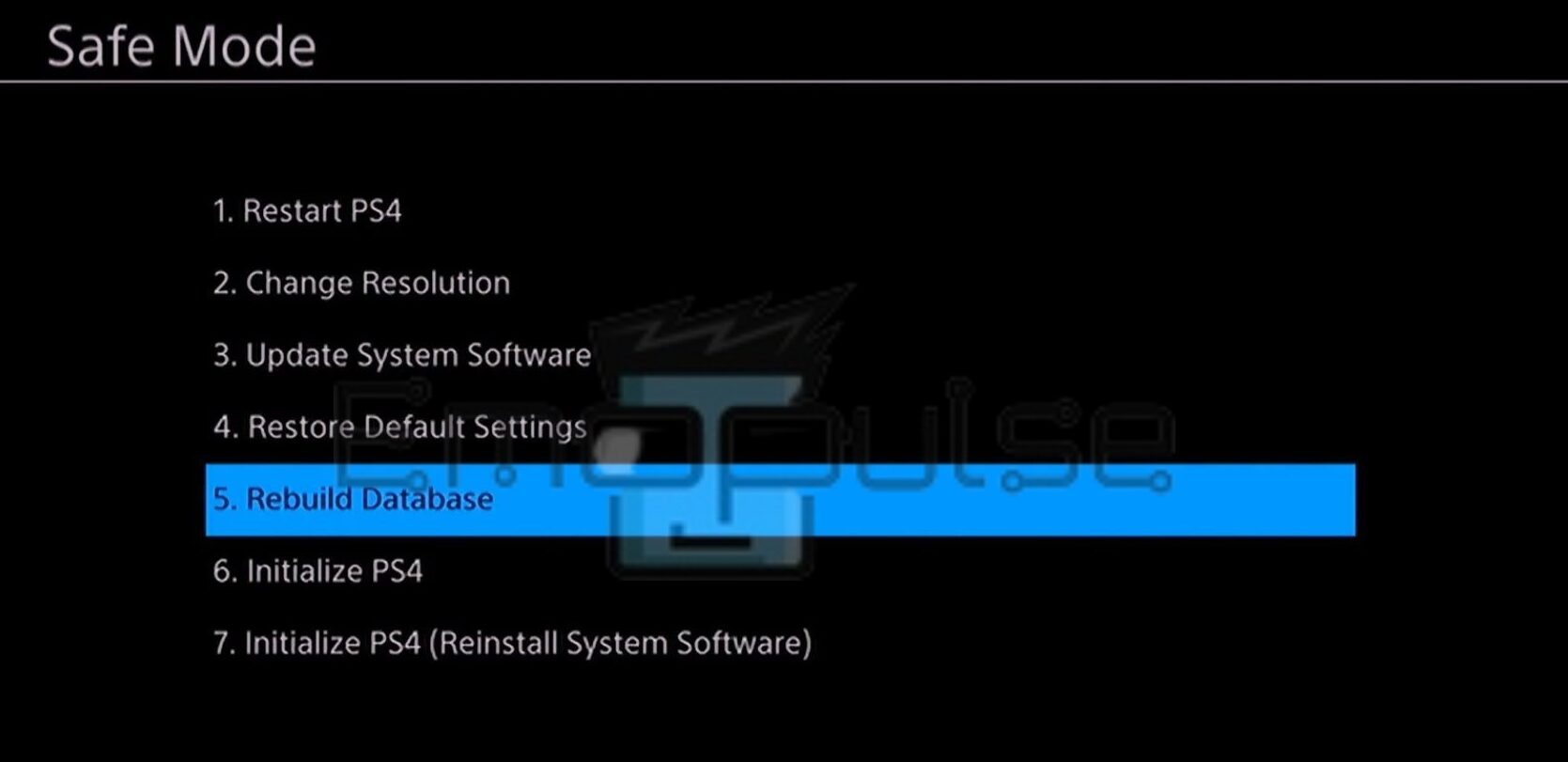To rebuild the PlayStation database means going through the system’s files one by one, reorganizing them into a state where the system can read them quicker, leading to increased performance.
It also deletes corrupted or repeated data files, clearing up storage and increasing boot-up times. This option can be accessed through the console’s Safe Mode.
When you face an error that won’t go away no matter what you do, this is one of the last fixes you can try. It’s a very easy procedure to follow, and I’ll guide you on how to do it below.
Key Takeaways
- Rebuilding the database helps with performance issues and treating certain errors that don’t go away.
- You can access this option through the Safe Mode of your console.
- While often compared with initialization, this is a lot better, as it does not delete any useful data.
When To Rebuild PlayStation Database?
As there are other methods you should try before resorting to this, I advise you to attempt it when:
- There is severe input lag.
- Uninstalled app icons still exist on the screen.
- The system takes unnaturally long to boot up.
- You’ve tried all other methods to fix an error, but it persists.
Why Rebuild PlayStation Database?
There are a number of advantages, even when there’s not a specific error polluting the system. These advantages are:
- Better in-game performance.
- Removes input lag.
- Clears up storage taken by corrupted or repeated files.
- Removes most errors.
- Removes any malicious files.
- Unlike initialization, it does not clear any data.
How To Rebuild PS5 Database?
Rebuilding the database is incredibly easy; all you need to do is access the “Rebuild Database” option from the console’s Safe Mode. To do this, follow the steps I’ll give below:
- Turn off your console, but don’t unplug it from the socket.
PS5 power button (Image by Emopulse) - Once it’s off, press and hold the power button for 7 seconds or until you hear two beeps. (The upper button is for disk ejection, while the lower one is the power button)
- Doing this will boot the console up in Safe Mode.
- Now connect your controller to the PS5 via a cable and press the PS button.
PS5 Safe Mode menu (Image by Emopulse) - Select the Rebuild Database.
- Make sure that there won’t be any interferences with the power supply in the few hours it takes to rebuild.
- Select OK, and the process will begin.
I advise you not to move your PS5 before the process is complete, as you may have to restart the process if the power is disturbed. It can also risk damages that may not be fixed without professional help.
How To Rebuild PS4 Database?
How you do this on the PS4 is very similar to how you do it on the PS5. Follow these instructions:
- Turn off the PS4.
PS4 power button (Image by Emopulse) - After making sure it’s off, hold the power button until you hear two beeps (Do not let go after hearing the first one). This makes the PS4 boot up in Safe Mode.
- Connect a controller via a wire, which you can then use to navigate the Safe Mode menu.
- Press the PS button on the controller.
PS4 Safe Mode menu (Image by Emopulse) - Select Rebuild Database.
- Select the option that prompts a warning message telling you the process may take a few hours.
- Make sure there won’t be any disturbances in power in the upcoming few hours, and select “OK” to start the process.
Once more, as the prompt stated, this process may take a couple of hours. I ask you to try not to move the console during this time, as doing this may break the power supply. This would make you have to start the process all over again, and it can also risk further errors that may need professional help to be fixed.
Cannot Access Safe Mode?
If you’re having trouble accessing Safe Mode and need a more thorough guide, I advise you to go here.
What If Rebuilding the PlayStation Database Doesn’t Fix The Issue?
Since this only works for software issues, if the problems you face persist even after rebuilding the database, I think there might be a problem with the hardware.
There might also be problems with your internet instead, or, while rare, there might be an issue that goes unnoticed. In the case that your problem isn’t fixed, I advise you to:
- Initialize the console
- Try connecting it to a different network
- Try switching external devices, such as controllers
- Have it sent to be checked for any hardware issues
Why Is Rebuilding Database Better Than Initialization?
Most people bundle up these options, which creates a lot of misconceptions among PS owners. While both are to be used when nothing else works, I believe there are a number of things that make rebuilding the database better.
Mainly, this is because initializing clears all data. It resets the console to its default state, whereas rebuilding its database merely reorganizes its data files by clearing corrupted or repeated files.
This option has several advantages over initialization, including:
- No need to back up data.
- The games do not get deleted.
- It does not affect the user’s preferred settings.
- You don’t have to add each account back.
- It fixes all the same errors as initialization, except without needing to reset the console.
How Often To Rebuild PlayStation Database?
Even though the option’s usually reserved for when you run into problems, performing a routine rebuilding helps keep your console in top condition and prevents these problems from popping up. It also makes it so the next time you use this option, the time it takes is reduced greatly.
If you have the time to do so, I recommend rebuilding the database at least once a month.
If this helped, also check out our other guides on:
Frequently Asked Questions
Will I lose data if I rebuild database on PS4/PS5?
No, rebuilding the database does not remove any data from your console.
What does rebuilding database on PlayStation do?
Rebuilding the database goes through the system files and reorganizes them in a way that's easier for the system to read. It also deletes corrupted data files, as well as repeated ones.
Is rebuilding database safe?
Yes, the procedure is free of any risk.
Will I lose game progress if I rebuild database?
No, rebuilding the database does not affect your in-game data.
Good job! Please give your positive feedback
How could we improve this post? Please Help us.