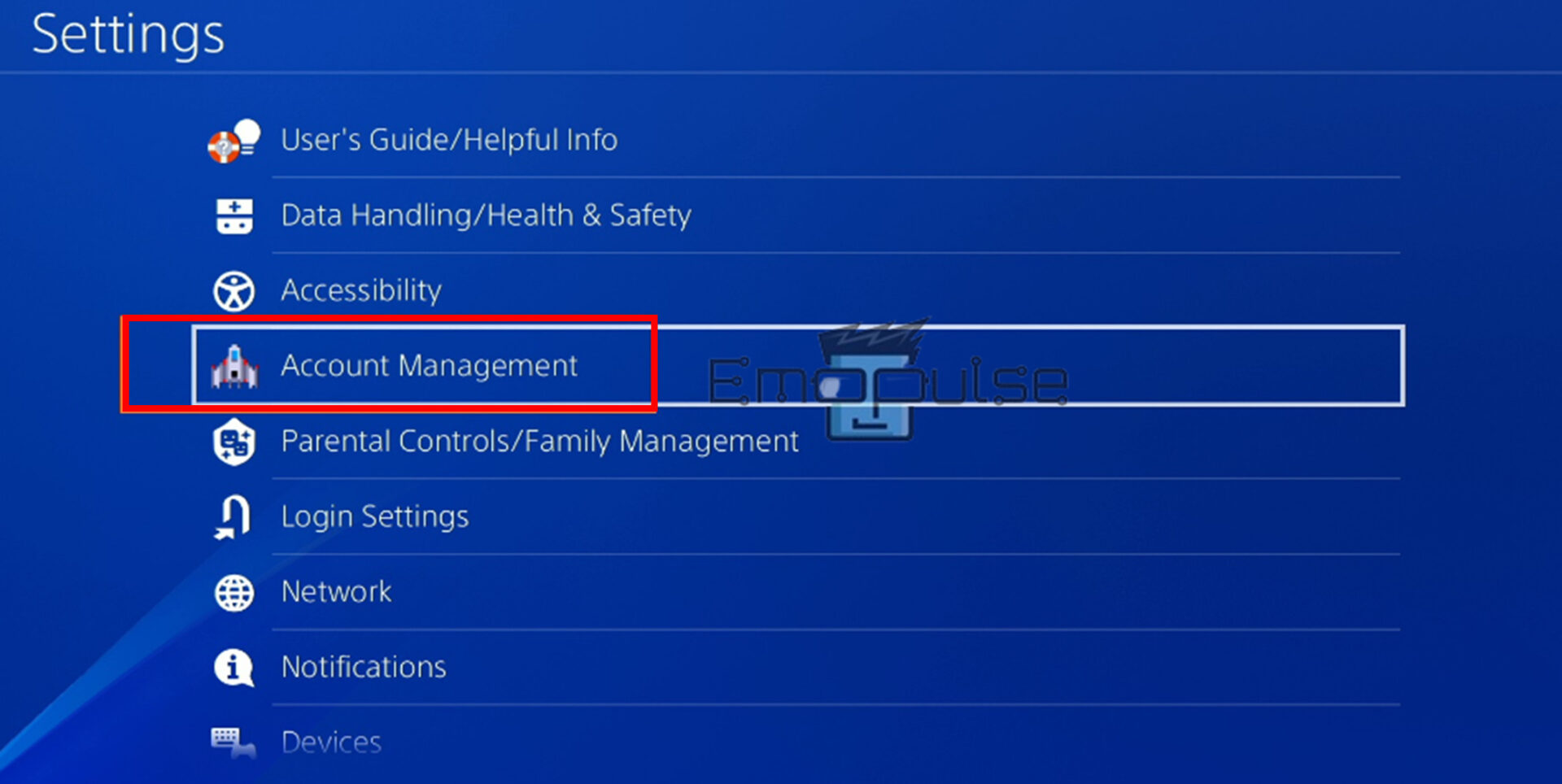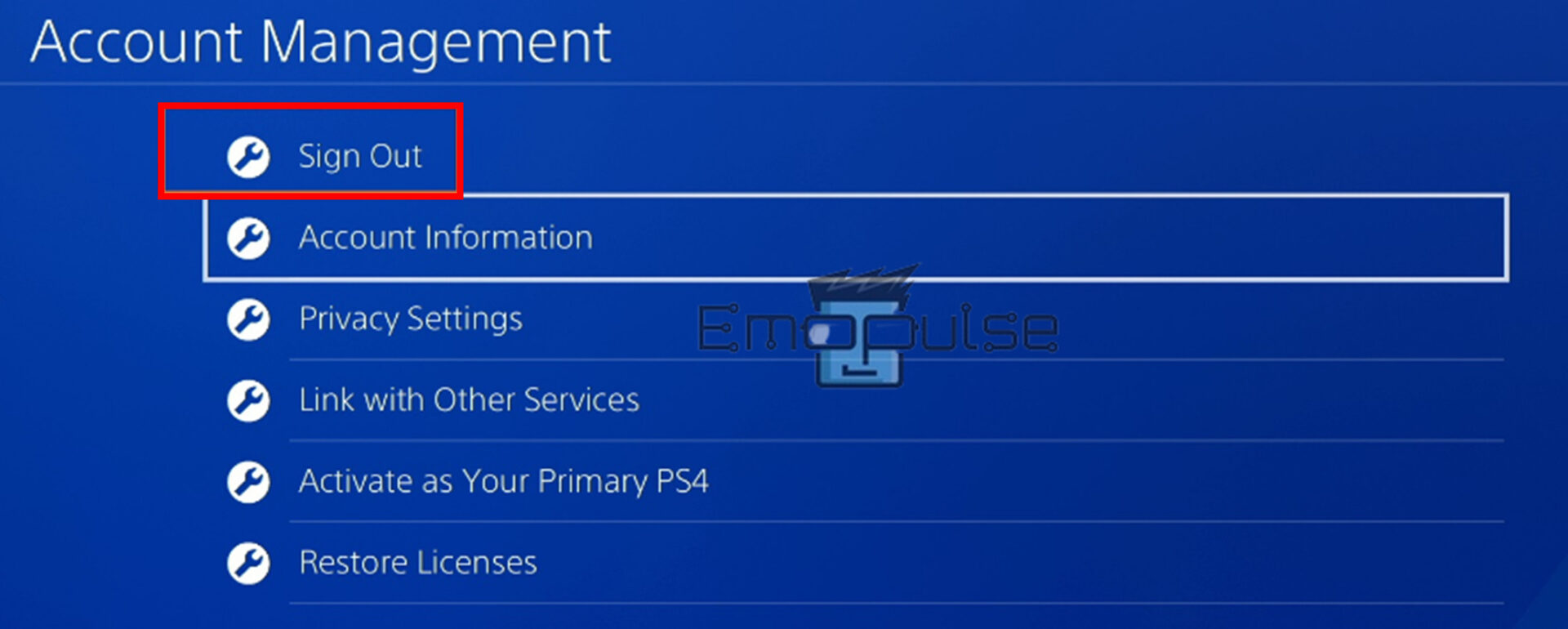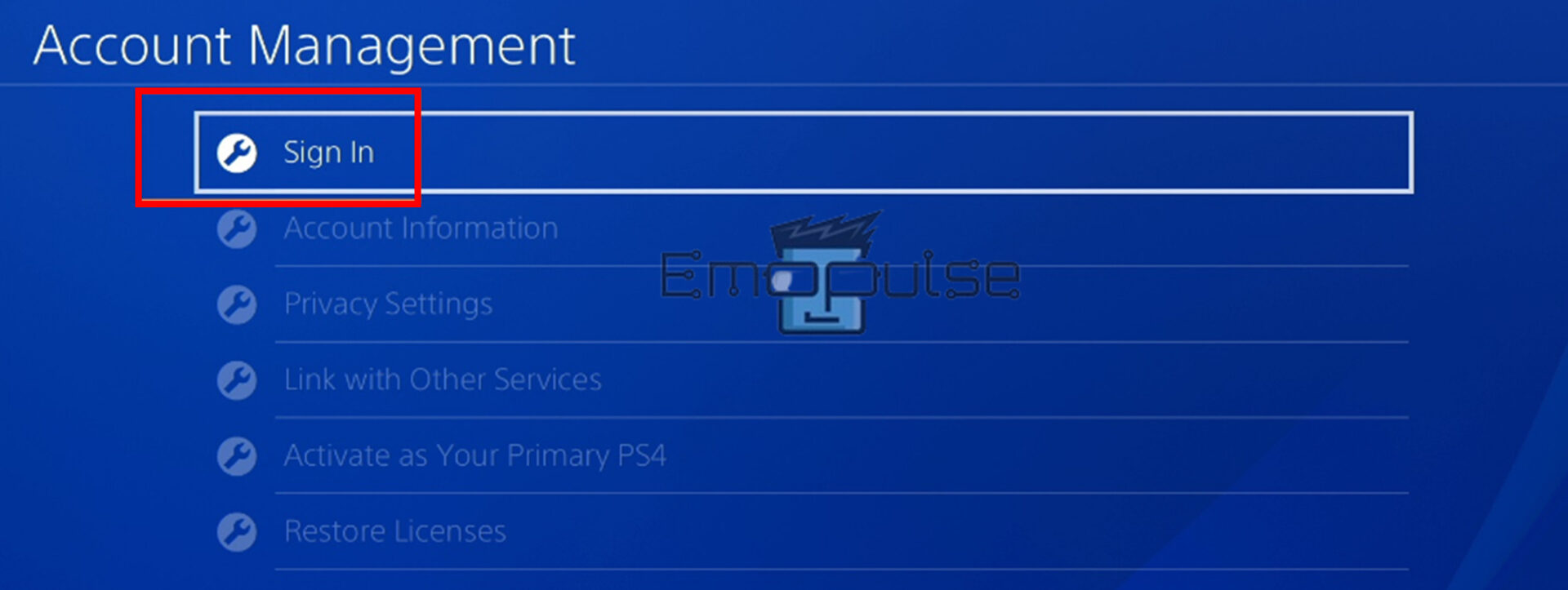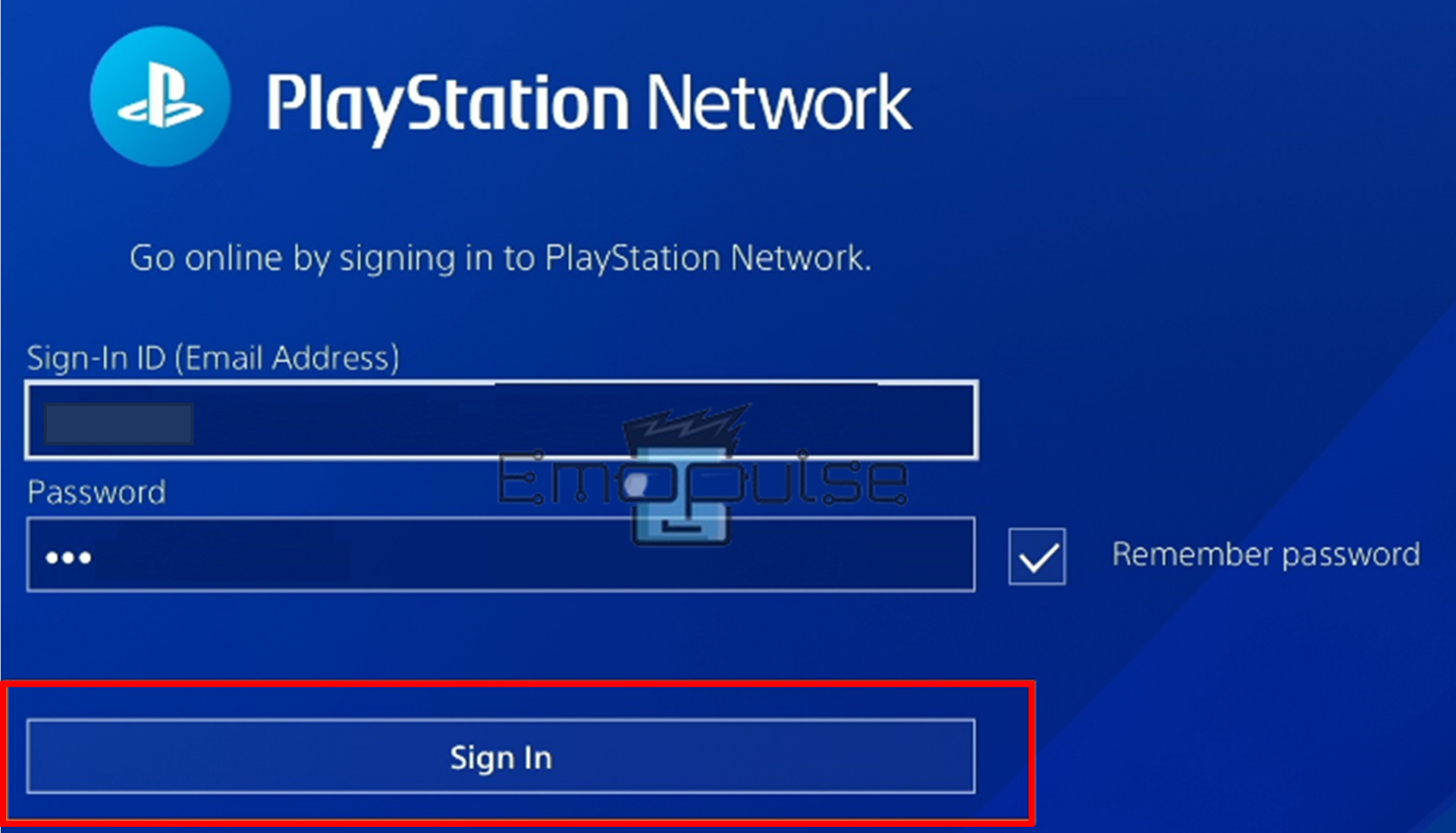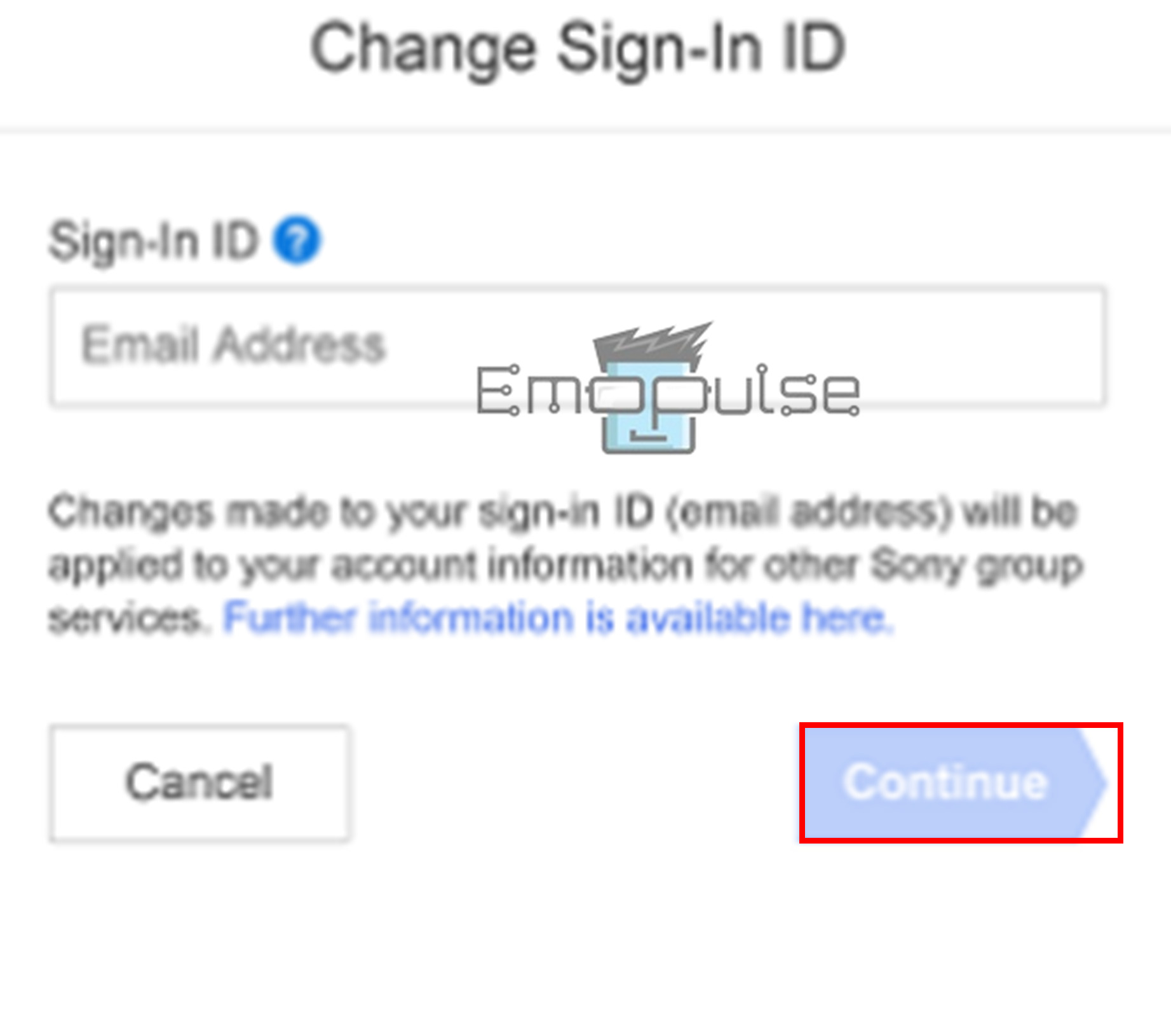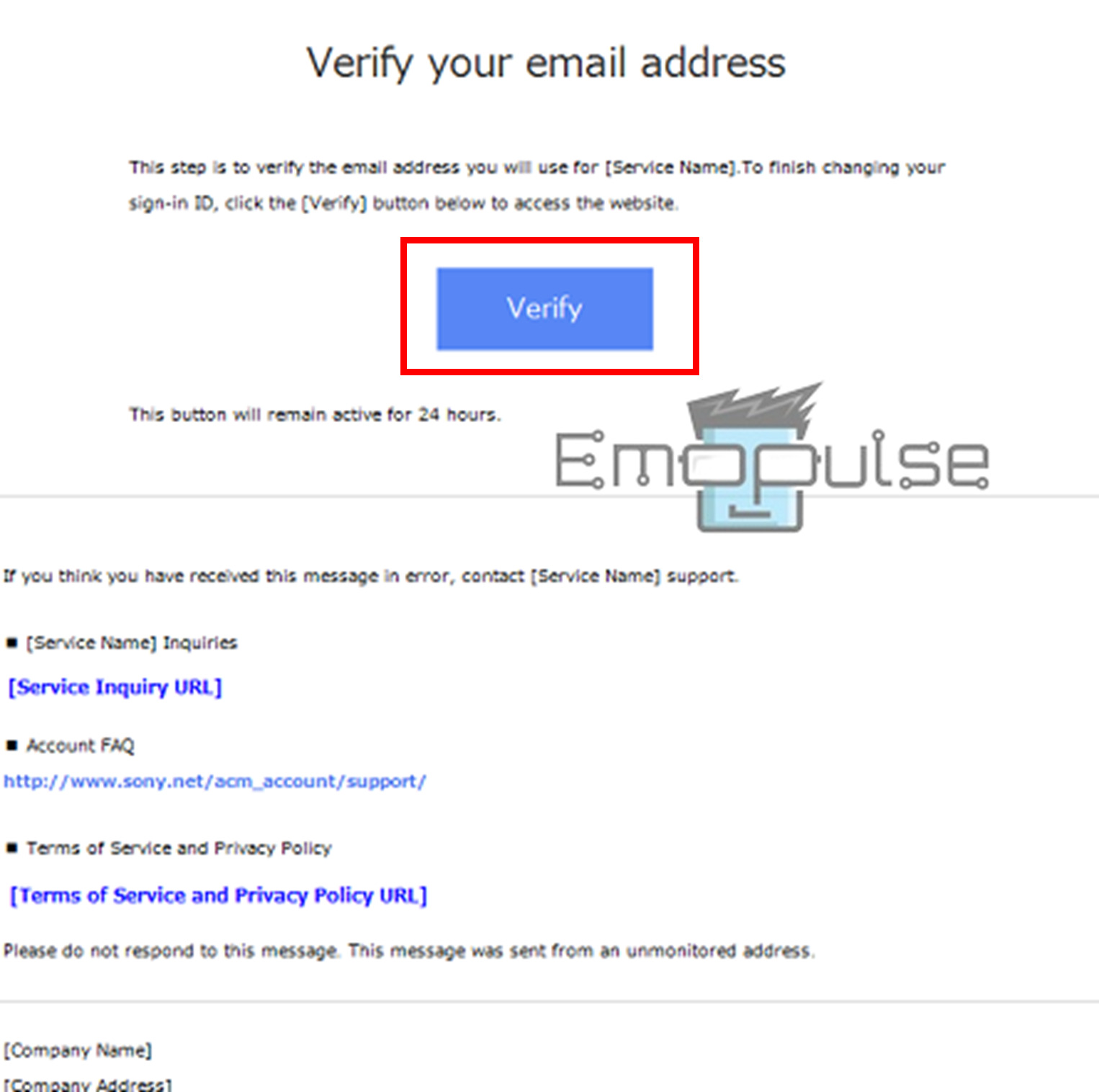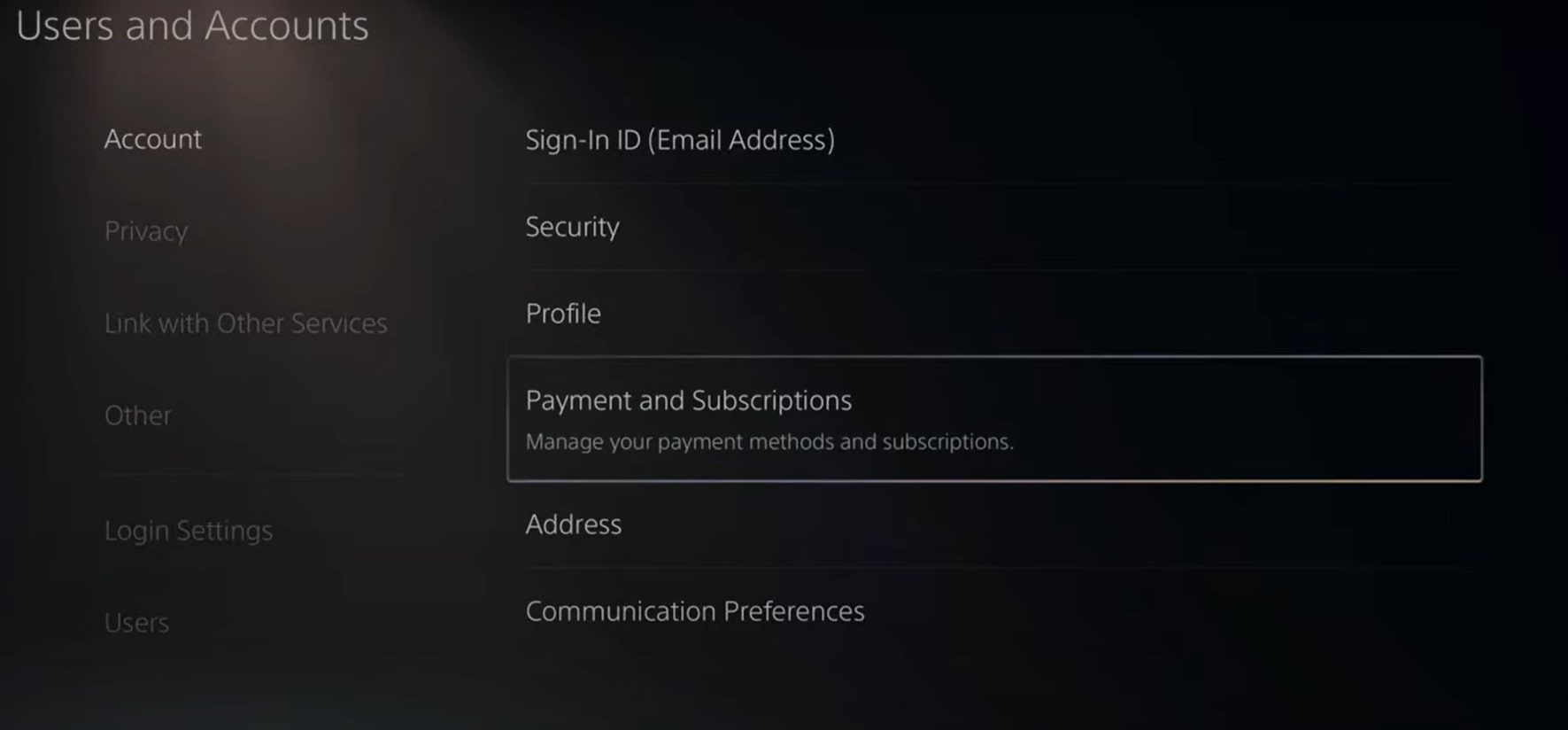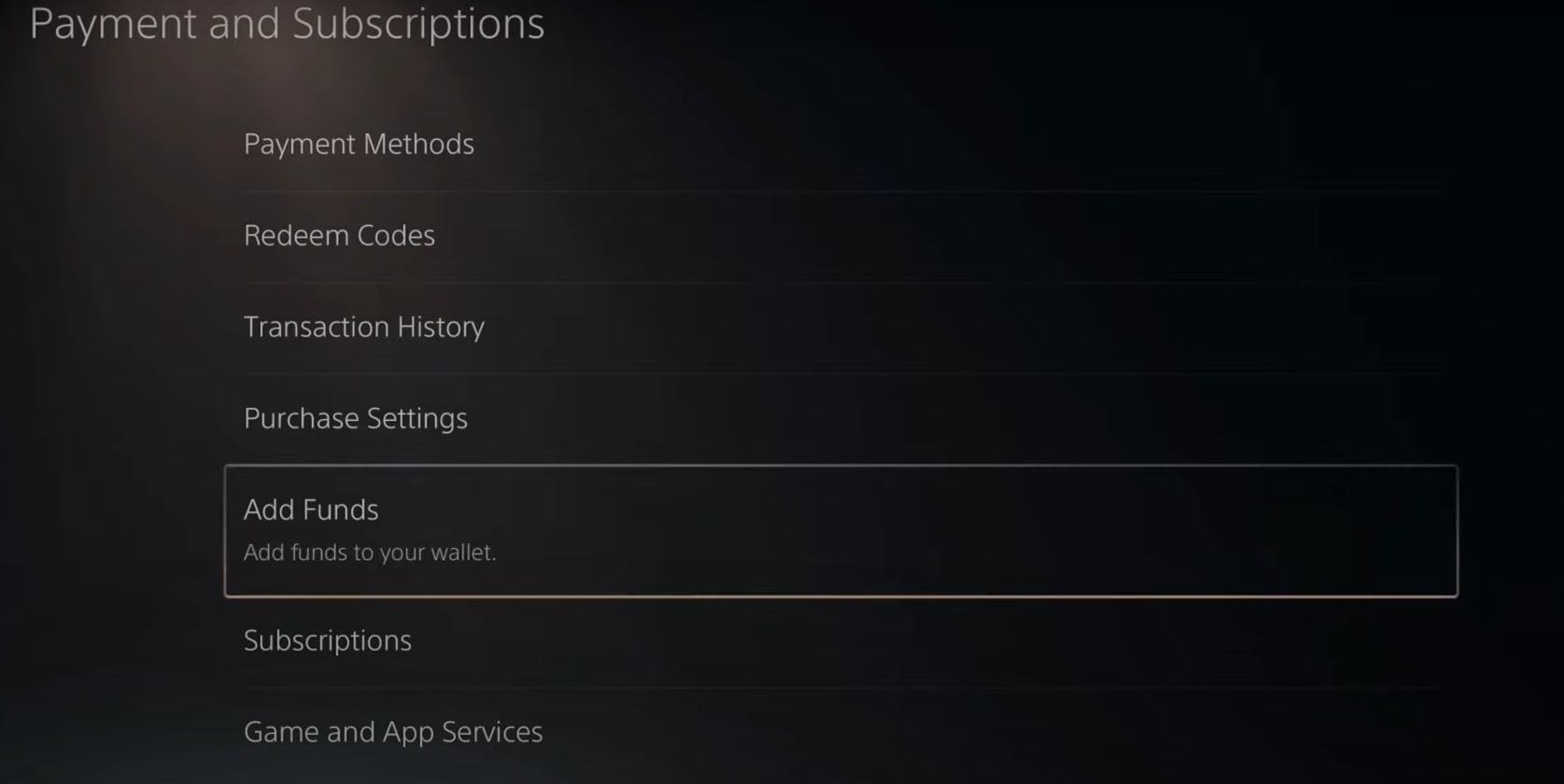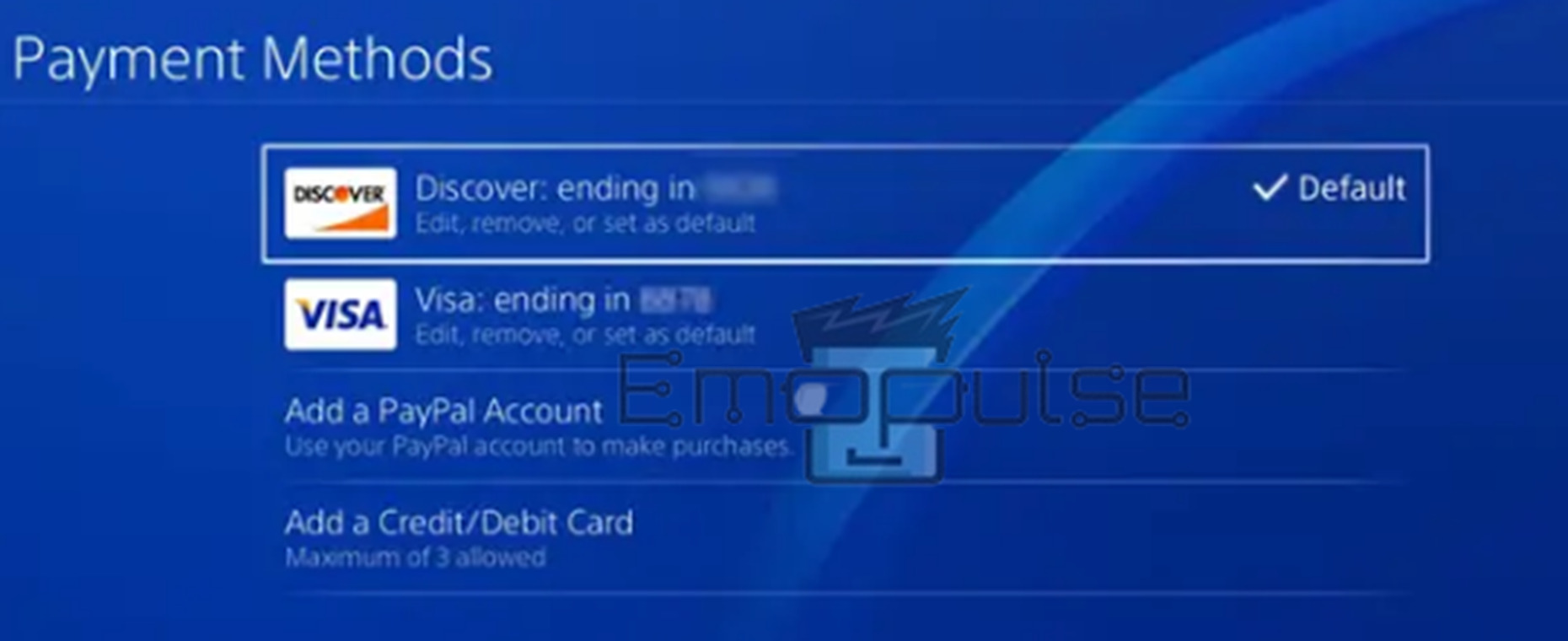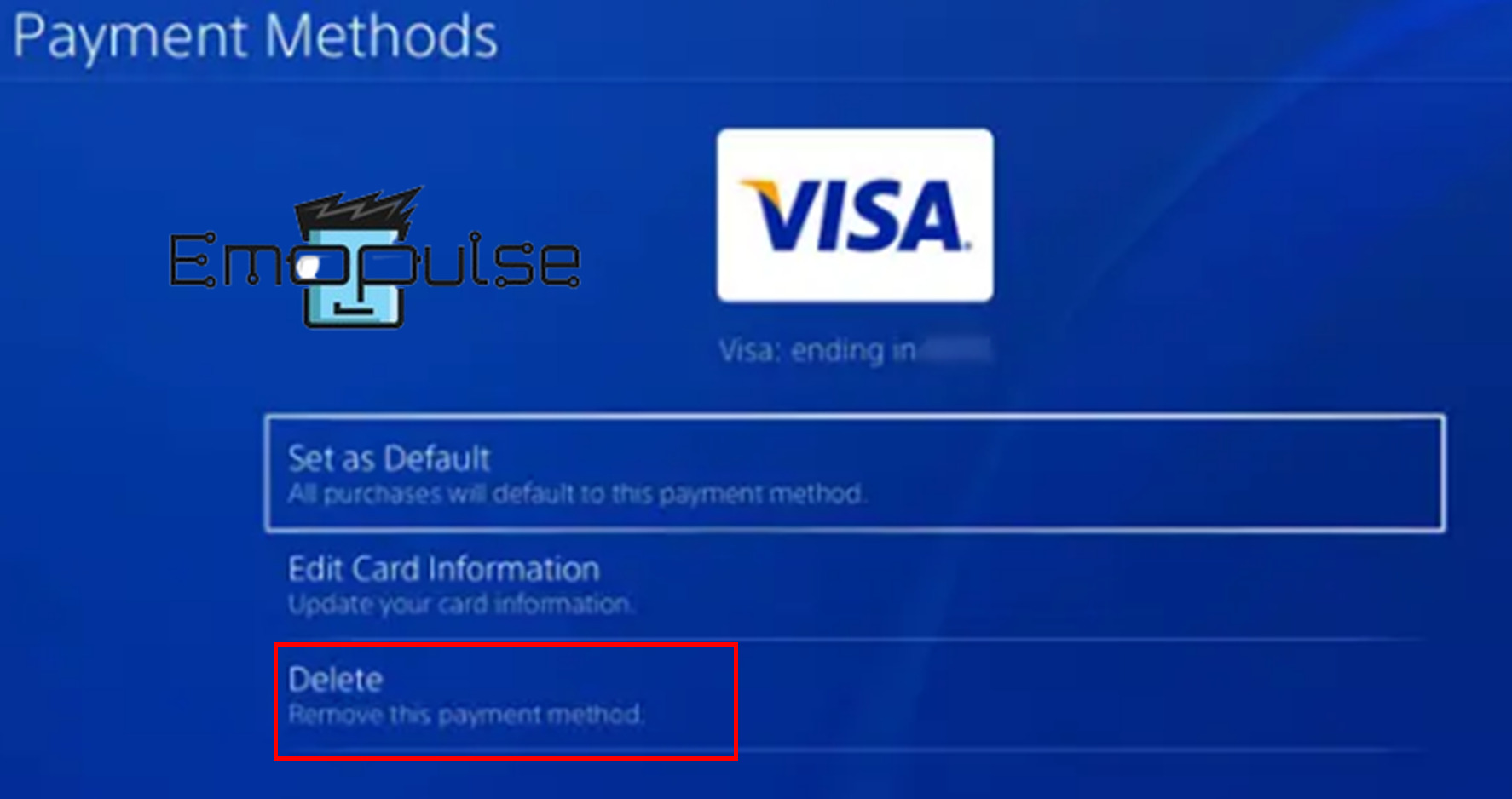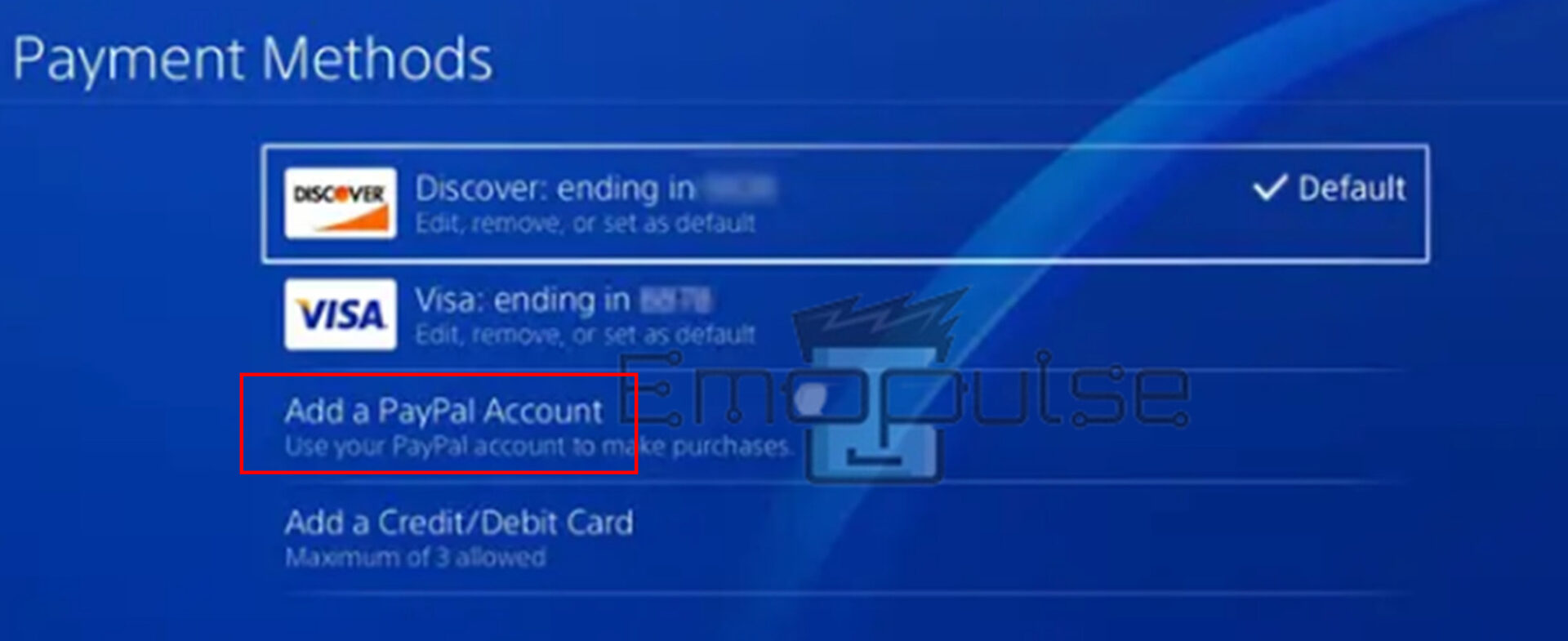PlayStation error code E-8210604a has been reported by users on Reddit who have updated a debit card that has expired, which may prohibit them from finishing their PS Plus or PS Now membership. The issue indicates that your current payment method needs to be processed.
The error code with the message “An error has occurred (E-8210604A)” may appear when you try to connect to the PlayStation servers, for example, to purchase in the PlayStation Store. PlayStation error code E-8210604A may occur due to payment method problems, outdated data, account-related issues, shaky network connections, or temporary outages in the PS Store.
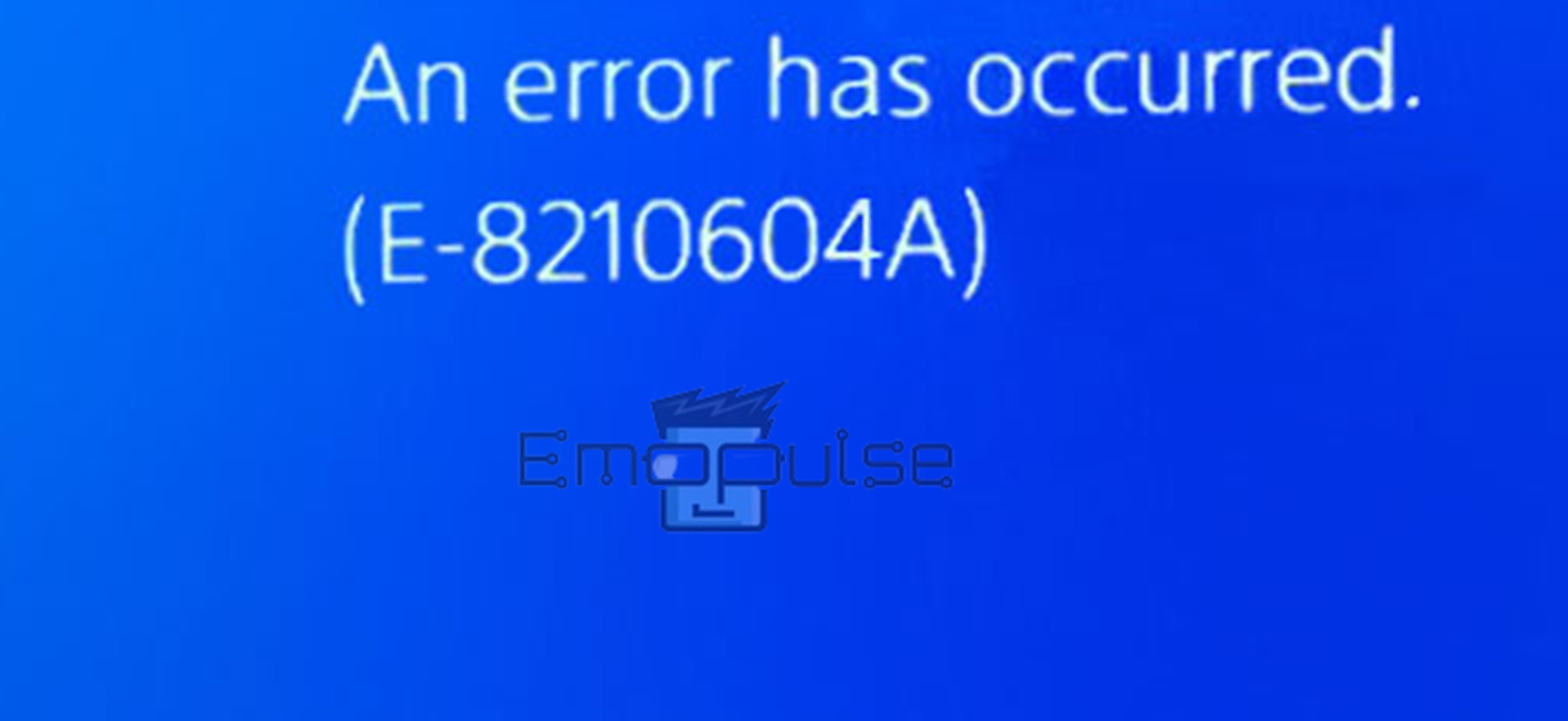
Key Takeaways
- The PlayStation error code E-8210604A occurs when there are issues with a payment method. When you pay to purchase a new membership or renew your expired one.
- Your payment methods, outdated data, account-related problems, shaky internet connections, temporary outages in the PS store, etc., might cause the error.
- To troubleshoot the problem, check your internet connection, reboot your PlayStation, and re-download the game or application. After that, you can try signing out of the PlayStation Network, altering the linked email address of your account, adding money to your wallet, and more.
Sign Out And Sign In For the PlayStation Network
The PlayStation error code E-8210604A has been fixed by logging out and back into your PlayStation account. You can accomplish it in the same manner by taking the following actions:
- Navigate to “Settings” from the PlayStation home screen.
- Select “Account Management.”
Account management – Image Credit [Emopulse] - Click on “Sign Out.”
- Confirm by selecting “Yes.”
Sign out – Image Credit [Emopulse] - Click “Sign In” from the “Account Management” menu after signing out.
Sign in – Image Credit [Emopulse] - Enter your account credentials and sign in to your account.
Sign in – Image Credit [Emopulse]
Note: Depending on the issue, the PlayStation error code E-8210604A could be caused by any of your PlayStation’s user accounts. Additionally, the PlayStation Store might be unavailable or undergoing maintenance. In this situation, you’ll have to wait until the store is open again before you try to make a purchase.
Alter The Linked Email Address Of Your PS Account
Change the email address associated with your PlayStation profile to a different one. According to numerous accounts, this suddenly resolved the issue. You should connect an email address to your PlayStation profile.
The steps are as follows:
- Go to Sony’s website’s “Account Management” page.
- Sign in to your PS account.
- Choose the “Account settings” option.
- Select “Sign-in ID(Email Address)” from the right side menu and then click the “Edit” option.
- Enter your new “Email address” and “Continue” it.
Change Sign-In ID – Image Credit [Emopulse] - You will receive an email to confirm your identity at your new email address. Click the “Verify” option.
Verify your email address – Image Credit [Emopulse] - Check if the issue has been resolved by returning to the console and logging in using the new email address.
Apart from that, this very solution of mine proved effective for several Reddit users, including Bugfixesglitches and Puggggo.
Add Money To Your Wallet
I tried the suggestion of manually adding funds to the wallet, and it successfully resolved the issue on our console as well.
Here’s how to go about it:
- Navigate to PlayStation “Settings”.
- Go to “Users and Accounts”; under that, you will see the tab allowing you to go to the “Account”.
- Select the “Payment and Subscriptions” tag.
Payment and subscription – Image Credit [Emopulse] - Choose the “Add Funds” tag.
Add funds – Image Credit [Emopulse] - Add funds by using your credit/debit or voucher code.
Add A New Payment Method
It occasionally turns out that the card you added for payment is to blame. As a result, you should discard every card to fix the problem.
The steps are listed below.
- Enter your account into your web browser’s “PlayStation Store” page.
- Choose the “Account Management ” option under the “Settings” icon.
- Choose the “Account Information” option.
- Select “Wallet” and the “Payment method” option.
Payment methods – Image Credit [Emopulse] - You should take out every card, but doing so with just the active card will also work.
- Click on the “CC card” and select “Delete” from the menu.
Delete – Image Credit [Emopulse] - Now, navigate to “Payment Method” and select “Add a Credit/Debit Card”.
- Choose “Credit/Debit card” and enter all the necessary information.
- Finally, renew your PS+ subscription with your new card.
Changing the default payment method also resolved the issue for many individuals, including Dmjordan2557 and Clydeharris2453, as reported in a YouTube video by YourSixStudios.
Use PayPal
You can additionally purchase from the store using PayPal.
Take the following actions to connect PayPal to your account:
- Go to the PlayStation website and sign in.
- Under your “Settings” header, select “Account management”.
- Choose the “Account Information” option.
- Select “Wallet” and the “Payment method” option.
- Click the “Add PayPal” button and fill in the details.
Add a PayPal Account – Image Credit [Emopulse]
My Thoughts
In delving into the PlayStation error code E-8210604A, it’s linked to payment and account issues. Through thorough research, I uncovered various effective solutions, from signing out and signing back into the PlayStation Network to changing linked email addresses and adding funds to the wallet. I also explored alternatives like using PayPal. Implementing these fixes has proven successful for many users. With these steps, the error can often be resolved promptly, offering a smoother gaming experience.
I have also covered other PlayStation error codes like:
Frequently Asked Questions
How I resolve my PlayStation payment processing issue?
Verify that your payment method is updated and sufficient funds are in your account to cover the purchase. If you're still having problems, contact your bank to determine if your account has a problem.
How I resolve my debit card issue not being accepted by PS4?
If your debit card not being accepted by PS then check that the cardholder's name, card number, expiration date, expiration CVV code, and address are accurate and match your credit/debit card account information. Please verify that your address, including all acronyms, is entered in the same order as it is on the card issuer's system.
Does PayPal not work with PlayStation?
No, you can use PayPal to purchase from the PS store, and you can also link your PayPal account to the PlayStation Store by adding it as your default payment option and choosing it when checking out.
Good job! Please give your positive feedback
How could we improve this post? Please Help us.