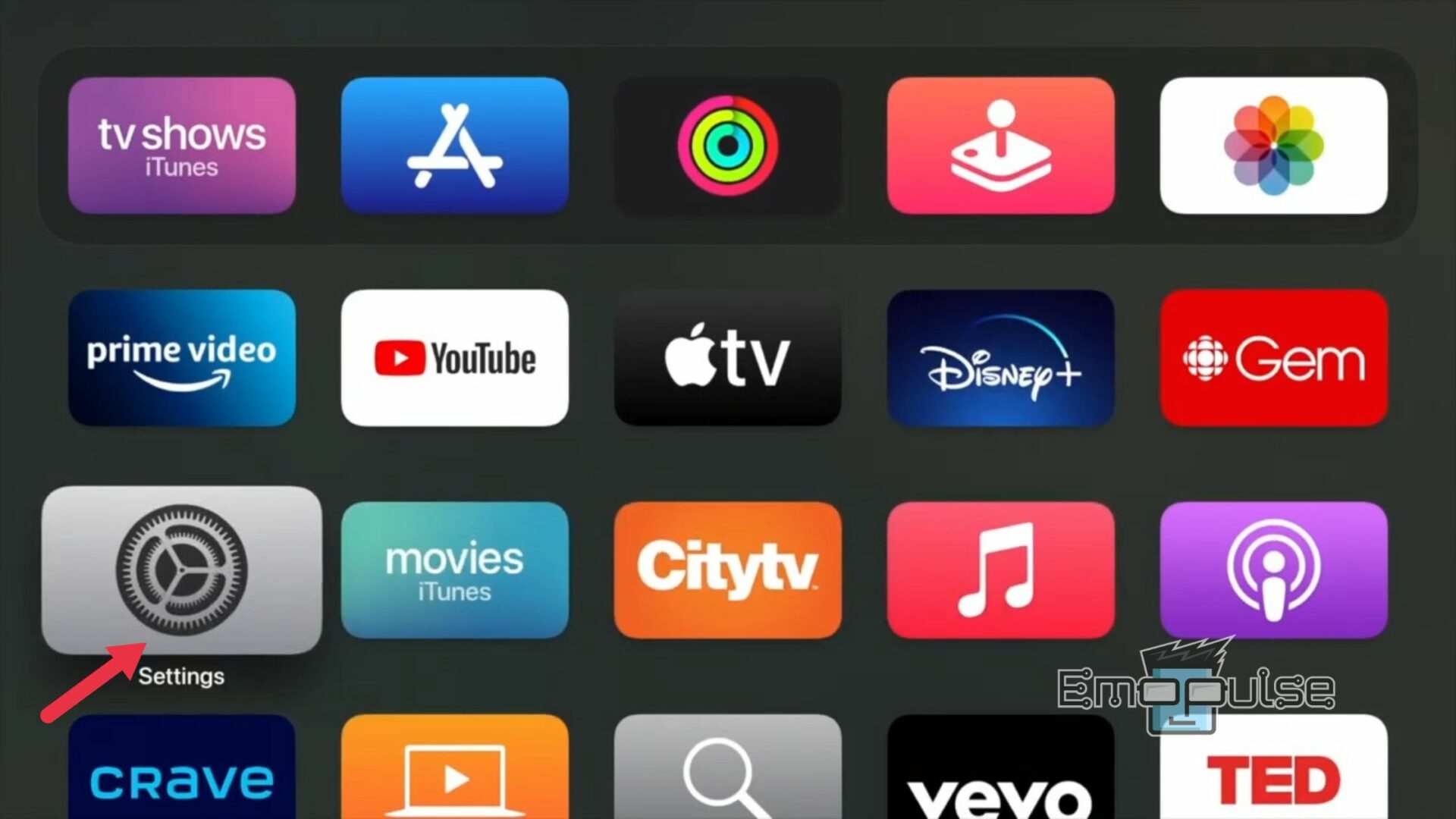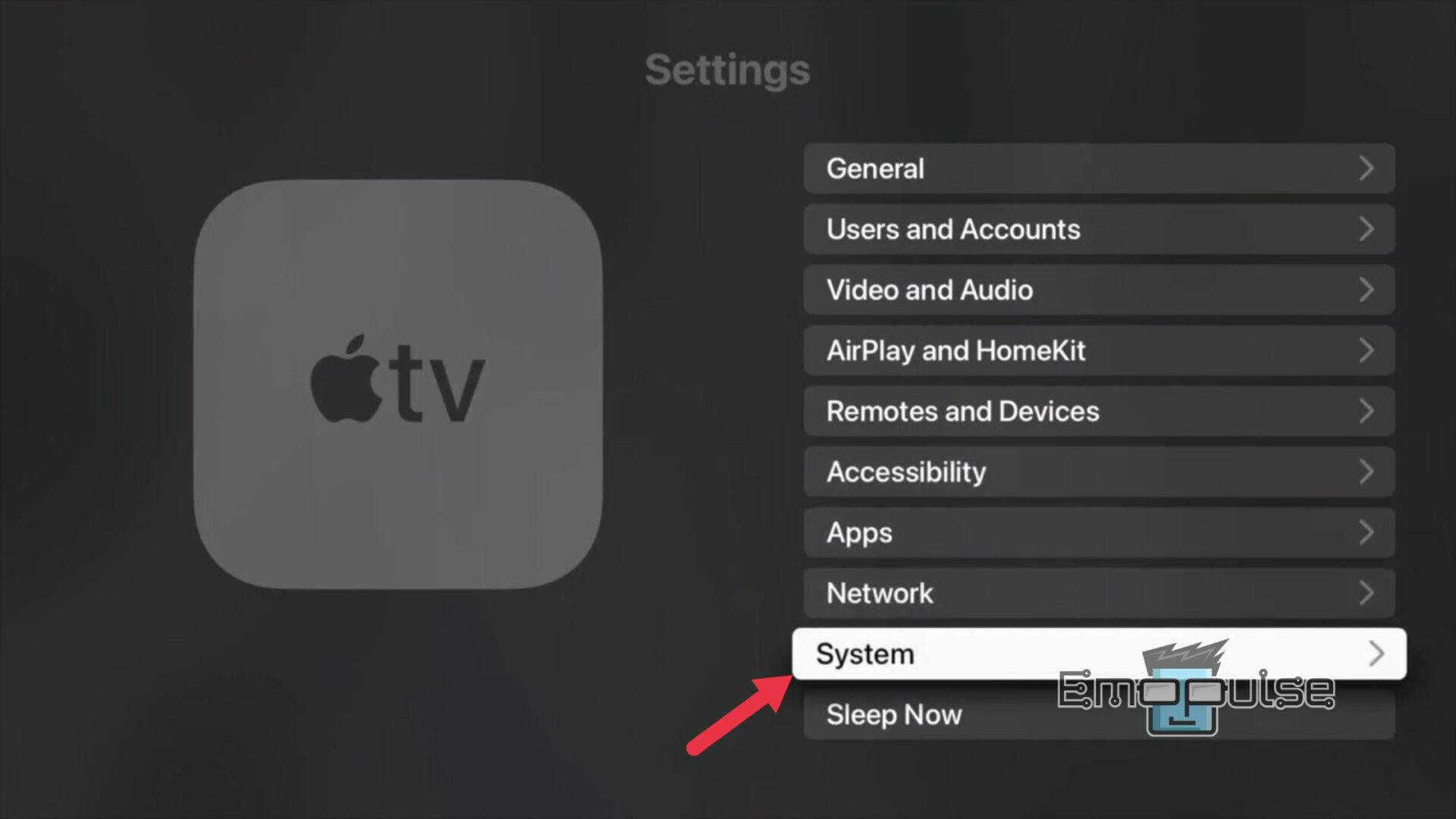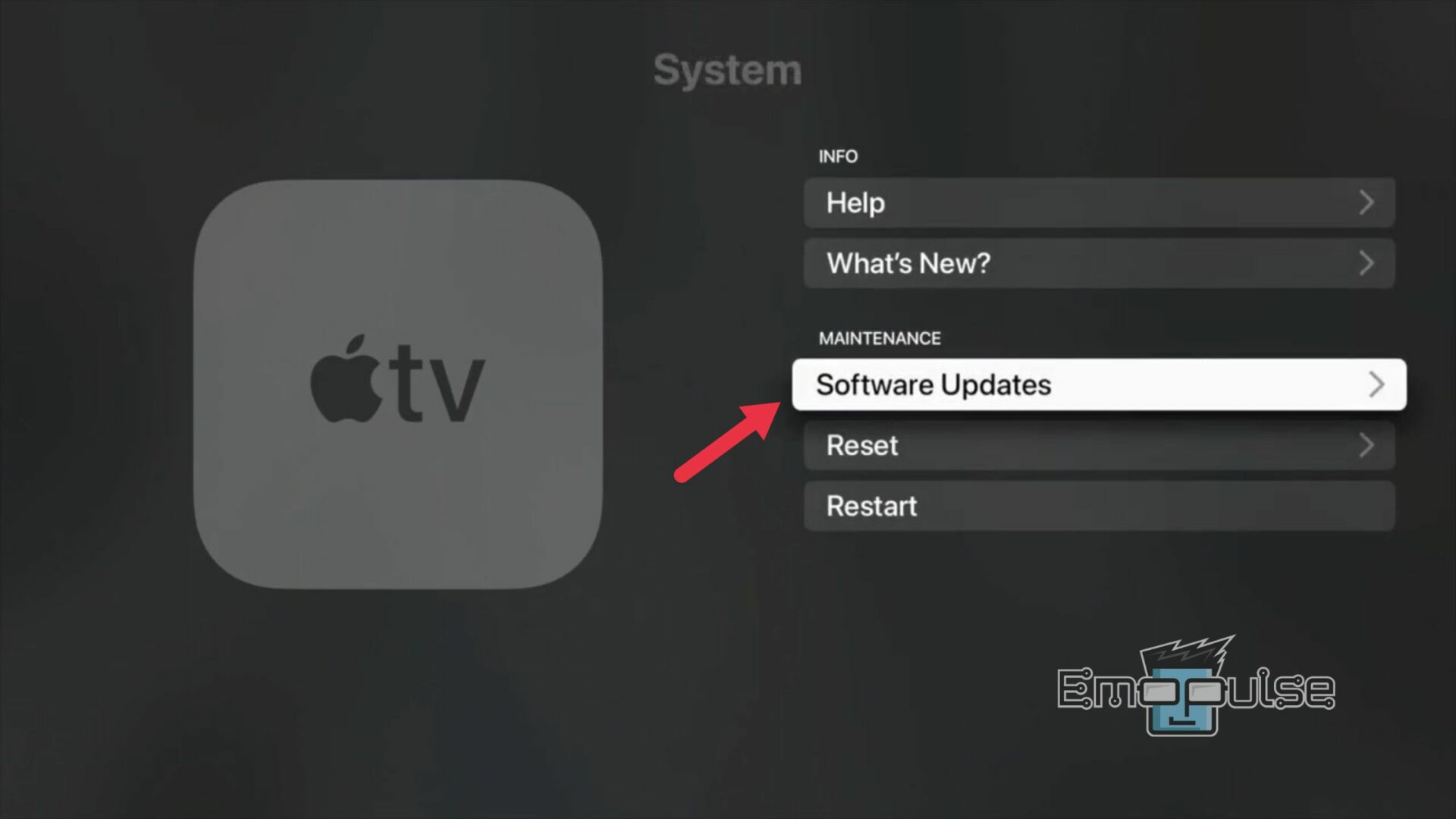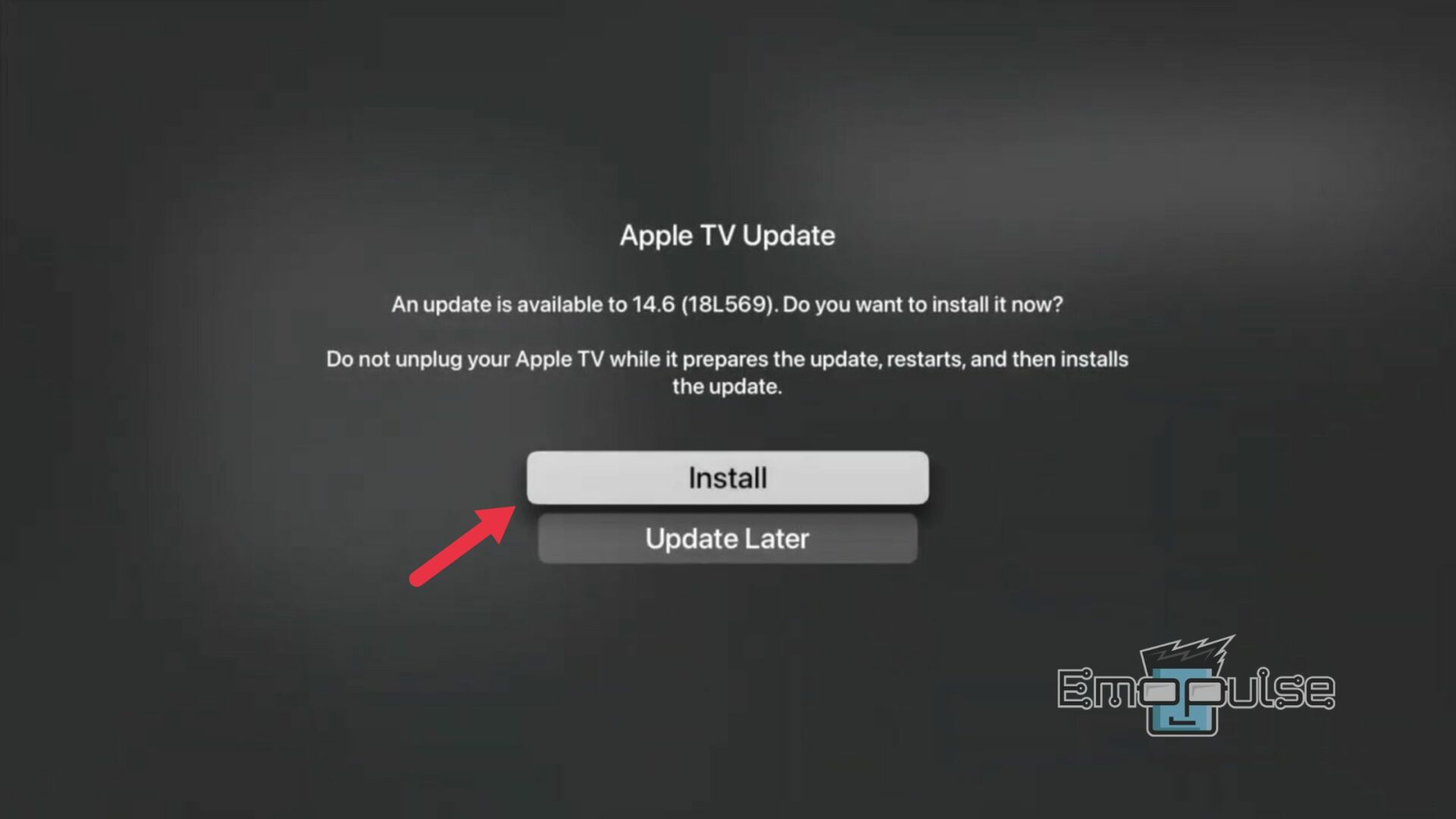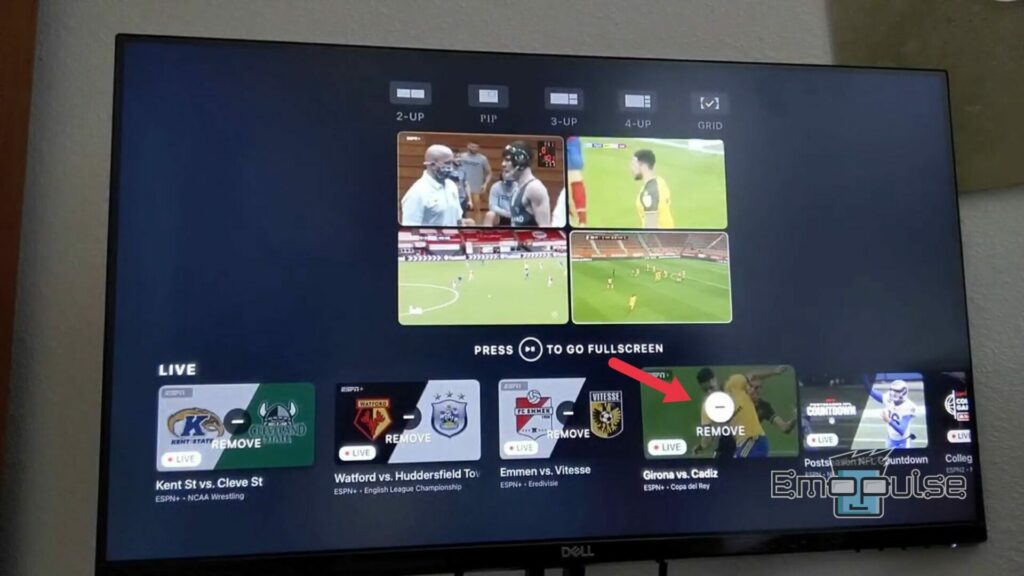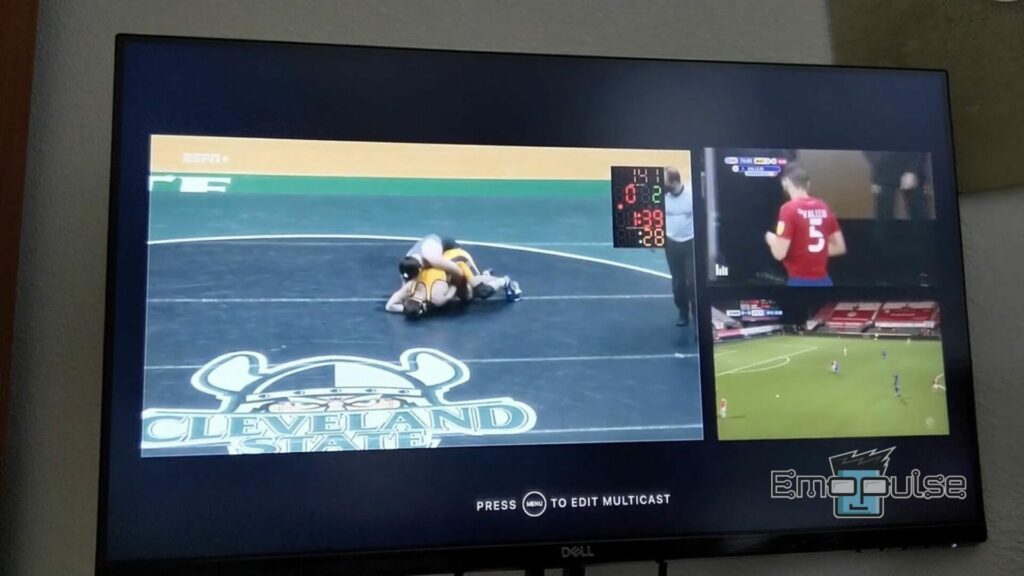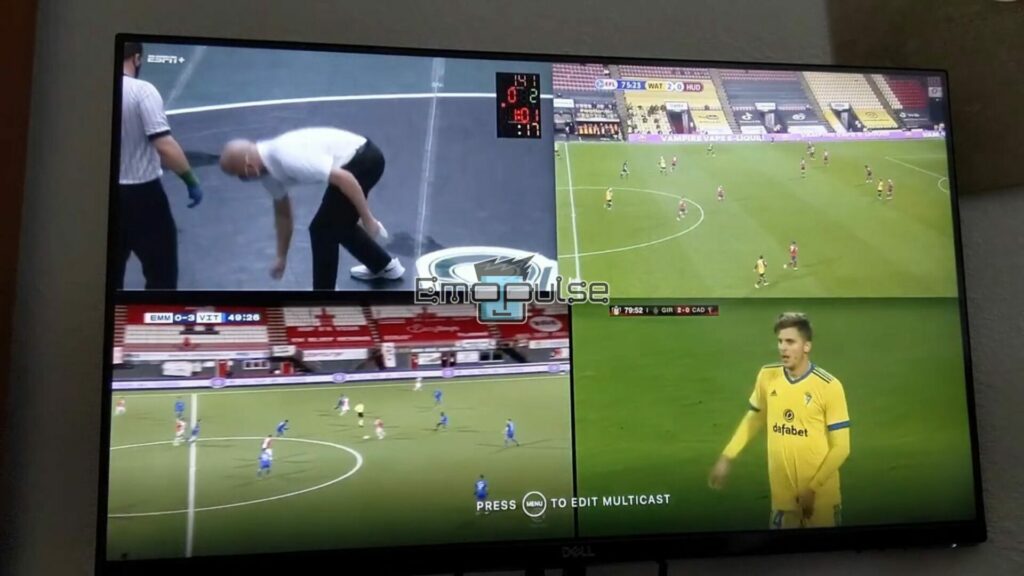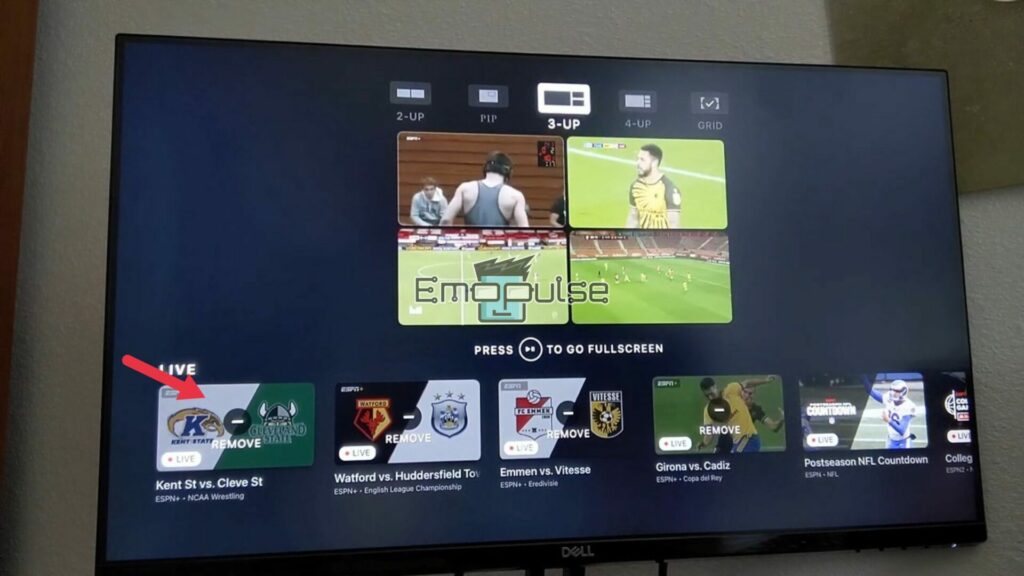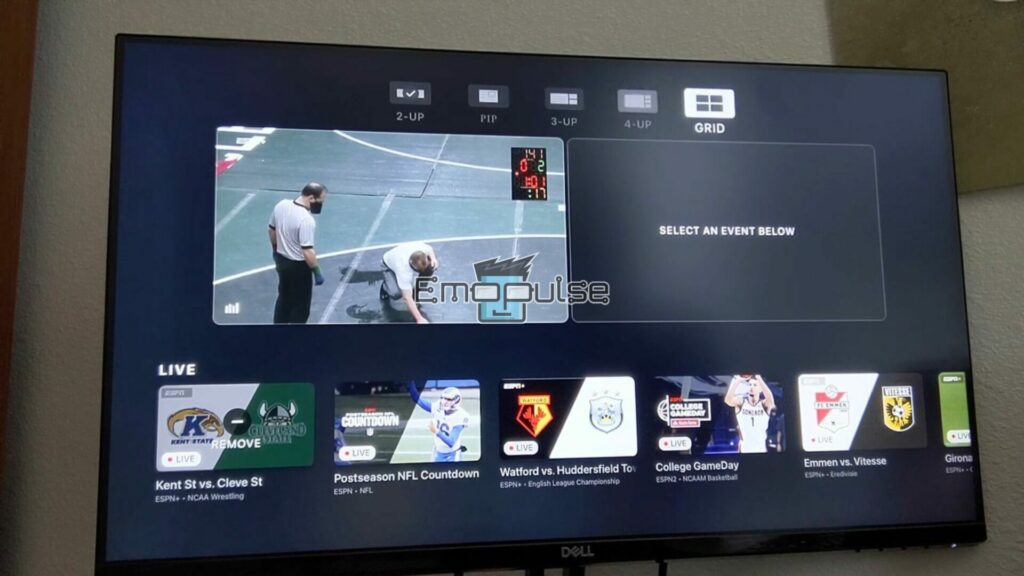The “ESPN Multicast Not Working Error” is a technical issue that users may encounter when using the multicast feature on the ESPN app, particularly on Apple TV. This error prevents users from simultaneously streaming multiple broadcasts of different sports events, a desirable feature for sports enthusiasts.
Several factors can lead to this error, including software glitches, outdated applications, and network-related issues. Our team has researched and put together the top fixes to resolve this error, which we will share with you in this article.
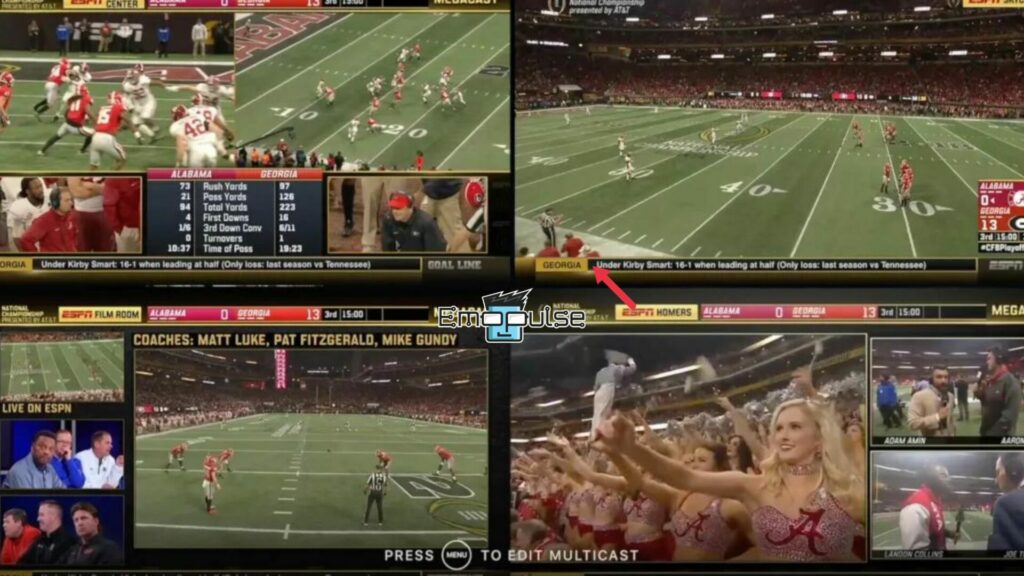
Key Takeaways
- The “ESPN Multicast Not Working Error” hinders the simultaneous multiple sports broadcast stream using the ESPN app, particularly on Apple TV.
- Major causes of this error are ESPN app glitches, Apple TV compatibility issues with multicast, network connectivity problems, and simultaneous feed limitations.
- You can resolve this error by updating the ESPN app, logging out and back in, clearing the app cache/data, reinstalling the app, updating Apple TV software, limiting simultaneous feeds, checking event compatibility, or trying singular broadcasts.
Before moving on to the advanced solutions, here are some of the simple fixes that you may try:
- Restart Your Wi-Fi Router
- Test Your Internet Connection
- Clear ESPN App Cache
- Restart Apple TV
- Update ESPN App
- Reinstall ESPN App
- Use A Different Internet Connection Like Ethernet Or Hotspot
- Close Background Apps
- Check Event Compatibility For Multicast
- Log Out and Log Back In
If the above simple fixes did not work for you, go for the following advanced fixes:
Update Apple TV Software
Next, I ensured that my Apple TV was running the latest version of its operating system. Updates often include bug fixes and improvements that can address app performance issues, including multicast errors. In many cases, I have been able to resolve the issue by just updating to the latest version of Apple TV. Here is how you can do it:
- Open Settings: On the Apple TV homepage, enter the ‘Settings’ option.
Apple TV Main Page – Image Credit (Emopulse) - System Settings: Open the ‘System’ Settings in the Settings menu.
Apple TV Settings Menu – Image Credit (Emopulse) - Software Updates: Go to the maintenance category in the open menu and open “Software Updates”.
Apple TV System Settings Menu – Image Credit (Emopulse) - Update Software: To check the available updates, click “Update Software”.
Apple TV Software Updates – Image Credit (Emopulse) - Confirm Update: If any update is available, it will show it to you, and you can install it by selecting the “Install” option.
Confirming Software Updates on Apple TV – Image Credit (Emopulse)
Limit Simultaneous Feeds In Multicast
Next, I did limit the number of simultaneous feeds in multicast because it could help ensure smooth streaming. You can allocate more bandwidth to each stream by reducing the number of active feeds. It has worked for me in the past, as well as several Reddit users. To do this, you can follow these simple steps:
- Click Menu Button: In the multicast view with multiple games playing simultaneously, click the ‘Menu’ button to edit the multicast window.
- Locate The Broadcasts Being Played: An editor will open where you can edit your multicast view. On the bottom, you will see all the available broadcasts, including the ones being played.
Removing Broadcasts from ESPN Multicast view – Image Credit (Emopulse) - Remove The Broadcasts: When you select a broadcast being played, you will see the “Remove” option. Select this option to remove that broadcast from the view. Keep on removing until you have a stable multicast view.
Multicast view after removed broadcasts – Image Credit (Emopulse)
Try Singular Broadcast
I did a simple test by trying to run a single broadcast, and to my surprise, I found that even the single broadcast was not working. The problem was not with ESPN’s multicast feature; rather, ESPN was having some server maintenance. So, I suggest you try a single broadcast to identify the issue. Also, some events may not fully support multicast, and switching to a single broadcast can help avoid audio or video problems. To do this, follow these steps:
- Open Multicast Edit Settings: While playing multiple broadcasts in the multicast, click the “Menu” button on your TV remote to open the Multicast edit settings.
ESPN playing in Multicast view – Image Credit (Emopulse) - Start Removing Broadcasts: At the bottom, you will see all the broadcasts available, including those being played. Select the ones being played and remove them except the one broadcast you want to keep.
Removing the multiple broadcasts being played in Multicast view on ESPN – Image Credit (Emopulse) - Return To Normal View: After you have removed all the additional broadcasts and have only one broadcast left, you can return to the normal view.
Single Broadcast Mode in ESPN – Image Credit (Emopulse)
Check Audio Settings
I would also advise you to ensure your Apple TV’s audio settings are correctly configured by verifying the audio output device, format, and volume control settings. I experienced it once my audio settings were incorrect, so I faced this error.
Final Verdict
In conclusion, this error prevents the simultaneous streaming of multiple sports broadcasts. Online forums and social media platforms like Twitter contain numerous reports from users encountering this error especially those who are using the multicast feature on Apple TV. Personally, I found that ensuring your Apple TV software is up to date, restarting the device, checking audio and internet settings, limiting simultaneous feeds, and checking event compatibility were effective strategies in resolving the error.
For similar error fixes, you can also check out:
- ESPN: The Country Specified Is Not Supported
- ESPN TV Provider Not Working Error
- ESPN Not Working On Xfinity
Frequently Asked Questions
What is ESPN's multicast feature, and how does it work?
ESPN's multicast feature allows viewers to watch multiple games simultaneously through the ESPN app. It's an efficient way to enjoy several live events at once.
How can I resolve the black screen issue when using ESPN's multicast feature on Apple TV?
If you encounter a black screen with audio from the first feed when starting a second feed on ESPN's multicast, the solution is to exit the multicast for now.
Has ESPN officially acknowledged these issues and provided any guidance on when they might be resolved?
ESPN users have reported these issues, and the company is aware of them. However, there is no official statement regarding when these issues will be fixed.
Are there any temporary fixes or workarounds for these problems while we wait for a solution?
Some users have reported success by updating their Apple TV's operating system, deleting and reinstalling the ESPN app, and logging in again. This may work as a temporary fix.
Is there a known fix for the sound issue in picture-in-picture mode on Apple TV with the ESPN app?
Unfortunately, at this time, there is no known solution for the sound issue in picture-in-picture mode on the ESPN app. It appears to be a problem experienced by multiple users.
Good job! Please give your positive feedback
How could we improve this post? Please Help us.