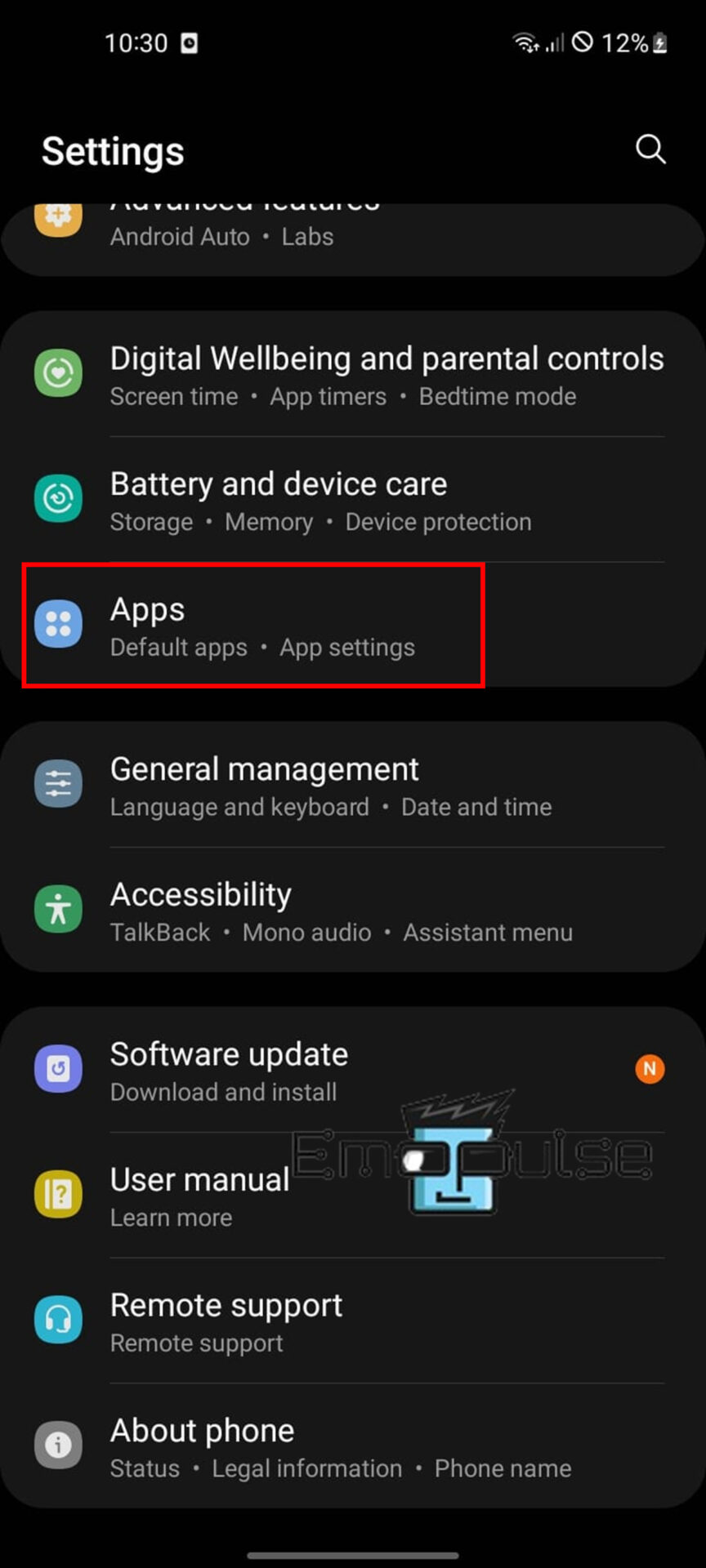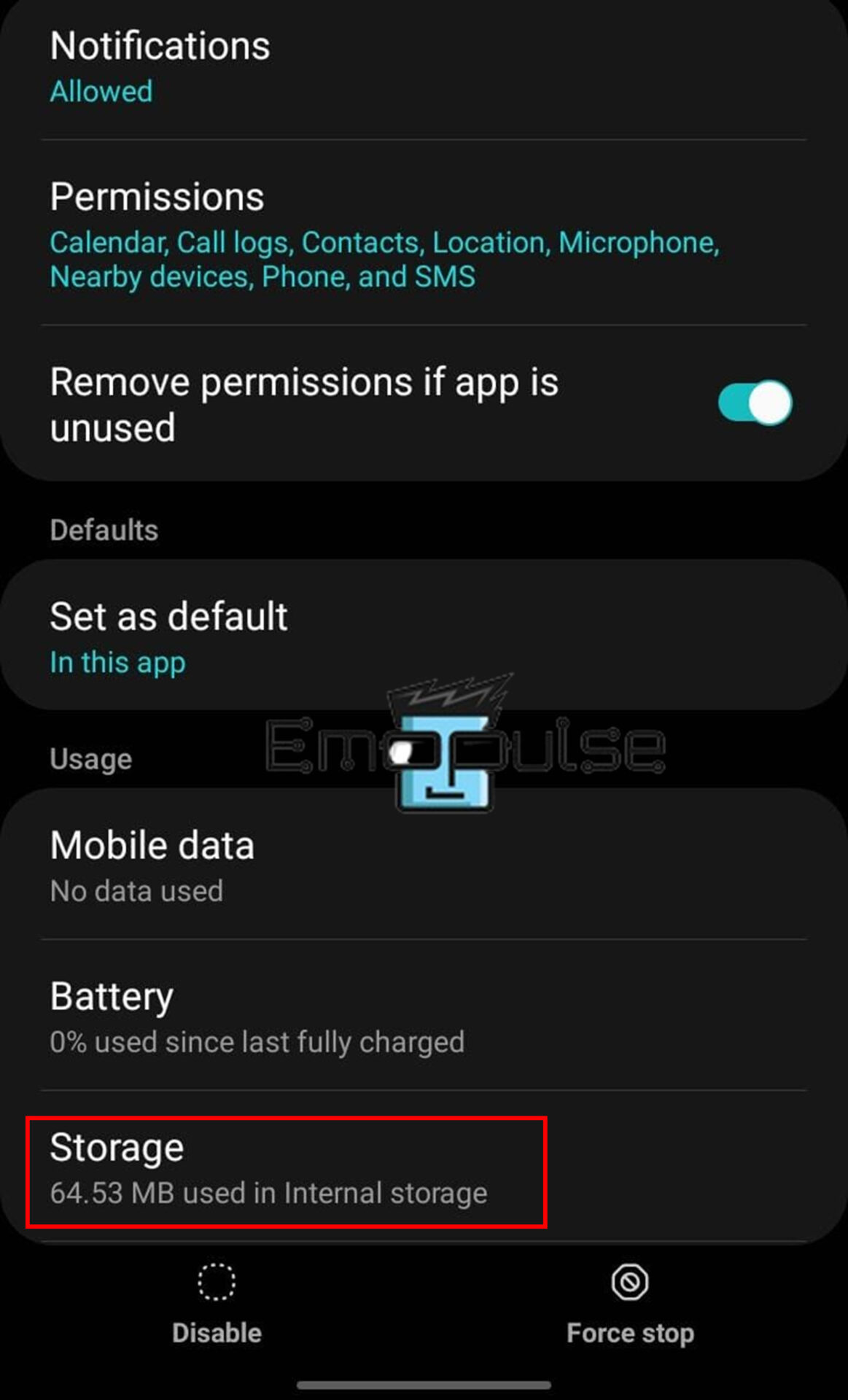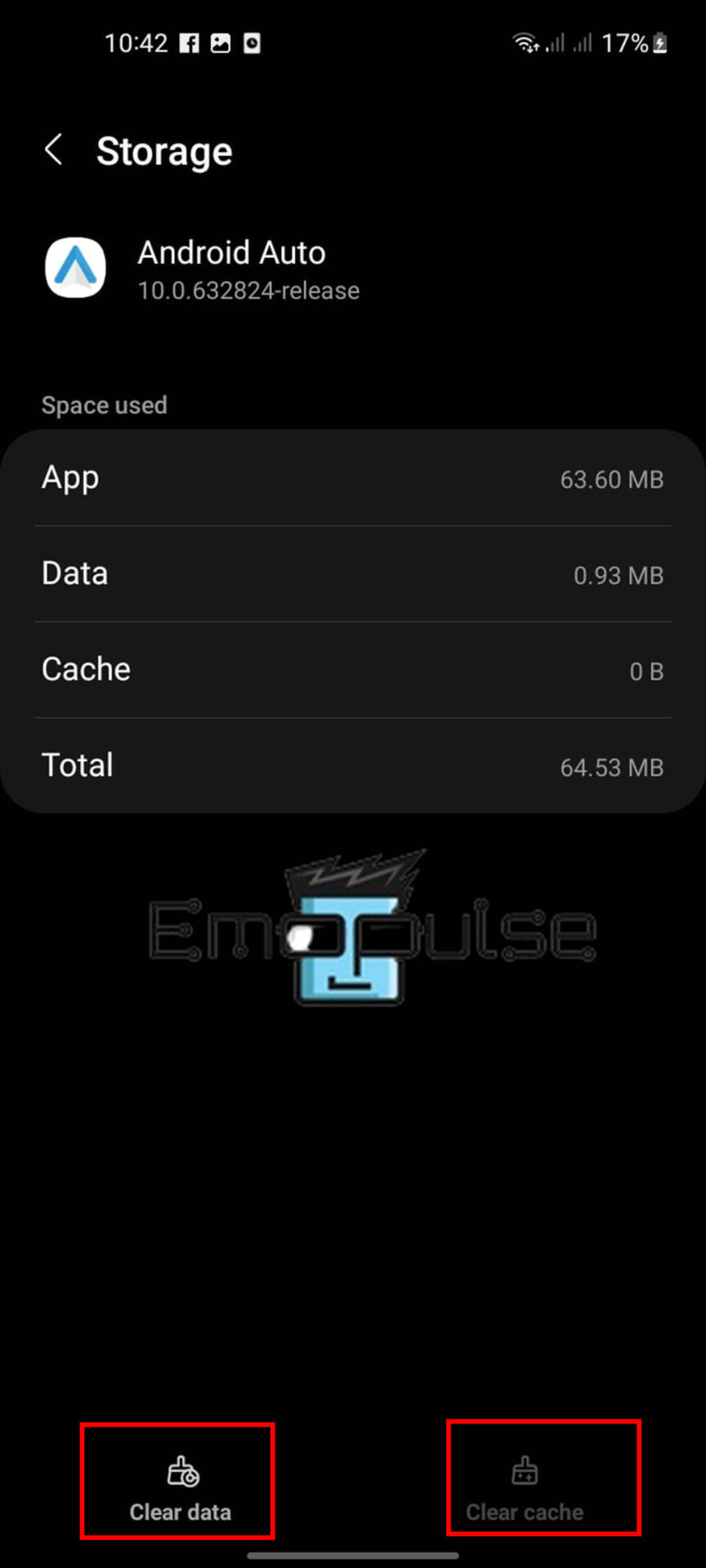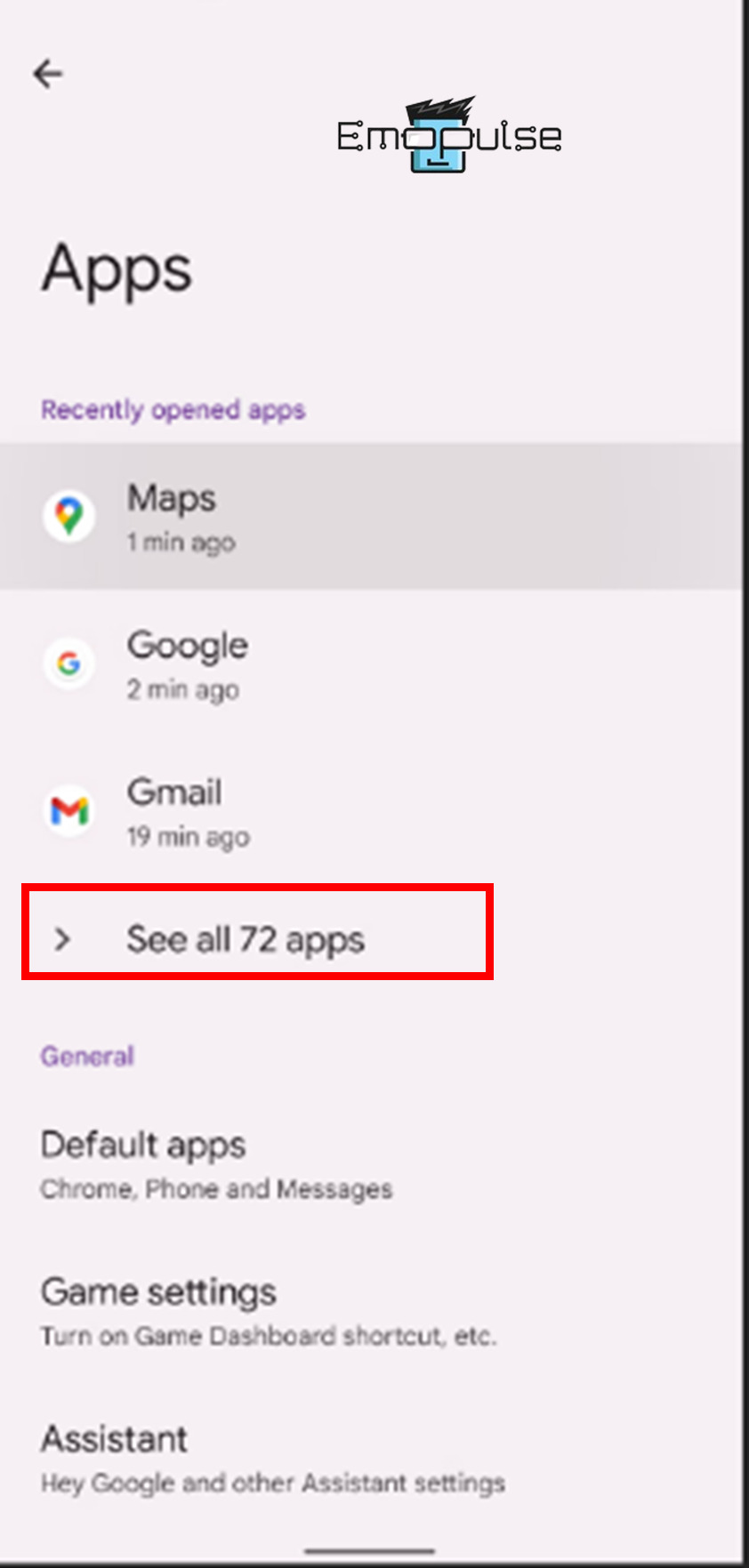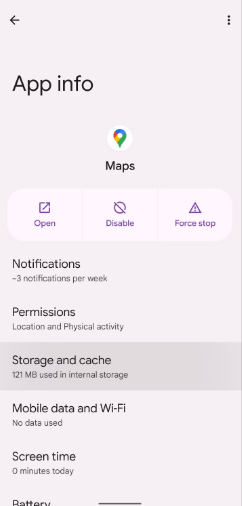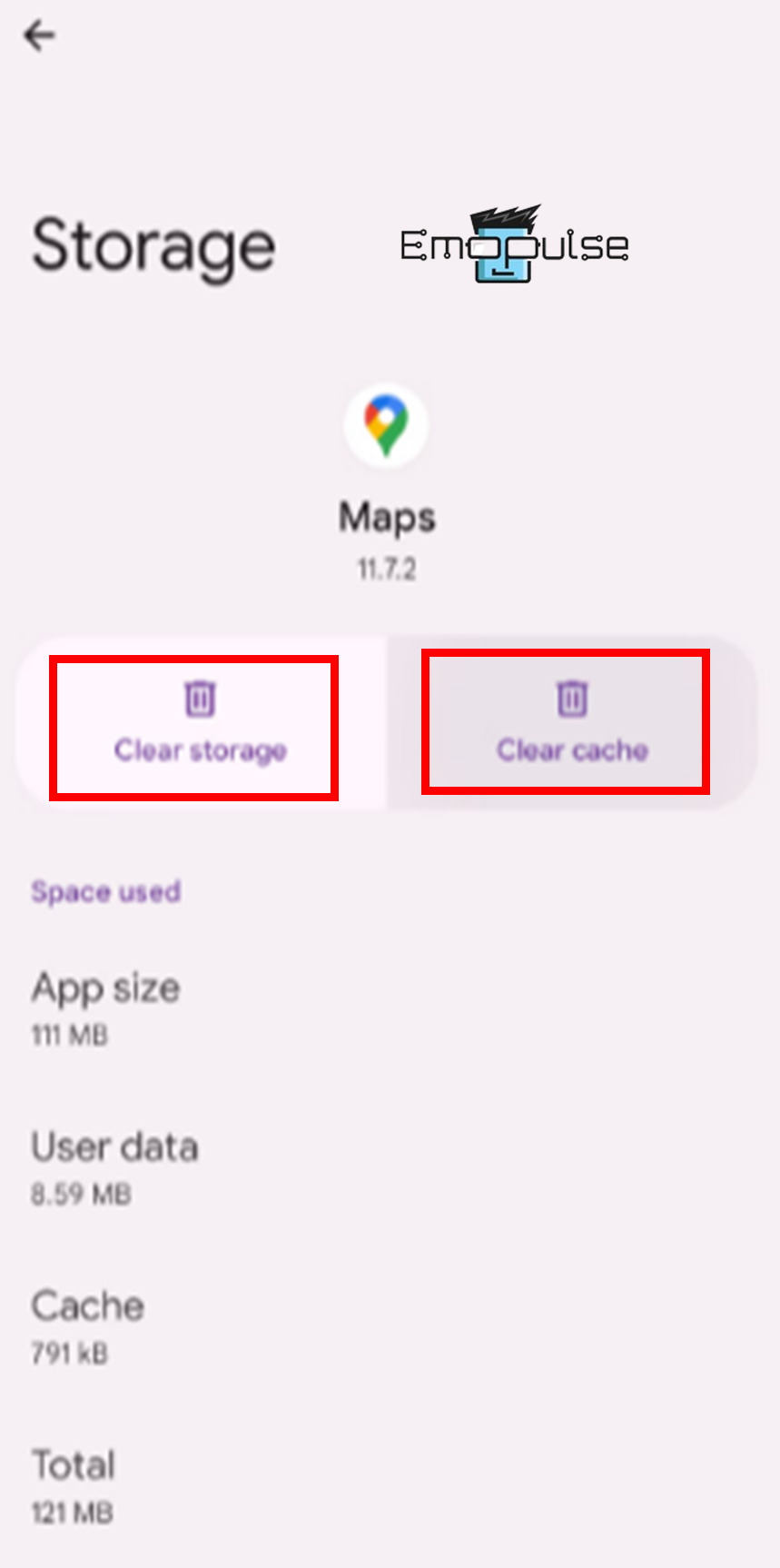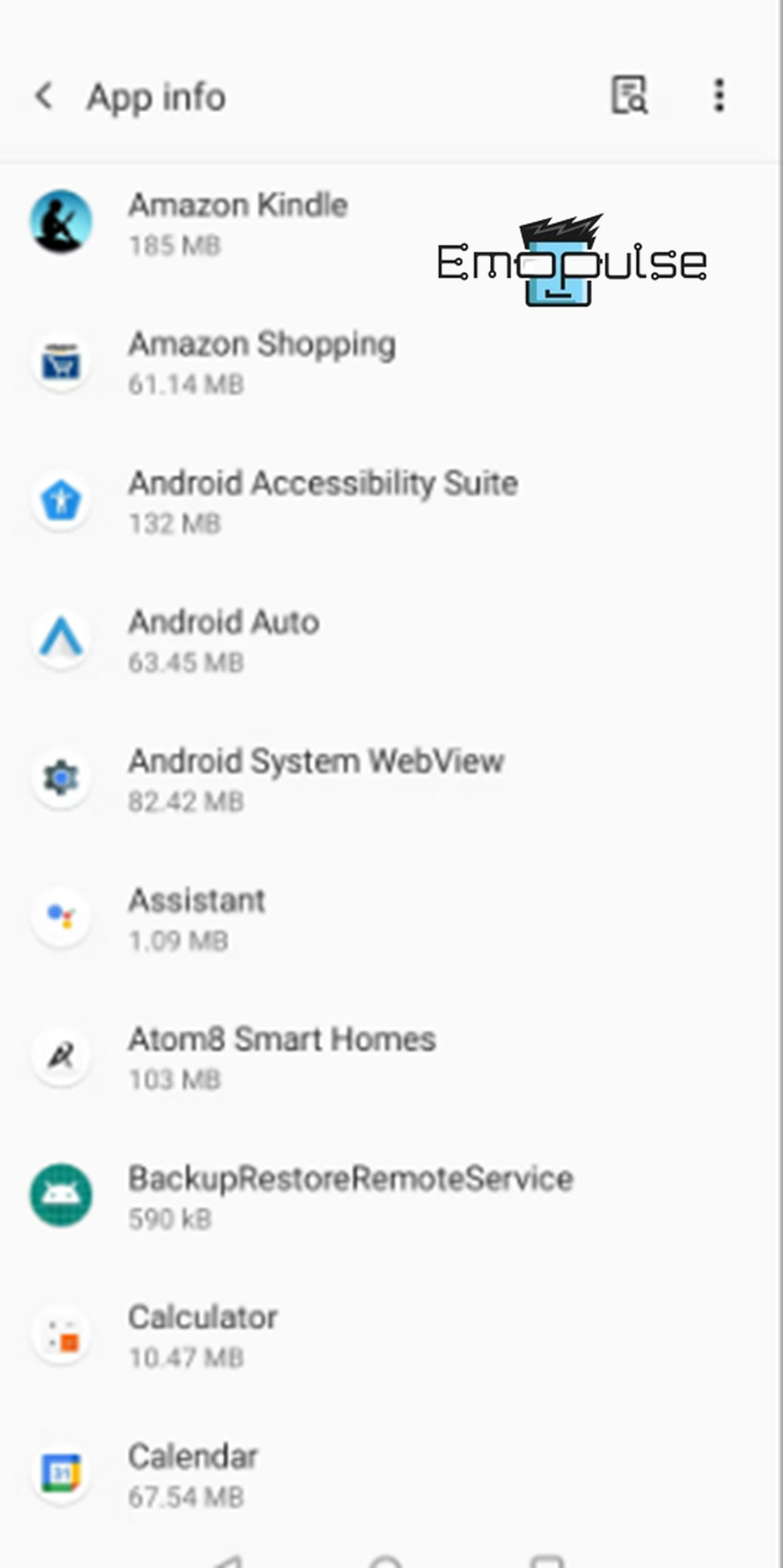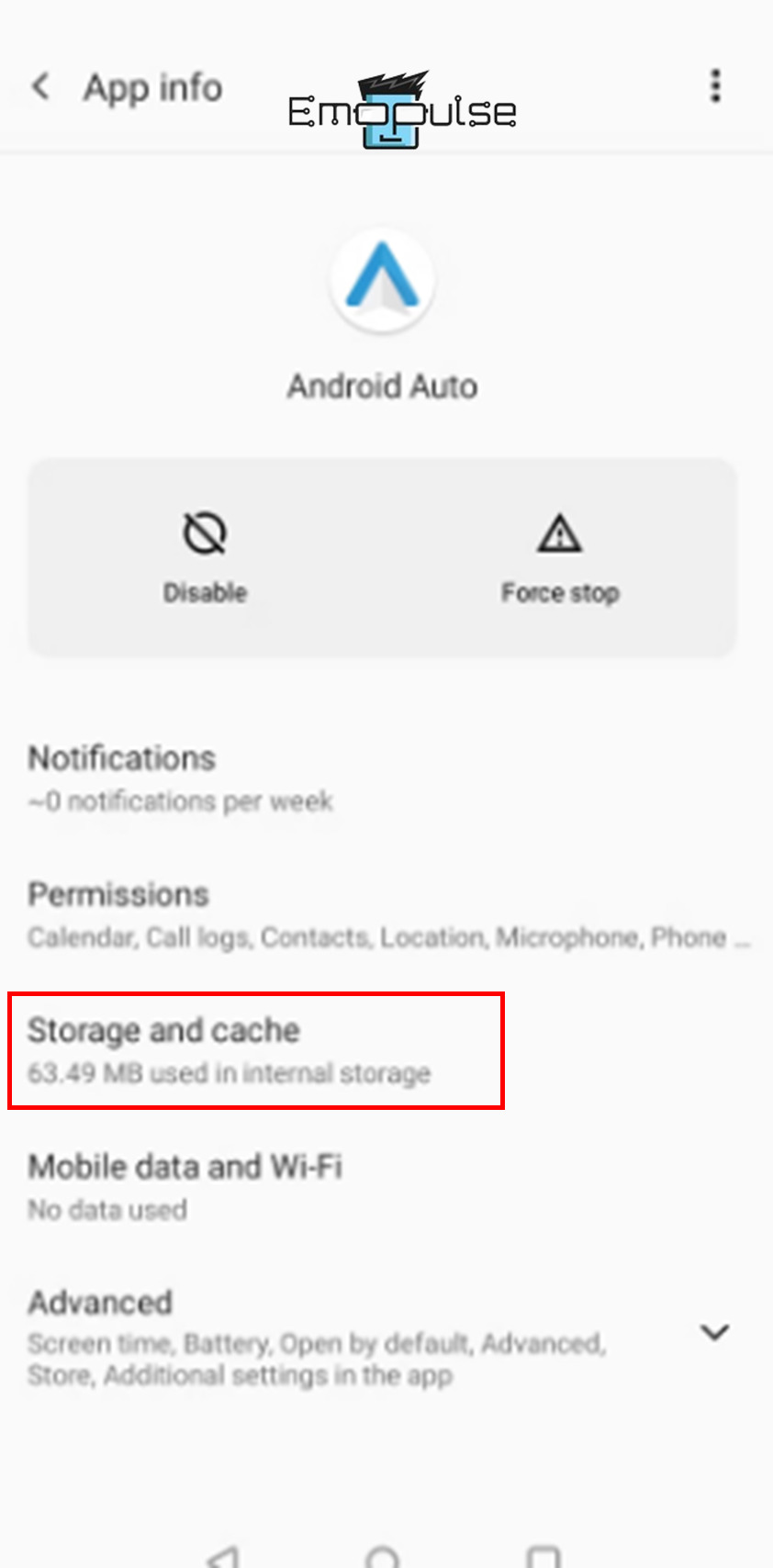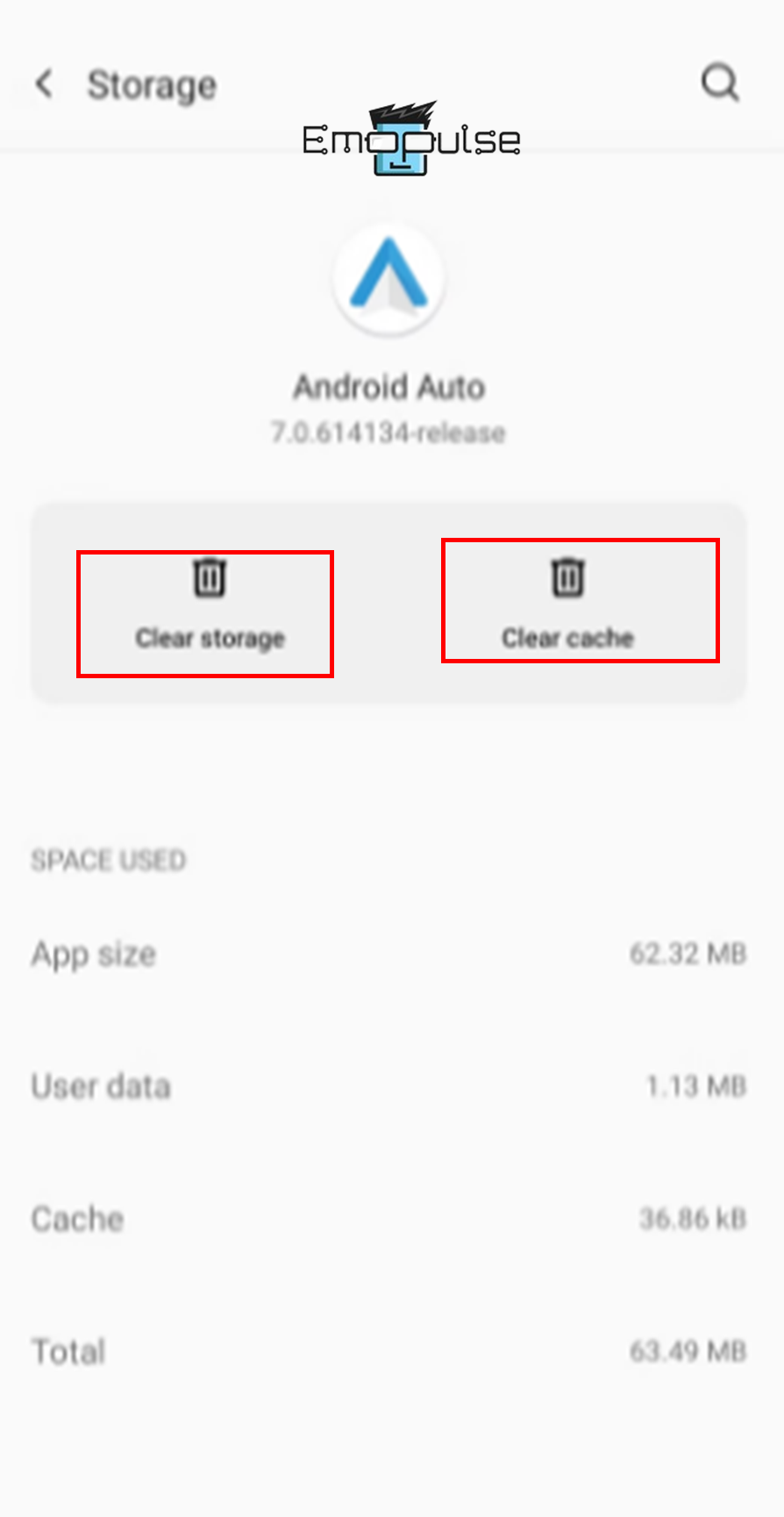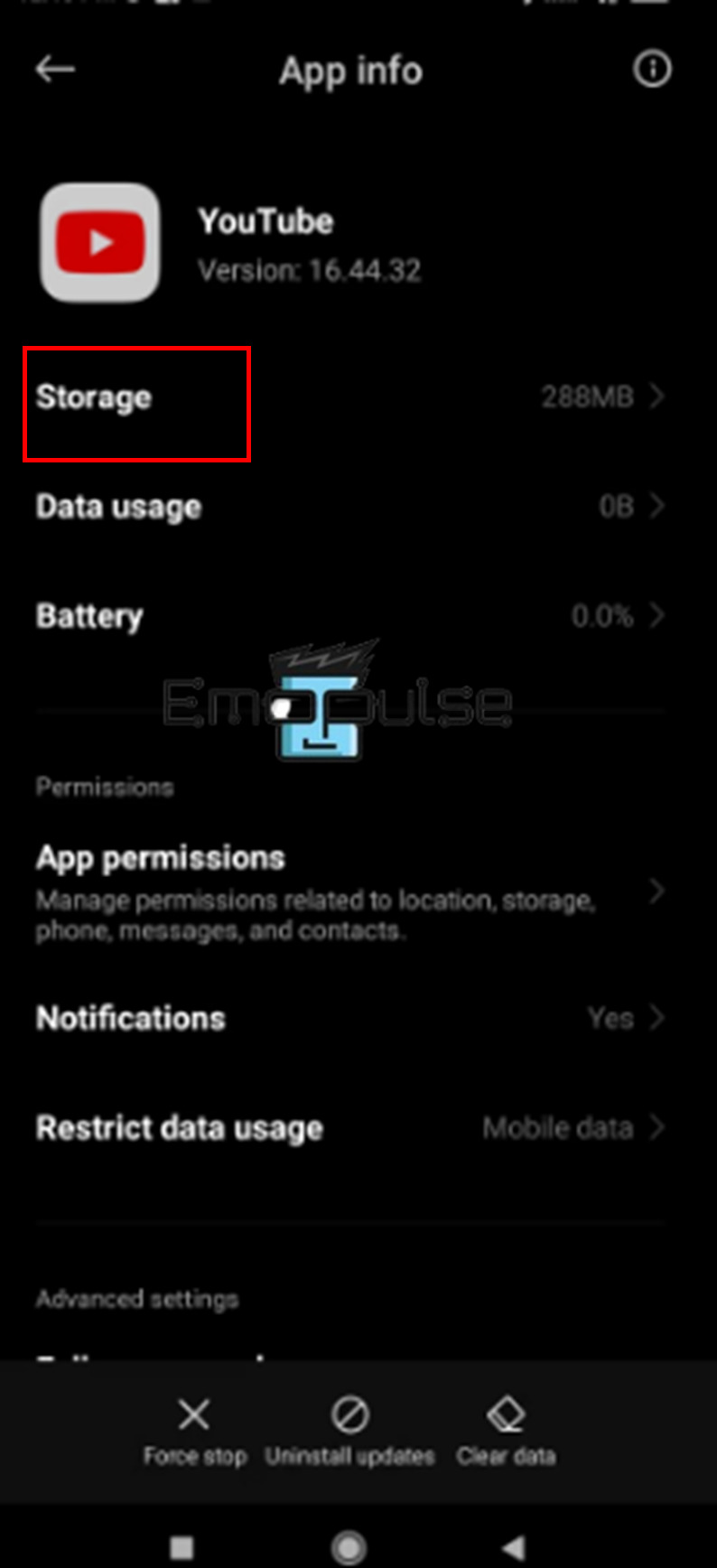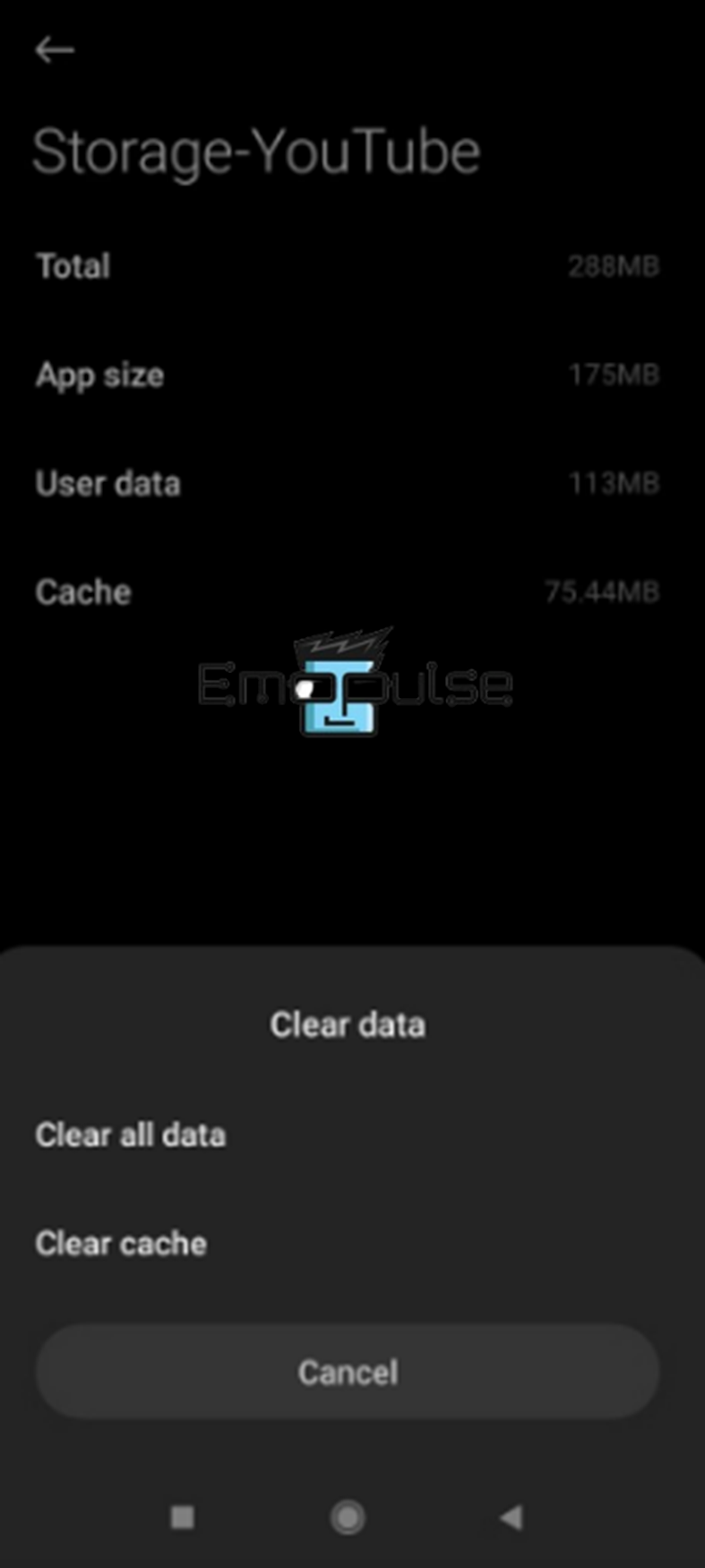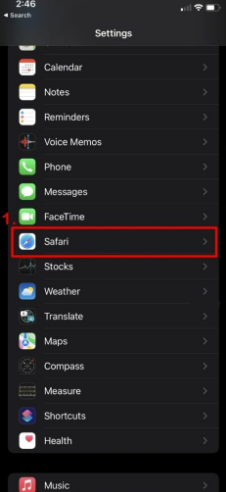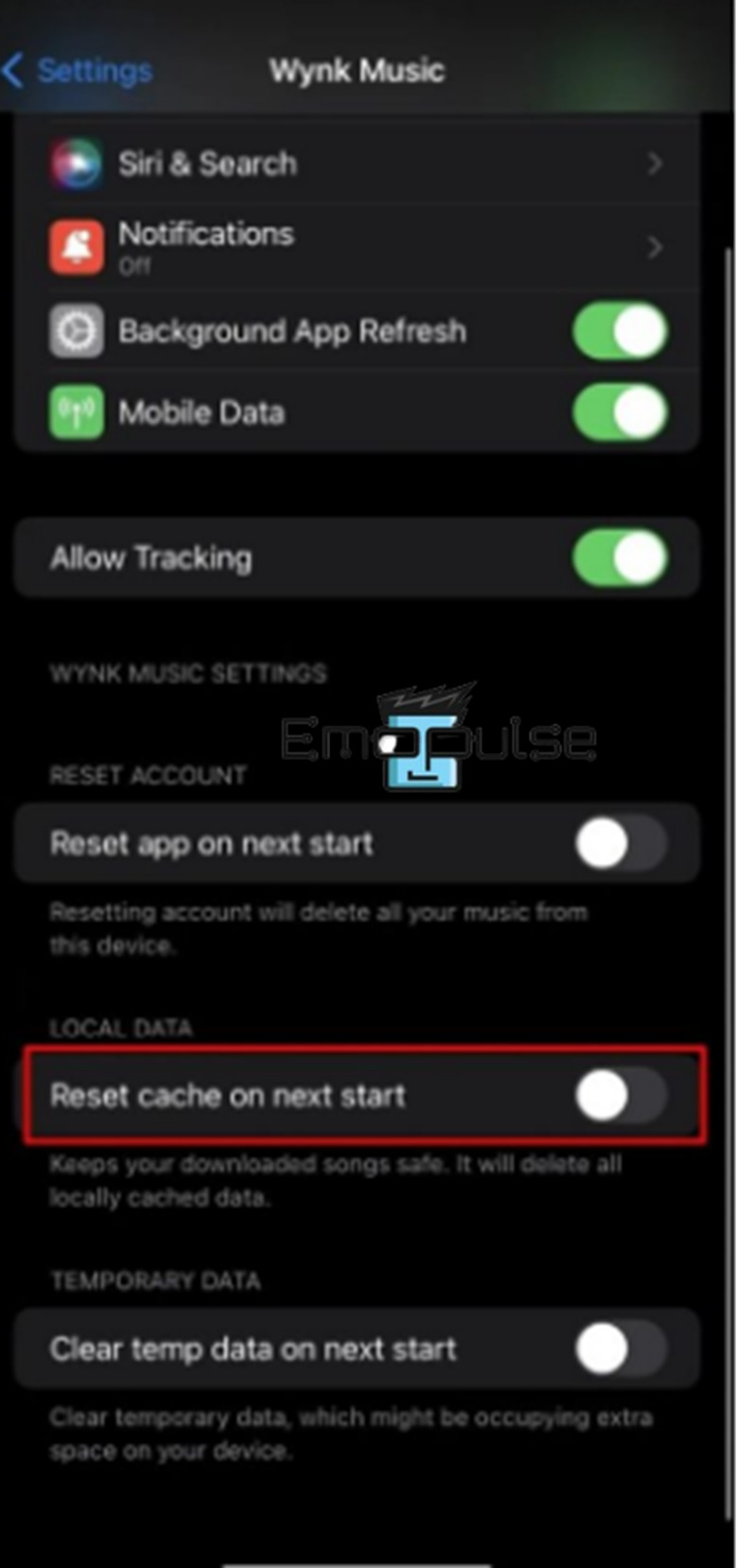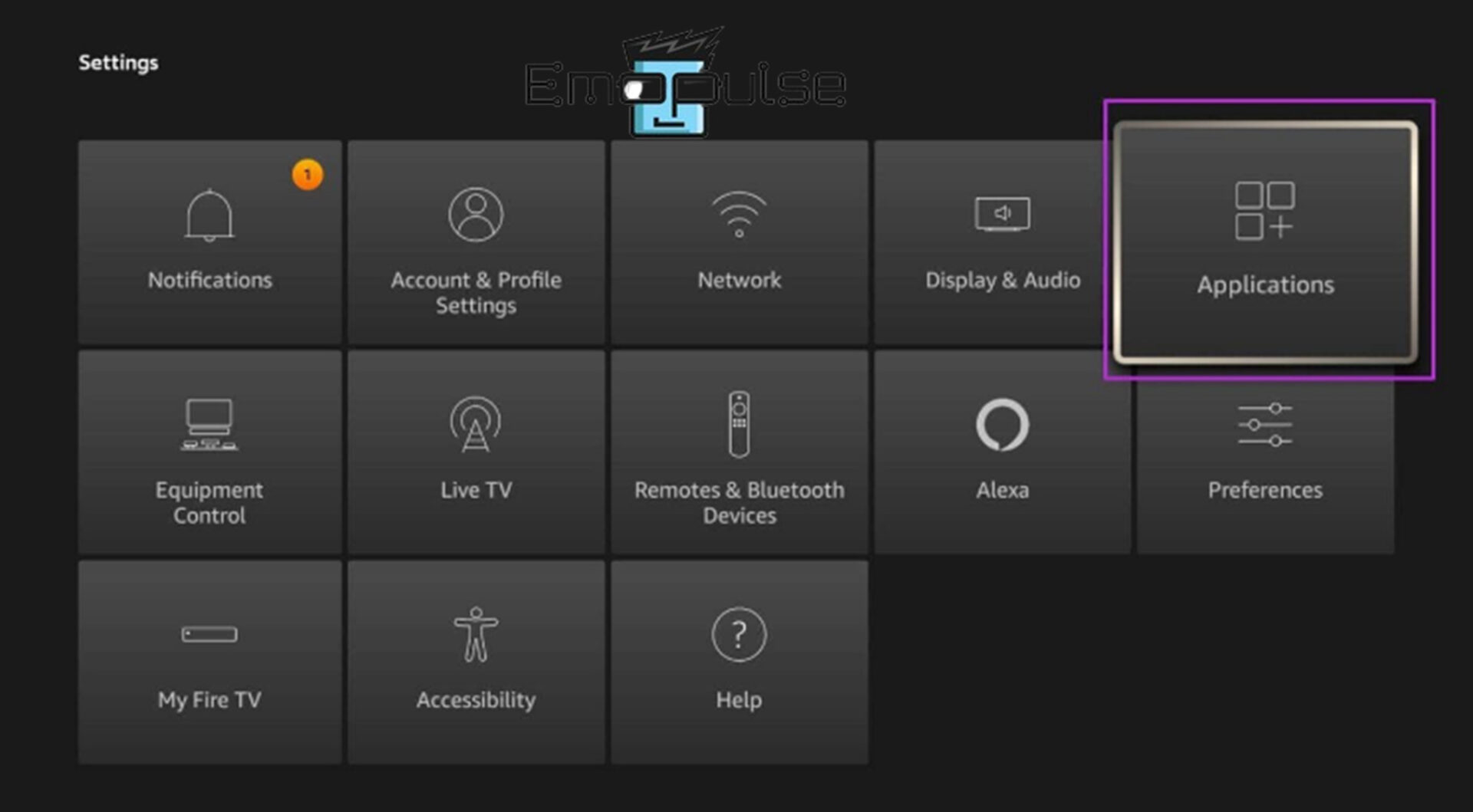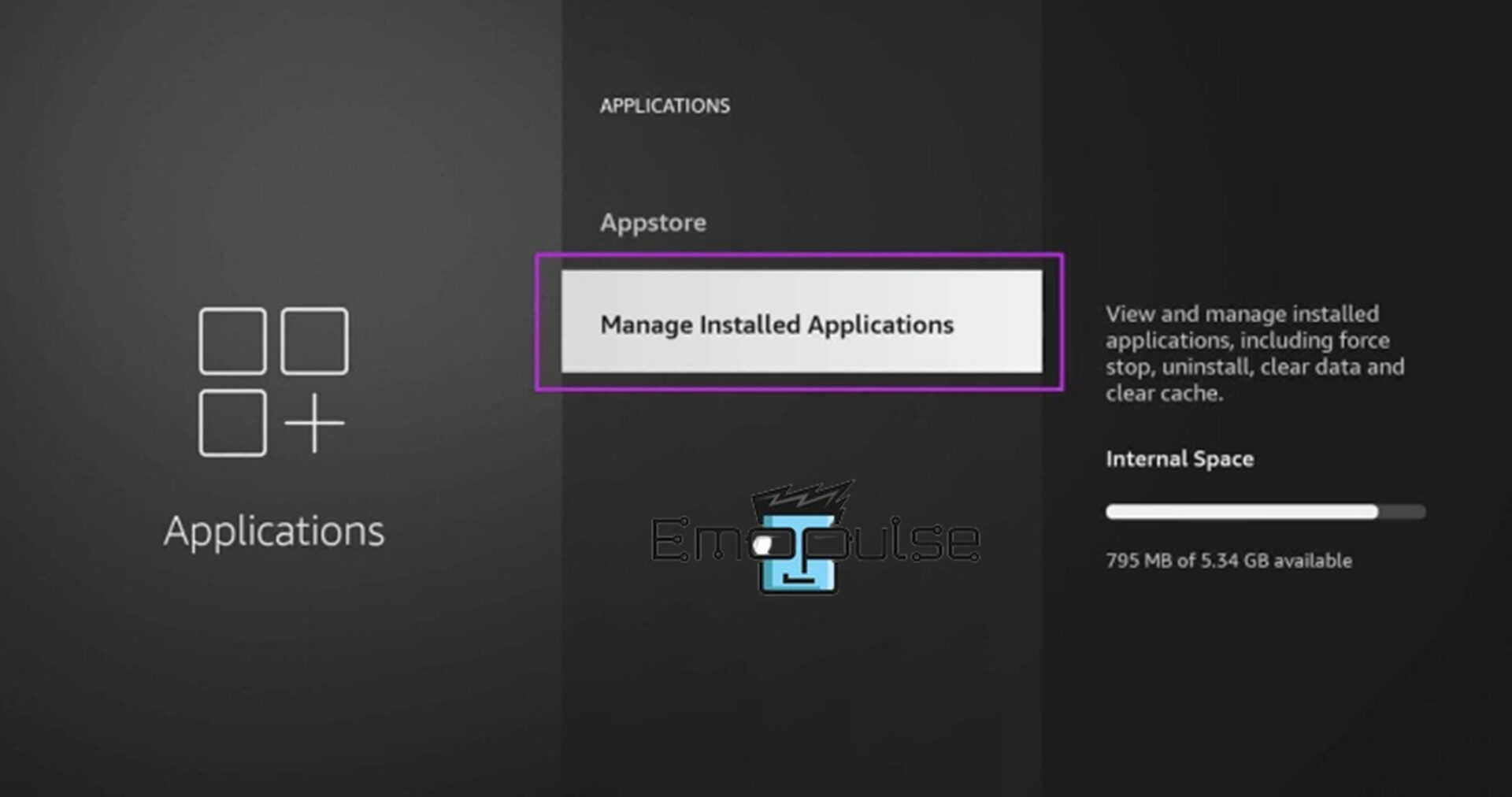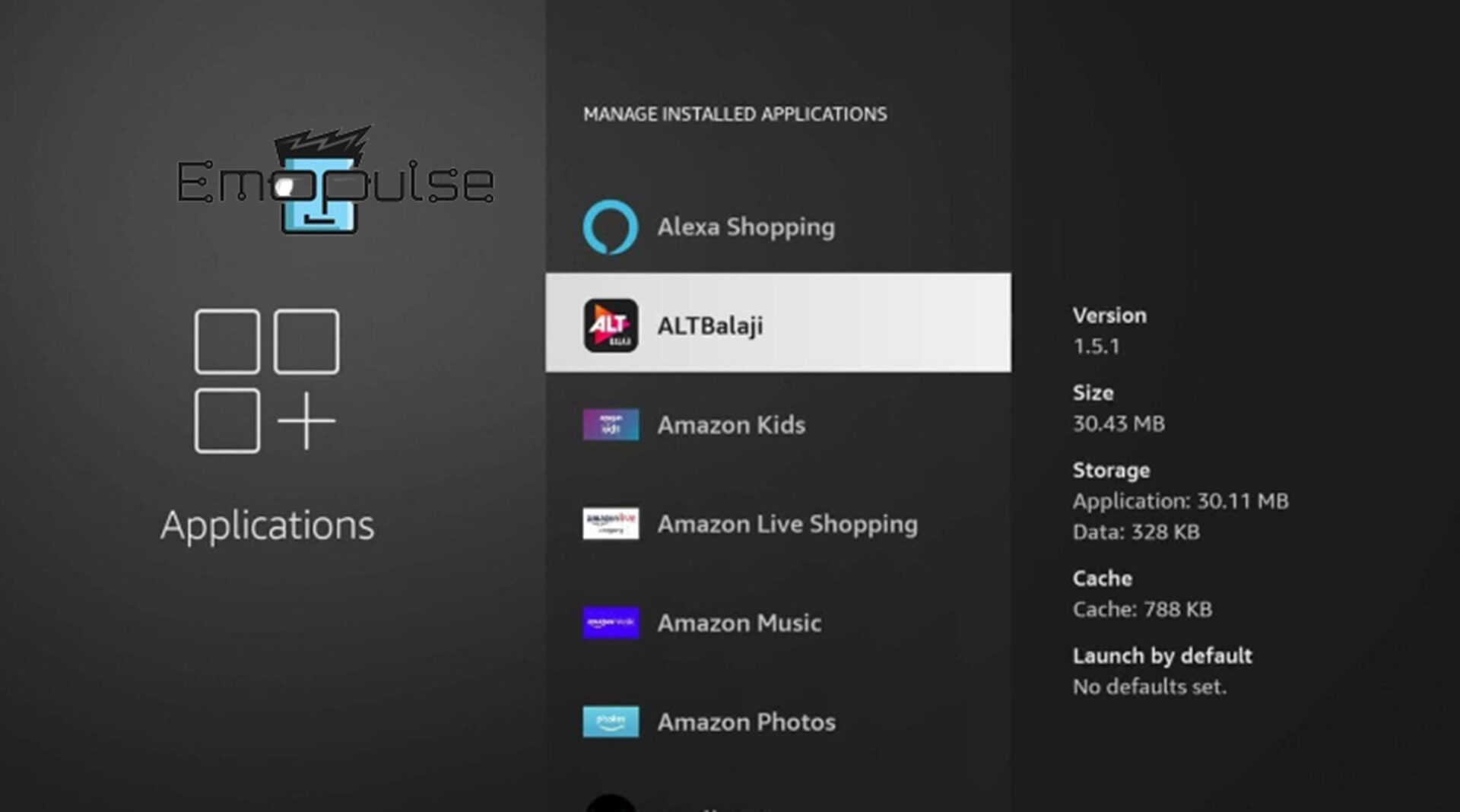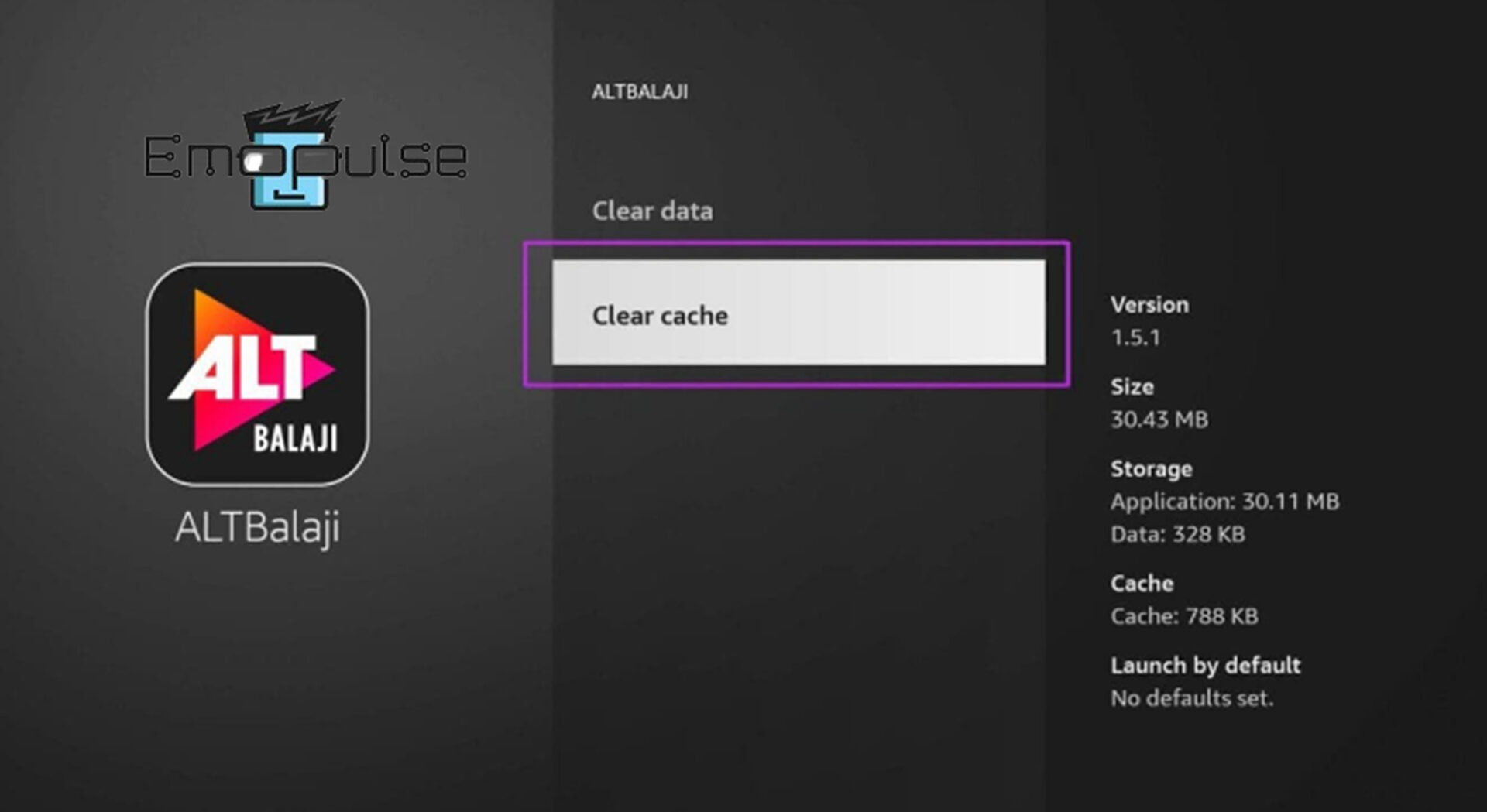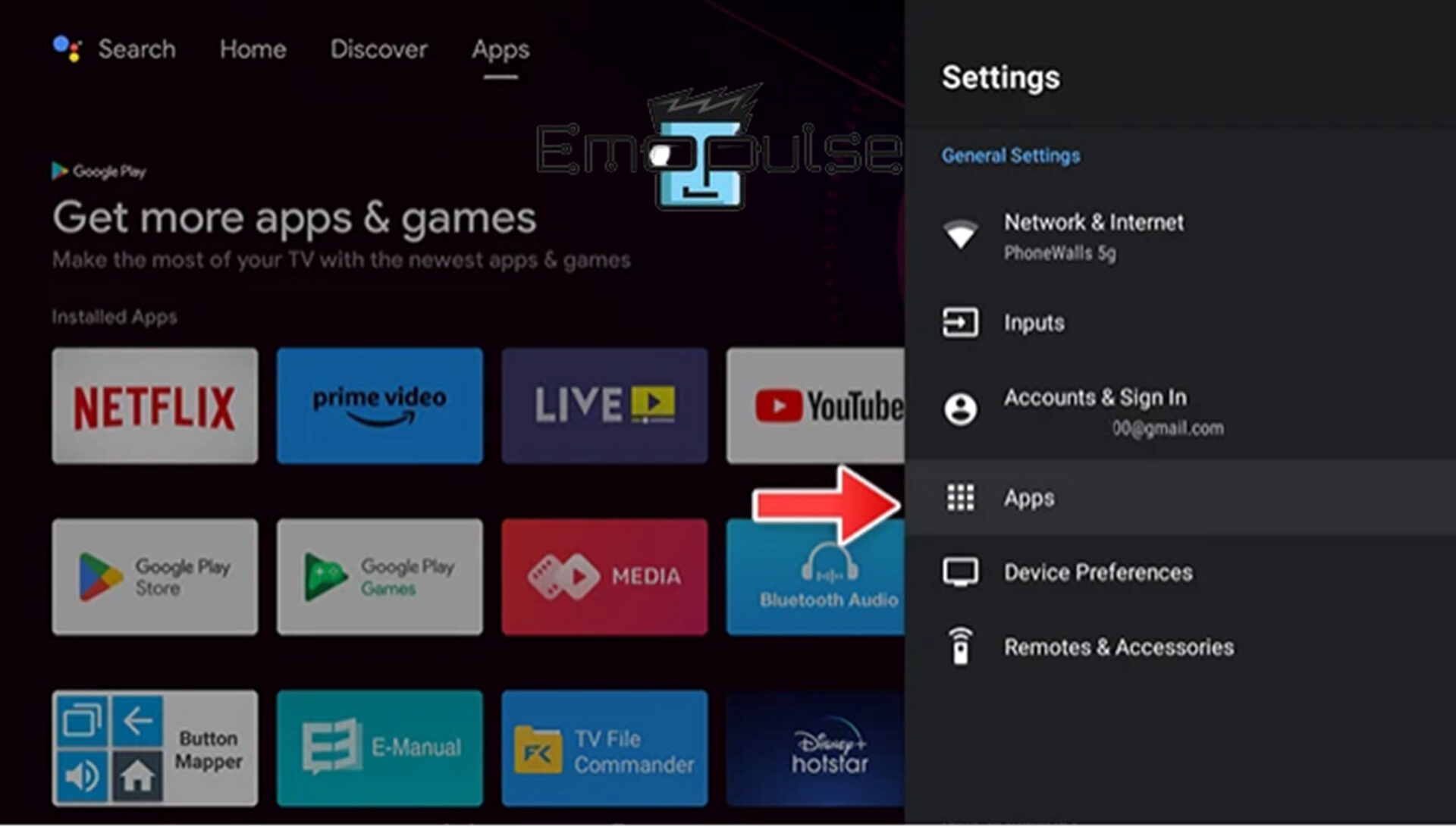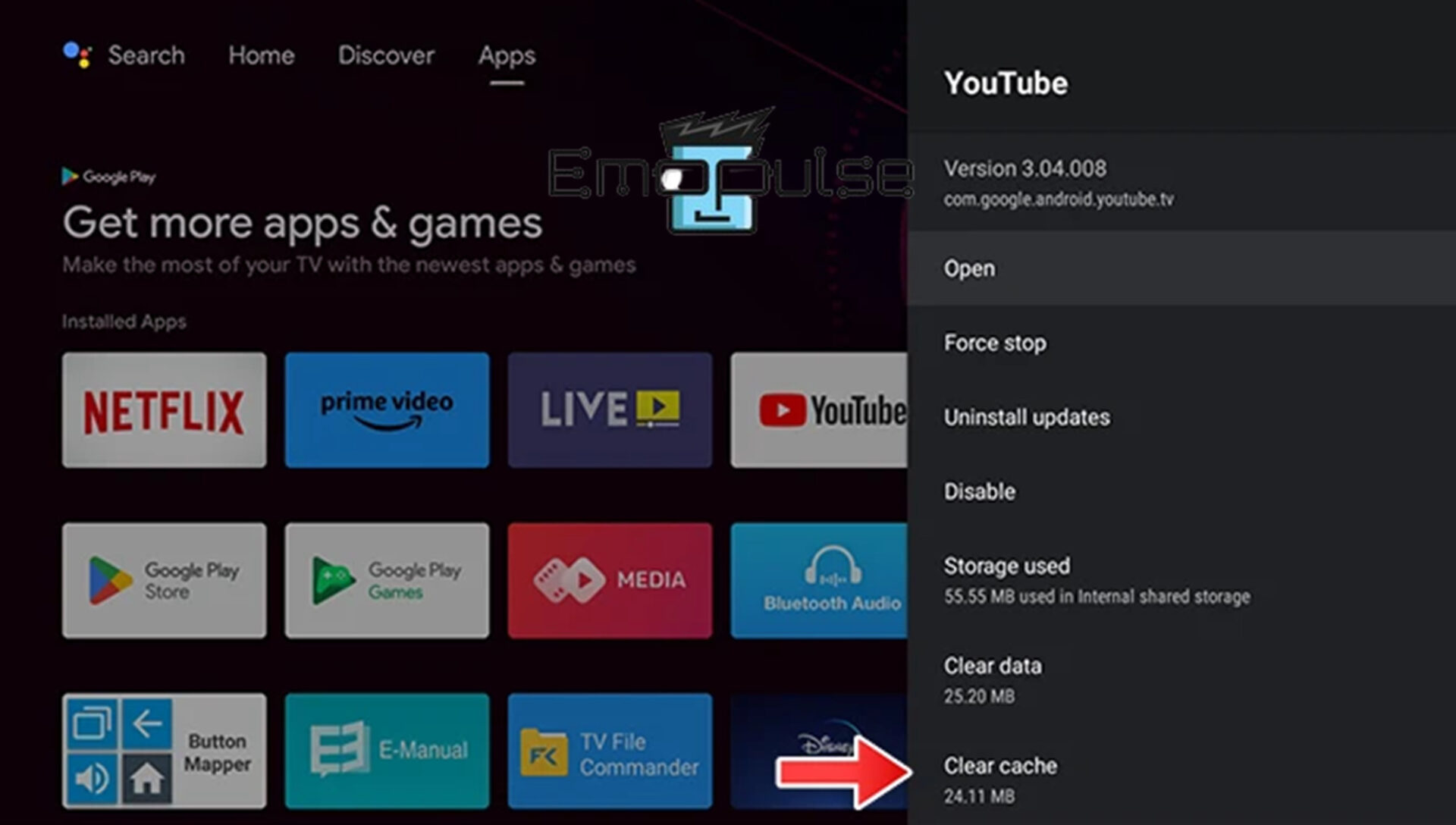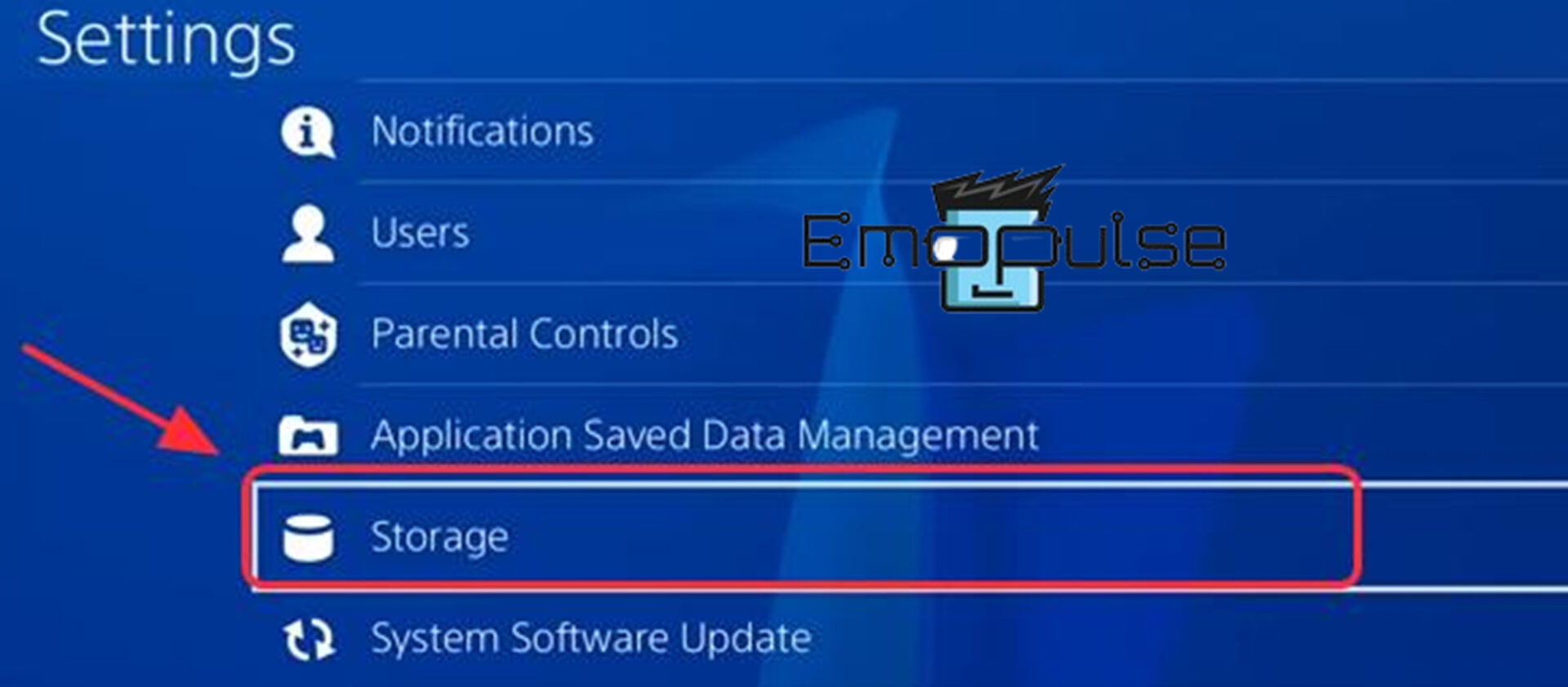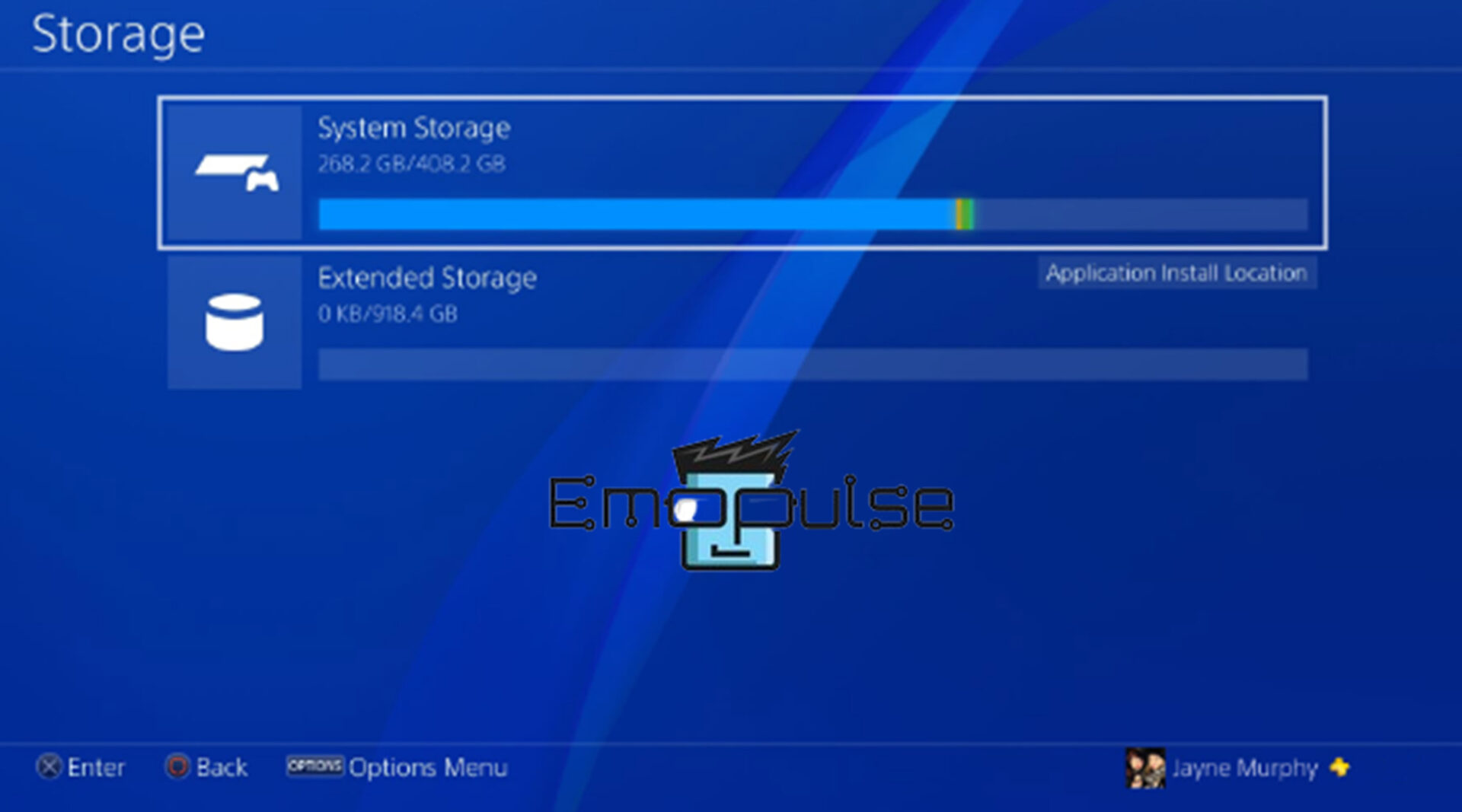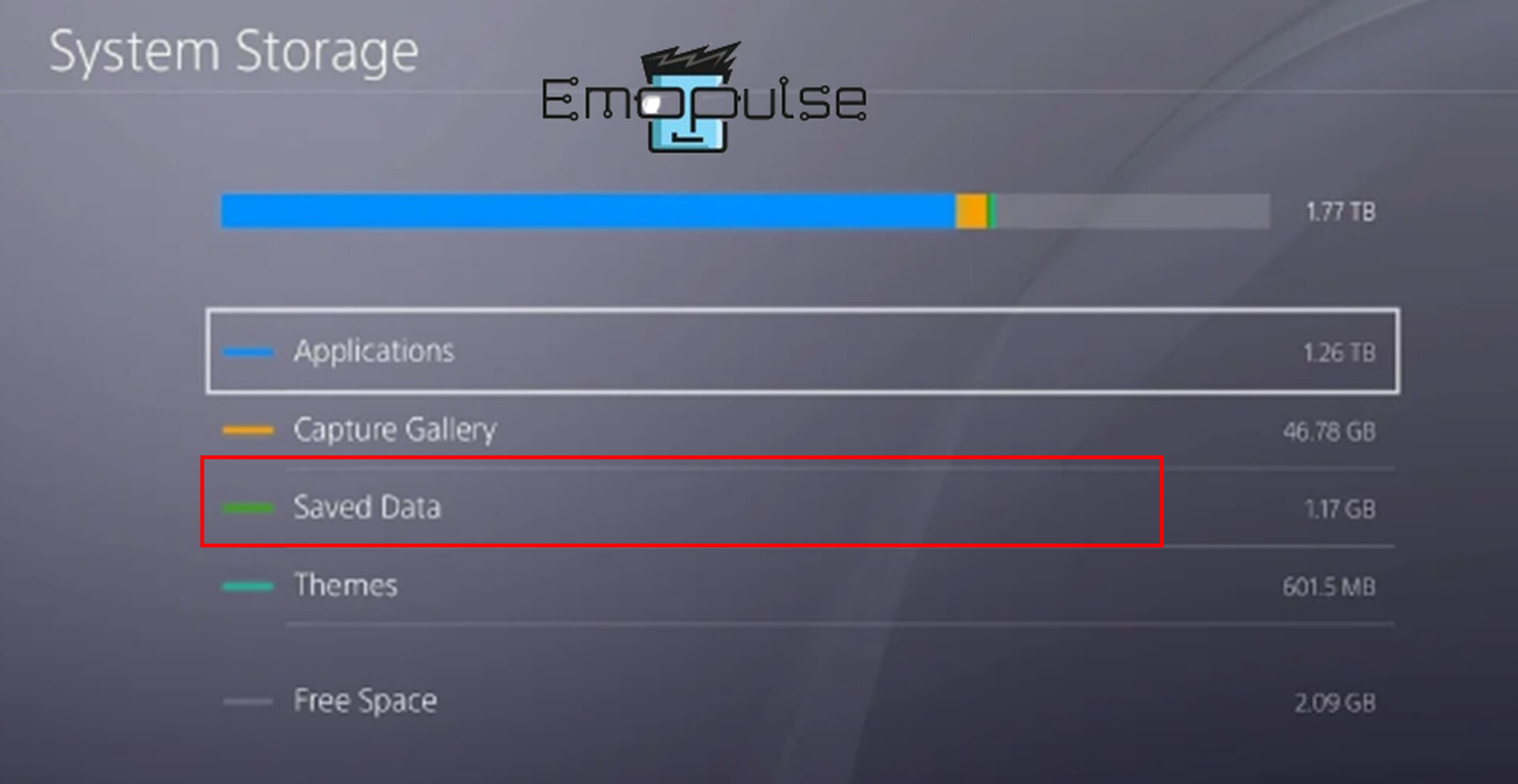All temporary files and data that applications store on your device are in the cache. Depending on your device, there may be several ways to clear the app’s cache, but typically, you may do this by navigating to settings and selecting storage. Here, I’ve explained how to clear the cache on the most common devices.
Key Takeaways
- The cache is a temporary file stored by your application or browser to speed up your overall experience by decreasing load time.
- By clearing the app cache and data, you can clear up space, increase the speed of the device, maintain the cleanliness of your device, and many more.
- Users can lose their custom settings, experience slower app performance, have limited offline capability, risk data loss, and have higher data use after clearing the cache and data.
I would advise you to delete the app cache from your device at least once a month; the reasons are listed below:
- A malfunctioning or unresponsive application.
- To increase the speed of the device.
- Maintain the cleanliness of your device.
- Delete the corrupted files and data.
Clear App Cache On Smart Phones
Cache and storage kept locally speed up the loading and access of apps and websites. However, this data may become corrupted over time. Try clearing your app cache to resolve different streaming device errors and more.
For Samsung Galaxy Phones
- Open the “Settings” > “App”.
Apps – Image Credit [Emopulse] - Find the app to clear the cache and data.
- Select “Storage”.
Storage – Image Credit [Emopulse] - Now, select “Clear cache” if you want to remove only cache and “Clear data” if you want to remove cache and data both.
Clear Cache and Data Options – Image Credit [Emopulse]
On Google Pixel
- Open the “Settings” > “App” > “See all” option, and find the “App name” to clear their cache and data.
See all apps – Image Credit [Emopulse] - Select “Storage and cache.”
Storage and cache – Image Credit [Emopulse] - Now, select “Clear cache” if you want to remove only the cache and “Clear storage” if you want to remove the cache and data.
Clear storage and Delete storage – Image Credit [Emopulse]
For OnePlus Phones
- Open the “Settings” > “Apps and notification” > “See all” option, and find the “App name” to clear their cache and data.
All apps – Image Credit [Emopulse] - Select “Storage and cache.”
Storage and cache – Image Credit [Emopulse] - Now, select “Clear cache” if you want to remove only the cache and “Clear storage” if you want to remove the cache and data.
Clear storage and Clear data – Image Credit [Emopulse]
On Xiaomi Phones
- Open “Settings” > “Apps” by scrolling down.
- Select the “Manage app” option, and find the app name to clear their cache and data.
- Click on the “Storage” option.
Storage – Image Credit [Emopulse] - Now, select “Clear cache” if you want to remove only cache and “Clear all data” if you want to remove cache and data both.
Clear all data and Clear cache – Image Credit [Emopulse]
On iPhone
- Go to “Settings” > “App” to clear the cache by scrolling down.
All apps – Image Credit [Emopulse] - When you find the app, you can select it and scroll down to the page’s bottom.
- You will find an option “Reset cache on next start.”
Reset cache on next step – Image Credit [Emopulse] - To clear the app’s cache, turn it on and activate it from the home screen.
- If an app doesn’t have this feature, the only way to clear its cache is to uninstall and reinstall it from the App Store.
To avoid the effort of scrolling through the settings app, you can alternatively search for the app name within the settings app itself.
Remove The Cache From The PC
Deleting temporary files from your PC cache can free up space on your hard drive and sometimes solve performance problems. Such files may eventually become corrupt, and deleting them speeds up your system.
Remove App Cache On Fire TV And Firestick
- Open “Settings”. “Applications.”
Applications – Image Credit [Emopulse] - Select “Manage Installed Applications”.
Manage installed applications – Image Credit [Emopulse] - Find the app from which you want to delete the cache.
All apps – Image Credit [Emopulse] - Select “Clear cache” and “Clear data.”
Clear cache – Image Credit [Emopulse]
Clear App Cache On Apple TV
If you are an Apple TV user, you must uninstall and reinstall the app on your Apple TV to erase the cache.
Clear App Cache On Android TV
- Open “Settings” and select “Applications”.
Apps – Image Credit [Emopulse] - Find the app from which you want to delete the cache.
- Select “Clear cache” and “Clear data.”
Clear cache – Image Credit [Emopulse]
Delete The PS4 App’s Cache
- Open “Settings” > “Storage”.
Storage – Image Credit [Emopulse] - Click “System storage.”
System storage – Image Credit [Emopulse] - Select “Saved Data” and choose the app to delete the cache.
Saved data – Image Credit [Emopulse] - Click “Options” and select “Delete”.
Final Verdict
In my opinion, regularly clearing your cache is crucial for maintaining optimal device performance. Clearing the cache helps eliminate unnecessary data accumulated over time, allowing applications to run more smoothly. A clean cache can also enhance privacy by removing traces of your online activities. These techniques also helped fix many glitches and errors for most Reddit users.
If this helped, check out our other guides on:
Frequently Asked Questions
What is cache in computing?
A cache is a high-speed data storage layer used in computing that keeps a subset of data, often of a temporary nature, to respond to requests for that data more quickly than it would be able to do so by accessing the data's primary storage location.
Does wiping the cache clean the memory?
Yes, clearing the cache releases memory space and eliminates outdated data because it consumes a lot of storage space as it expands, reducing the available space on a device.
Can cache match RAM in speed?
No, compared to RAM, the cache is more affordable, quicker, and smaller. The cache memory frequently and quickly caches CPU data and programs. The CPU's current data and applications are stored in RAM.
Good job! Please give your positive feedback
How could we improve this post? Please Help us.