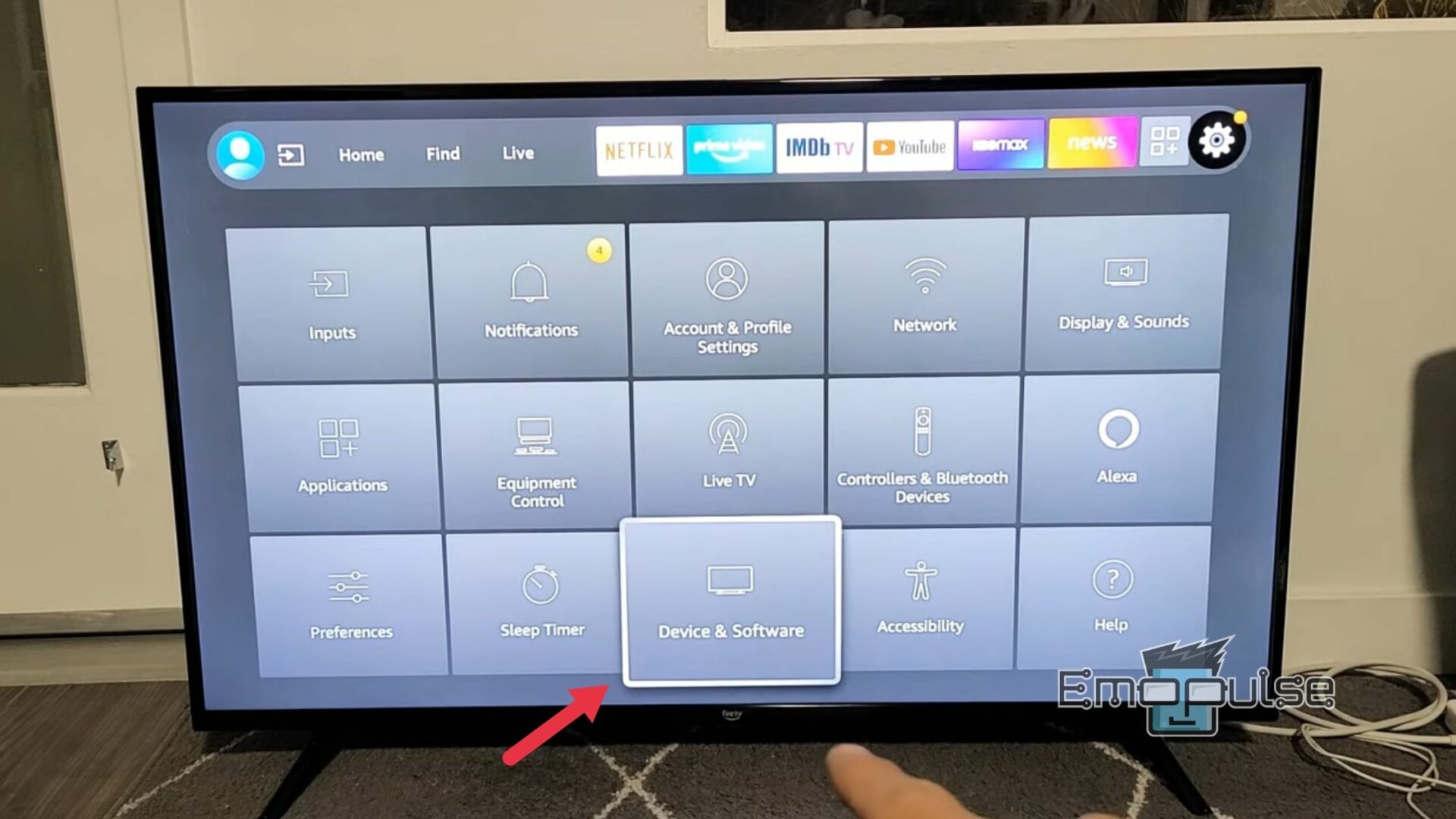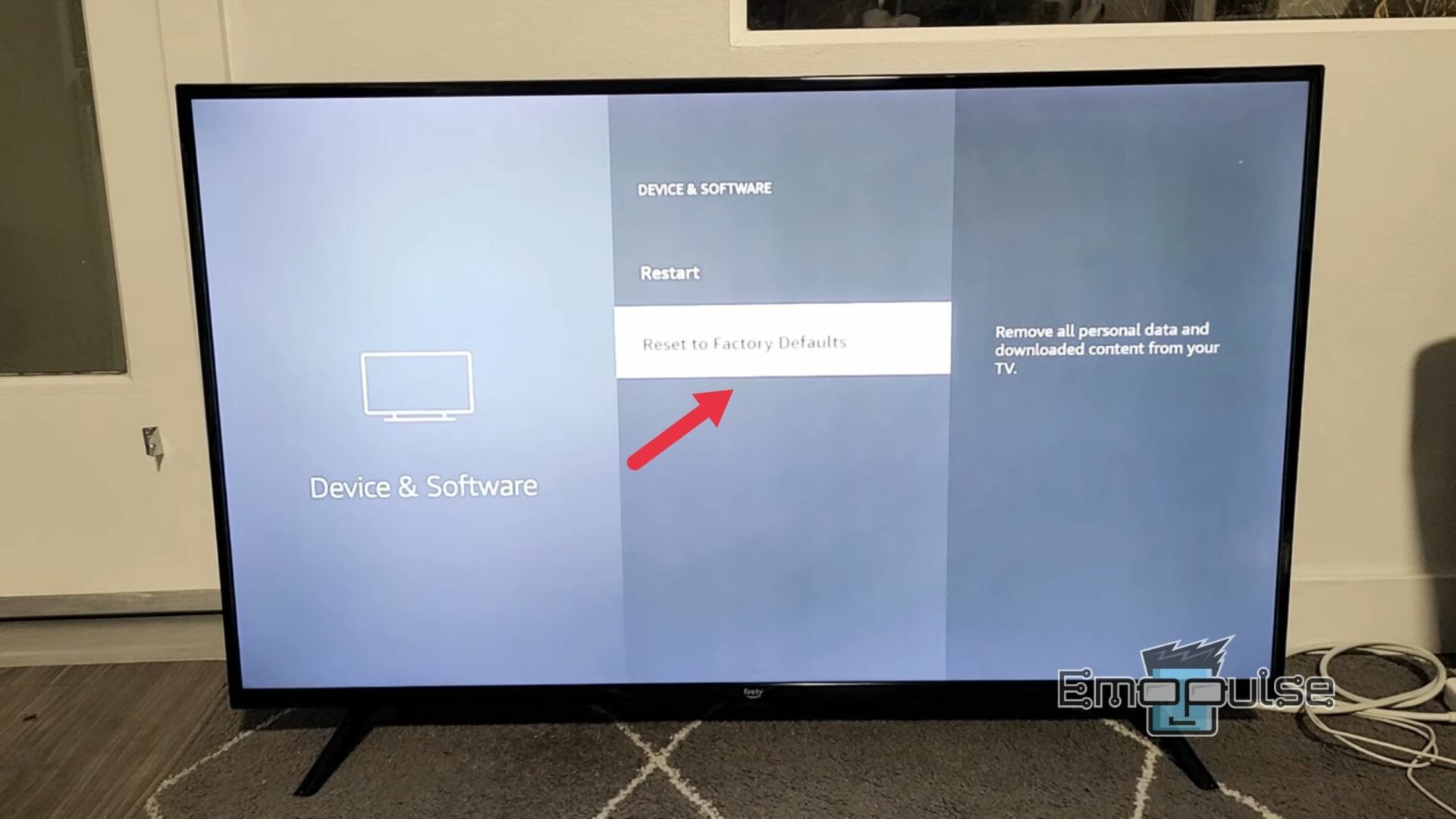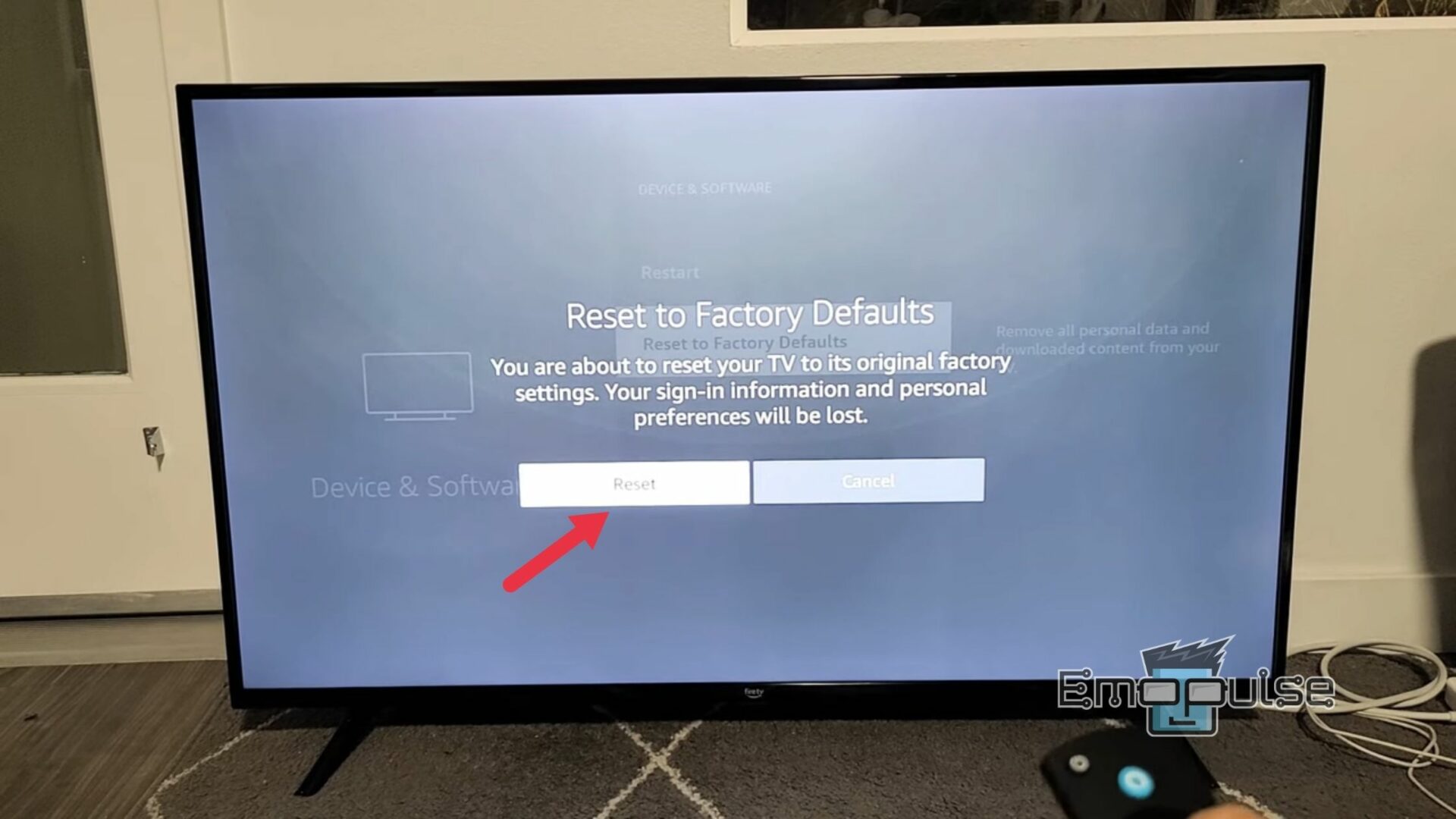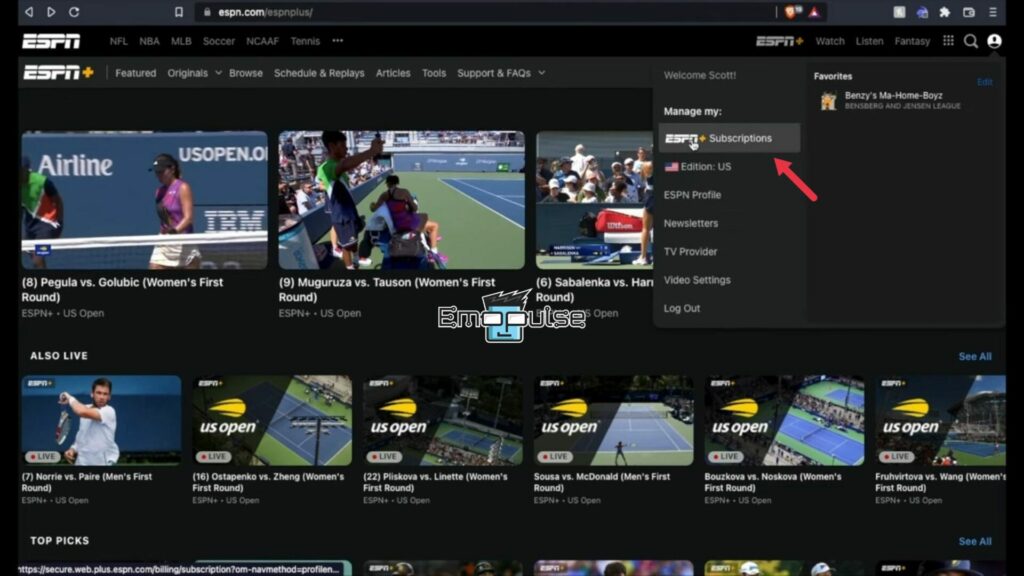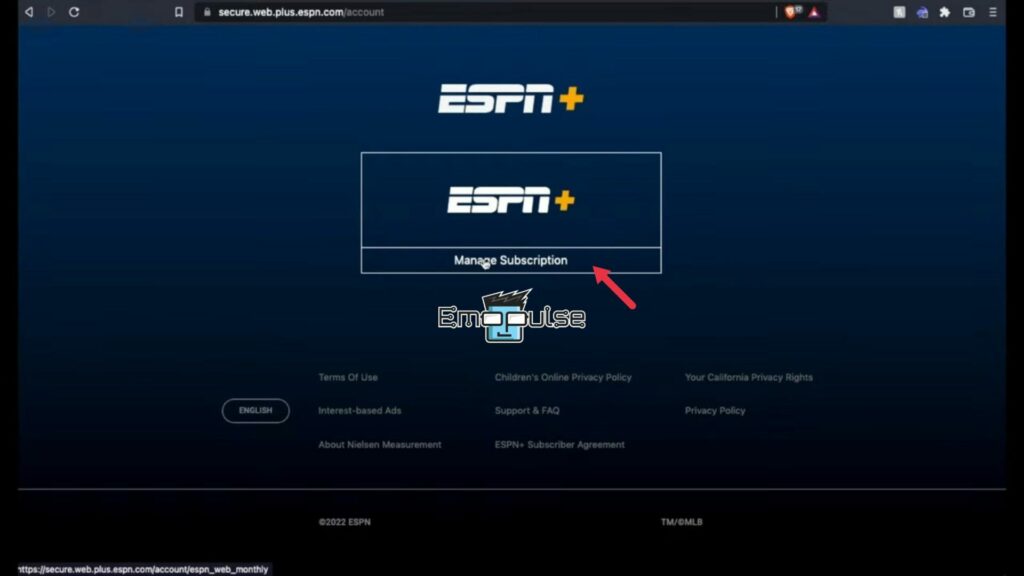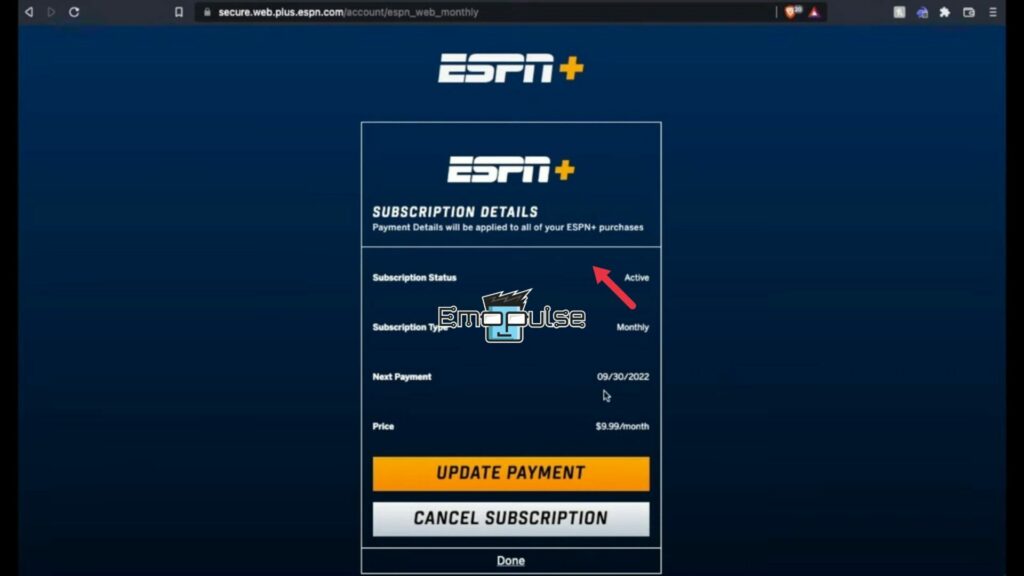Suppose you are a sports enthusiast who loves to watch your favorite sports on the ESPN app on your Smart TV. In that case, you will likely sometimes run across a frustrating error, such as the “ESPN app not working on TV” error, as is also evident from several complaints by users.
Several things, including network issues, outdated software, device compatibility issues, or account-related mishaps, can cause this error. But worry not! Our team has gone through the hassle of researching and finding the best fixes to resolve this error, which we will share with you in this article.
Key Takeaways
- This error involves the ESPN app not functioning correctly on your TV, causing various issues.
- Common causes for this include network problems, outdated app versions, device incompatibility, login issues, app-specific errors, network restrictions, and maintenance outages.
- You can resolve this error by following the procedures in this guide including updating the ESPN app, ensuring device compatibility, troubleshooting login/account issues, addressing app errors, managing network restrictions, or restarting your router.
Before you head on to advanced troubleshooting methods, I recommend you try these simple fixes:
- Restart Your Router
- Check Internet Connection Speed
- Clear ESPN App Cache
- Switch To A Different Connection Type
- Update ESPN App
- Check ESPN Server Status
- Use A VPN
If none of these work, I would recommend you try one of the following advanced fixes:
Factory Reset Your TV
Sometimes, the above fixes do not work for me, so I factory reset my TV. It clears all settings and returns the TV to its default state, potentially eliminating software-related problems causing the app to malfunction. I have found it quite useful, and it often gets rid of this error. However, use this as a last resort, as it will erase all your personalized settings and preferences. To do this on your Firestick TV:
- Navigate to Device & Software Settings: Go to the Settings menu on your Firestick main page and access Device & Software settings.
Open Device and Software Settings – Image Credit (Emopulse) - Initiate the Reset: Choose the “Reset to Factory Defaults” option from the settings menu.
Device and Software Settings menu – Image Credit (Emopulse) - Confirm the Reset: Respond to the confirmation dialog by clicking “Reset,” and your device will revert to its default settings.
Confirm resetting your Firestick settings – Image Credit (Emopulse)
Resolve Account And Login Issues
It might sound silly, but once I faced this issue and after struggling for about an hour, I found that the pre-saved account credentials I used while logging in were incorrect and in case my subscription had expired. So now I always ensure an active and valid ESPN subscription associated with my account. To ensure your subscription, you can follow these steps:
- Open Subscription Settings: On the ESPN homepage, click on the profile icon on the top right corner of the screen. And from the menu that opens click on the “ESPN+ Subscriptions” option.
ESPN+ Subscriptions Option in Account Menu – Image Credit (Emopulse) - Manage Subscriptions: From the page that opens, click on the “Manage Subscription” option to verify your subscription status and details.
Manage Subscriptions Option – Image Credit (Emopulse) - Verify Details: A page with your current subscription details and status will open where you can verify your subscription.
ESPN+ Subscription Details- Image Credit (Emopulse)
Verify Device Compatibility
I found that one of my TV devices on which I was having this issue did not support the ESPN app, a problem also faced by many Reddit users. Some older TVs may not support the latest apps, so we suggest you check the ESPN app’s official website or your TV manufacturer’s documentation for a list of compatible devices. If your TV isn’t supported, consider using an alternative streaming device compatible with the ESPN app.
Final Verdict
Encountering the “ESPN app not working on TV” error can be frustrating, with causes ranging from network issues to outdated software. Our research offers various fixes, from basic troubleshooting to advanced methods like factory resetting the TV. User reports confirm the prevalence of this error, underscoring the need for continued developer attention to resolve the issue.
For similar ESPN error fixes, check out our:
Frequently Asked Questions
Why is my ESPN app not working on my TV?
There could be various reasons, including internet connectivity issues, outdated app versions, or compatibility problems.
How can I update the ESPN app on my TV?
Go to your device's app store (e.g., Google Play Store, Apple App Store) and search for "ESPN." If an update is available, select it to install the latest version.
Why can't I log in to my ESPN account on my TV?
Verify your username and password, ensure you have a stable internet connection, and check for any two-factor authentication requirements.
Can I use the ESPN app on multiple devices at the same time?
The ability to use the ESPN app on multiple devices simultaneously may depend on your subscription. Check ESPN's terms or contact their support for details.
Is ESPN+ the same as the ESPN app on TV?
ESPN+ is a separate subscription service that offers additional content. The ESPN app on TV provides access to live and on-demand ESPN content.
Are there any regional restrictions for using the ESPN app on TV?
Yes, regional restrictions may apply due to broadcasting rights. Ensure you are in a supported region and check the app's terms for more information.
Good job! Please give your positive feedback
How could we improve this post? Please Help us.