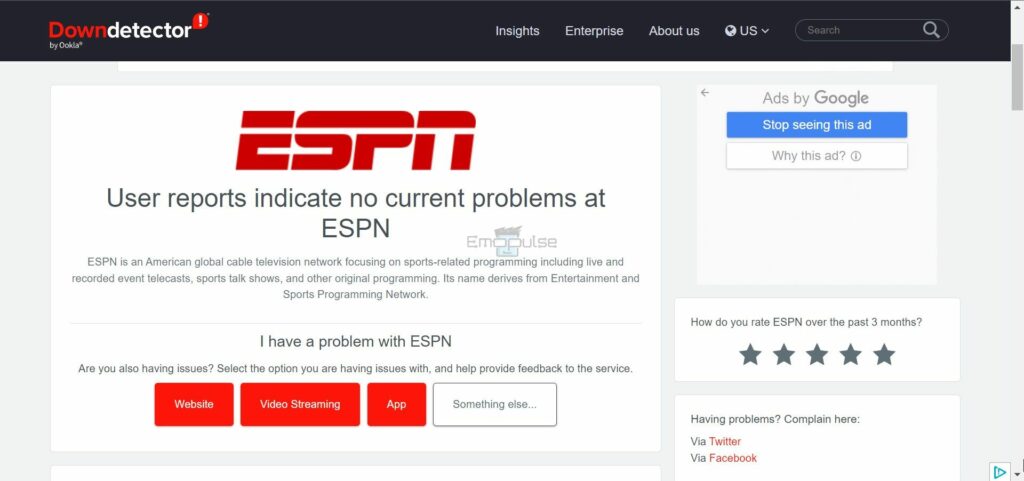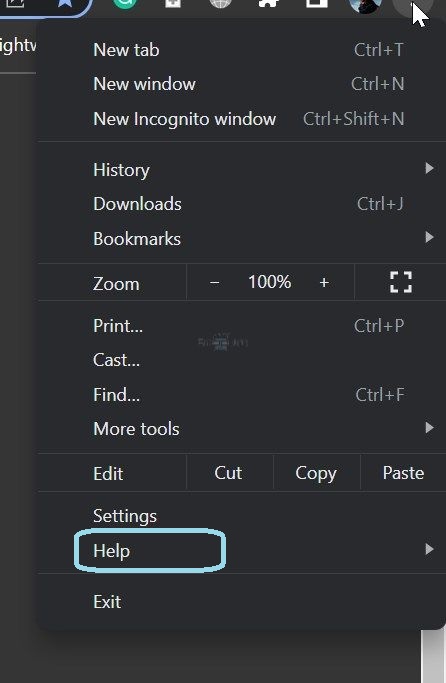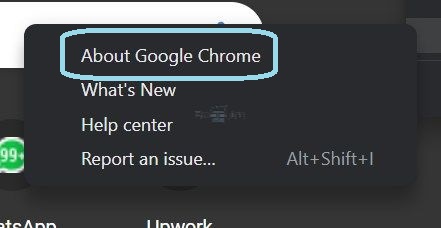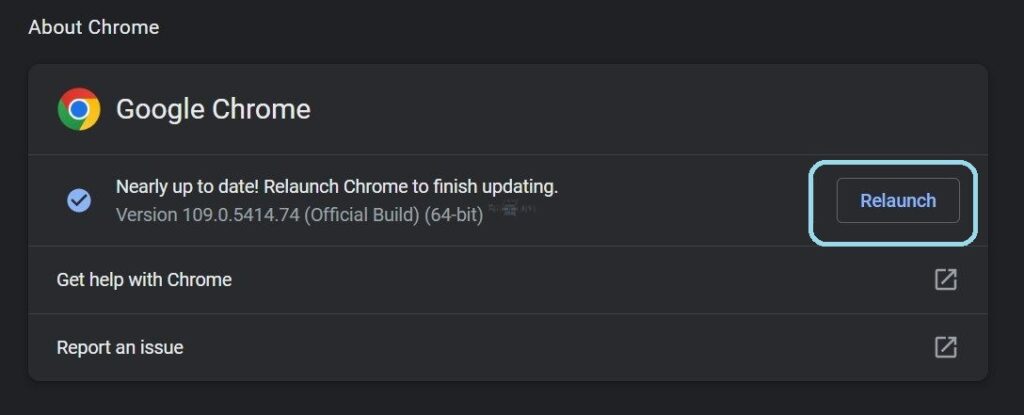A draft in ESPN refers to selecting players for a fantasy team in a fantasy league. But sometimes, an error called “ESPN draft not working” is caused by multiple reasons, including unstable internet connection or server issues.
I struggled with this error myself, and searching it up online showed other users on the Fantasypros forums ranting about it as well.
Key Takeaways
- ESPN Draft is a fun feature that lets you play games with friends or family.
- A large number of causes can be behind it.
- To fix the problem, you can reset your password or use a different device.
NOTE: Before moving on to these fixes, ensure your app is updated and try checking your internet!
1. Check ESPN Servers
I’ve had times when the error appeared due to the servers being down. There might be a possibility that ESPN is facing down serves due to maintenance or some other reason.
To check the ESPN servers, you can follow the below-mentioned procedure:
- Visit Downdetector.
- Search ESPN on the website.
Downdetector – Image Credits [Emopulse] - Check if there are any issues.
- If there are, you can wait for the servers to return online.
- However, if the servers are online, move on to the remaining fixes.
2. Update Your Browser
Another issue I faced was with my Chrome. I was using an older version, which caused the error to occur. It took me less than 10 minutes to update and fix the error!
Chrome
- Open Google Chrome.
- Click on the three dots in the top right corner of the browser window.
- Select Help > About Chrome.
Help – Image Credits [Emopulse] - Chrome will automatically check for updates and download the latest version if available.
About Google Chrome – Image Credits [Emopulse] - Once the update is downloaded, Chrome will prompt you to relaunch the browser. Click “Relaunch” to complete the update.
Relaunch – Image Credits [Emopulse]
Alternatively, click here to check for updates.
Firefox
- Launch Mozilla Firefox.
- Click on the three lines in the top right corner of the browser window.
- Select Help > About Firefox.
- Firefox will automatically check for updates and download the latest version if available.
- After downloading the update, Firefox will ask you to restart the browser.
- Click Restart to Update Firefox to complete the update.
You can also go to about support on your Firefox browser, which will check for updates and show you your current version.
Note: Google Chrome and Mozilla Firefox update themselves automatically in the background, so this process may not be necessary.
3. Clear Your Browser’s Cookies & Cache
Our team found that clearing the cache can also help solve the ESPN draft not working error. Even apart from this specific error, this helped me get significantly faster loading times, so I recommend trying this out!
4. Access The App Via Different Devices
If you have tried the fixes mentioned above and they are useless, I recommend opening the ESPN app via different devices. Switch your device to check whether or not the app is functioning correctly. If the error is fixed, the error is due to that specific device.
With both this and the next fix, our team could successfully fix the error, and users on Reddit also reported that similar methods helped them.
5. Access The Site Through Different Browsers
If the error persists, I suggest you try accessing the site through different browsers. Switch your browser and go to the ESPN website to check if it’s working fine or not.
6. Reset Your Password
I’ve had to reset my password several times when the error doesn’t disappear. While frustrating, it’s also very effective, so I suggest you try this if nothing works.
- Go to the ESPN website and click Sign In > Forgot Password.
- Enter the email address or username associated with your ESPN account.
- You will receive an email with a link to reset your password. Follow the instructions in the email to reset your password.
The Verdict
I couldn’t find a single specific cause for the error. All kinds of things seem to be causing it, from a lousy internet to browser or device cache. While annoying, it has the benefit of having fixes that are general and easier to implement.
I presume that you would be interested in knowing the solution to other gaming errors, like;
Frequently Asked Questions
Why is my ESPN fantasy draft not working?
There are various reasons why your ESPN fantasy draft is not working. The top causes include an unstable internet connection, browser issues, incorrect credentials, ad-blockers, and server problems.
Why won't ESPN let me schedule draft?
ESPN won't let you schedule a draft for multiple reasons, including league settings, league status, league type, league commissioner, incorrect league, wrong season, or down servers.
Why is my NFL fantasy draft not working?
Your NFL fantasy draft will stop working due to a poor network connection, browser problems, server issues, cookies, cache, or ad-blocker.
How do I access my ESPN draft?
To access your ESPN draft, go to the ESPN website and click on "Fantasy." From this tab, go to "My teams," find the league where you want to access the draft, and click on the "Draft" button. The draft room will open, and you will be able to make your selections and participate in the draft.
Good job! Please give your positive feedback
How could we improve this post? Please Help us.