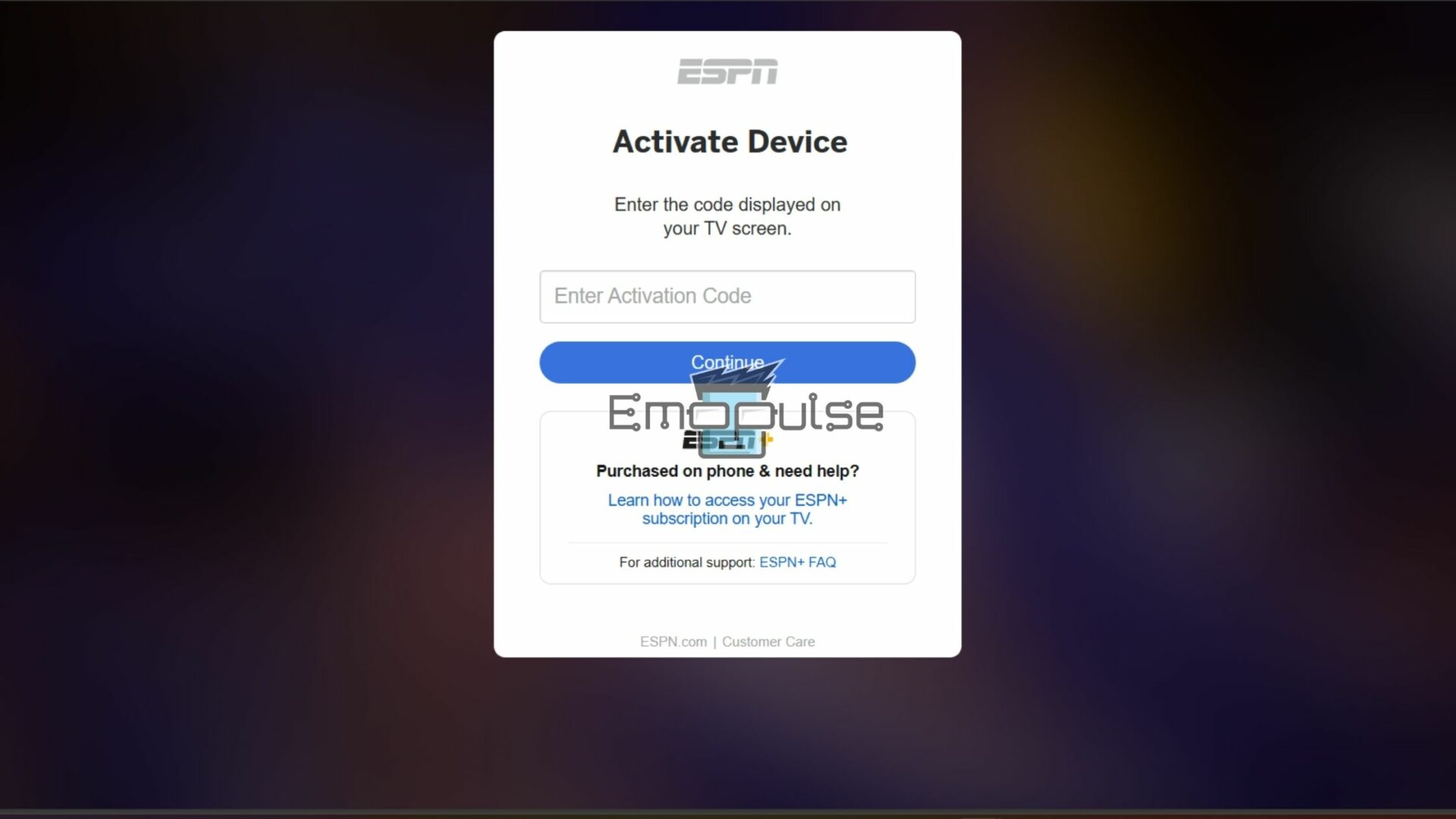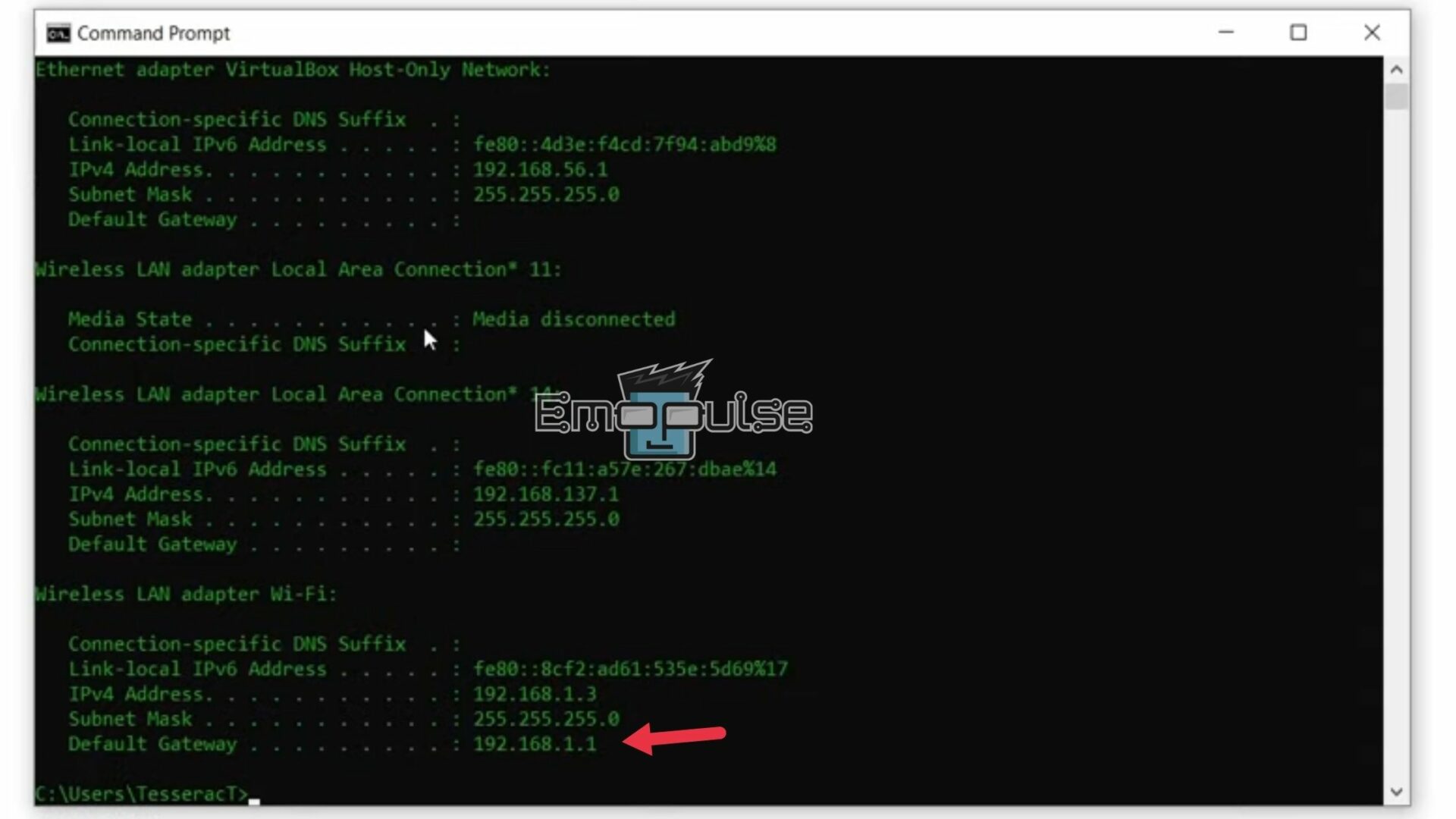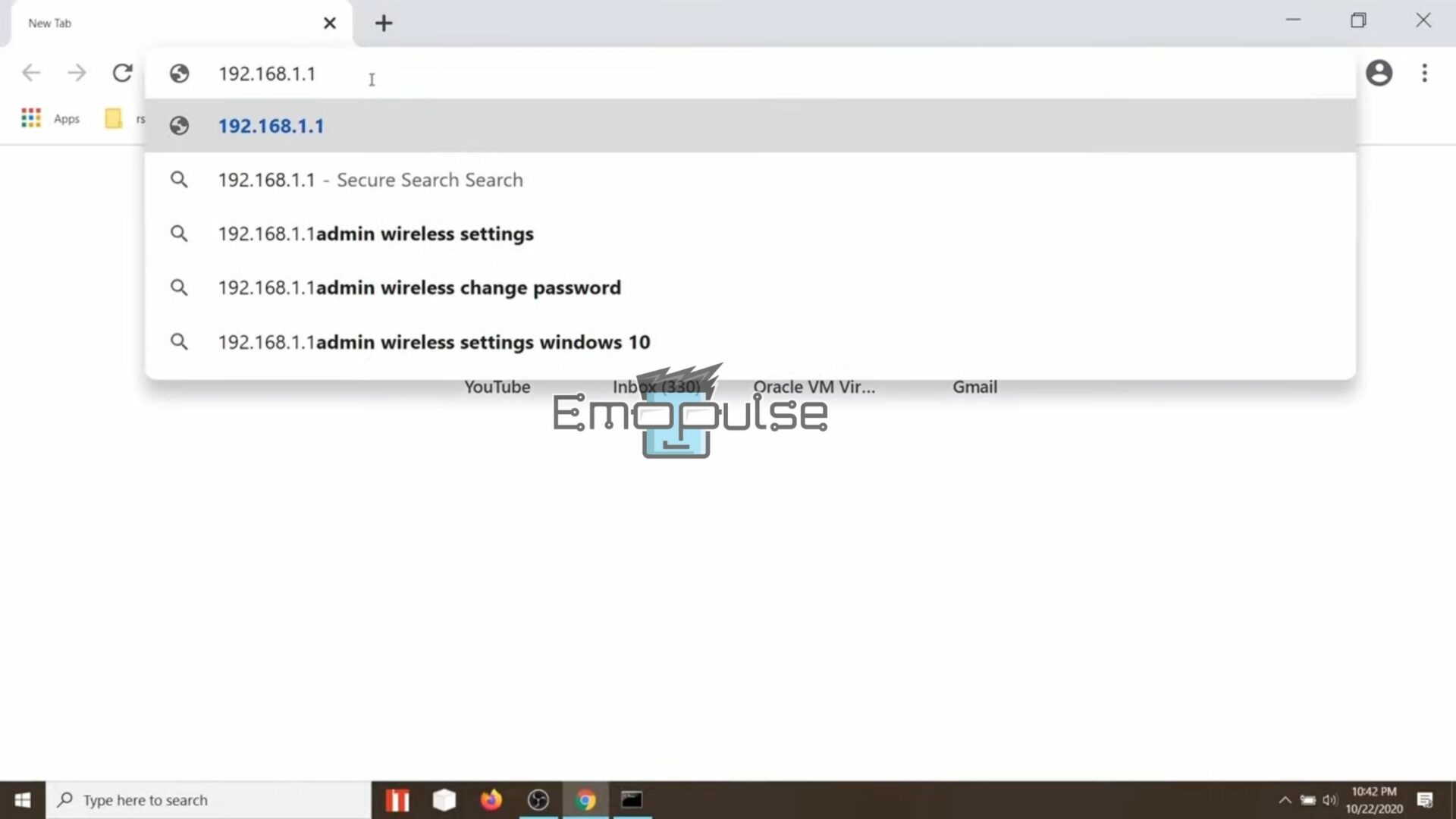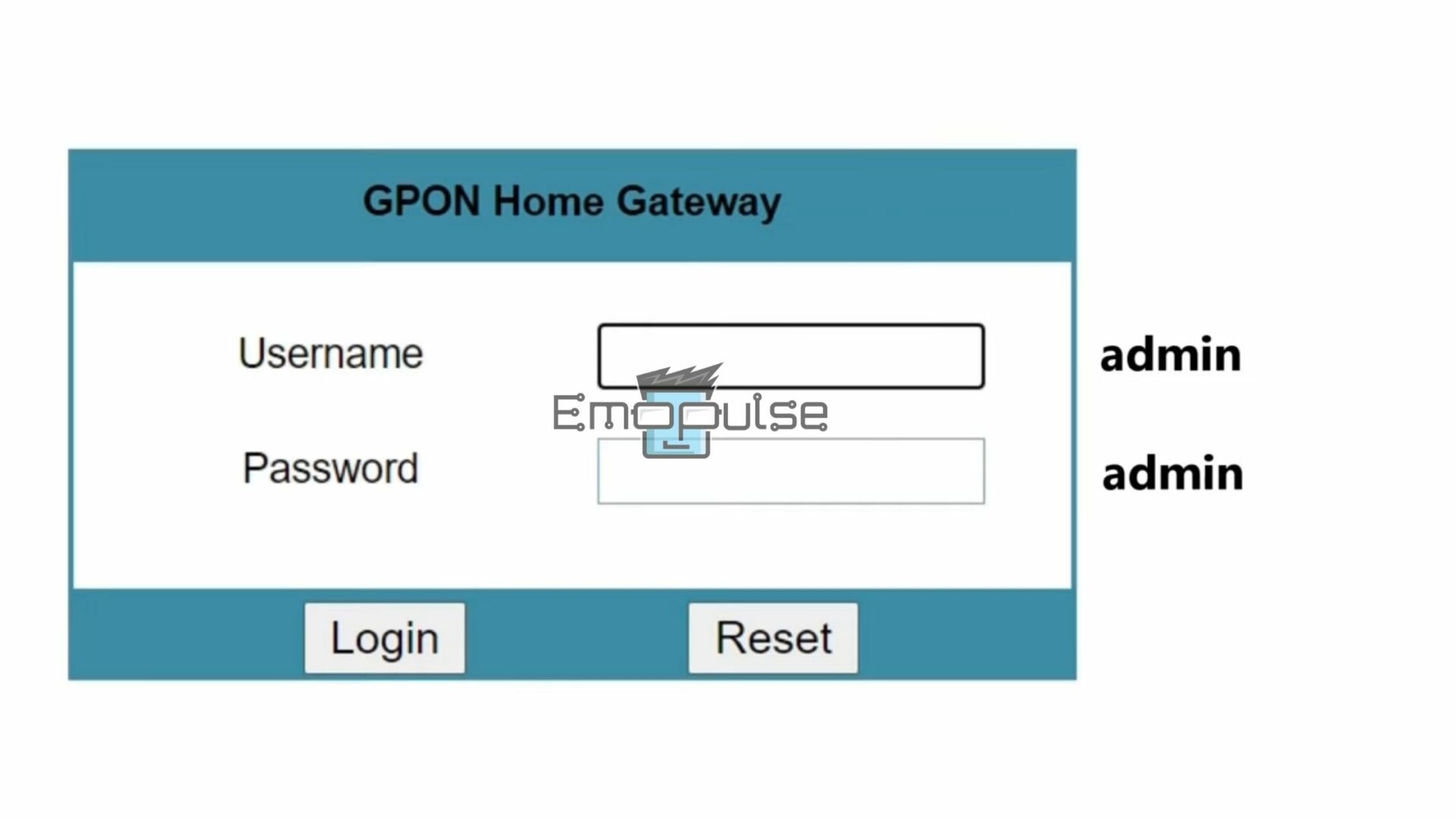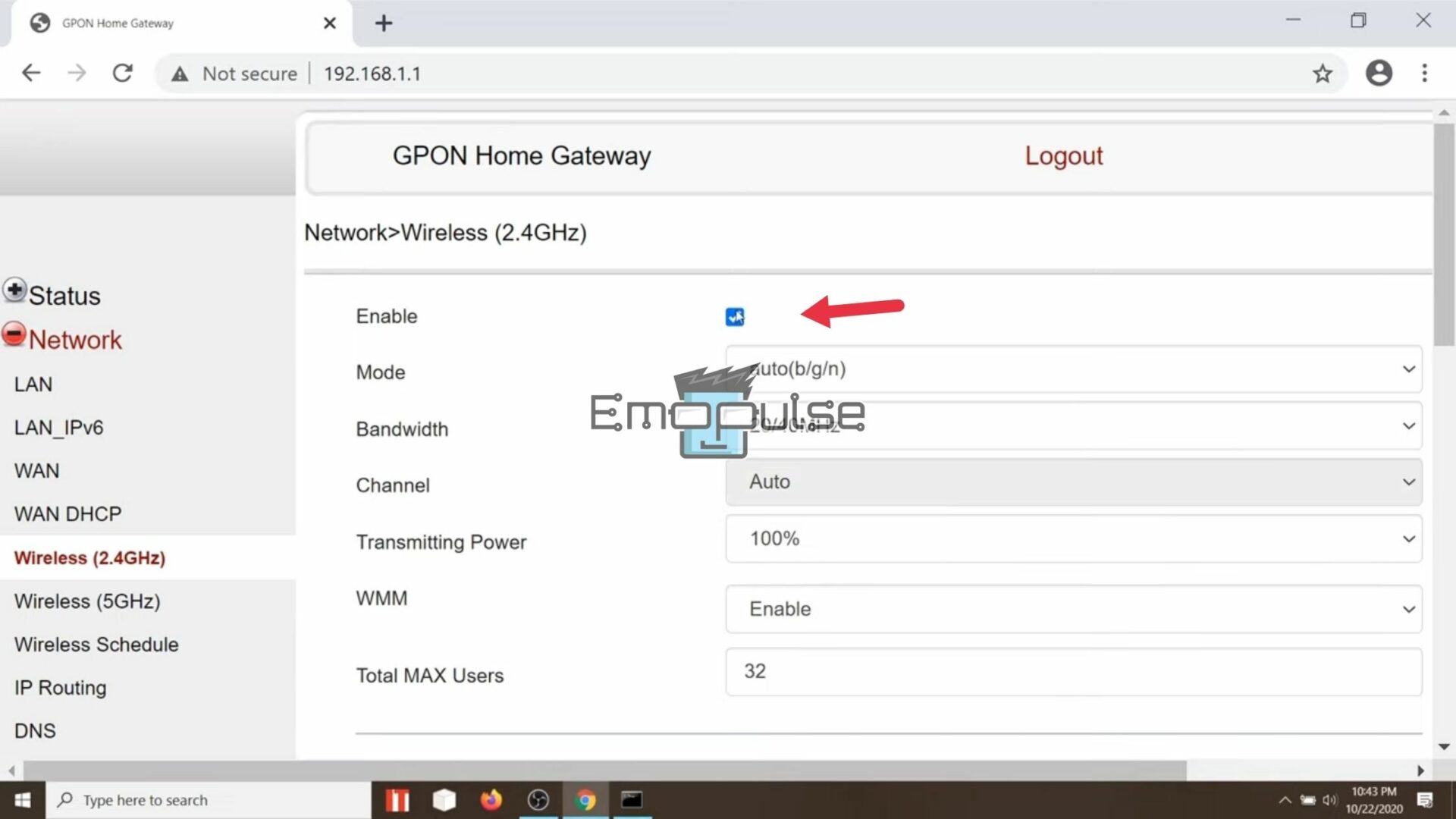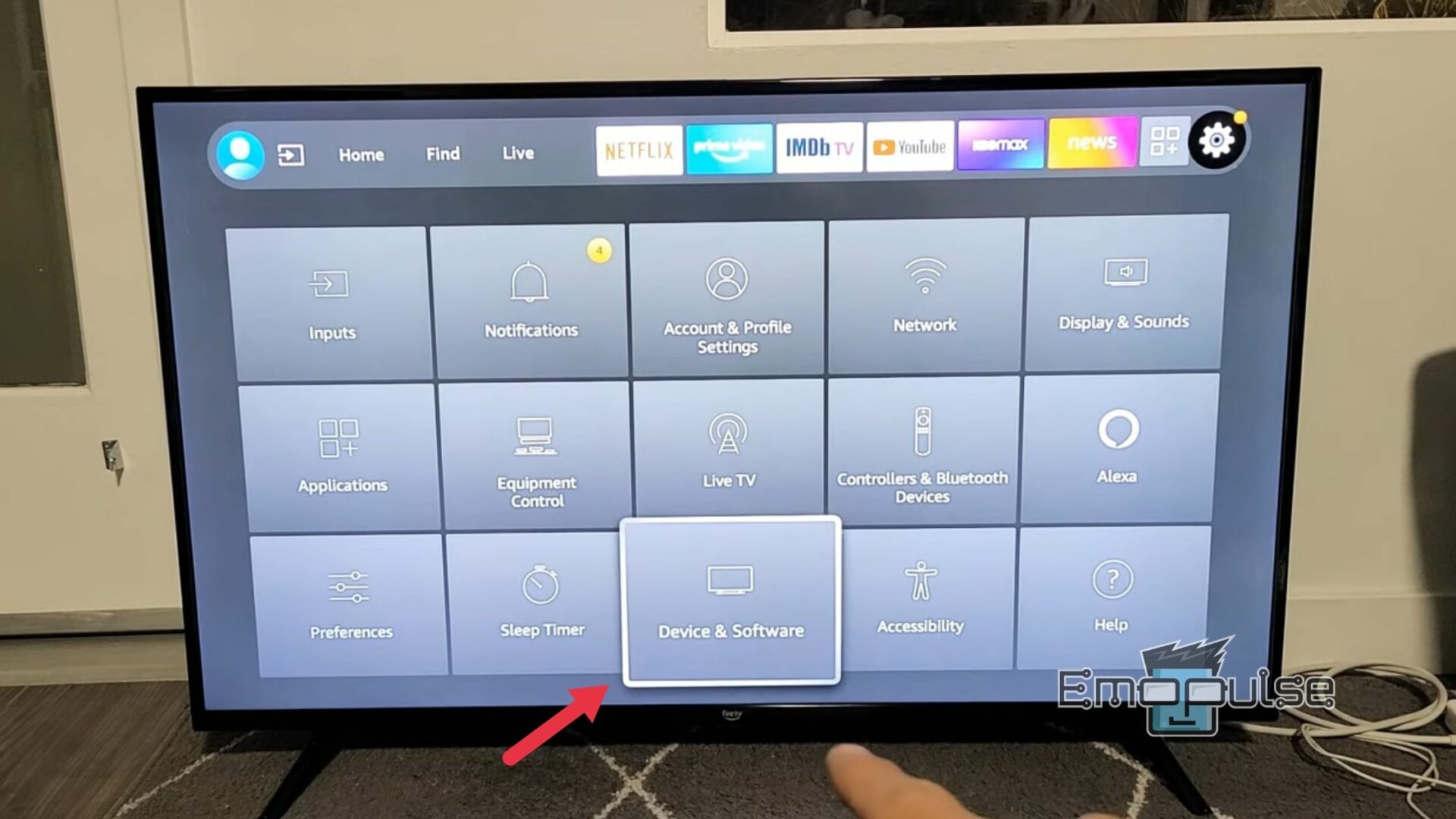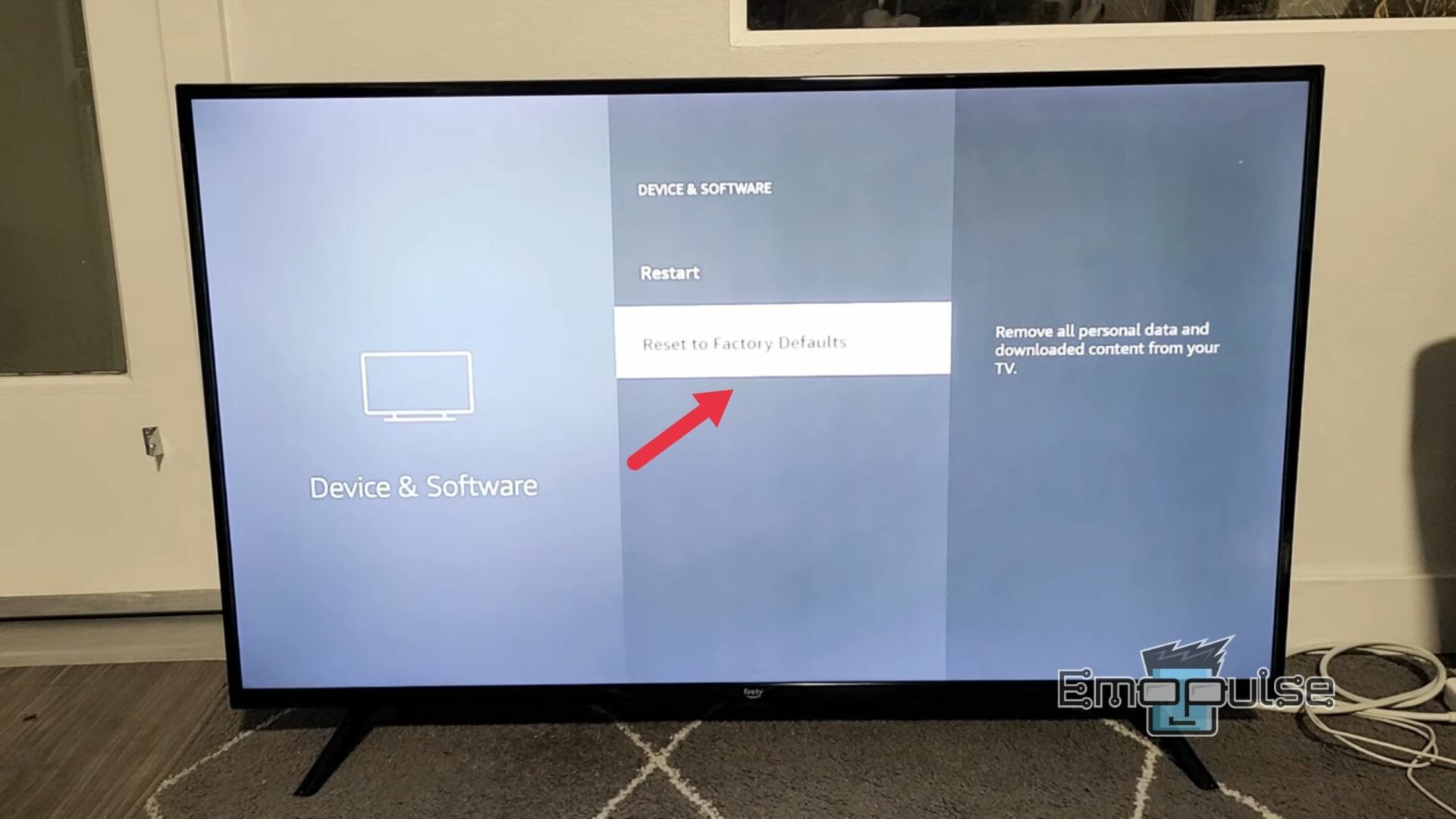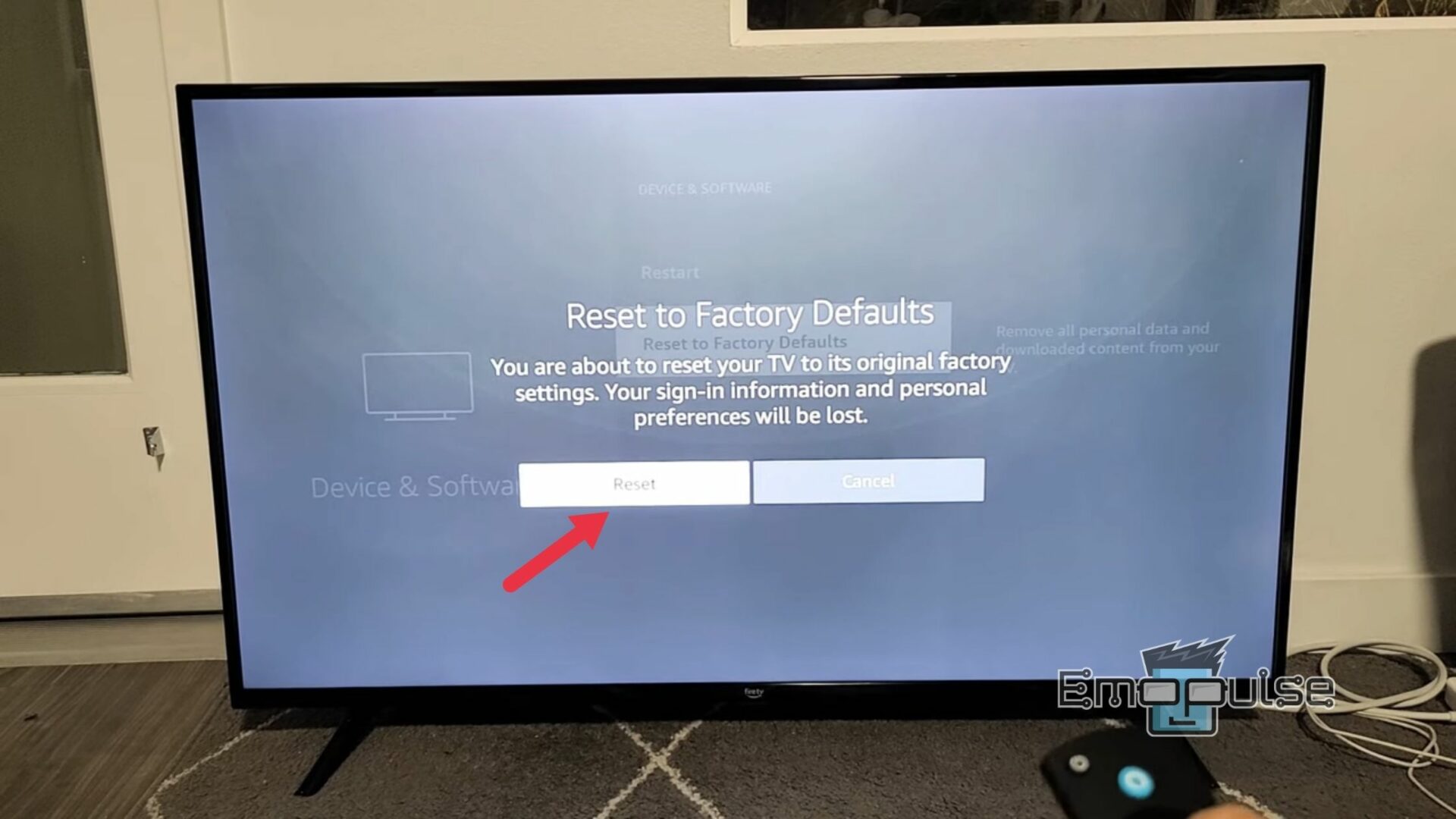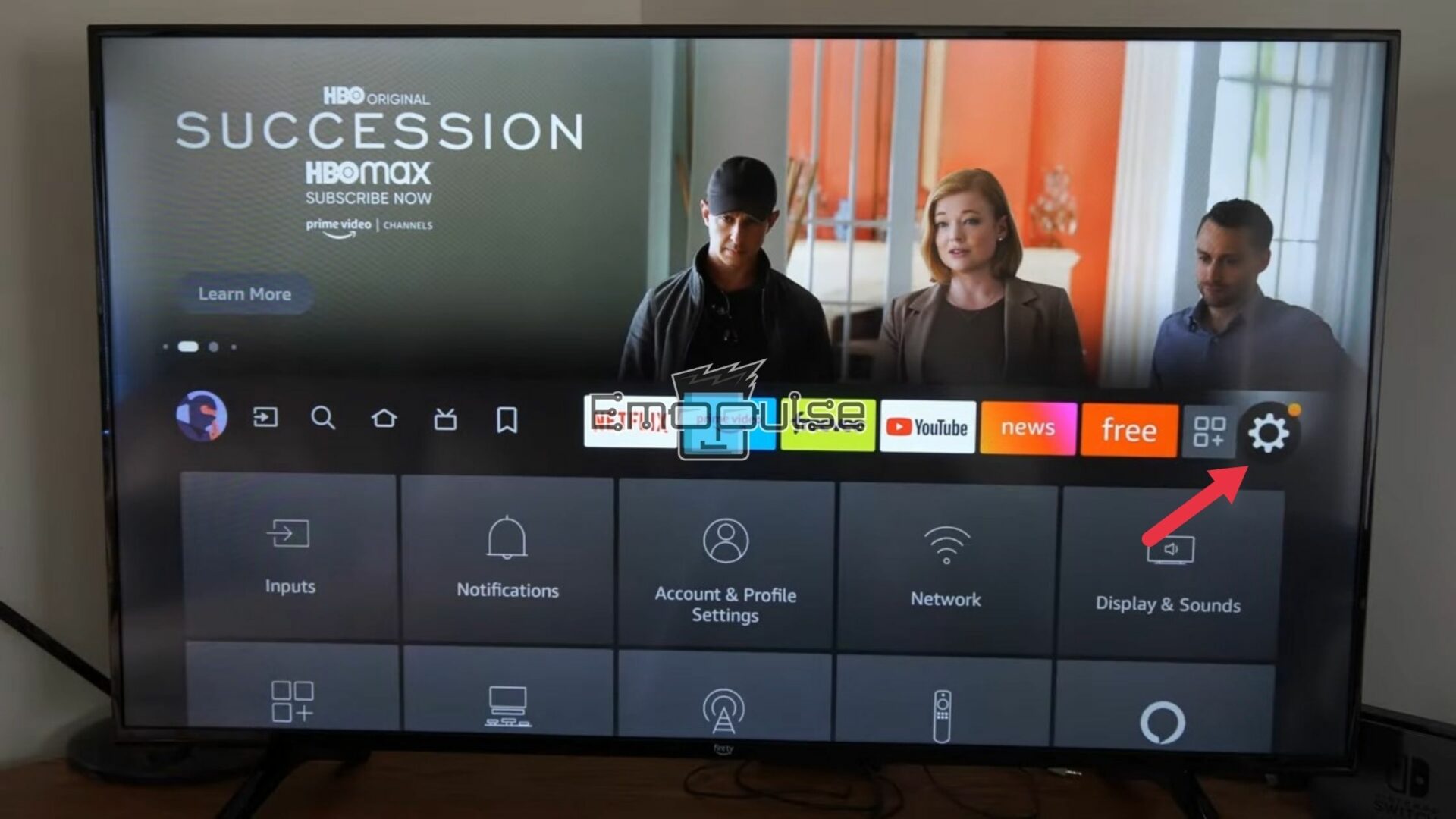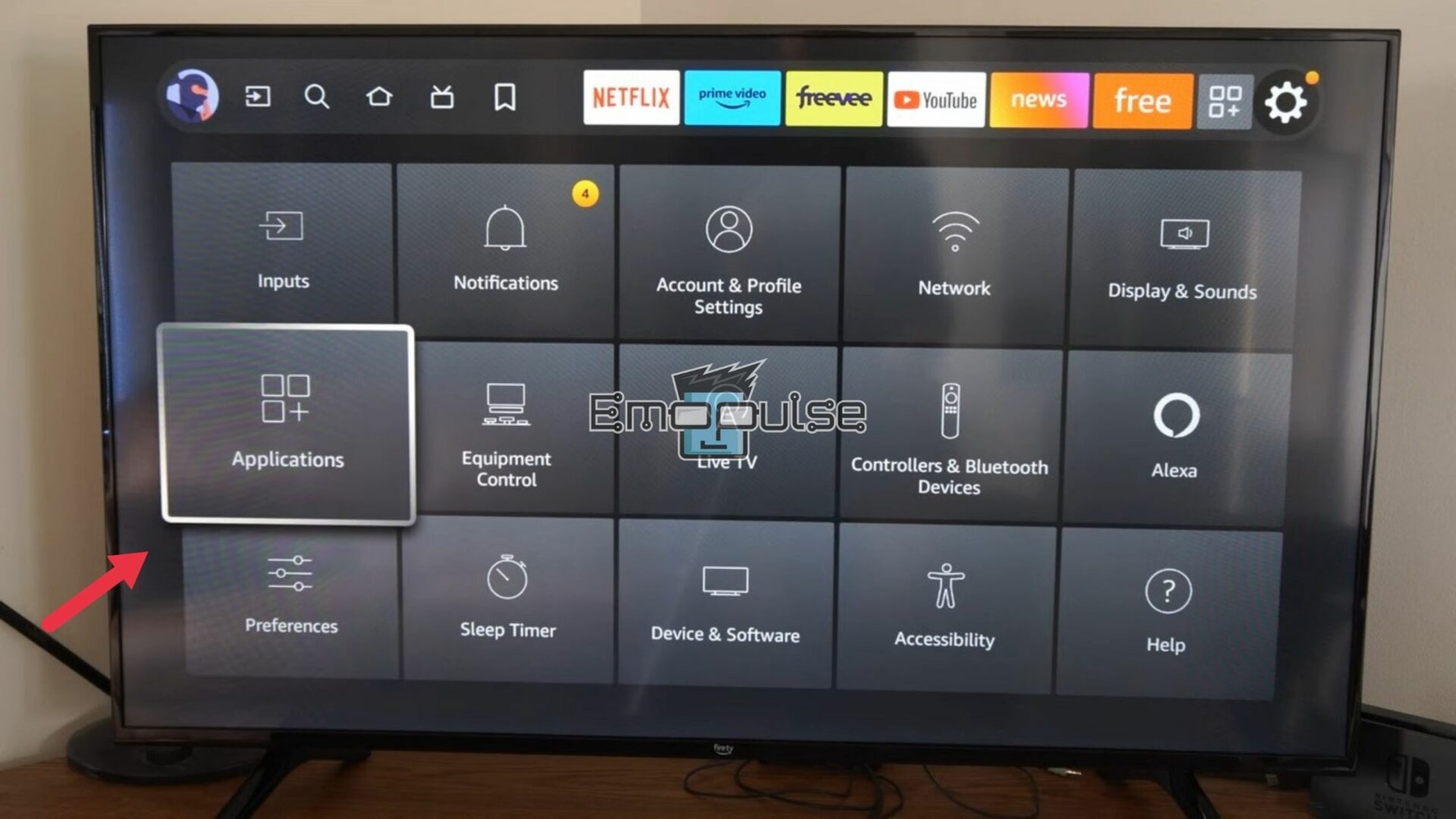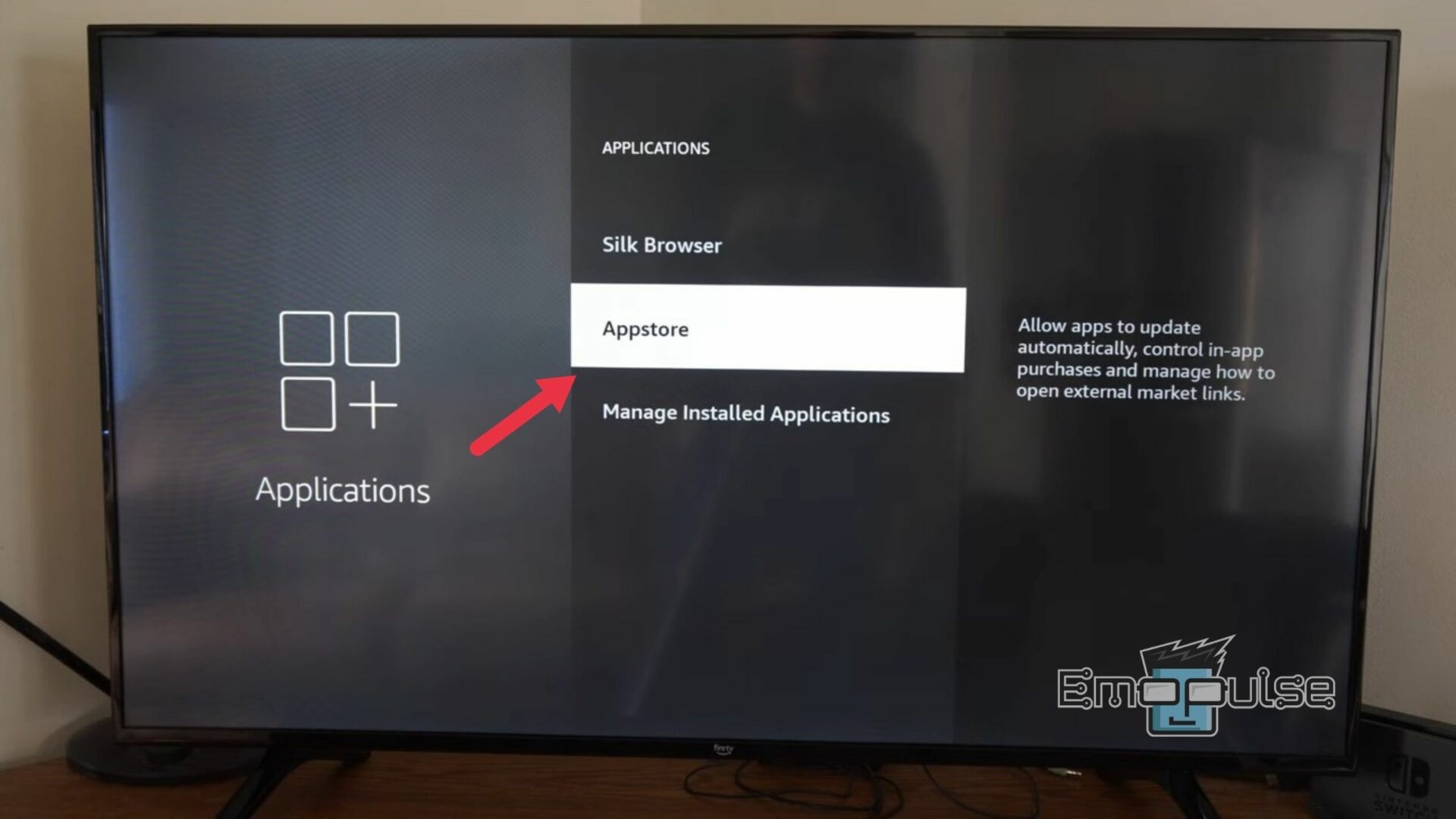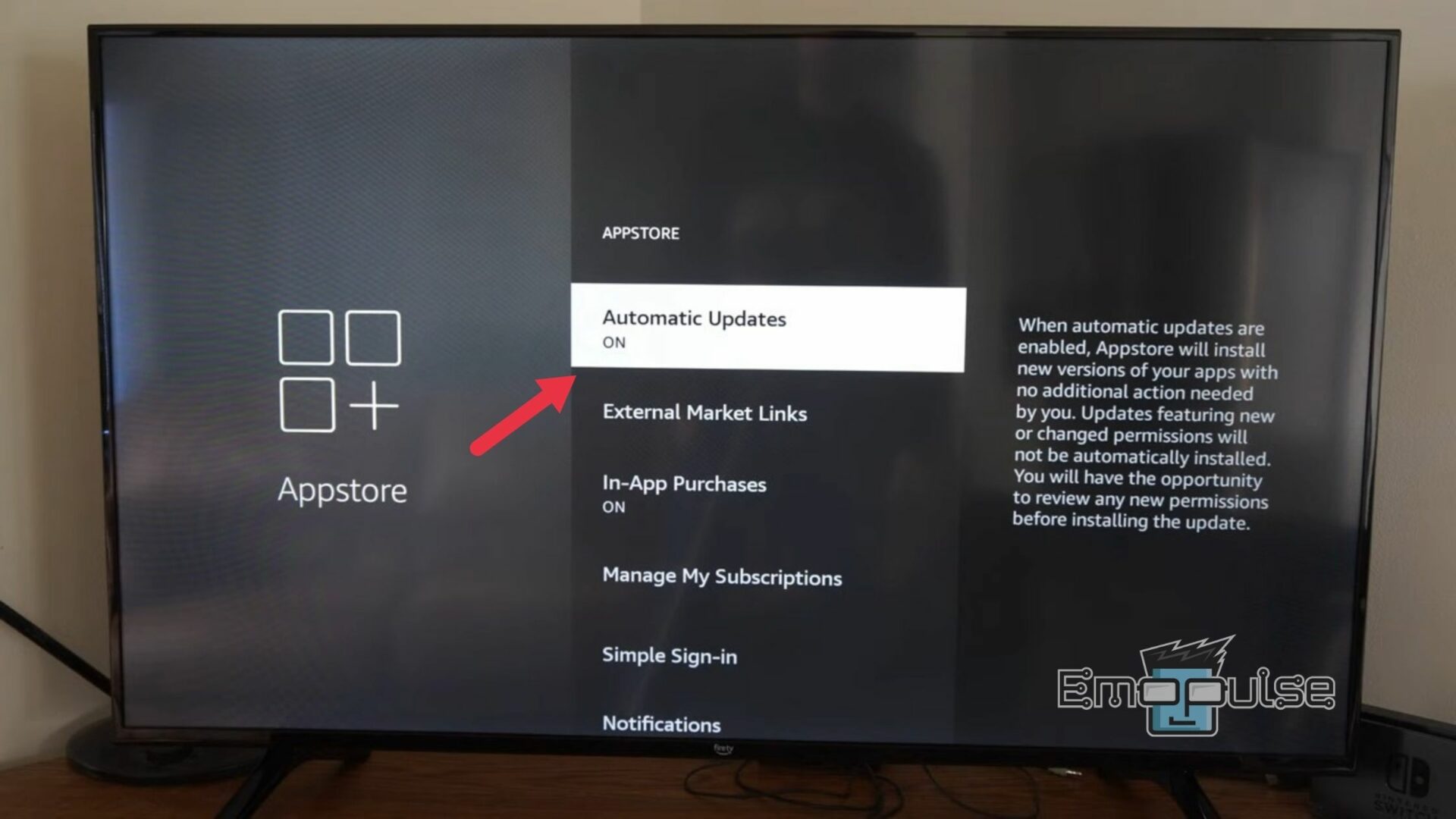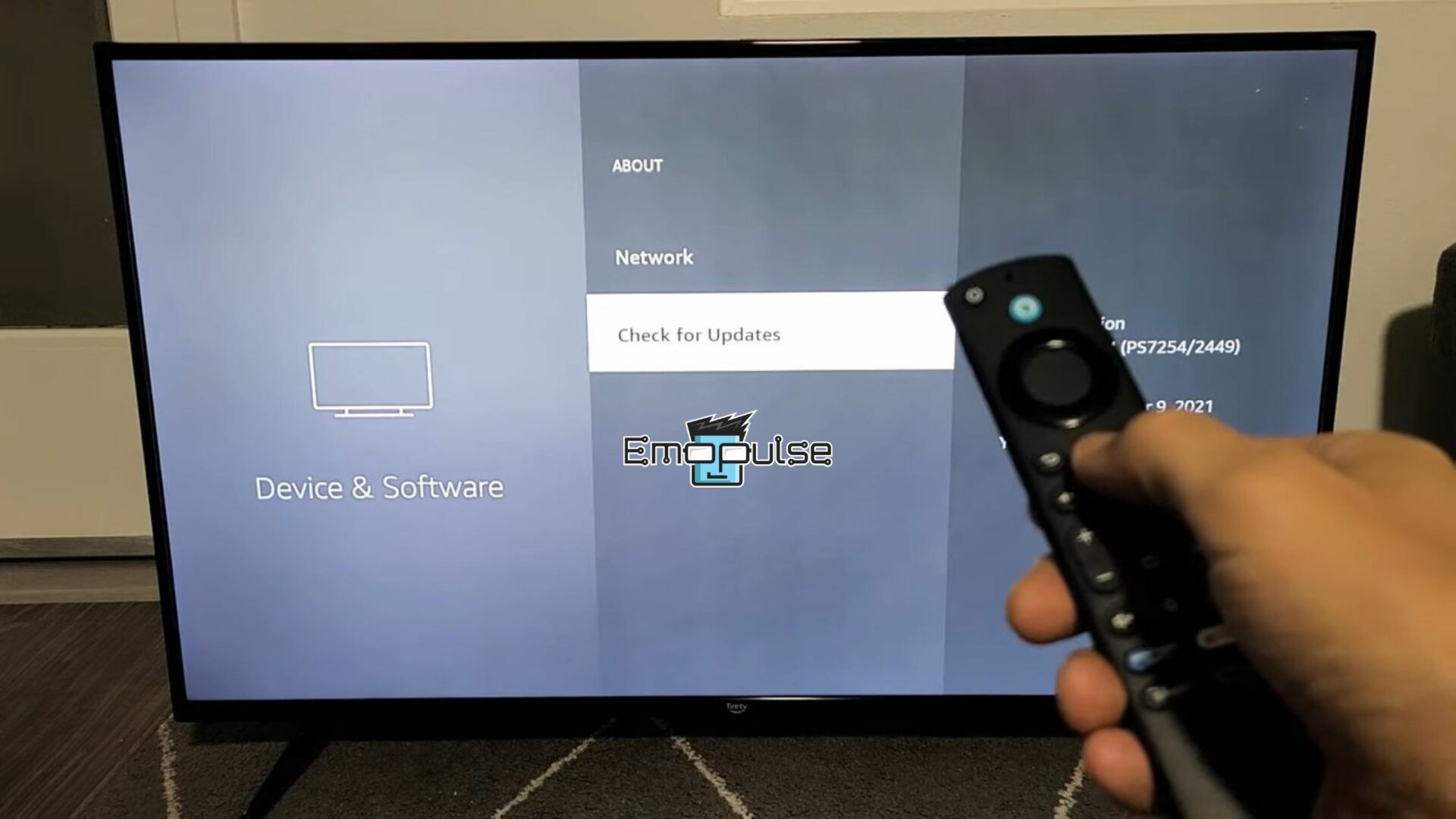If you Can’t Sign Into ESPN On Firestick, worry not. It is a common issue that Firestick users may encounter when attempting to access the ESPN app. This error can be frustrating as it prevents users from logging in.
It can be caused by various factors, including outdated Firestick software, app-specific conflicts, location permission settings, VPN interference, and authentication-related issues. I have gone through the trouble of searching for the best fixes to resolve this issue which I will share with you in this article.
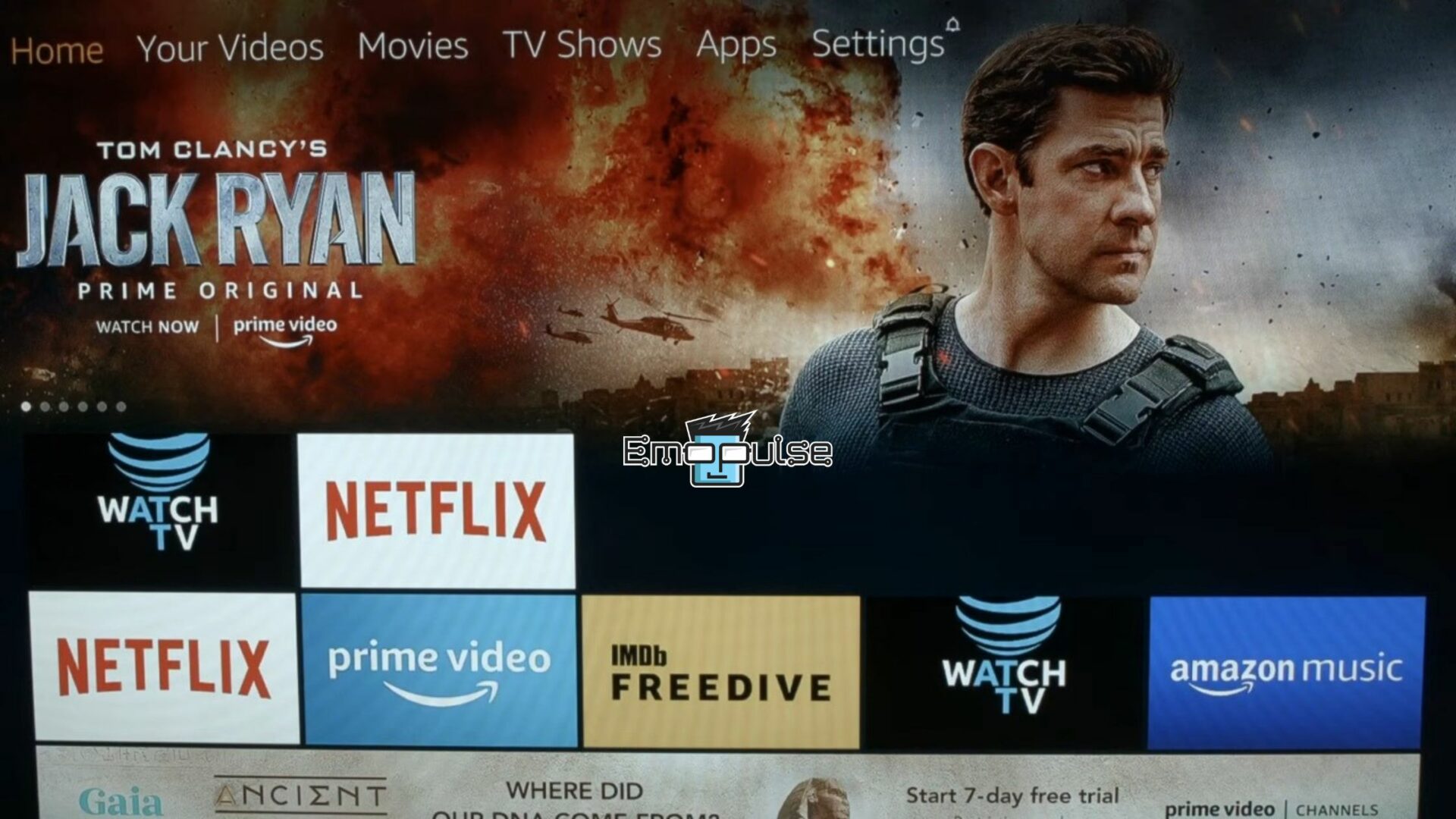
Key Takeaways
- The “Can’t Sign Into ESPN On Firestick” error blocks access to the ESPN app on Firestick, leading to login and streaming problems.
- It can be due to outdated Firestick software, app cache conflicts, location permissions, VPN interference, or authentication issues.
- You can resolve this error by using the step-by-step procedures provided in this guide including re-authorizing the ESPN app, clearing cache/data, enabling location permissions, updating the ESPN app, checking network settings, or updating the Firestick TV firmware.
Before moving on to the more advanced fixes, I recommend you try these basic fixes:
- Clear ESPN app cache
- Disable VPN or proxy
- Restart Your Firestick TV
- Use Mobile Hotspot To Log In
According to my research, these are some of the top fixes that you can try to fix this error:
Re-Authorize ESPN On Your Firestick
I was facing the same dilemma and the first thing I tried was to re-authorize my account. I found that some apps, including ESPN, require reauthorization from time to time to ensure your account’s security and re-authorizing can help resolve the problem. Here’s how to do it:
- Log in to the ESPN app: Open the ESPN app and log in to your account on your Firestick. The app will display an activation code on your TV screen.
- Open ESPN Activation Webpage: Using a different device, such as a laptop or smartphone, open a web browser and visit espn.com/activate.
ESPN Activation Webpage – Image Credit (Emopulse) - Activate Your Account: Enter the activation code shown on your TV screen and click “Continue” to successfully link your Firestick device to your ESPN account.
Change The Wi-Fi Frequency
Another easy fix that I would recommend, which often works, is to try changing your Wi-Fi frequency from 5 GHz to 2.4 GHz. It has been found to improve device compatibility, extend signal range, and reduce interference from other devices. I tried it myself and it worked for me. This step aims to provide a more stable connection for accessing the ESPN app. To do this follow these simple steps:
Factory Reset Your Firestick TV
I have also found that factory resetting the Amazon Firestick often does the trick. I know it’s not ideal, but it might be your only option – it’s what Amazon would likely recommend too. The good news is, a factory reset often does the trick. To do this:
- Open Device & Software Settings: Head over to the Settings menu from your Firestick main page and open Device & Software settings from the menu.
Open Device and Software Settings – Image Credit (Emopulse) - Reset Settings: From the settings menu select the “Reset to Factory Defaults” option.
Device and Software Settings menu – Image Credit (Emopulse) - Confirm Factory Reset: From the Dialog message that appears, confirm the reset by clicking “Reset” and your device will shift to its default settings.
Confirm resetting your Firestick settings – Image Credit (Emopulse)
Turn On Automatic App Updates
The next thing I tried was to update the ESPN app on your Amazon Firestick TV. It provided me with a newer version of the app that addressed the compatibility and performance issues. I also found that many users on Amazon forums benefited from this. You can make sure that you have the latest app version by turning on the automatic updates. For this:
- Open Settings: Navigate to the Settings icon on your Firestick main page.
Navigate to the Settings icon on your Firestick main page – Image Credit (Emopulse) - Open Application Settings: From the list of options, select Application Settings.
Open the Application Settings – Image Credit (Emopulse) - Appstore Settings: Within the Application Settings, open the Appstore settings.
Open the Appstore settings – Image Credit (Emopulse) - Turn on Automatic Updates: Look for the option to turn on Automatic Updates and enable it for seamless updates on your Firestick TV.
Turn on Automatic Updates – Image Credit (Emopulse)
Check For Firestick Software Updates
After this, just to be on the safe side, I also checked for Firestick firmware updates. I found that my firmware was out of date, so I updated it. Outdated software can sometimes cause compatibility issues with apps like ESPN. Keeping your Firestick’s software up to date can help resolve the “Can’t Sign Into ESPN on Firestick” error. Follow these steps for this:
- Open Update Menu: Navigate to your Firestick’s “Settings” >”My Fire TV” > “About” > “Check for Updates”
Updating Amazon Firestick – Image Credit (Emopulse) - Install Updates: Wait for the Firestick to search for and download the latest updates. If updates are available, a prompt will appear. Select the “Install Update” button to begin the update process.
Re-install Amazon Silk Browser
Next, I would recommend making sure that your Firestick TV has the Silk Browser. The ESPN app relies on this browser for loading certain provider login pages. So, if you have uninstalled this pre-installed software, download and install it again and it is found to fix this issue most of the time. I have found it to work in many cases.
Final Verdict
The issue of signing into ESPN on Firestick is widespread, stemming from factors like outdated software and authentication issues. While some fixes are straightforward, such as re-authorizing the app and updating software, others may require more technical expertise. User reports on forums indicate frustration with the error. In my experience, basic fixes like clearing the cache and updating software often resolve the issue, but more advanced solutions like factory resetting the Firestick may be necessary in some cases.
For similar ESPN error fixes make sure to check out fixes for:
Frequently Asked Questions
Can I watch ESPN on my Firestick outside of the United States?
Yes, you can watch ESPN on your Firestick outside of the United States by using a VPN service to bypass geo-restrictions and access ESPN content as if you were in the United States.
Are there any known issues with specific Firestick models and ESPN?
Occasionally, there may be compatibility issues with older Firestick models. Ensure that your Firestick is running the latest software version, and if issues persist, contact customer support for assistance.
Is there a way to watch ESPN without a cable or satellite subscription?
Yes, you can watch ESPN without a cable or satellite subscription by using streaming services like ESPN+ or subscribing to live TV streaming platforms that offer ESPN channels.
How can I check if my Firestick is connected to the internet?
To check your Firestick's internet connection, go to "Settings" > "Network" and ensure that it shows as connected. You can also test your internet speed in the settings menu.
Why does ESPN keep asking me to sign in repeatedly?
This issue can occur due to various reasons, including unstable internet connection or outdated app. Try troubleshooting steps like clearing cache, ensuring a stable internet connection, and updating the app to resolve this problem.
Good job! Please give your positive feedback
How could we improve this post? Please Help us.