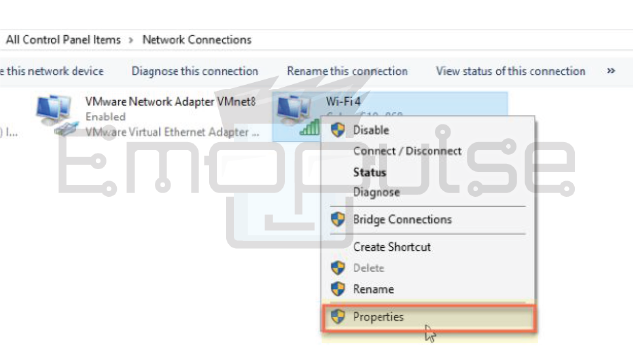Madden 23 has faced issues since its release last year. One of these is the frustrating Unknown Login Error in Madden 23 that stops players from enjoying the game. This happens because the game can’t connect well to the EA servers. The servers might be overloaded, down for maintenance, or undergoing repairs. On my end, I could have an unstable internet connection or might have set up the firewall or antivirus software incorrectly.

The “Unknown Login Error” in Madden 23 may stem from various factors, including server issues where technical problems affect game servers, network problems arising from unstable or weak internet connections, corrupted files leading to errors during login, and account glitches related to anomalies within your account settings or profile data.
Key Takeaways
- The Madden 23 Unknown Login Error can prevent players from accessing the game.
- It might occur due to server-related problems, network issues, corrupted files, or account glitches.
- Resolving the error requires a systematic approach that checks network connections, verifies server status, and addresses account-specific issues.
Verify Server Status
If you’re encountering the Unknown Login Error in Madden 23, it’s essential to confirm the operational status of the game’s servers. Here’s what you should do. Head to the official Madden 23 forums or the game’s website. This solution proposed by the team worked for EzequielNeves19 on Microsoft Community.
I often check these platforms for updates about server status, ongoing issues, and announcements from the developers. I look for a dedicated section or thread on the forums or website that provides information about the current server status. Developers usually post updates here if there are server-related problems. You can verify the server status by clicking here.
Clear Cache
The cache is a stash of temporary data that can stir up chaos, but don’t worry; I’ve got the solution. Remember, sometimes a clean sweep of your cache and cookies might work too. I was going through different platforms to get a solution and then I saw Ducati0307 on Muthead solving this problem using my team’s solution. This built-up data can cause problems with performance and trigger errors.
Update the Game
I’ve experienced that outdated game versions can cause compatibility issues, bugs, and glitches. Game developers frequently release updates to fix these problems, improve gameplay, and introduce new features. So, keeping your game updated guarantees a more enjoyable and hassle-free gaming experience.
Before we start immersing ourselves in gridiron action, let’s take a moment to ensure that you’ve got the most up-to-date version of Madden 23 installed. Follow these steps:
- Launch the game.
- Navigate to the settings or options menu.
- Search for an option labeled “Update” or “Check for Updates.”
- Select that option to ensure you have the latest version installed.
Try Changing Your DNS Server
I changed my DNS server to improve my internet connection and resolve network-related issues. DNS servers translate web addresses into IP addresses, enabling my device to connect to websites and online services.
Here’s how I changed my DNS server:
- On your device, go to the network settings. The process might vary depending on your operating system.
- Choose the network connection type you’re using (Wi-Fi or Ethernet).
- Find the option to modify network settings. Look for “Advanced” or “Custom” settings.
Network setting options in the control panel ( Image by Emopulse ) - Locate the DNS settings. You’ll likely find options for “DNS server” or “Custom DNS.” Choose this option.
- You can use public DNS servers like Google’s (8.8.8.8 and 8.8.4.4) or Cloudflare’s (1.1.1.1). Enter the primary and secondary DNS server addresses.
DNS options in network settings ( Image by Emopulse ) - After entering the new DNS server addresses, save the changes and exit the settings.
- Restart your device to apply the new DNS settings.
Verify Account Information
Ensuring your account details are accurate is essential for a smooth gaming experience. If you’re encountering login errors in Madden 23, confirming your account information is worth confirming.
Here’s how:
- Ensure you’re entering the correct username and password associated with your Madden 23 account. Typos or errors can prevent successful login.
- If you’re uncertain about your password, consider resetting it. Most game platforms offer a “Forgot Password” option that allows you to reset your password through your registered email address.
- Some accounts require additional verification steps, such as email confirmation or two-factor authentication (2FA). Ensure you’ve completed any necessary verification processes.
- If you’ve followed these steps and still can’t log in, contact Madden 23’s support team. They can assist you in resolving account-related issues and offer further guidance.
Verifying your account information increases the chances of resolving login errors and enjoying seamless gameplay in Madden 23.
Uninstall And Reinstall The Game Madden 23
If you’ve exhausted other troubleshooting options and still face issues, a last resort can be to reinstall Madden 23. Reinstalling the game can help resolve issues related to corrupted game files and bring your game back to a clean state. This idea was from my team and they tried it and verified it.
Here’s how to do it:
Uninstall the Game
For Windows:
- Go to “Control Panel” > “Programs” > “Programs and Features.” Find Madden 23, right-click, and select “Uninstall.”
- Visit the official game website or your preferred game store (e.g., Steam, Epic Games Store) and download the game again.
For Consoles:
- Navigate to the game’s icon, press the appropriate button (e.g., Options, Menu), and choose “Uninstall.”
- Go to the respective game store (e.g., Xbox Store, PlayStation Store) and redownload the game.
Install the Game:
Follow the prompts to install the game. This might take some time, depending on your internet speed and system.
My Thoughts
After extensive research into the Madden 23 Unknown Login Error, it’s evident that the issue is widespread and multifaceted, stemming from server problems, network issues, corrupted files, and account glitches. The solutions provided, such as verifying server status, clearing cache, updating the game, changing DNS servers, and confirming account information, offer a systematic approach to troubleshooting.
However, the resolution timeline is unpredictable, varying based on individual circumstances. While these solutions have proven effective for some users, the persistence of the issue suggests a need for ongoing developer attention. Patience and vigilance in implementing these steps remain crucial for a smoother gaming experience.
Also Read:
- How To Fix Netflix Not Working On PS4
- How To Check Xbox Live Server Status
- How To Rebuild PlayStation Database
Frequently Asked Questions
Will reinstalling the game delete my progress?
Your progress is usually saved on the server, tied to your account, so reinstalling the game shouldn’t affect your in-game progress.
How do I contact the game's support team?
Visit the official Madden 23 website and look for the "Support" or "Contact Us" section for information on how to get in touch.
How long should I wait during a server outage?
Server outages can vary in duration. Check the official sources for updates or announcements on the progress of resolving the issue.
Good job! Please give your positive feedback
How could we improve this post? Please Help us.