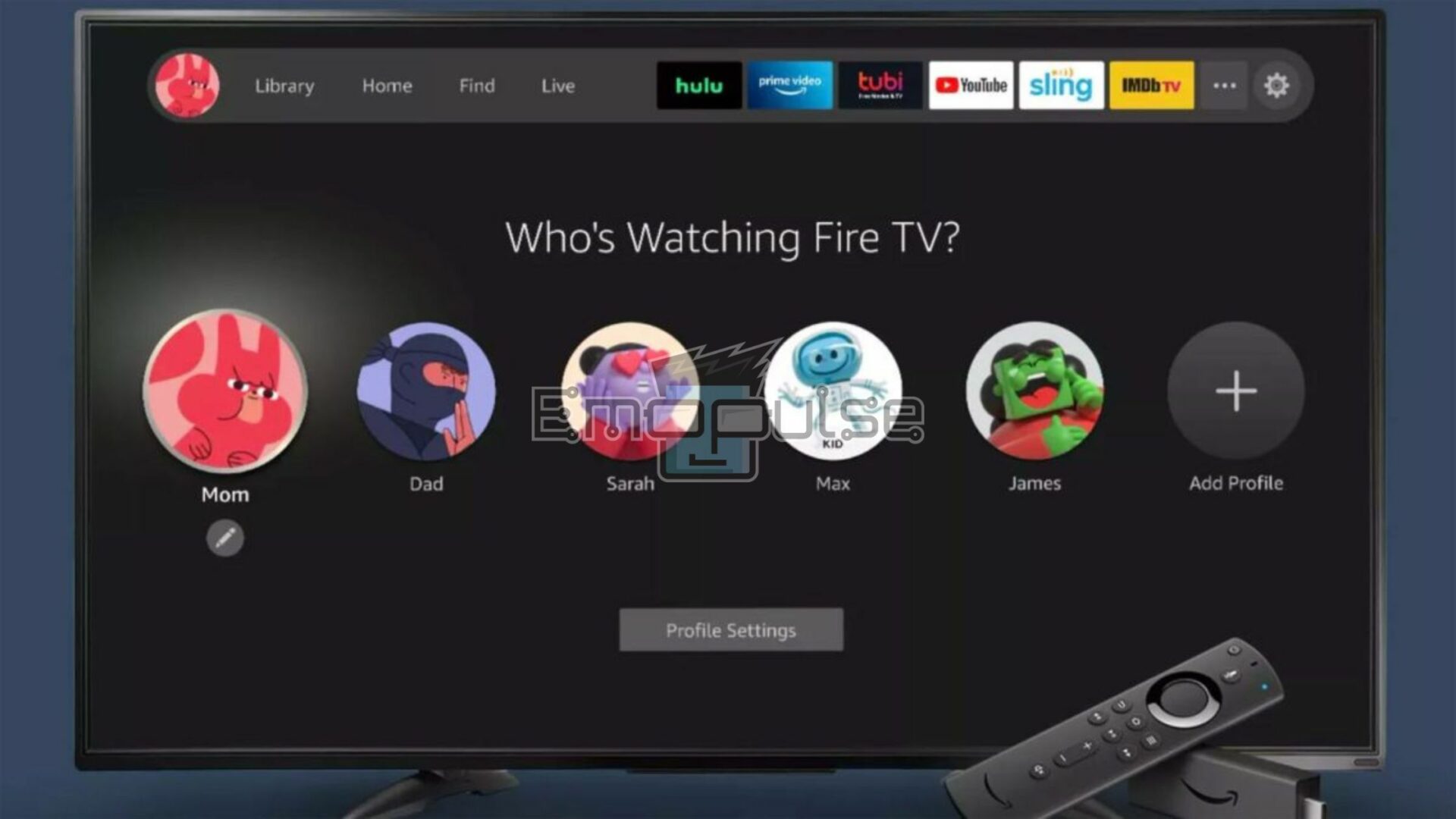Hulu error code P-EDU122 indicates that the content you’re trying to access is unavailable in your current geographic region. Many users reported that this error occurs when they attempt to view geo-restricted content on Hulu outside the designated regions where that content is allowed.
When this error occurs, you will see a message like “That isn’t available to watch in your location. Your Live TV coverage, including how it’s determined and what’s available (and when), may vary based on different factors” on your screen.
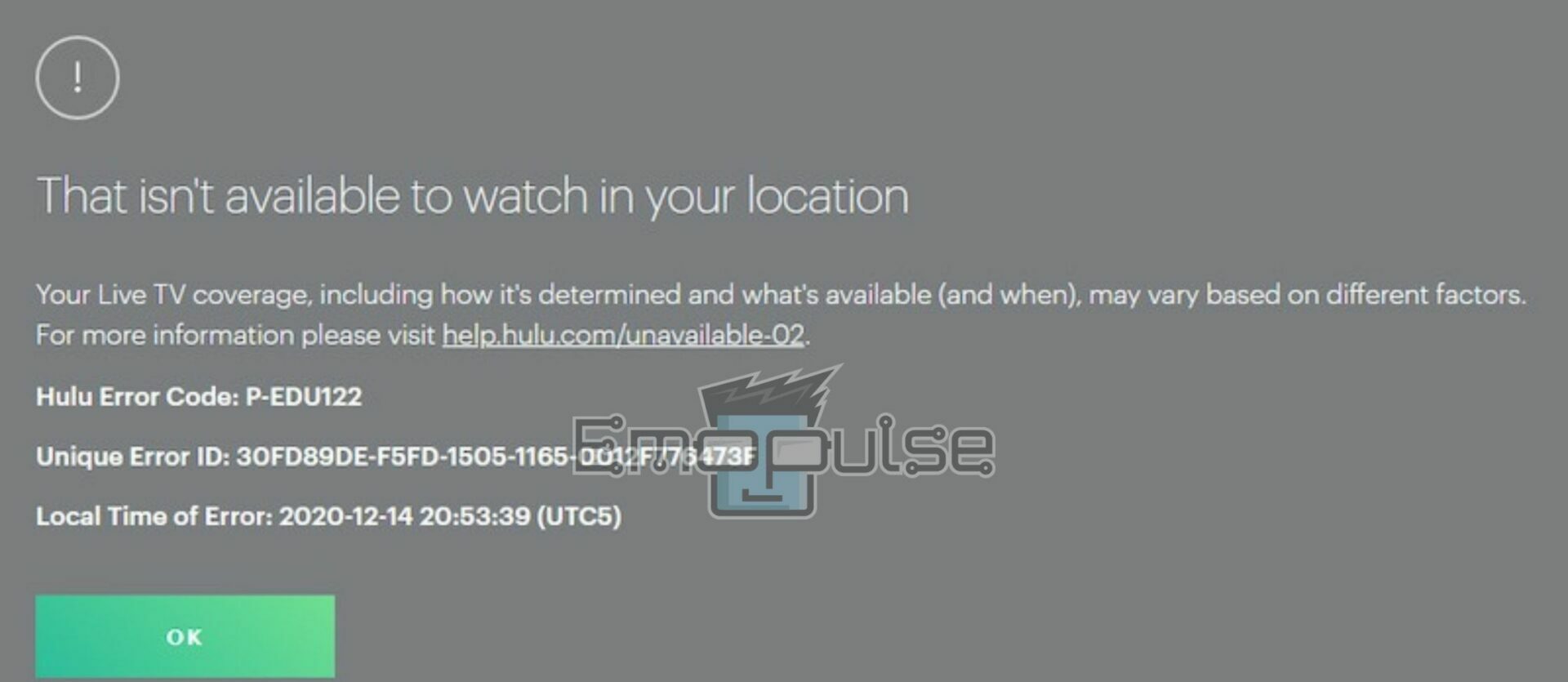
Moreover, Hulu’s official statement about this error is as follows:
“These restrictions are determined by the sports leagues and other rights holders and can affect availability across broadcast and cable TV services.”
Key Takeaways
- Hulu error code P-EDU122 is an error that appears when using Hulu to access geo-restricted content outside designated regions. It can occur due to licensing agreements and content exclusivity by the content providers.
- To resolve P-EDU122, ensure you access content from the correct region and turn off VPNs or proxies that alter your location.
- Moreover, you can clear cache and cookies and check network settings for accurate geolocation. Or you can consider legal alternatives or region-specific streaming services to access the desired content.
When I faced the Hulu error code P-EDU122, I tried several strategies to overcome content restrictions and enjoy my desired shows and events. Here is a list of the best possible fixes that can also help you resolve this issue:
Using A VPN Server Of An Allowed Region
In my testing, a VPN server located in an allowed region can resolve Hulu Error Code P-EDU122 by masking your actual location and making it appear that you are accessing Hulu from within the approved geographic area. The VPN server routes your internet connection through its location, bypassing the geo-restriction that caused the error.
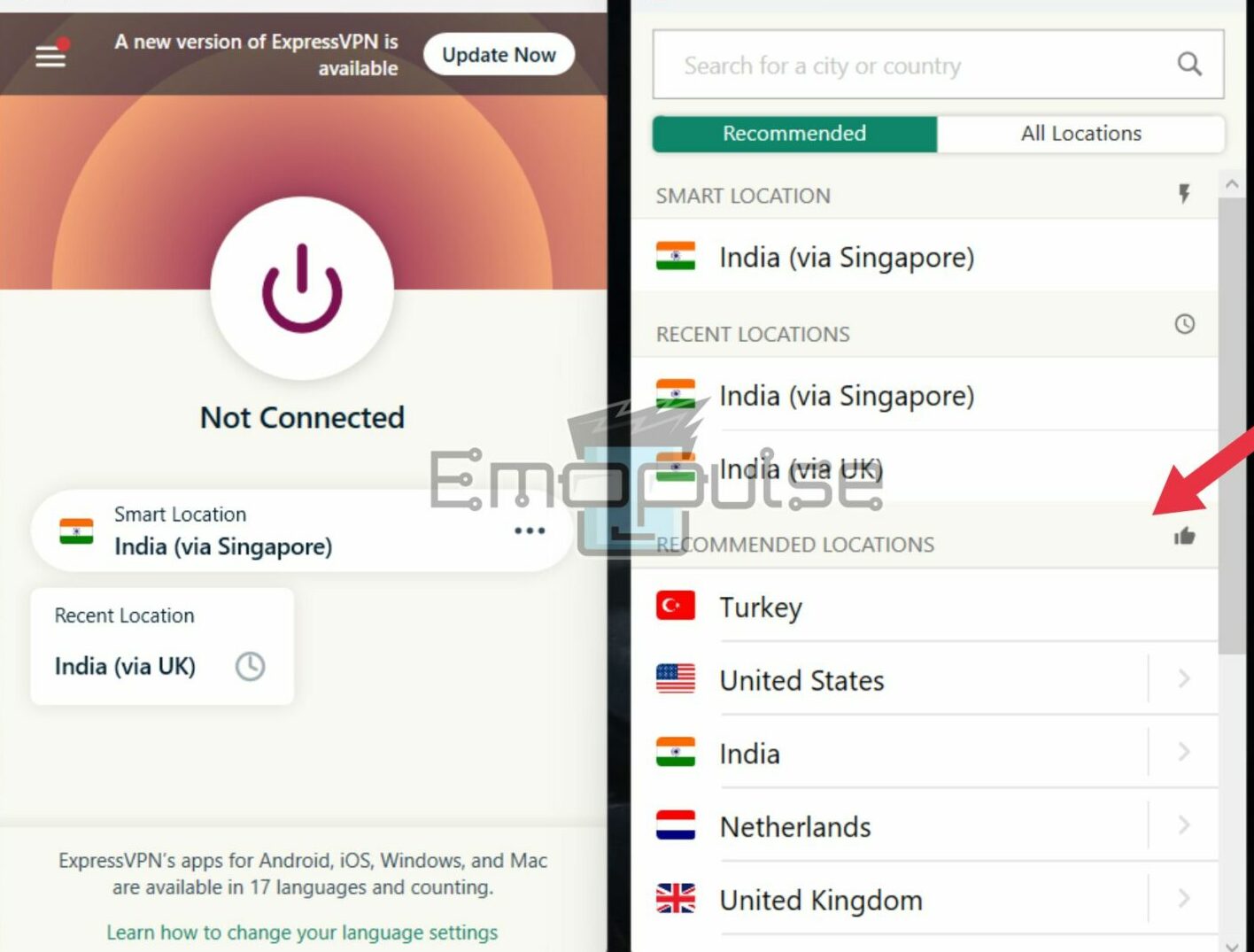
Clearing App And Browser Cache
According to my team members, clearing your device’s cache or browser can alleviate Hulu error code P-EDU122 by removing temporary data that might be causing conflicts.
If you need in-depth guidance, you can check out:
Temporary Solution For Fire TV
If you’re having Hulu error code P-EDU122 on your Fire TV, you can try this method, as this method worked for me, and many users have tried the following workarounds to access their desired content. This solution might not be a permanent fix, but it could provide temporary relief until Hulu resolves the issue. For this, you need to follow these steps:
- Select your profile (user name) from the top-right corner of the Fire TV interface.
- Scroll down and choose the Profiles option.
Fire TV Profiles Menu - Select your profile name again to initiate a refresh of your Hulu settings.
- Navigate to a channel functioning properly from any menu except the LIVE category.
- After selecting a channel, press the downward arrow on your remote to access the Hulu guide.
- In the guide, locate the Recents tab on the left.
- Choose the channel you want to watch from the recent tab. This channel should now be accessible without encountering error P-EDU122.
Exploring Third-Party Applications
If Hulu is not offering some programs in your location, I recommend using other third-party applications that offer those programs in your location. While third-party applications seem like a convenient solution to access online content for free, it’s essential to approach this option with caution due to potential privacy and security risks.
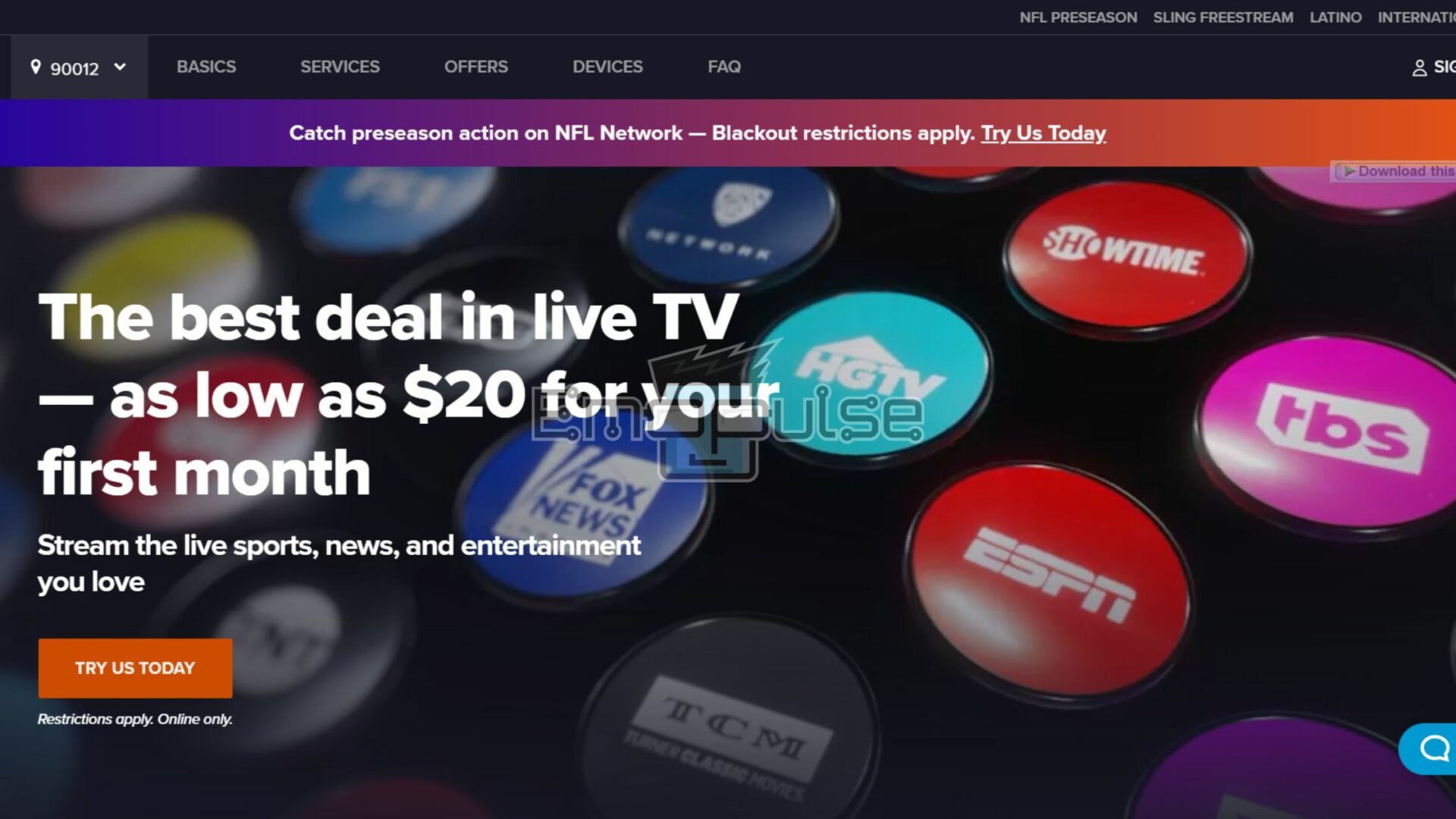
But still, prioritize using official and trusted streaming platforms that offer those programs in your location because these platforms offer better privacy protection, security, and a legitimate viewing experience. You can read user reviews and recommendations from reputable sources if you still want to explore third-party apps.
Utilizing Anonymous Proxy Tools
Anonymous proxy tools can access restricted online content by masking your IP address, making it seem like you’re browsing from another location. However, using such tools requires caution due to privacy and security implications. Therefore, to access Hulu via a proxy, I suggest visiting a proxy website like Hidester and Proxium, search for the Hulu site in the proxy’s search bar, and your IP will be concealed, granting access to Hulu from a different location.
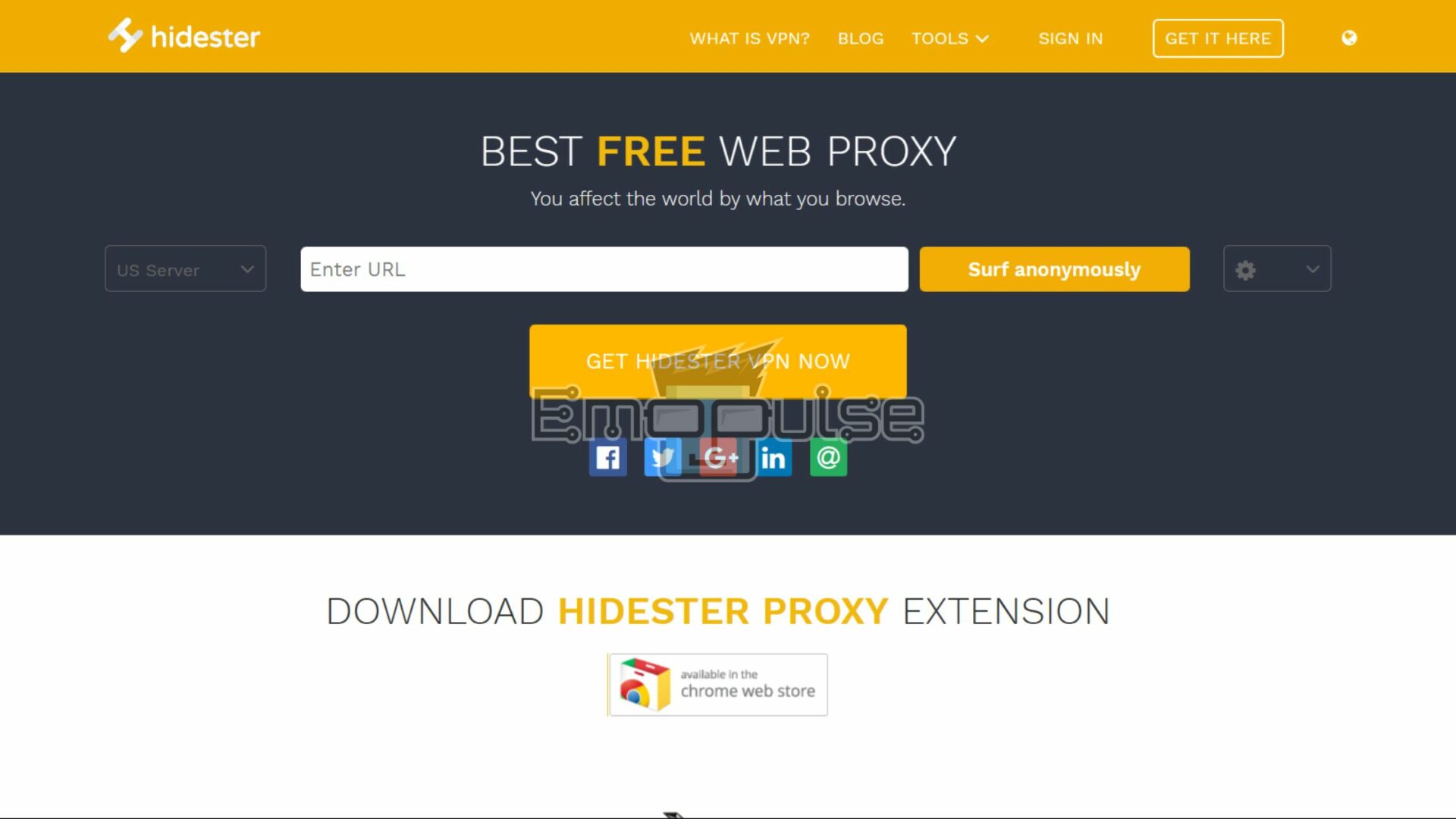
Note: Using anonymous proxy tools presents a trade-off between accessing restricted content and potential privacy risks. While these tools can be practical, they should be used cautiously, with a thorough understanding of the associated concerns. Consider alternatives like VPNs that offer robust encryption and privacy safeguards for a more comprehensive and secure solution.
Final Verdict
Hulu community users suggested a temporary solution for fire TV users, per the abovementioned steps. However, you can also eliminate this error by utilizing anonymous proxy tools, exploring third-party applications, or using a VPN server of an allowed region, as it is a location-based error, the same as Hulu error P-edu121. I hope these simple-to-follow solutions will enable you to resolve Hulu error codes p-edu122.
You can also check out the following guides for similar Hulu error fixes:
Frequently Asked Questions
What causes Hulu error code P-EDU122 to appear?
Hulu error code P-EDU122 appears when you try to access geo-restricted content from a location outside the designated region.
Is using a VPN a reliable solution to bypass geo-restrictions?
Using a VPN can help bypass geo-restrictions, but it may violate the terms of service and could lead to access issues or legal consequences.
Do content providers ever lift geo-restrictions temporarily for special events?
Yes, some content providers may lift geo-restrictions for specific events, but it's not guaranteed for all cases.
Are there legal consequences for using VPNs to access geo-restricted content?
Using VPNs to access geo-restricted content may violate terms of service and potentially infringe on copyright or licensing agreements.
What can I do if I'm consistently experiencing error code P-EDU122 despite being in the designated region?
Check your network settings, clear cache and cookies, and ensure your GPS or location settings are accurate. If the issue persists, contact Hulu support.
Good job! Please give your positive feedback
How could we improve this post? Please Help us.