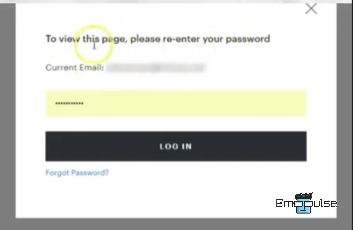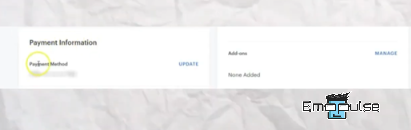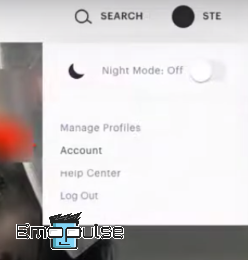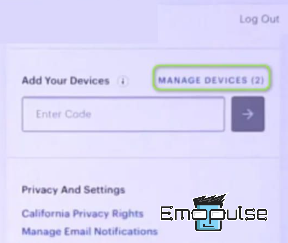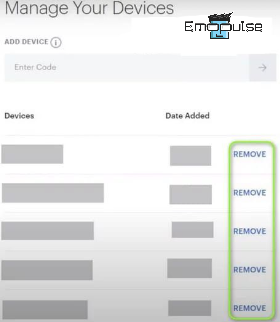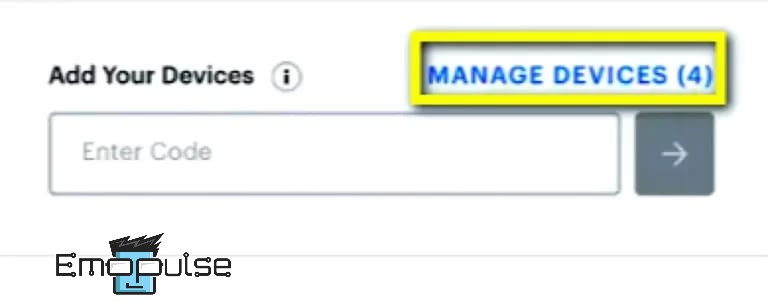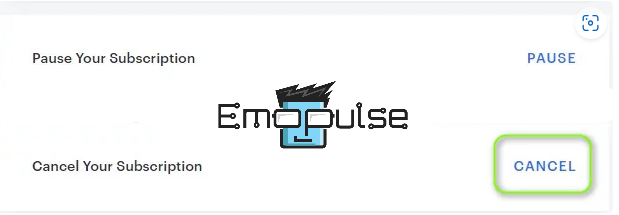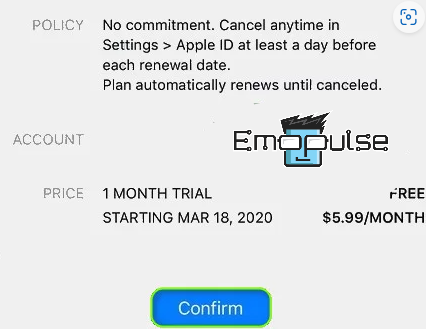Facing errors on Hulu is frustrating as it disrupts your streaming experience. One such error is the P-EDU125 code, which indicates a problem with your Hulu subscription. This error might occur because of issues with your subscription authenticity, network connection, or Hulu’s servers, damaging your entertainment plans. The error prompt on your screen is “This isn’t included in your current subscription.”
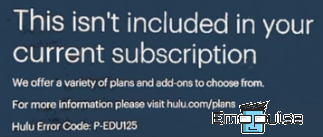
Key Takeaways
- P-EDU125 arises from Hulu subscription authentication failures, blocking content access.
- Causes include outdated billing info, server issues, multiple device logins, and third-party billing.
- One can tackle this silently by revisiting the billing data, centralizing logouts, and rethinking using third-party payments.
Here are some methods that help you eliminate the Hulu error code P-EDU125 to enjoy unstoppable entertainment on the go:
Update Your Billing Information
One of the many reasons for the error code P-EDU125 is that the billing information needs to be updated. One of my team members resolved this error by updating their billing information, which also worked for other users. Therefore, you can follow the given steps to update your billing information:
- Open your web browser and visit the official Hulu website. You can log in to your streaming service using your username and password.
Enter your credentials (Image by Emopulse) - Once logged in, locate your account name at the top of the page
- Click on your Hulu account name, and a menu will appear. Move to the right side of the screen and choose Subscription > Update Payment Information.
Payment information (Image by Emopulse) - Select an appropriate payment method from the available options, such as a debit card, credit card, or PayPal.
- Provide the required details for your new billing information, then submit the updated form. That’s all! Your payment information will now be updated for your Hulu subscription.
Now, you can try to reaccess Hulu content to see if the error has gone.
Log Out Of Your Hulu Account
If the issue persists and you still encounter Hulu error code P-EDU125, the problem is with the Hulu servers. In that case, I think you should check your internet connection; if it’s good, you can, and if it’s good, try logging out of your Hulu account on all devices to solve this issue. Here are the steps you need to follow:
- Open the Hulu app on your device and tap your user icon.
- Choose the Log Out option and close the app.
Click on “log out” (Image by Emopulse) - Proceed to log out of all devices previously signed into Hulu.
- Launch a web browser and visit the Hulu website.
- Login using your credentials, and once logged in, click on your user icon near the upper right corner of the window.
- Access your Account settings and select Manage Devices in the Your Account section.
Manage devices - For each device listed, click on Remove to unlink it from your Hulu account.
Click on “remove” (Image by Emopulse)
Now check your Hulu account, and you’ll not see the error code P-EDU125 again!
Log Out Of Other Devices
If you are facing the Hulu error P-EDU125 while streaming, the reason may be that multiple devices are using your account. In this case, I suggest you to log out from other devices by following the given steps:
- Go to the Hulu account page and log in to your account using your credentials.
- Click on the account icon in the top right corner to open your account settings.
- Choose the Manage Devices option, which should be visible on the account page.
- This option will display a list of devices currently using your Hulu subscription to stream content.
Click on “manage devices” – Image by [Emopulse] - To keep only the devices you’re currently using, click the Remove button before the device details, and you are all done.
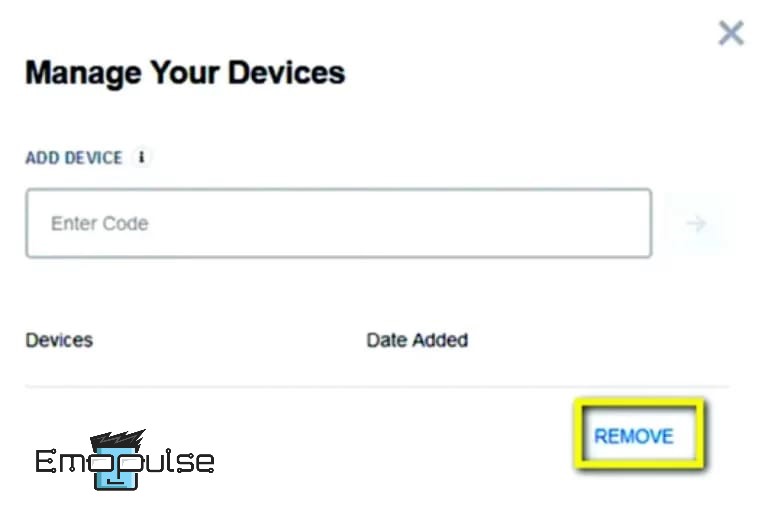
Change The Third-Party Billing
When I encountered this problem, I changed my third-party billing to Hulu, which fixed my error. You can follow these steps to change it:
- Open iTunes on your Apple device and log in to your account.
- Access your Account settings.
- Navigate to the View My Account> Payment details section > Manage payments.
- Apply any needed modifications to transition from third-party billing to Hulu, and remember to save the adjustments.
Once done, check if the error is resolved or not.
Re-Subscribe To Hulu Via A Third-Party Service
Occasionally, a simple glitch might cause the Hulu error code P-EDU125. According to team members, one way to rectify this is by cancelling and re-subscribing through a third-party service. So that you know, this method might affect your finances.
Cancel Current Hulu Subscription:
- Open a web browser and navigate to the account section on the Hulu website.
- After logging in, find and select the Cancel Your Subscription option.
Click on “Cancel” (Image by Emopulse) - Confirm the cancellation.
Re-subscribe Through Third-Party Service:
- Log out from Hulu.
- Open either the Google Play Store or iTunes.
- Choose and subscribe to a different Hulu plan through these platforms.
Click on “confirm” to subscribe. (Image by Emopulse)
Alternative Approach For Current Third-Party Subscribers:
If you’re already subscribed to Hulu via another service, try cancelling that and subscribing directly on the Hulu website.
Final Verdict
If the problem continues, I suggest you contact Hulu’s customer support. They helped many users by resetting their accounts, refreshing their subscriptions, or updating their address details. Hopefully, you will get the error resolved after contacting them, too.
Also, read our other guides on Hulu error codes, such as:
When encountering a Hulu error code, consider closing and reopening the app after a brief pause, which often resolves the issue. Alternatively, clearing the cache and data, especially on mobile devices, can also effectively eliminate the error and restore smooth streaming. Hulu error code P can arise from complications within the Hulu app or its streaming service. This code signals potential troubles related to the playback device or the network connection itself. Frequently Asked Questions
How to fix Hulu errors?
What does Hulu error code P mean?
Good job! Please give your positive feedback
How could we improve this post? Please Help us.