Apart from being used as a quality-of-life feature, Depending on your console version, there are different ways to do this, but I’ll guide you on how to do it no matter which one you have.
Key Takeaways
- Apart from personalization, switching between profiles also allows you to treat certain errors concerning licensing.
- Depending on your console, there are different ways of doing this, but all are fairly simple.
- This feature is also helpful to learn about if you want to utilize other features related to profiles, such as the home console feature.
I suggest profile switching when you are facing the following errors:
- License errors are popping up and hindering you from accessing a service, app, or game.
- You want to play a game bought by someone else if they haven’t set up a home console on your Xbox.
- When you want to set up your own profile’s home console.
Switch Between Profiles
I noticed that Xbox profile switching can be used to fix multiple license-based errors, and this method has also worked for many Reddit users. Switching profiles has never been a difficult task, as in whatever system you use, there’s always a dedicated “Switch profiles” button inside a section with the name “Profile” or something similar.
For Series X|S And Xbox One
For these newer models, you can utilize the “Guide menu” to quickly access your profiles without navigating to a specific interface or by going to the settings.
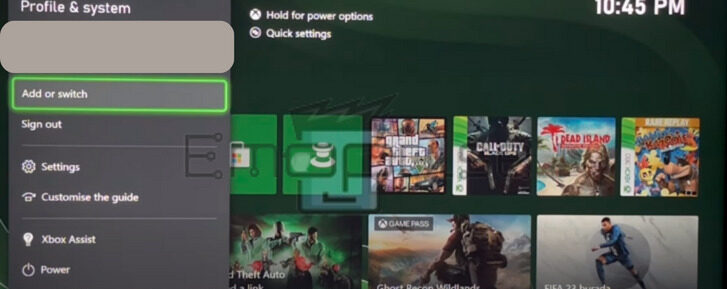
- Press the Xbox button to open the “Guide menu.”
- Select “Profile & System” > “Add or switch.”
- Choose the profile that you used to buy the game or app.
- Select “Continue.”
For Xbox 360
- Go to Social > Sign In or Out.
- Select the profile you want to access.
- Select “Continue.”
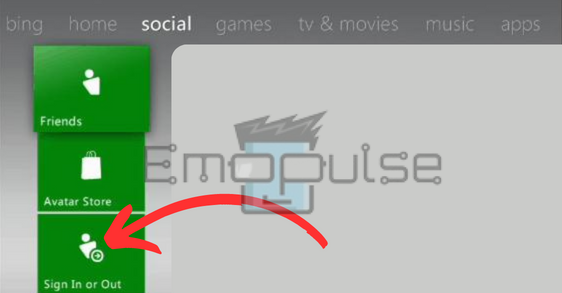
Final Verdict
In my testing, when license errors are popping up and hindering you from accessing a service, app, or game, you can switch your Xbox profile to eliminate these errors. I recommend you contact Xbox Support if you are facing issues. They can provide personalized guidance and troubleshoot your specific issue, as your problem requires more advanced solutions.
You might want to see my other guides as well:
Frequently Asked Questions
How can you switch profiles on Xbox?
On Xbox 360, you can do it from the "Social" interface. In Xbox One and newer models, you can do it from the "Guide menu" directly.
How many profiles can I have on Xbox?
On Xbox 360 there wasn't a set limit. However, on Xbox One and Xbox Series X and S, you can have up to 8 profiles without taking into account Xbox Live subscriptions.
Can you delete Xbox profiles?
Yes, you can delete profiles from the same menu you use to add or switch between them.
Good job! Please give your positive feedback
How could we improve this post? Please Help us.