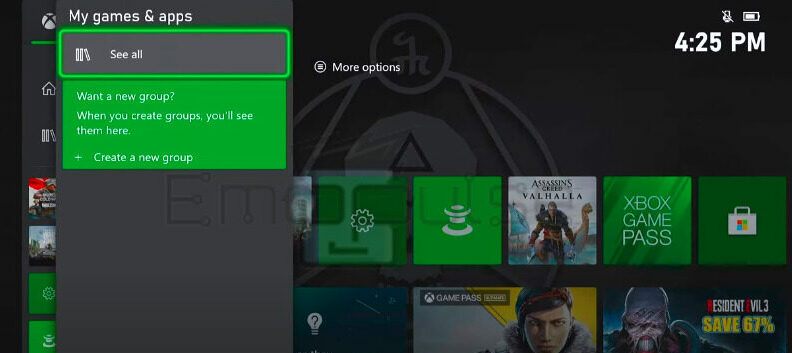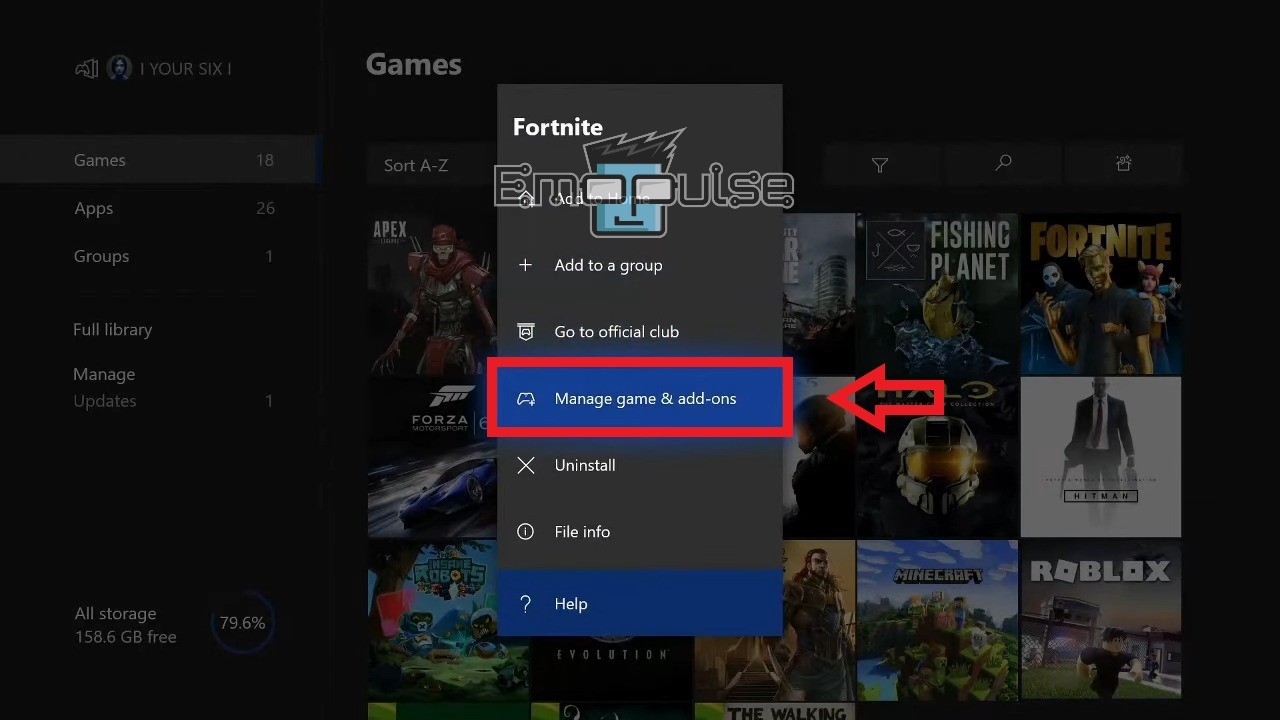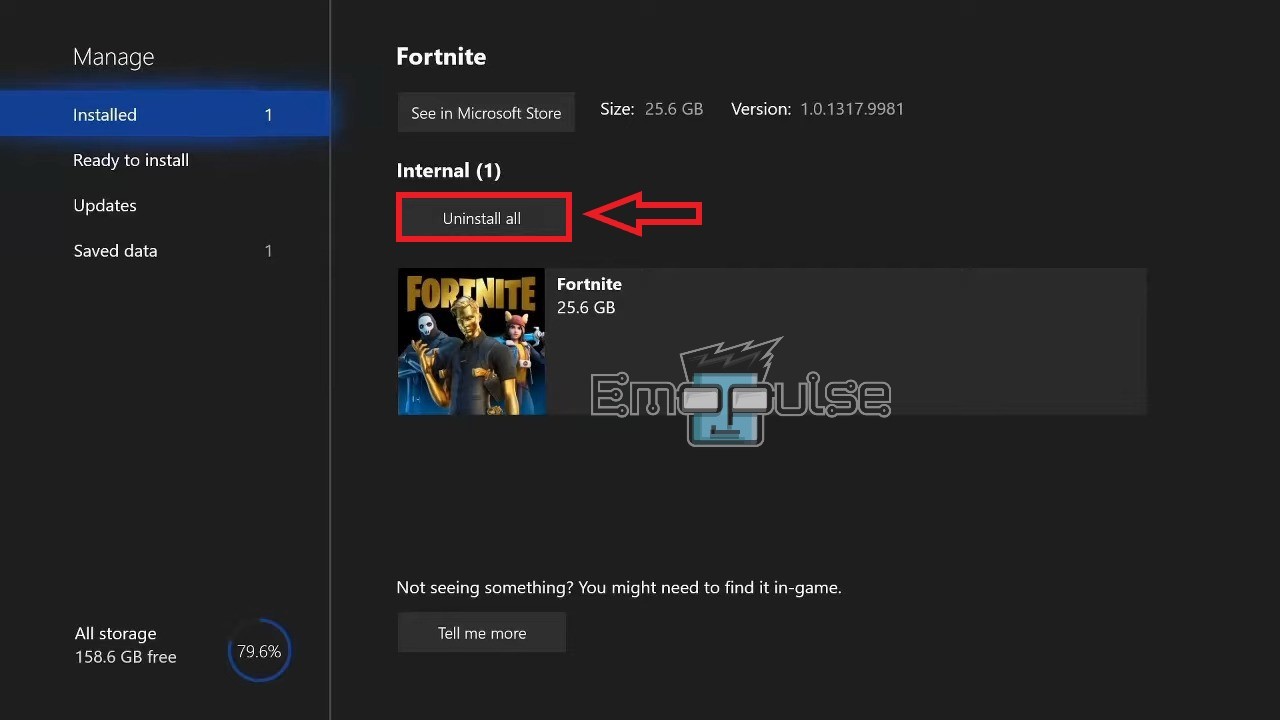Xbox Error Code 0x8b108490 is another one of the various network-based non-specific errors that often pop up on Xbox consoles. The error was first reported on the Microsoft Forums.
The error message says:
“Give it another try. If this happens again, visit xbox.com/errorhelp and enter the following code: 0x8b108490.”
It pops up mostly when users try to boot up their game.
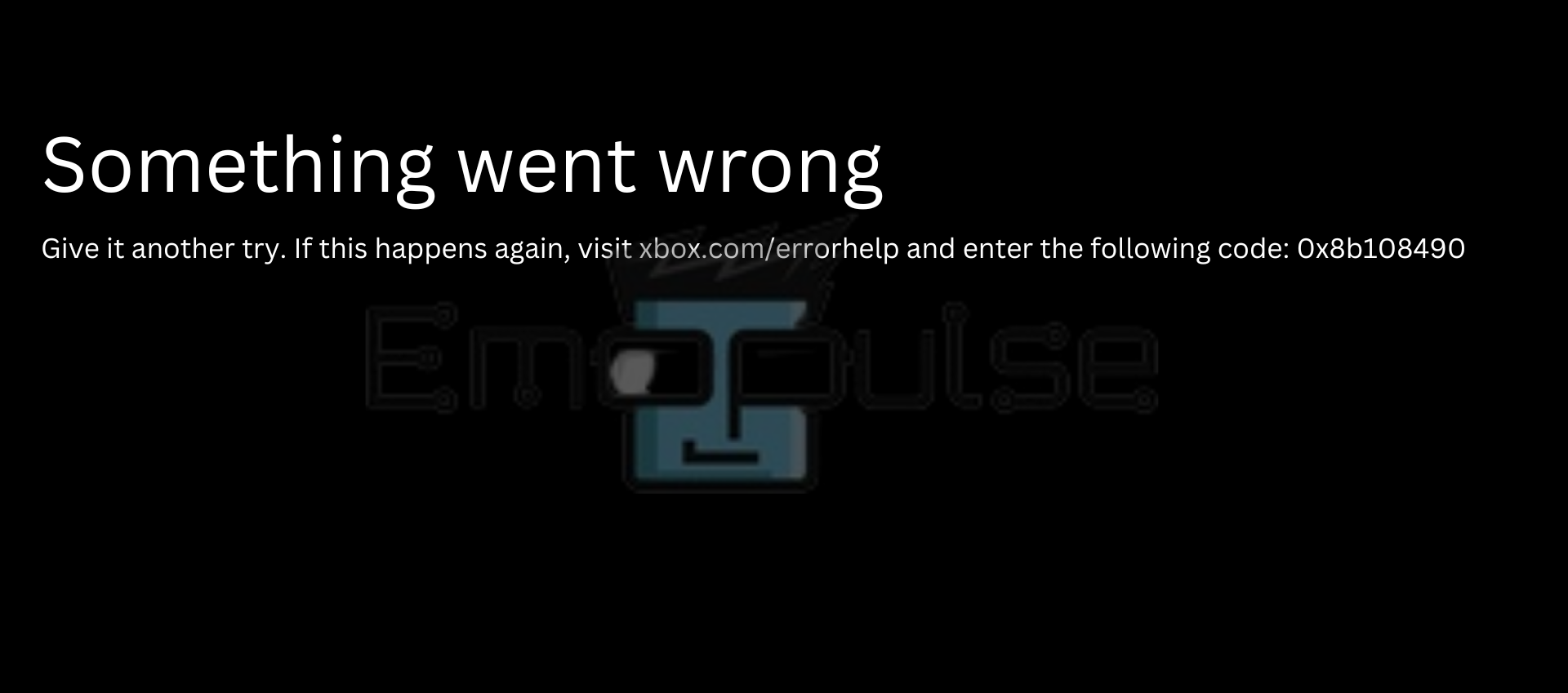
As with any other such error, you can fix it by following the standard protocol; I’ll explain how to do so in the guide below!
Key takeaways
- The error pops up when you launch a game.
- It’s caused by bad Internet, the servers being down, or a temporary glitch.
- It can be fixed by following the general protocols of treating your console and checking the servers/Internet connection.
NOTE: Before you go on about troubleshooting the error, ensure your internet works properly. Also, restart your console to see if that fixes the issue.
1. Retrying Your Action
If you encounter an error while trying to do something on your console, it’s worth giving it another shot. Sometimes, errors can be temporary. Try doing the same thing again and see if the error happens again. I could fix the error by restarting the app 2-3 times.
2. Checking Xbox Live Servers
Another fix I tried was checking Xbox Live server availability. Microsoft has turned to a more server/network-based approach for its security and services, so a problem with the servers can completely shut down your console’s ability to function.
If the problem is because of the Xbox servers, it’s a good idea to check if those servers work, which is also recommended by the Xbox Help page for this specific error. Suppose the servers are down; there’s nothing you can do but wait.
If, however, the servers are working, the remaining fixes will help!
3. Updating The System Software
Keeping your console up to date is another crucial thing to do, and in cases where you don’t do so regularly, I’ve found that updating the system becomes one of the most effective fixes.
This is because as newer games develop better features, the companies behind the consoles have to shoot out system updates that can adequately execute these features, causing complications in older versions.
Our team could replicate this error by manually downloading an older version of the OS, which we could then resolve by updating it back to the latest version.
4. Reinstalling The App Or Game
I had the most success fixing the error with this method and method 2. The reasoning behind it being a fix is that the app might have gotten corrupted during installation, or a bad internet connection may have caused it to download the same file multiple times.
To fix this, you can reinstall the game from scratch. Updating the game or app has the same benefits, but re-downloading it works better when an older update is causing corruption.
This method worked for me, and retesting it on several other consoles showed the same results. Furthermore, this is yet another method that is recommended on Xbox Help, and plenty of users online have spoken about its effectiveness.
Follow these steps:
- Open the Guide menu > go to My Apps and Games > See all.
See all in my games and apps (Image by Emopulse) - Using the keypad, move to and highlight the game you wish to reinstall.
- Press the Menu button to open Options > Manage games & add-ons.
Manage Game & add-ons – Image Credits [emopulse] - Select the specific parts of the game you want to delete and select Uninstall.
- Select Uninstall all instead if you wish to delete everything at once.
Uninstall All – Image Credits [emopulse] - Reinstall the games that you uninstalled from either your Library or download them back from the Store.
5. Factory Resetting Your Console
If no other fix has helped you, it might be a good idea to consider factory resetting your console as the final option. This clears all data on the console, so ensure you’ve backed up any essential account emails and passwords. As game data is not affected, you don’t have to worry about that.
6. Contact Support
Lastly, if nothing works, I recommend you contact PlayStation Support and explain your problem to them, providing screenshots where necessary.
The Verdict
In my research, I found that the large majority of users suffering from this only had to restart the game in order to fix it. While the servers affected it as well, unlike other errors, I couldn’t find any drastic increase in error reports during server outages.
If this helped, also take a lot at our guides on fixing other Xbox errors, such as:
Frequently Asked Questions
Xbox servers are working but I can't use features.
Either your console cannot connect to the servers because of a bad internet, or there are other issues interfering with the connection.
I have good internet but Xbox Error Code 0x8b108490 won't go away.
Check Xbox Live server status, or go through my list of fixes in order to fix the error.
Is clearing alternate MAC address safe?
Yes, occasionally clearing it brings no harm. However, doing it routinely can cause problems with your console's connectivity.
Good job! Please give your positive feedback
How could we improve this post? Please Help us.