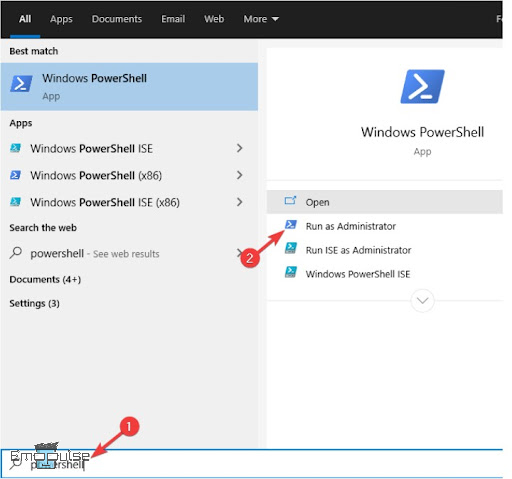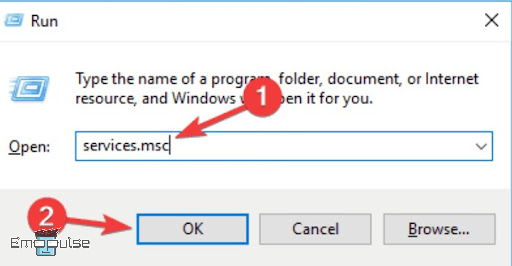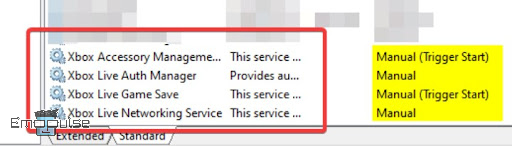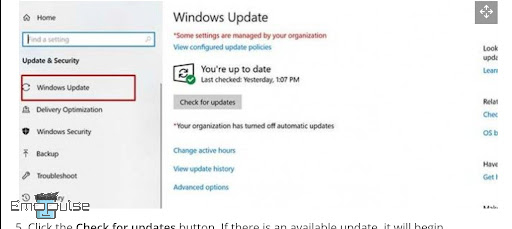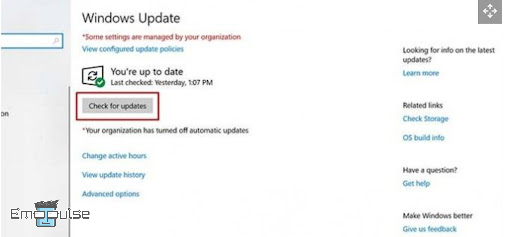Xbox errors are a common occurrence for gamers, and one of these vexing issues is the Xbox One error code 0x80070002. This particular error can be a source of frustration for users, as it often disrupts their gaming experience. This error on Xbox One typically indicates a problem with built-in system files or updates.
This is how it looks when the error pops up:
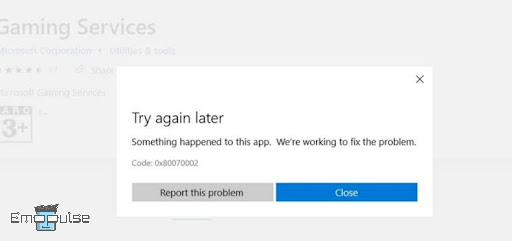
It occurs when the console cannot locate or access certain files required for an update or game installation. When this error occurs, you see the message saying, “Something happened to this app. We’re working to fix the problem.” In this guide, I’ll help you get rid of this error by discussing various fixes.
Key Takeaways
- This Xbox One error code disrupts gaming, indicating issues accessing system files or updates.
- Causes include incomplete downloads, account sync issues, USB conflicts, corrupted files, network problems, and outdated software.
- Solutions comprise checking Xbox Livestatus, reinstalling the app, updating Windows, clearing the cache, disabling the firewall, and contacting Xbox Support.
Check Xbox Live Status
If you encounter this Xbox One error, the first step I suggest you take is to check the status of Xbox Live. Sometimes, server issues or maintenance can cause this error. By visiting the Xbox Live Status webpage or their official social media accounts, you can determine if the problem lies with their servers.
If it’s a server issue, rest assured that the experts are working to resolve it, and I advise you to wait.
Uninstall And Install the Xbox App
Another practical solution that helped me tackle this error code, involves installing and uninstalling the Xbox app on your Windows 10 PC. This might seem unconventional, but it can help fix this error.
Here are the steps for that:
- Press Windows Key + S and enter “PowerShell.”
- Choose “Run as administrator” from the menu.
- Run the following command in PowerShell: “Get-AppxPackage xboxapp| Remove-AppxPackage.”
Windows PowerShell – (Image by Emopulse) - Verify the successful removal of the Xbox app.
- Reinstall the Xbox app from the Microsoft Store.
- Check if the issue is resolved.
This solution was also followed by Greatgrum2 on Reddit and like me, he got around the error following this pretty quickly.
Ensure Xbox Services Are Running Adequately
To tackle this error code, it’s crucial to make sure that Xbox-related services on your system are running smoothly. I have seen that if these services are disabled or facing issues, it can lead to this error. Setting these services to either “Automatic” or “Manual” startup allows your system to communicate with Xbox servers and applications effectively.
Follow these steps to do it:
- Press Windows Key + R and enter “services.msc” in the Run dialog. Press Enter or click OK.
Enter services.msc in the Run Dialog – (Image by Emopulse) - In the Services window that appears, locate Xbox services; there should be four of them.
- Pay attention to their Startup Type if you find that the Startup Type for a specific service is set to “Disabled,” double-click that service.
- In the service’s properties window, change the Startup Type to “Automatic” or “Manual” using the dropdown menu.
Change the Startup type to Manual or Automatic – (Image by Emopulse) - Optionally, you can set the Startup Type for all four Xbox services to “Automatic” or “Manual” if you prefer.
- Remember to save your changes and then check if the problem persists. These adjustments can help ensure that the necessary Xbox services are running as they should be.
Update Windows
Windows updates often include bug fixes and compatibility improvements that can directly address the issues causing this error. Therefore, I keep my Windows operating system up to date to ensure I don’t end up with this error.
Here are the steps to do it:
- Open the Start menu by clicking the Windows button in the bottom-left corner.
- Navigate to the Settings menu by selecting the gear icon.
- Look for the Update & Security option and click on it.
- On the left sidebar, find and select the Windows Update tab represented by circular arrows.
Windows Update – (Image by Emopulse) - Finally, click the “Check for updates” button. If an update is available, it will start downloading automatically.
Check for updates – (Image by Emopulse) cdncowboy on Reddit understands how to get this Windows update done to avoid this by using this quick fix.
Contact Xbox Support
If you’ve tried the various troubleshooting steps and the error persists, my suggestion is to contact Xbox Support for more personalized assistance. The Xbox Support team is well-equipped to handle various technical issues and can provide guidance tailored to your specific situation.
My Thoughts
Embarking on a journey to fix the Xbox One error code 0x80070002, I conducted thorough research. Recognizing its disruptive effect on gaming, I investigated diverse causes, spanning incomplete downloads to network problems. Offering practical remedies such as checking Xbox Live status and app reinstallation, I uncovered the significance of Windows updates. With successful results from my efforts, the essential takeaway is to stay informed and implement customized solutions for a smooth gaming experience.
You might want to check these guides too:
Frequently Asked Questions
Does clearing the cache on Xbox delete anything?
Clearing the cache on your Xbox is a process that eliminates temporary data used for faster game and app loading. However, it won't erase your games, apps, saves, achievements, Gamescore, or any user-related data, ensuring your content remains unaffected.
What is error code 0x80070002 20007?
The error code 0x80070002 – 0x20007 can often be attributed to problematic or incompatible drivers on your system. To pinpoint the exact driver causing the issue, you can download and run Microsoft's SetupDiag tool from their official website. This will help identify and address the driver-related problem effectively.
What is Xbox error e203?
Error 0x80070002 implies that your Xbox console encountered difficulties while attempting to install the most recent operating system update, possibly due to installation-related problems or corrupt system files. This can disrupt the update process and hinder optimal system performance.
Good job! Please give your positive feedback
How could we improve this post? Please Help us.