As many on Reddit have seen, encountering the Xbox System Error E100 can be an alarming experience for any Xbox user, often indicating underlying hardware or software issues that demand attention. This error typically arises during system updates or because of internal component problems, raising concerns about the console’s functionality and performance. In this guide, I’ll show you how to fix this.
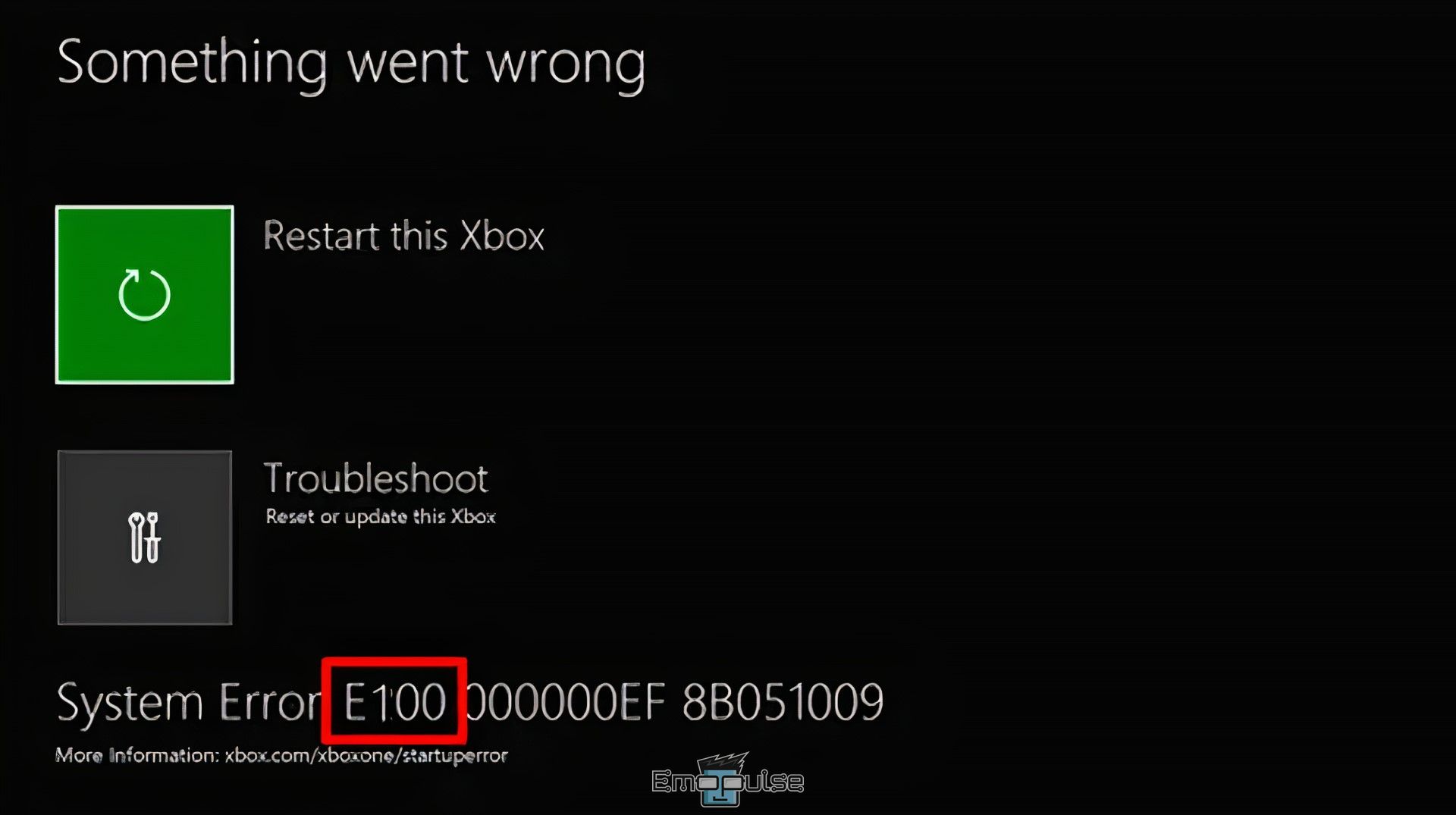
Key Takeaways
- This indicates serious hardware or software issues, often during updates or due to internal components.
- A significant problem users may face stems from factors like corrupted files, update interruptions, hardware issues, compatibility mismatches, firmware problems, conflicts, network disruptions, or power outages.
- It’s important to note that options for addressing these issues are limited, including restarting the Xbox, clearing the app cache, updating the console, ensuring ODD connection, resetting while keeping games/apps, and performing a factory reset.
How Do You Fix Xbox System Error E100?
I will guide you through a few straightforward solutions that can potentially address the issue. By implementing these easy fixes, I’ll work together to identify and resolve any underlying technical difficulties you might be experiencing.
Since the error is mostly just a console error, try these generic fixes before you move on:
Additionally, keep in mind that there are very limited fixes for these issues; here’s a list:
- Ensuring The ODD Is Connected
- Reset But Keep Games And Apps
- Factory Reset
Ensuring The ODD Is Connected
This one took me a long time to figure out; credit to this Reddit user for helping; ensuring that the Optical Disc Drive (ODD) is properly connected can potentially fix the error by addressing hardware-related issues. If the ODD is not correctly connected, it might lead to errors during system updates or while accessing certain features.
Here’s how to do this:
- Turn off the Xbox.
- Open the disc drive cover.
- Check cables and connections.
- Reattach if loose.
- Close the cover.
- Power on the Xbox.
- Test the disc drive with a disc.
Reset But Keep Games And Apps
I wanted to avoid wiping everything, so I tried this to see if this worked, and it did! Opting for a reset while retaining games and apps can effectively address the error by clearing system glitches, restoring default settings, and optimizing memory.
Here’s how to do this:
- Go to Settings > System > Console info & updates > Reset console > Reset and keep my games & apps.
- Follow the prompts to complete the reset.
Factory Reset
Alas, it’s the dreaded factory reset that I hate. I wanted to avoid it, but it does work like a charm! Performing a factory reset can potentially address persistent technical issues by restoring the system to its default settings and configurations. This comprehensive measure eradicates potential software conflicts, corrupted data, and misconfigurations that might hinder the console’s proper functioning.
The Verdict
Xbox System Error E100 signals serious hardware or software issues, often emerging during system updates or due to internal component problems. The guide acknowledges concerns about functionality and performance, with potential causes ranging from corrupted files and update interruptions to hardware problems, compatibility mismatches, firmware issues, conflicts, network disruptions, or power outages.
Generic fixes for console errors, such as power cycling, connection troubleshooting, profile switching, checking server status, and running an internet speed test, are suggested initially. However, options for addressing these complex issues are limited. Specific fixes include ensuring the Optical Disc Drive (ODD) is connected, resetting while keeping games and apps, and the last resort of performing a factory reset. Detailed step-by-step instructions accompany each fix, offering users a comprehensive guide to tackle this and restore their console’s functionality.
If this helped, also take a look at our guides on fixing other Xbox errors, such as:
Frequently Asked Questions
What Is System Error E102 100?
Typically, this error arises during system boot-up or when performing operating system updates. Essentially, this error signal points to a problem with the update process of your Xbox One S system. To address the E102 error, the solution involves performing an offline update for your console.
What Causes System Error?
File System Errors encompass errors connected to disks and are often a result of files becoming corrupted, the presence of faulty sectors, compromised disk integrity, file execution restrictions, and similar issues. These errors can hinder your ability to access or initiate files. Instances of these errors can arise in various file types, including PDFs, images, documents, movies, and more.
Is It Safe to Reset Xbox One?
Restoring your console to its original factory settings results in the removal of all user accounts, saved games, configurations, and associations with the home Xbox. Any data that hasn't been synchronized with the Xbox network will be deleted.
Good job! Please give your positive feedback
How could we improve this post? Please Help us.