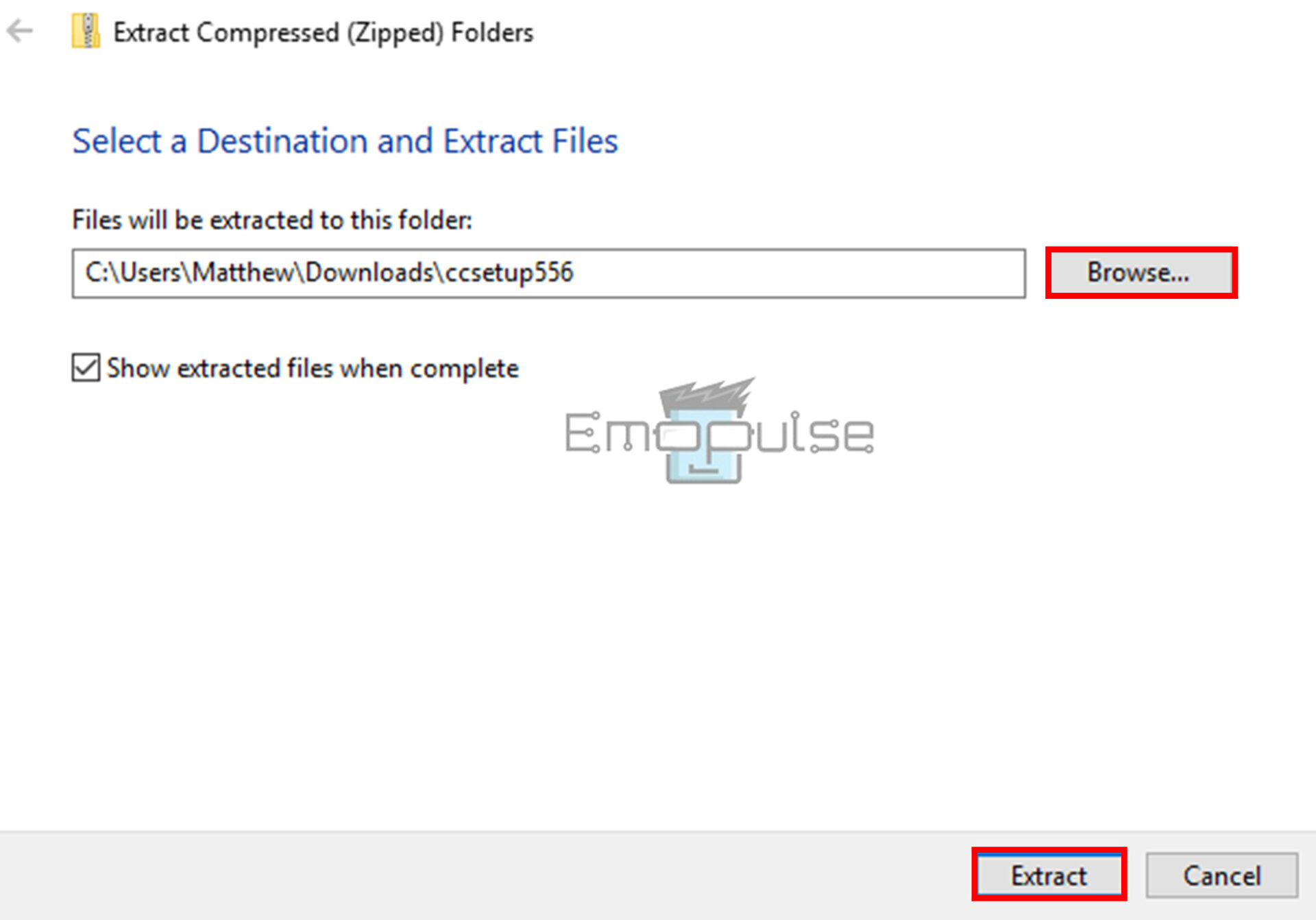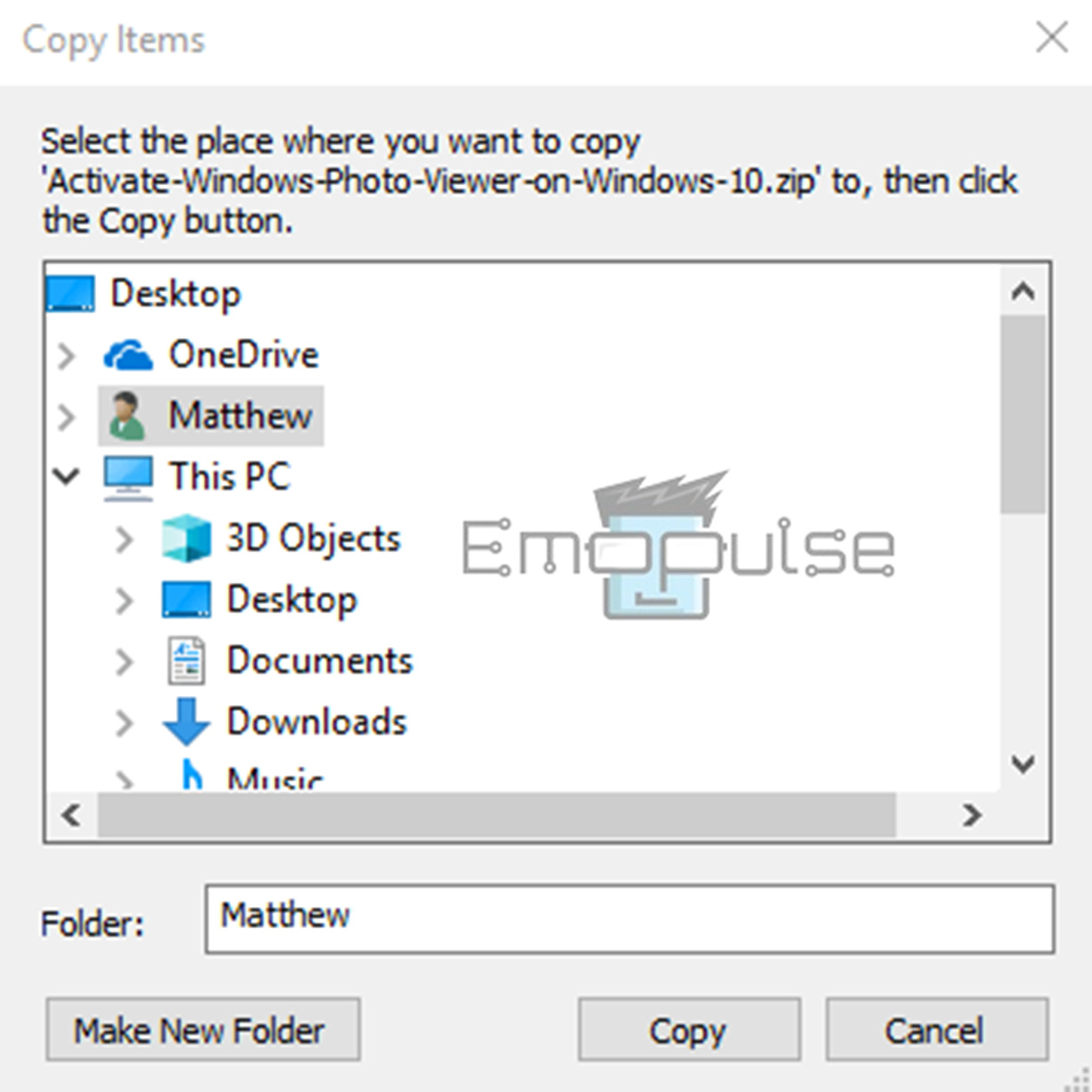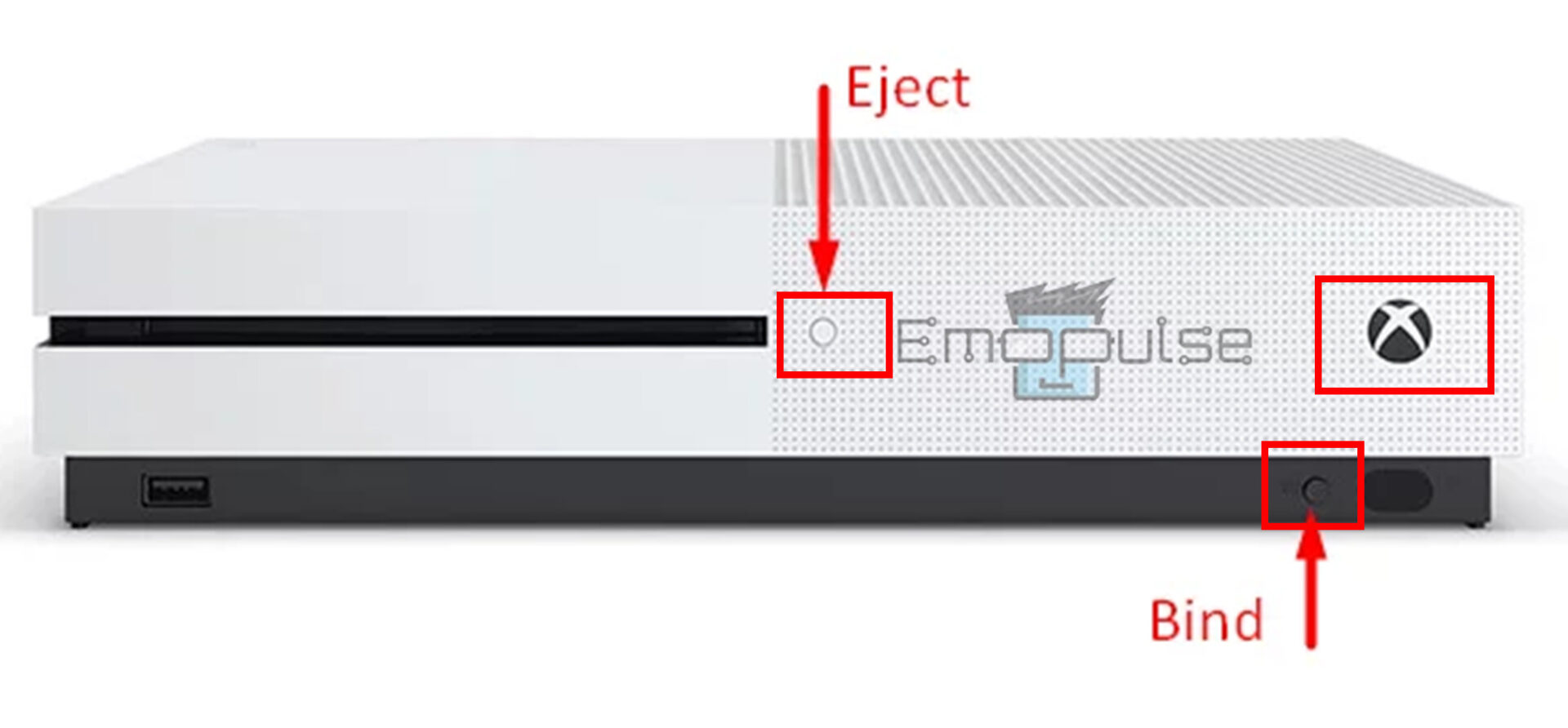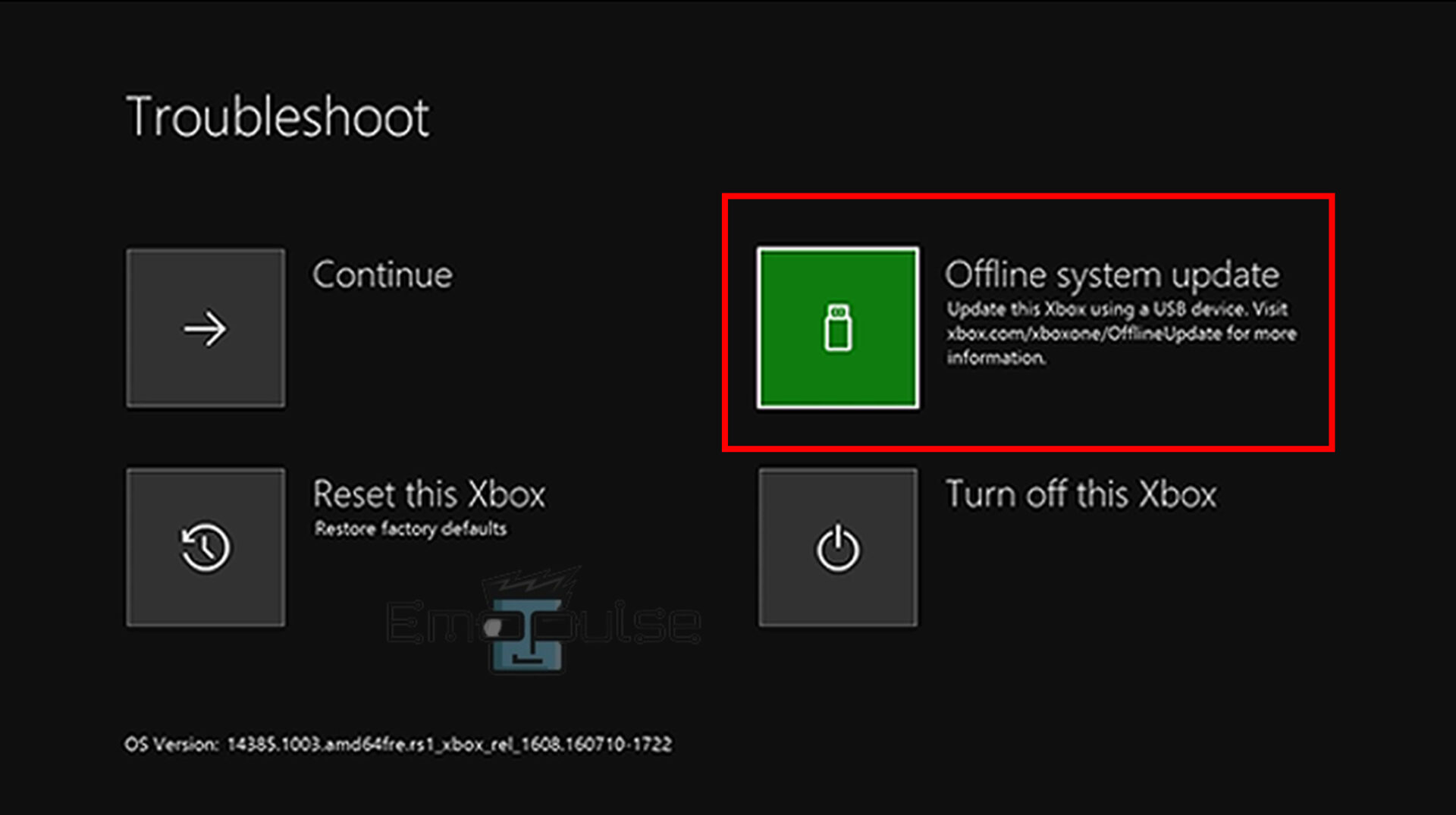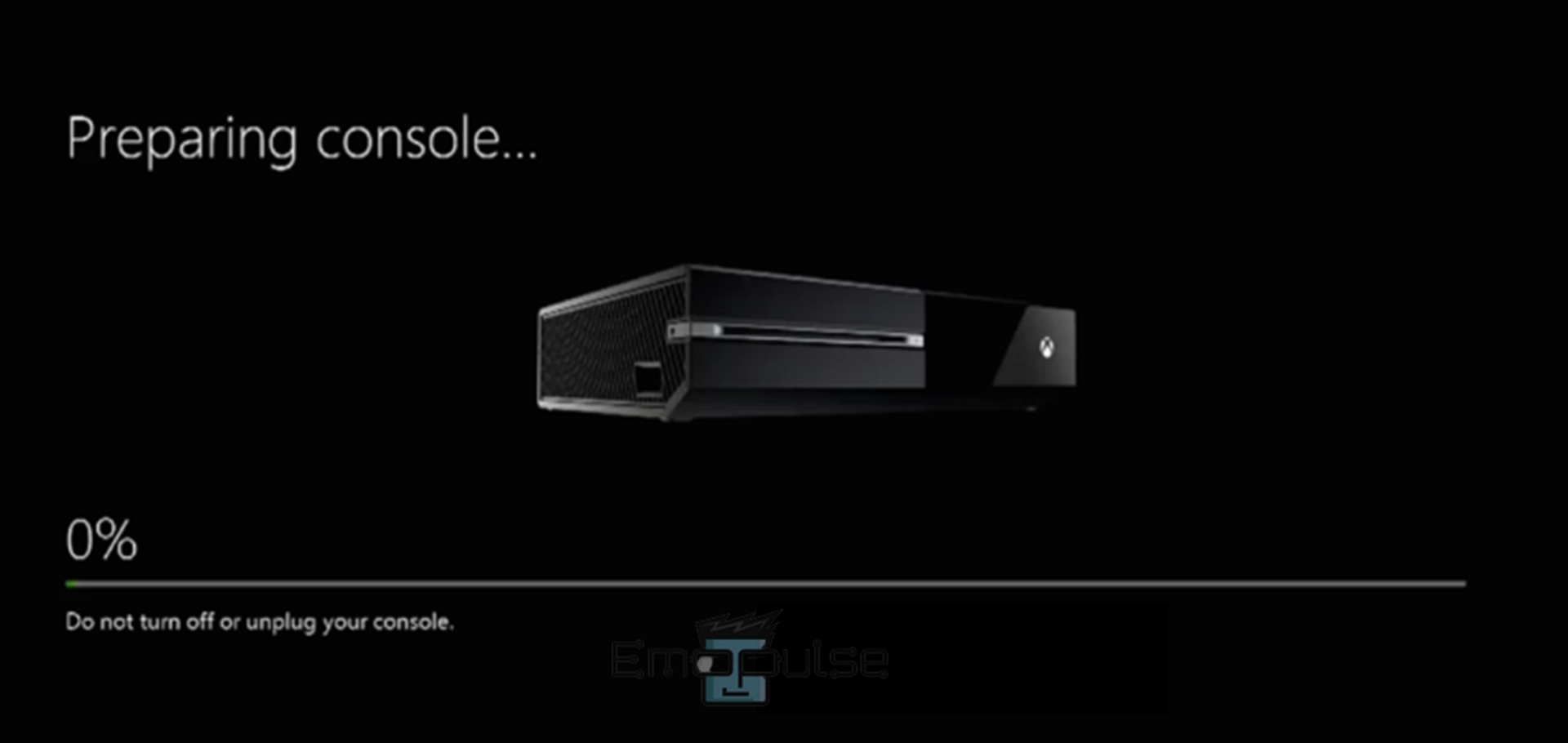Do you have issues with the Xbox One E200 system error? Some Xbox One users have discussed the E200 system error code on Microsoft forums. The Xbox One system error E200 frequently occurs when there is an interruption by other devices or when the update fails. This error code happens after an unexpected console shutdown when users try to boot up their console or carry out specific OS-related tasks.
The Xbox One E200 error code prevents users from using the system and interrupts the gaming experience. When an E200 issue occurs, the Xbox One’s screen may display the error message like “Xbox E200“, “E200 000000EF 00000000“, or “E200 00000074 00000000“.
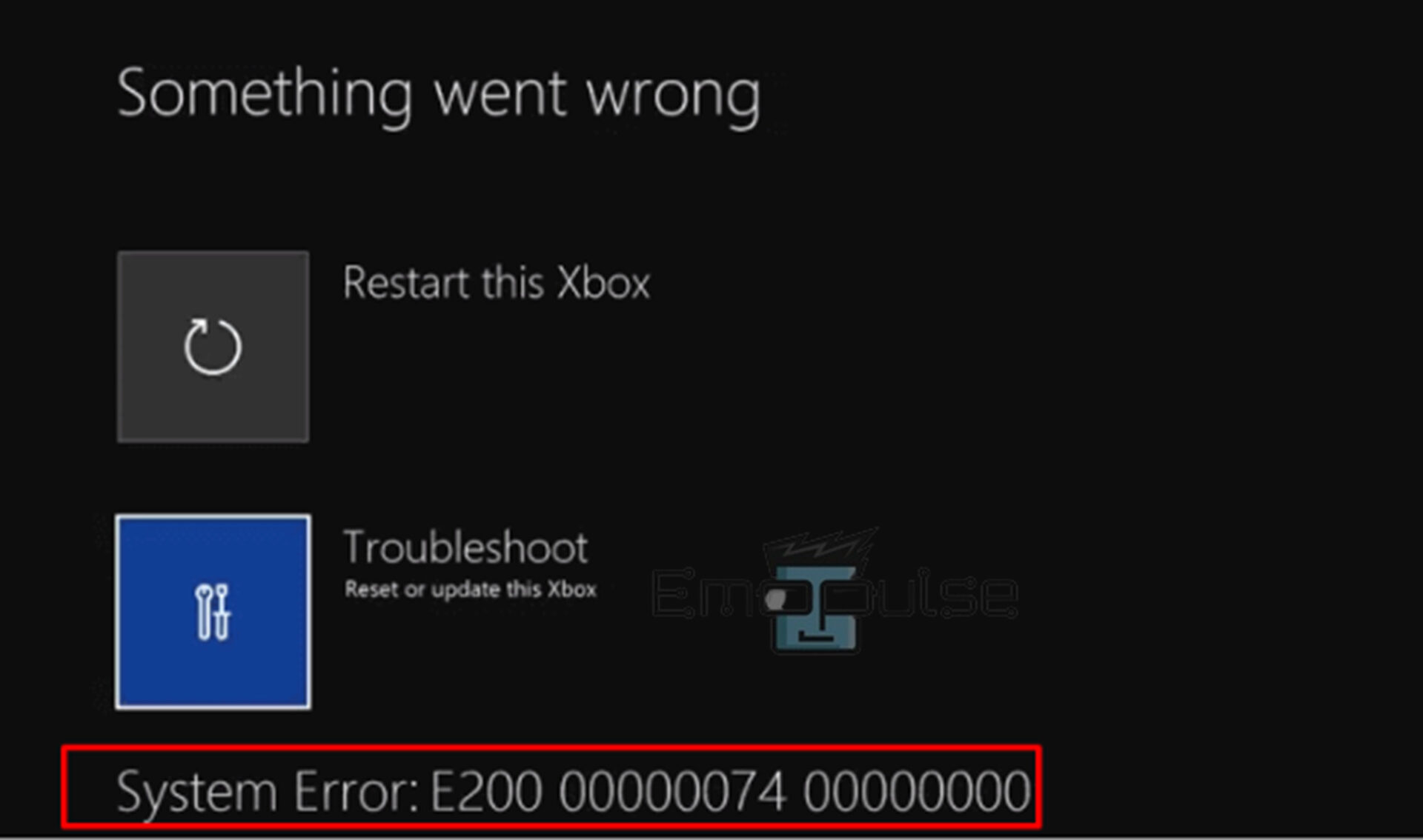
Key Takeaways
- Xbox One system error E200 indicates a startup and system update error and usually happens when your Xbox console attempts to install the most recent console OS (operating system) update.
- The possible causes of this error are firmware glitches, the recovery flash version being older than the OS version on the console flash, failed or interrupted updates, and corrupted data issues.
- The potential fixes include restarting the Xbox One console, updating the system via a USB flash drive, power cycling the console, resetting the Xbox One console, and repairing the console.
Firstly, it’s recommended to try these easy fixes mentioned below that sometimes come in handy. If that doesn’t work, move on to other methods:
Updating The System Via USB Flash Drive
When I encountered this error, I found that updating the Xbox One online is a potential fix for Xbox system error E200. To do so, follow the below-mentioned steps:
- Users will require a desktop or laptop and a USB flash drive. Get an NTFS-formatted USB drive with four to five GB of free space.
- Insert the flash drive after the desktop or laptop has started.
- Download and save the OSU1 update file to your laptop’s or desktop’s HDD.
- To launch File Explorer and access the OSU1 folder, press Win + Z.
- To unzip the compressed file, right-click the OSU1 folder and choose the Extract All option.
- To select a location to extract the OSU1 ZIP file, click Browse and choose the Extract option to extract the ZIP file to the specified folder directory.
Browse > Extract – Image Credit [Emopulse] - Launch File Explorer and choose the extracted OSU1 folder.
- You can copy the $SystemUpdate file by selecting it and choosing Copy to.
- The below window is opened by clicking Choose location on the Copy to menu.
Choose location – Image Credit [Emopulse] - Copy the file to the USB drive’s root directory.
- If the Xbox One is on, shut it off and unplug. After a minute, plug the console back in.
- Holding down the Bind & Eject buttons while pressing the Xbox button will open Xbox Troubleshoot. After hearing the second power-up tone, release Bind and Eject.
Bind + Eject + Xbox power button – Image Credit [Emopulse] - Press the A button to select Offline system update.
Offline system update – Image Credit [Emopulse] - To begin and complete the offline update procedure, continue to follow the on-screen instructions. Remember, you’re using a conventional HDD; this process could take longer than 20 minutes.
Preparing console – Image Credit [Emopulse]
Resetting The Xbox One Console
One of my team members claimed to fix this error by factory resetting the console, which also worked for other Reddit users. This method fixes all performance, bootup times, and software-related issues brought on by repetitive or corrupted data. You can reset the Xbox One console in two different ways:
- Reset and keep my games and apps: This option will reset the OS and delete all potentially corrupted data. However, your games and apps won’t be affected.
- Reset and remove everything: This option will reset your console to its default factory resetting.
Repairing The Console
Please submit a request to the support team to have your console fixed if none of the previous troubleshooting methods successfully fix your starting error.
Before you make a repair request, please be sure to speak with the Xbox Insider Program Team if you’re an Xbox insider and provide feedback if possible.
Final Verdict
Your Xbox console is having difficulties installing the latest console OS update, and that’s why you are facing this error. The most effective fix when encountering these errors is resetting the Xbox One console. But one of its negatives is that it deletes all of your data, which means you would have lost everything for nothing if the hardware turned out to be the problem, so ensure you back up any critical files and data you want to keep. But first, check out the other fixes mentioned, all tested by my team members.
Check out our other related articles on:
Frequently Asked Questions
What is the most frequent Xbox One issue?
Bad disc drive is the most common Xbox One problem. If the console consistently fails to eject discs properly and you have verified that the discs are clean and ought to be removed appropriately, the disc drive may have a problem, in which case you can replace the disc drive.
How much time do Xboxes last?
Typically, the Xbox One lasts 4 to 7 years, but the Xbox lifespan depends on various factors, including storage condition and maintenance. According to Microsoft, the console should survive up to 10 years with regular maintenance.
Good job! Please give your positive feedback
How could we improve this post? Please Help us.