If you’re ever struggling with an issue that won’t go away even after trying out every fix you’ve been recommended, it’s now time to factory reset Xbox.
The feature resets the Xbox’s System to its default factory state and, in doing so, removes any corrupted files that may have been created from using it. The feature may only remove software errors, but it’s essential to know.
Key Takeaways
- Factory resetting is a feature that returns your console to its default factory state.
- This fixes all software-related errors caused by corrupted or repeated data.
- Its drawbacks include the fact that it deletes all your data, and if the issue turns out to be in the hardware, you’d have lost it for nothing.
There are two main ways that I will discuss resetting your console here:
Reset And Keep Games
The reset and keep my apps and games option allows you to get all the benefits of a factory reset without struggling to add in each game, app, and account from scratch. The option is barely different from a pure factory reset, but despite the name, it accidentally erased some of my data when I tried this option. Therefore, I always recommend backing up your data before you attempt it.
1. From The Settings
To proceed, follow these steps:
- Back up any essential data to prevent any critical data from being lost.
Settings (Image by Emopulse) - Open the Guide menu by pressing the Xbox on your controller.
- Cycle through the tabs using the right bumper and go to Settings > System > Console info.
Console info inside the System (Image by Emopulse)
- Locate and choose Reset Console.
Reset option inside console info (Image by Emopulse)
- Select Reset and Keep My Games and Apps.
Reset and keep my games and apps (Image by Emopulse)
- This will initiate the Factory reset process.
2. From The Startup Troubleshooter
Alternatively, you can do this through the Startup Troubleshooter as well. I recommend doing this when an error interferes with your ability to access the settings.
Follow these steps:
- Turn off your console.
- Unplug the Xbox from the power supply.
- Wait for around a minute.
- Plug the console back in.
- Bind + Eject (Image by Emopulse)
- Simultaneously, hold the Bind and Eject buttons on your console. (The “Bind” button is on the left side for the original Xbox One console. For Xbox One S, it is below the “Power” button.)
- Hold your controller’s Xbox button until you hear two beeps.
- This boots up the Startup Troubleshooter screen.
Reset this Xbox – Image Credit (Emopulse) - On the lower left side, select Reset this Xbox.
Keep games and apps and Reset Xbox – Image Credits [Emopulse] - Then, choose Keep games and apps.
- This will begin the reset process.
Reset And Delete Everything
If resetting while keeping your games and apps doesn’t solve the issue, don’t immediately assume the problem is with the hardware. There’s still a chance that the corrupted file belongs to another game file, keeping the games’ data protected. If this is the case, then in my findings, you should fix your console by completely wiping all data inside.
This will delete all data, including games, accounts, captures, and system files. Because of this, do not attempt this if you’ll have trouble getting it back.
1. From The Startup Troubleshooter
You can do this from the Startup troubleshooter screen by following the steps below:
- First, format a USB drive as an NTF and install this file on your computer.
- Copy the OSU file to USB’s root directory as $SystemUpdate.
- Transfer the file onto your formatted USB.
- Now, plug the USB into your console.
- Turn off your console.
- Unplug the Xbox from the power supply.
- Wait for around a minute.
- Plug the console back in.
- Bind + Eject (Image by Emopulse)
- Simultaneously, hold the Bind and Eject buttons on your console. (The “Bind” button is on the left side for the original Xbox One console. For Xbox One S, it is below the “Power” button.)
- Hold your controller’s Xbox button until you hear two beeps.
- This boots up the Startup Troubleshooter screen.
Reset this Xbox – Image Credit (Emopulse) - On the lower left side, select Reset this Xbox.
Remove everything (Image by Emopulse) - Then, choose Remove everything.
- After that, confirm the OS installation.
2. From The Settings
If your settings still work, you can also attempt this from within the system settings. To do so:
- Back up any essential data to prevent any important data from being lost.
Settings (Image by Emopulse)
- Open the Guide menu by pressing the Xbox on your controller.
- Cycle through the tabs using the right bumper and go to Settings > System > Console info.
Console info inside the System (Image by Emopulse)
- Locate and choose Reset Console.
Reset option inside console info (Image by Emopulse)
- Choose Reset and remove everything.
Reset and remove everything (Image by Emopulse)
Note: Always exercise caution when performing a Factory reset, as it may lead to losing valuable data and settings on your Xbox console. I suggest prioritizing data backup before proceeding with the reset.
Benefits Of Resetting
While it’s a last resort in most cases, I tried this method to resolve “Xbox Error Code 0x87e50033” as its features bring many pros. I’ve compiled a list of the advantages:
- Treat persistent errors.
- Clears corrupted and repeated files.
- Clears cache (including invisible cache)
- Sets your console as good as new.
- Improves game performance.
- Removes input delay.
- Improves bootup times.
- Faster UI functioning.
Drawbacks Of Resetting
Despite all the advantages, returning the System to its factory settings has drawbacks, mainly in data loss. The list of drawbacks includes:
- You have to download all the games again.
- You have to set up your preferred settings again from scratch.
- You have to add each user profile back manually.
- You have to put in all the data back.
- You lose any captures that you did not back up.
- Any game data that you forgot to back up is lost forever.
When To Factory Reset Xbox?
Factory resetting your console isn’t something you do routinely. Unless you need to do it, you should leave this option alone. Even the Keep My Games and Apps option can cause problems with your data. If other methods exist to fix whatever error you want, I’d recommend going through all of them before concluding resetting it.
I advise you only perform a factory reset if:
- There’s an error that isn’t going away no matter what method you try.
- You’re planning on selling or giving away your Xbox console.
- You need a quick fix; your data is backed up on cloud storage or an external drive.
- You think a virus might be inside a file you cannot delete.
- You don’t have much stuff downloaded and want any error fixed quickly.
My Suggestions
Suppose you have a strong internet connection, and there aren’t any errors interfering with your server connectivity or anything stopping you from accessing the settings. In that case, I suggest a factory reset from the settings. It’s quicker and easier to do.
However, if you cannot access the proper internet or your settings, opting to perform an offline reset through the Startup troubleshooter screen works best, even though there’s a bit more you have to do for it.
If this helped, also take a lot at our guides on fixing Xbox errors, such as:
Frequently Asked Questions
Does factory resetting Xbox remove game data?
As long as the data is backed up, it won't remove the game's data. It will delete the game if you choose "Reset and delete everything" however.
I factory reset my Xbox but the error is still there.
If that's the case, either there's a hardware problem with the console or you tried "Reset and keep my games and apps" and the error was in a game or app's files.
Do I factory reset my Xbox before selling it?
Yes, factory resetting the console makes it so none of your personal data is left inside of it, and it makes the Xbox as good as new for anyone buying it.
Good job! Please give your positive feedback
How could we improve this post? Please Help us.
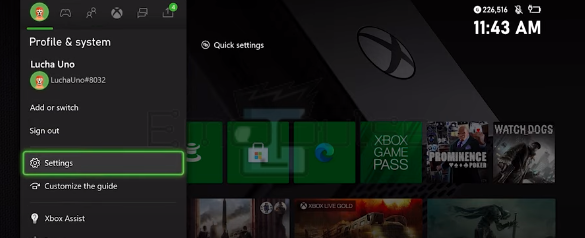
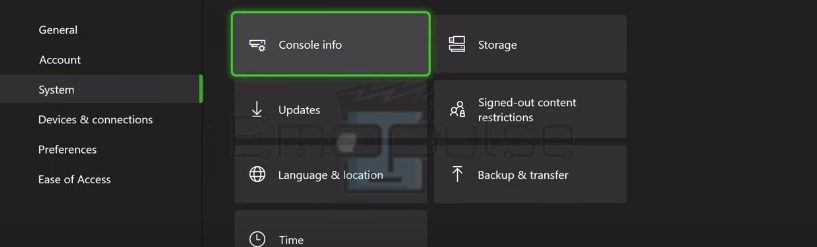

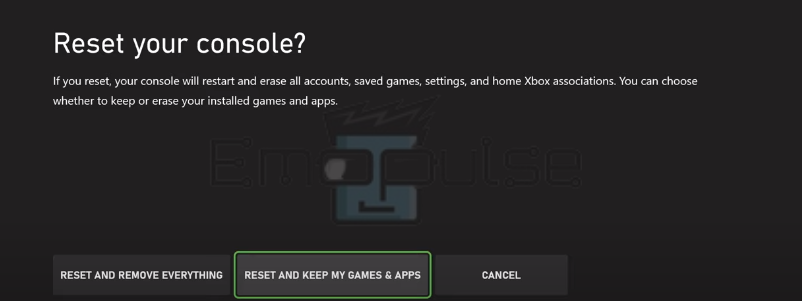
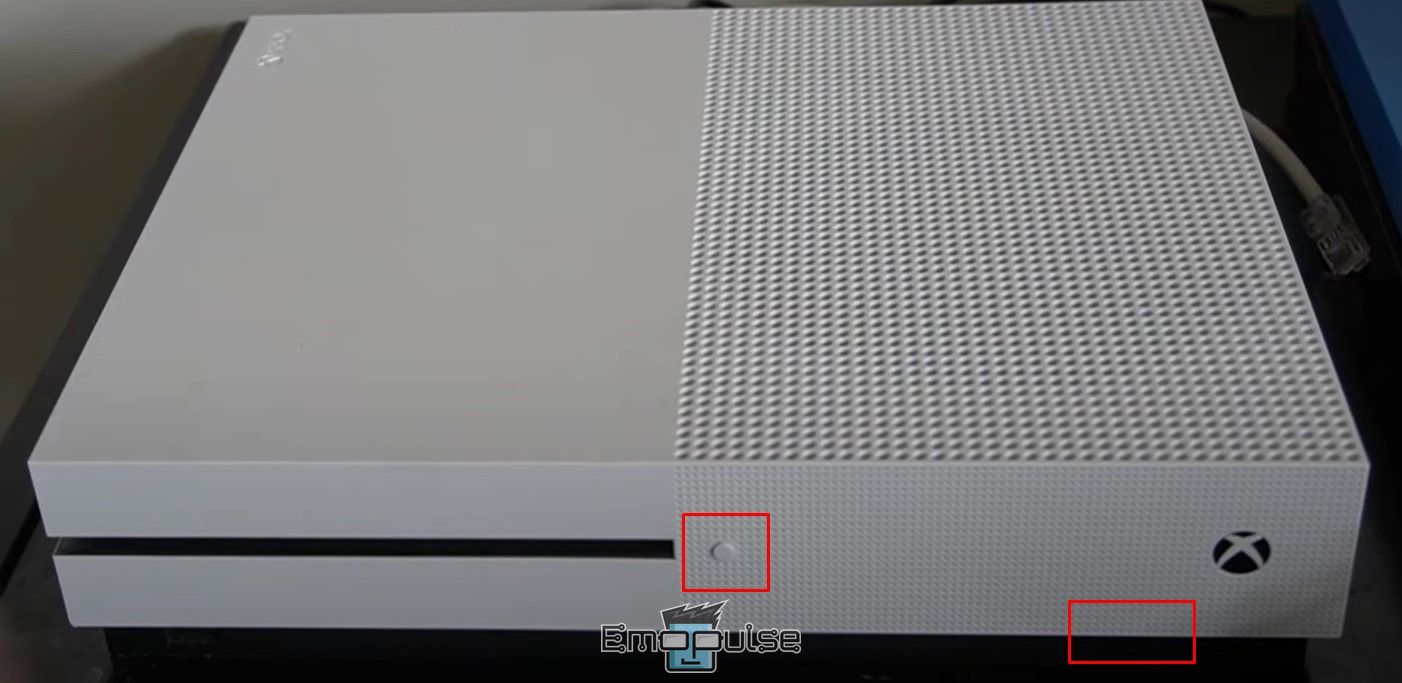
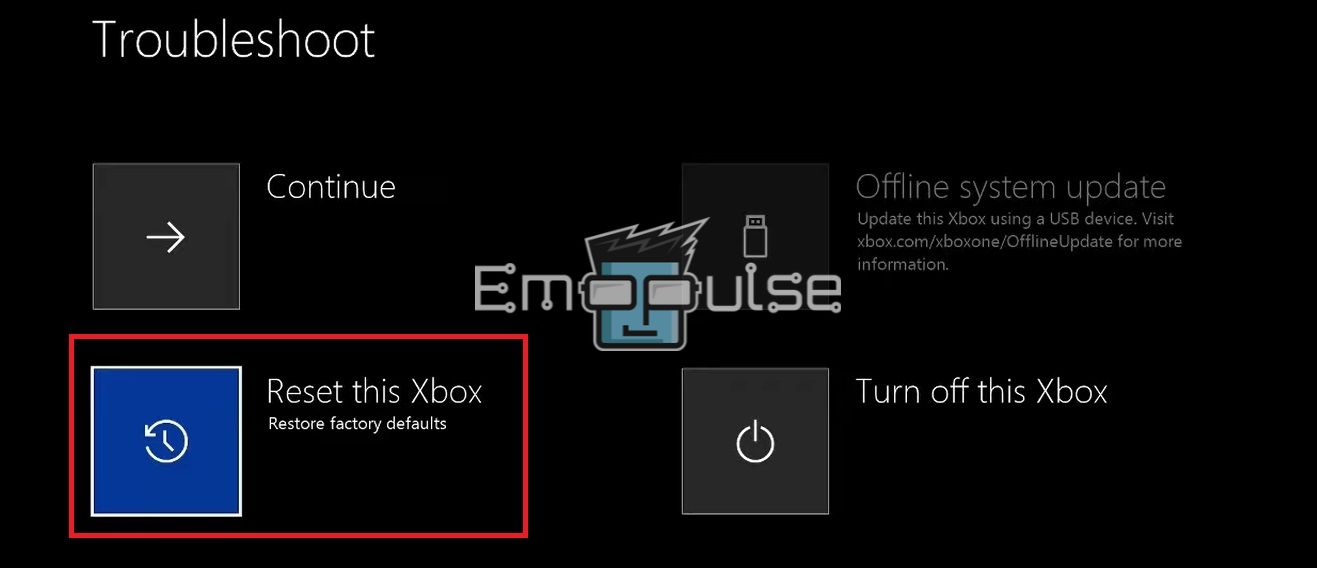
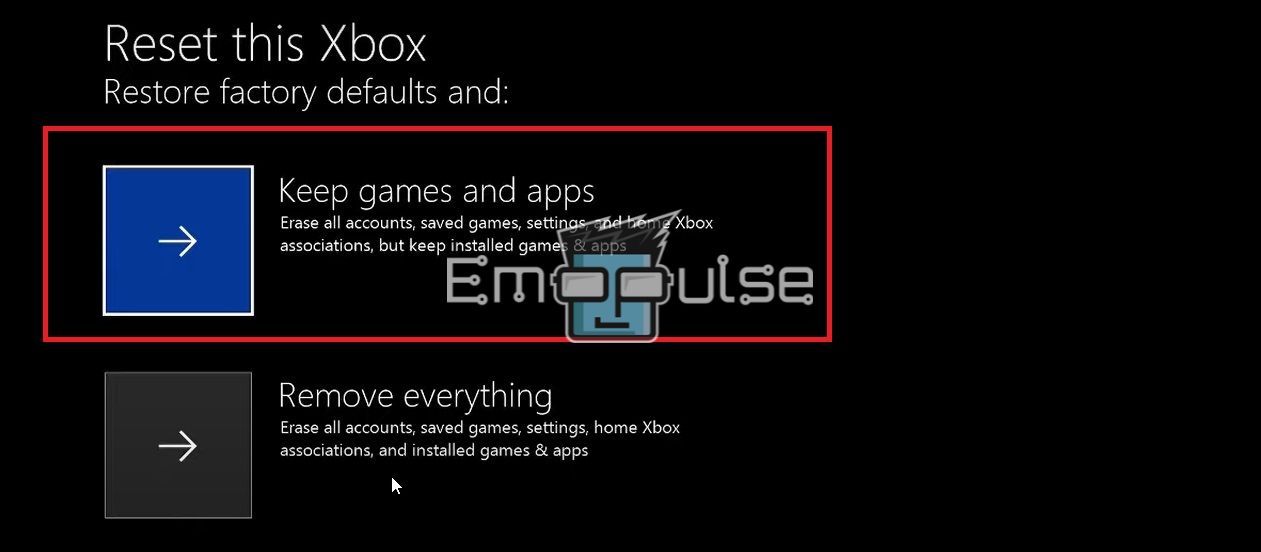
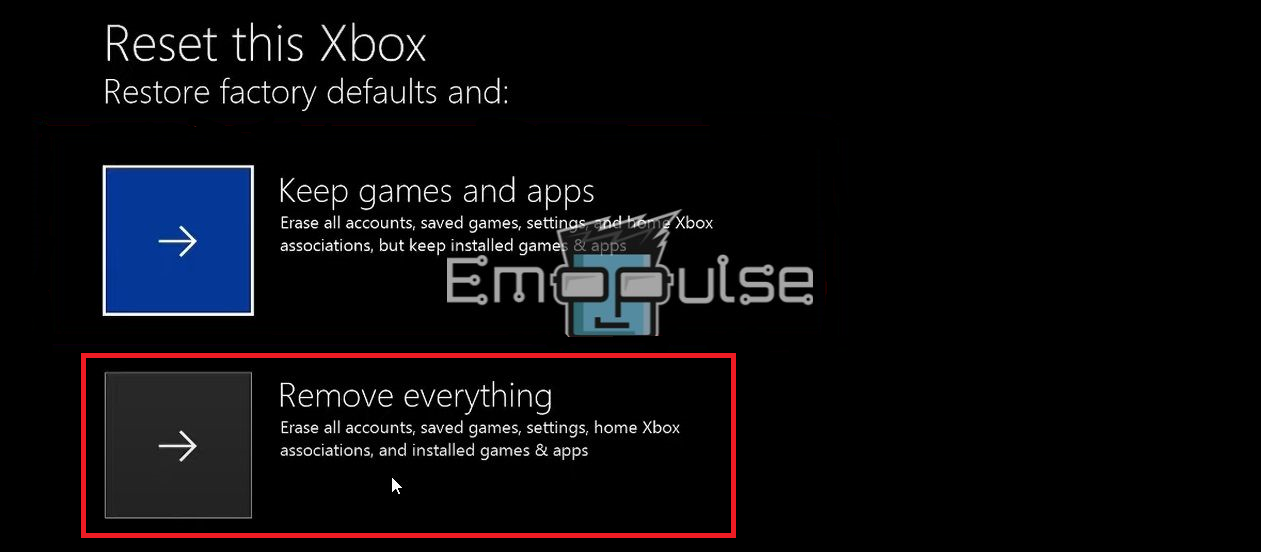
 Reset and remove everything (Image by Emopulse)
Reset and remove everything (Image by Emopulse)