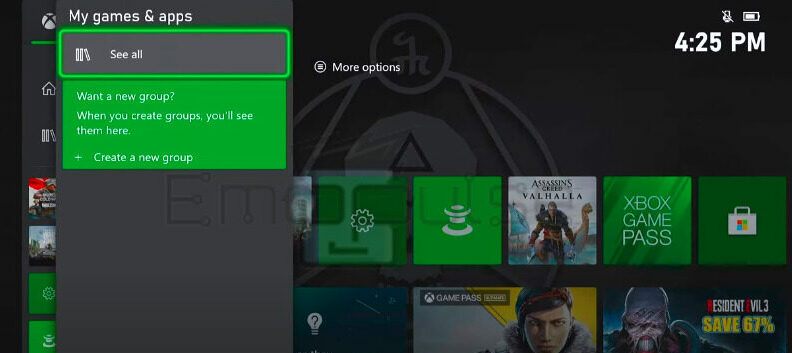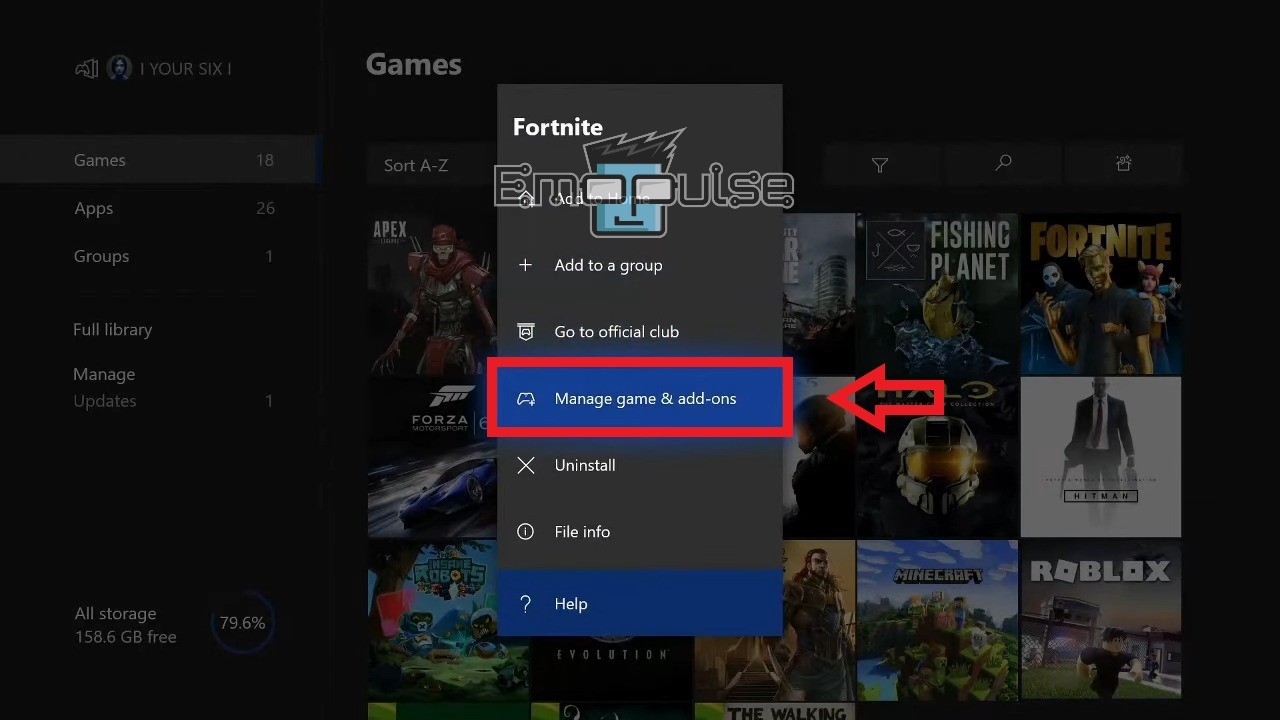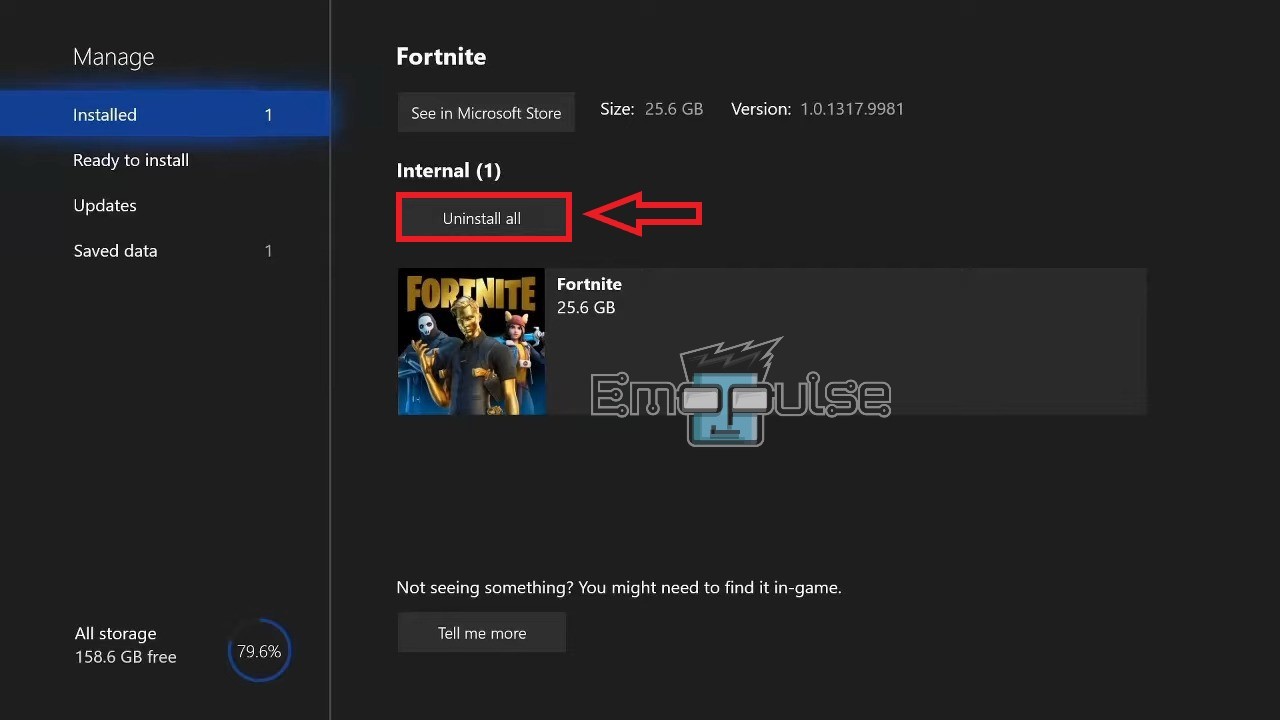Xbox Error Code 0x87e50033 has been reported numerous times on the Microsoft Forums. The error pops up when launching an app, stopping you from playing it.
The code states:
“Something went wrong. Give it another try. If this happens again, visit xbox.com/errorhelp and enter the following code: 0x87e50033.”
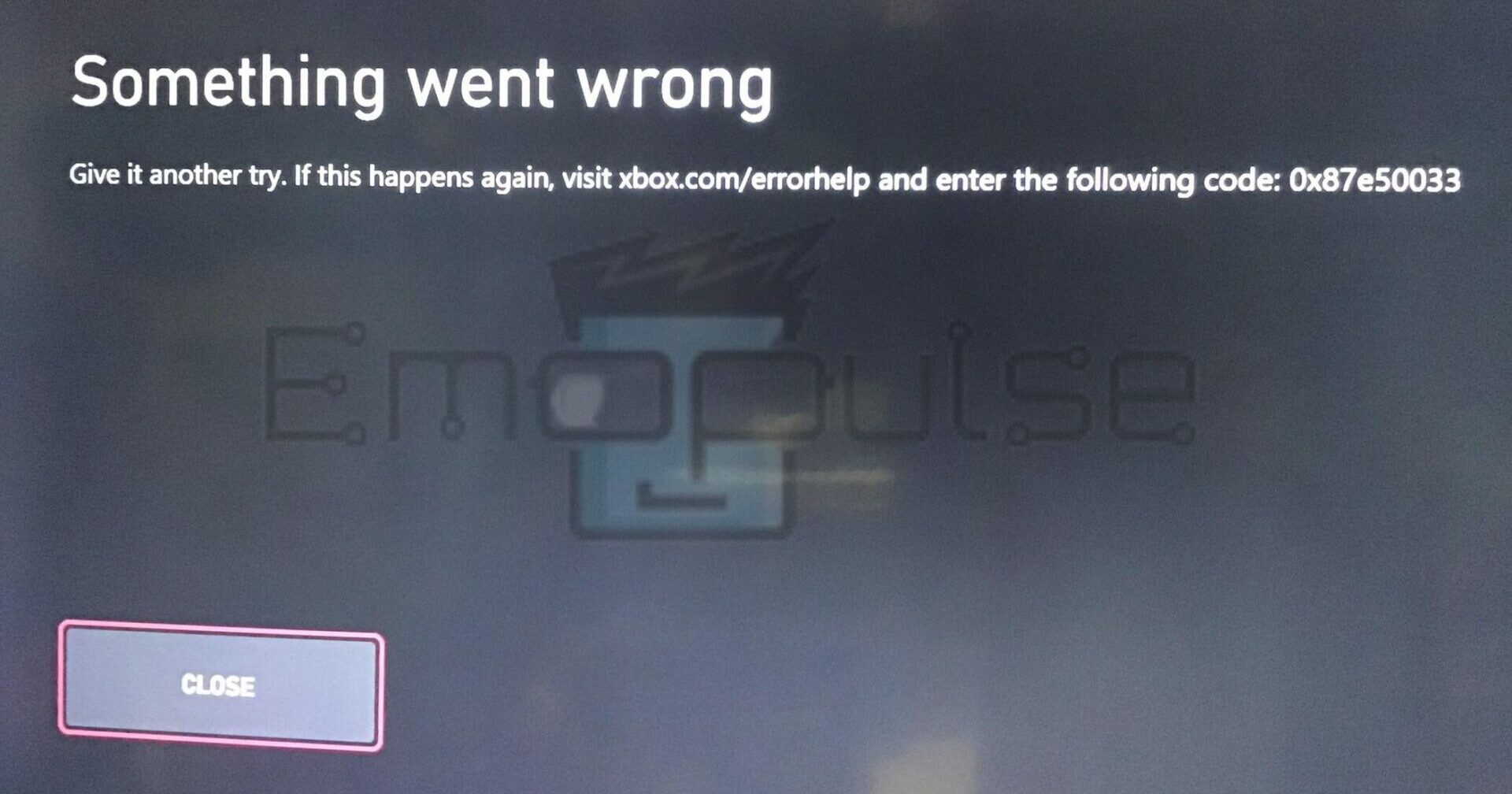
From this, we can’t gather much at all about what causes the error. Even if you go to Xbox Support, they give only a single cause and a single fix to said cause.
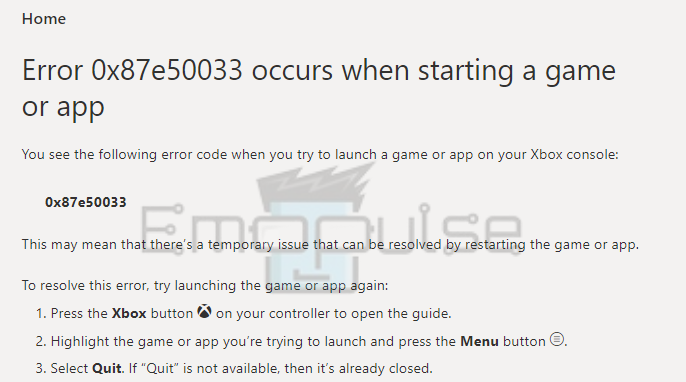
While trying this may fix the issue sometimes, there are times when it doesn’t fix it for me. I’ll now describe all the causes I’ve found and then talk about potential fixes.
Key Takeaways
- The error pops up when you’re trying to launch an app, stopping you from doing so.
- Xbox help states the only cause is a temporary glitch, and the only fix is restarting the app. This is false.
- Clearing cache, clearing storage, fixing your internet, and various other methods can fix this error.
Before I list down the specific fixes, here are some general troubleshooting steps to do before you move forward:
- Ensure the game is updated.
- Power cycle your console.
- Free up storage.
1. Restarting The App
I’ll first discuss the method that I had the most success with. Restart the game to fix the issue, as I can personally prove that this works for not only this error but various other ones as well. This is also what the Xbox team recommends, but there are times when it fails to work.
2. Updating The System Software
Often, the error occurs because the feature or game you’re trying to play has been optimized for a newer system, so operating a previous version while trying to use it can cause errors. On a forum post, a user mentioned that they’d tried every other fix, but nothing had worked for them. One of the comments recommended updating the OS.
When I faced the error, I was using an outdated system. Surely enough, updating it fixed the error for me. I personally make sure to update the system once every month or so, as prevention is always better than a cure.
3. Clearing System Cache
The cache is temporary data the system forms to make processing quicker. When built up, it can cause errors to pop up. As such, I advise you to clear your cache routinely. This is yet another fix that worked for me and many other users on this post.
4. Reinstalling The App Or Game
If no other fix has worked, there might be an issue with the app. There might also be an issue with how the app was installed and not the app itself. The app might have gotten corrupted during installation, or a bad internet connection may have caused it to download the same file multiple times.
To fix this, you can attempt a simple reinstall to fix the issue.
Follow these steps:
- Open the Guide menu by pressing the Xbox button on your controller.
- Cycle through the tabs by pressing the left and right bumpers.
- Select My Apps and Games > See All.
- See all in my games and apps (Image by Emopulse)
- Highlight the app showing the error.
- Press the Menu button to open options for that specific app.
- Manage Game & add-ons – Image Credits [Emopulse]
- Choose Manage games & add-ons > Uninstall All.
- Uninstall All – Image Credits [Emopulse]
You can then reinstall the game as you installed it the first time.
5. Performing A Factory Reset
The last method I tried was performing a complete reset. I especially suggest doing this if you cannot diagnose the cause properly. Doing this clears all data, so don’t forget to back it all up before you proceed.
6. Contacting Xbox Support
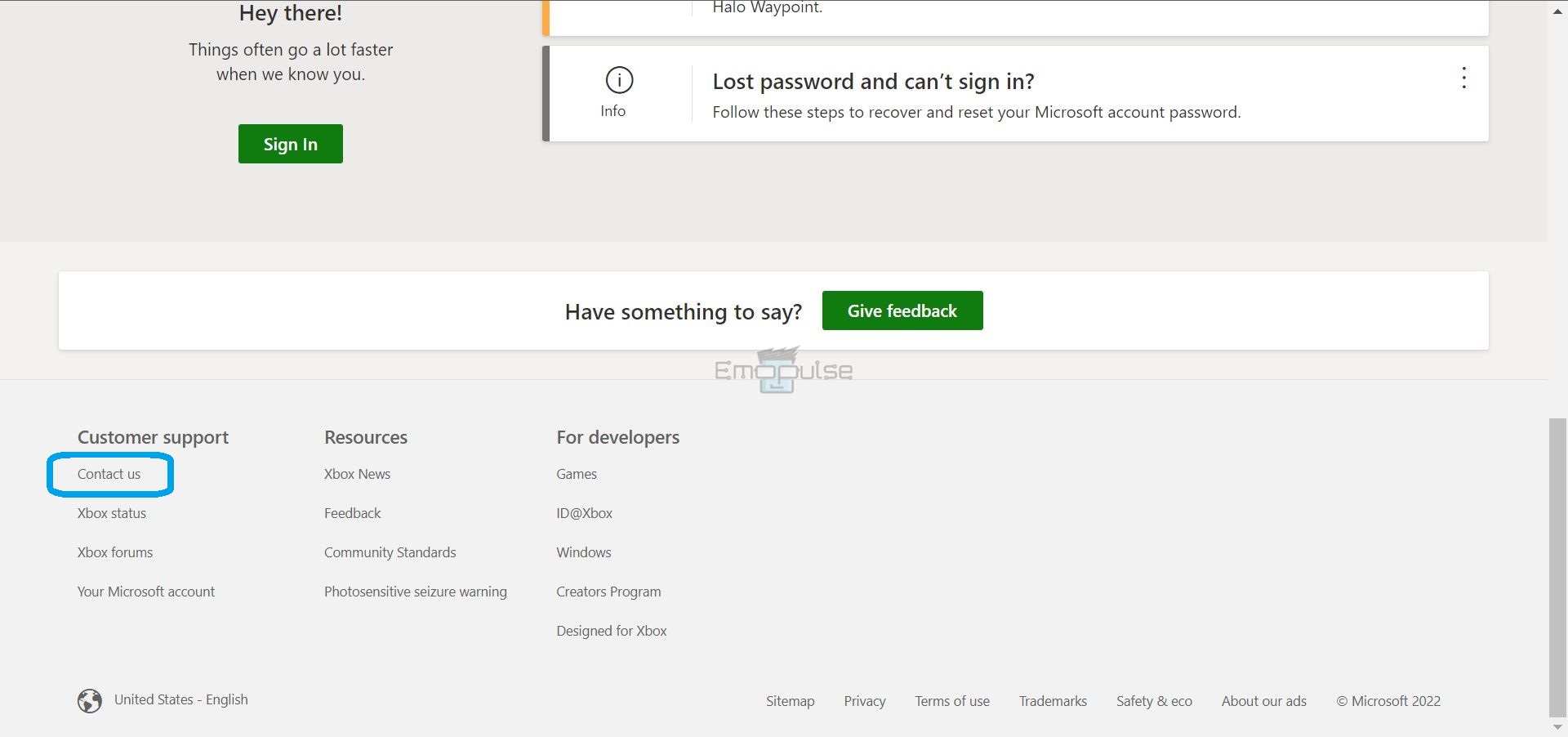
If you encounter persistent issues with the error, I’d suggest reaching out to Xbox support for assistance. The website hosts a supportive community of gamers and knowledgeable moderators who often find solutions to similar errors quickly.
Exhausting all available resources, you can chat with an agent using the “Contact Us” feature. Don’t forget to describe the problem clearly and include relevant screenshots if necessary.
The Verdict
This error might have a single name, but I’ve found that the intensity and causes behind it can differ drastically. The symptoms may be different, and so may the fixes. I’ve tried my best to compile a complete list of methods to solve it, so whatever the case may be, it should serve as the only guide you need.
If this helped, also take a look at our guides on fixing other Xbox errors, such as:
Frequently Asked Questions
How do I fix error code 0x87e50033?
You can fix the error by restarting your app, or by going through my list of fixes.
Good job! Please give your positive feedback
How could we improve this post? Please Help us.