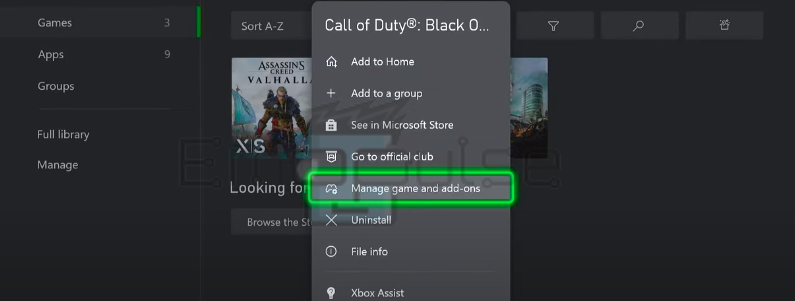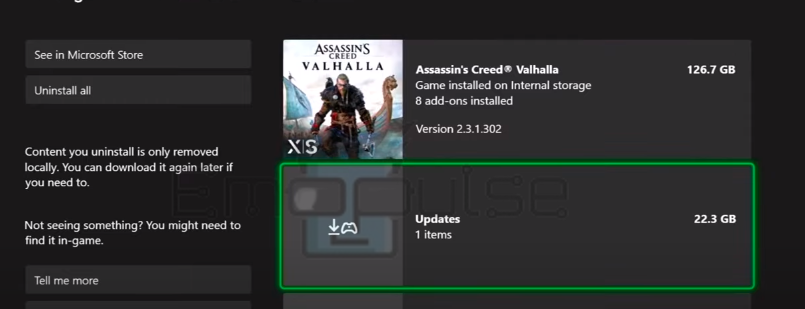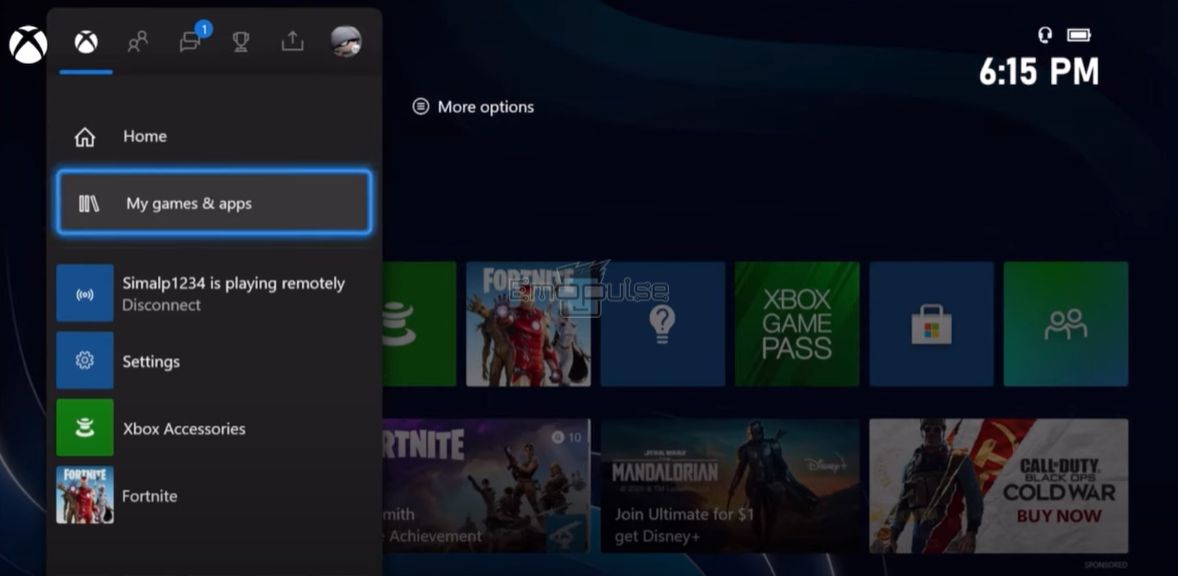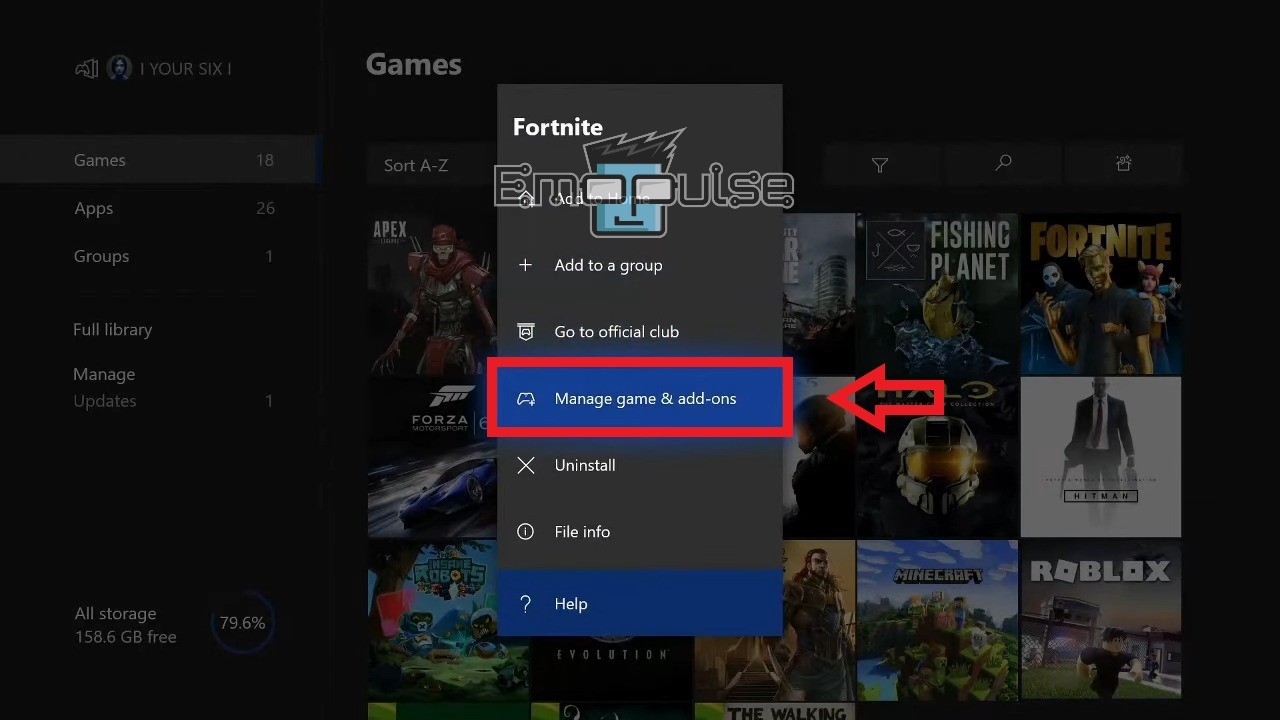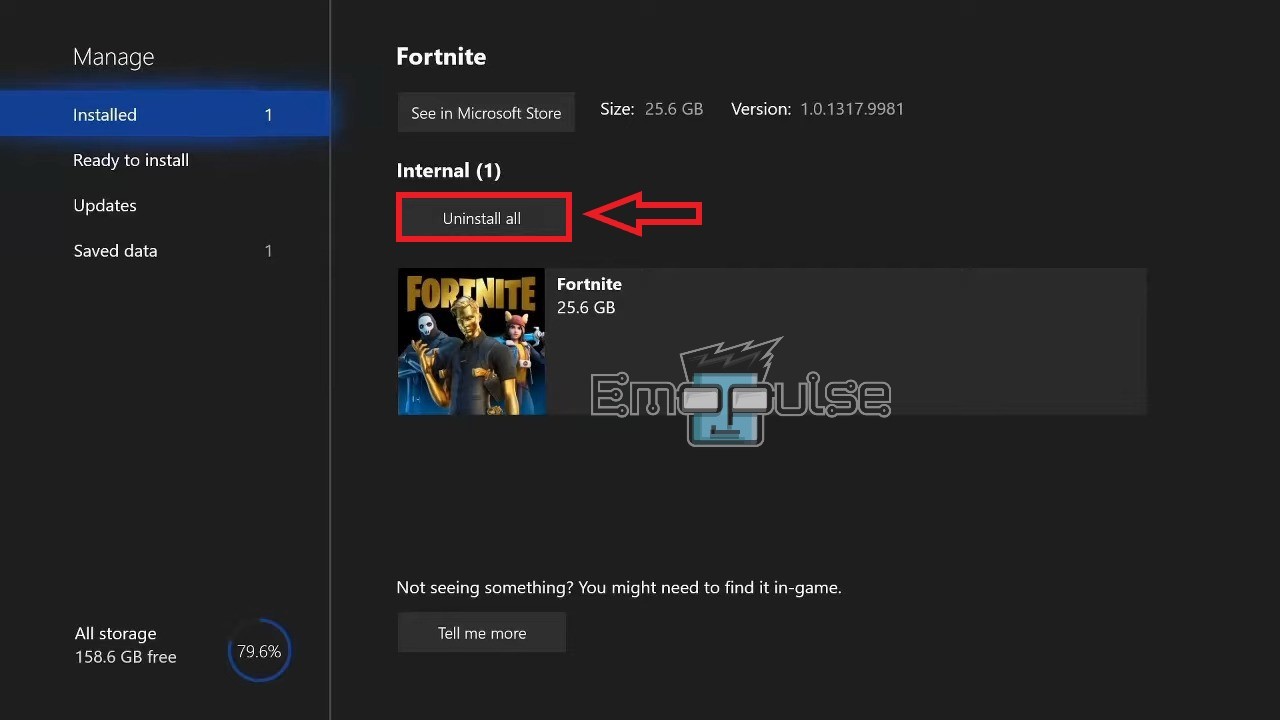Xbox Error Code 0x87e50031 was first reported on the Microsoft Forums on the Xbox One, but in 2023, the Series X and S consoles are also not safe from it.
It appears at the launching stage of the game, crashing the process altogether. The error itself is an indication that there is a problem with the game’s loading process due to some unknown reason.
Xbox Help says that the error does not have a direct cause and is just a temporary glitch. This seems believable, as it’s the same case with other “Something went wrong”errors. However, there can be other factors playing into it.
The error says:
“Something went wrong. If this happens again, visit xbox.com/errorhelp and enter the following code: 0x87e50031.”
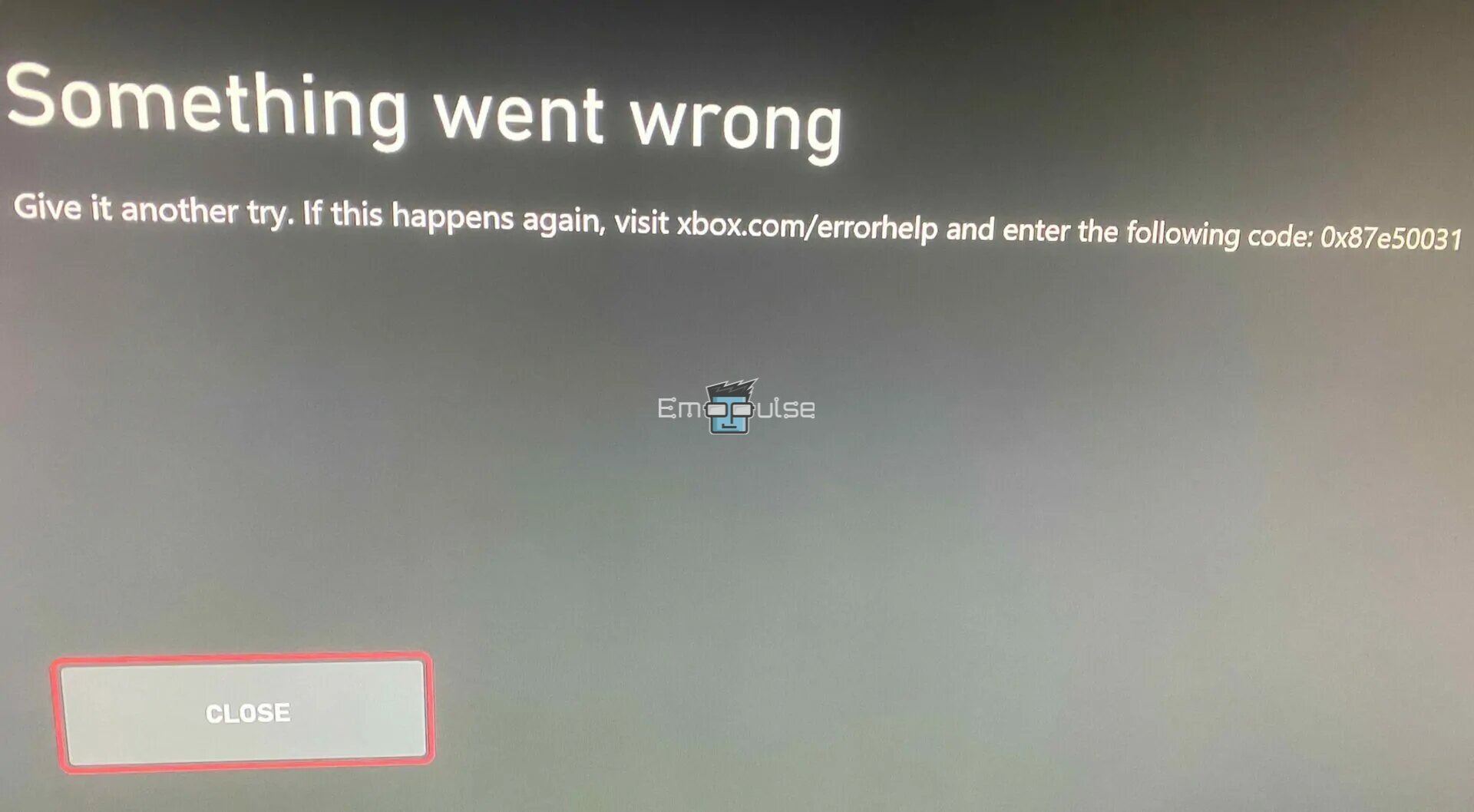
Key Takeaways
- Xbox Error Code 0x87e50031 usually indicates that there might be a problem with the game’s loading process or connectivity, causing the process to crash.
- Corrupted or incomplete installations can cause this error.
- Xbox Help says restarting fixes the error, but that is not always true.
1. Switching Out The Inserted Disc
One weird interaction I found was that if you have the installation disk of another game inserted, the data on that disc can interfere with the installation and corrupt it, mixing files of both the game inside the disk and the game you’re trying to install.
To fix this, you can either switch out the disc for the game you want to install (if you have the physical copy) or remove the disc and start the installation from scratch.
I tried this both when using the same disk as the game I was playing and also for a different game entirely. In both cases, removing the disk treated the error.
2. Restart The App
When the error first popped up for me, I fixed it by restarting the game. In my case, it was a temporary glitch. This can be in the form of a network problem, cached data, or due to not having enough storage space.
3. Update The App Or Game
Users on Reddit found that an older version of a game can also result in this error, as it can sometimes lead to synchronization problems with your system, making it act strangely and show error messages even when nothing’s wrong. Our team tested this, and we could fix it on multiple consoles by simply updating the game.
To update your games, follow these steps:
Updating From My Games & Apps
- Go to My Games & Apps > See All > Manage here
- Select Update to update a specific game or app.
- If you want to update everything simultaneously, choose Update All.
Updating From The Home Interface
You can do so directly from the home interface if you want a simple method of updating games.
Follow the steps below:
- Select the game that you wish to update.
- On your controller, press the Menu button.
Manage games and apps (Image by Emopulse) - Then, go to Manage Game and add-ons > Updates > Update All.
Updates (Image by Emopulse) - You can choose an option directly if you only want to update specific items, such as DLCs, in the game’s files.
Note: If the list of updates is empty, your game is up to date.
4. Updating The System Software
If the game you’re trying to play was developed with a newer version of Xbox in mind, having an older software can also cause errors. A fix that I tried that also helped multiple users on Microsoft Forums was to install an OS update
5. Reinstalling The App Or Game
Reinstalling the game also fixes the error in most cases. This may be because the files may have gotten corrupted due to a fault during installation, or a lousy internet may have caused it to download repeated files, causing problems when the system tries to read them.
To fix this, follow these steps:
- Locate the Xbox button on your controller.
- Pressing this will open up the Guide menu.
- My Games & Apps Menu (Image by Emopulse)
- Then, from here, select My Apps and Games > See All.
- Use the keypad to move to the game you want to manage. The Menu button on your controller opens the Options menu.
- Manage Game & add-ons – Image Credits [Emopulse]
- You can choose Manage games & add-ons.
- Uninstall All – Image Credits [Emopulse]
- Now, select Uninstall all.
- Reinstall any games you want from the store, and check if the error has been dealt with.
6. Performing A Factory Reset
Some users said resetting helped them solve the error, while others said it made no difference. This inconsistency was the same in my tests. Regardless of which case it is for you, I still advise you to try performing a factory reset.
The Verdict
Unlike errors that affect all your games, this one is specific to a game you’re trying to play. These kinds of errors are easier to fix since you don’t have to spend time diagnosing the specific problem. However, the weird interaction this error has with your console’s disk reader is one I haven’t seen replicated in other errors.
From what I’ve tested, consoles that come without a reader are safe from it. In the case it happens, it would most likely be an issue on the server’s part. You should be able to fix the error by restarting your console.
If this helped, we also have fixes for other common Xbox errors:
Frequently Asked Questions
How to easily clear out my Xbox One cache?
Power cycling is the easiest method to clear cache. Turn off your console, unplug it, rest for 10-12 seconds, and plug it in again. This flushes out most non persistent cache.
What is the solution of random Xbox errors?
I recommend following the standard protocol of checking the servers and your internet, power cycling your console and router, clearing cache and storage, updating apps and the system, and factory resetting your console if the need to arises.
How to hard reset your Xbox console?
You can hard reset or factory reset your console from either the settings, or from the "Startup troubleshoot" menu.
Good job! Please give your positive feedback
How could we improve this post? Please Help us.