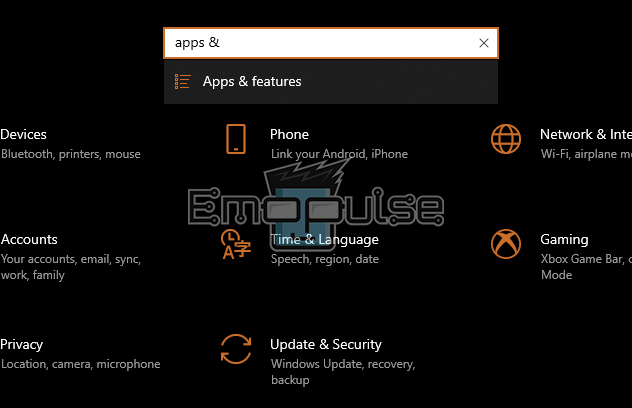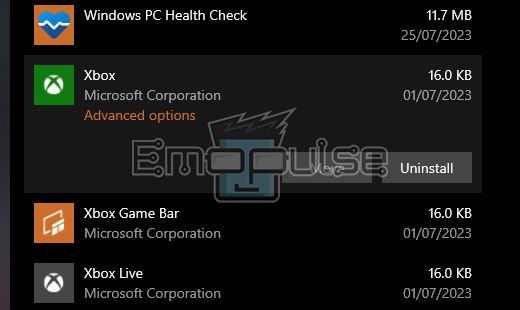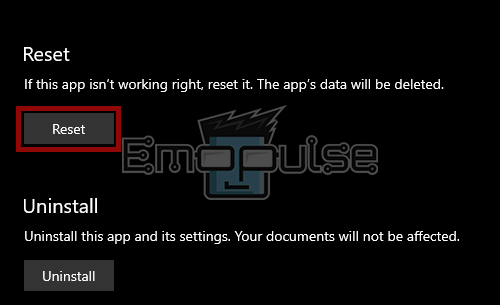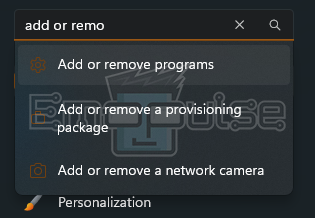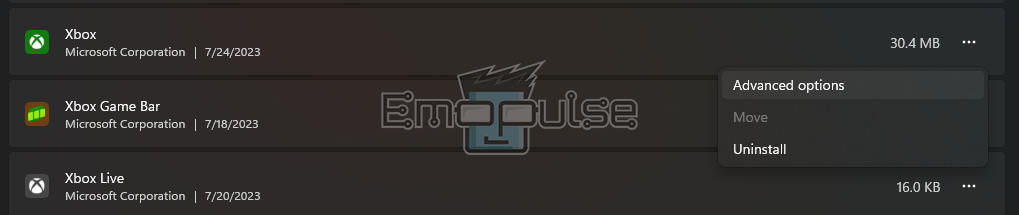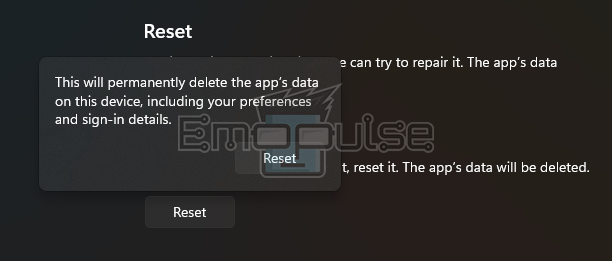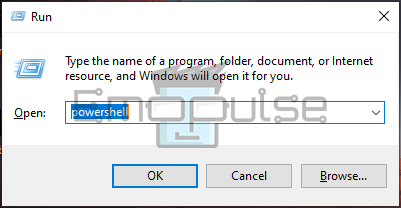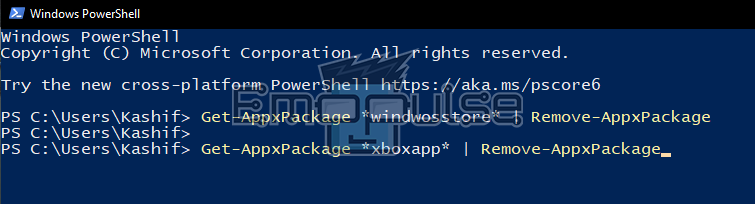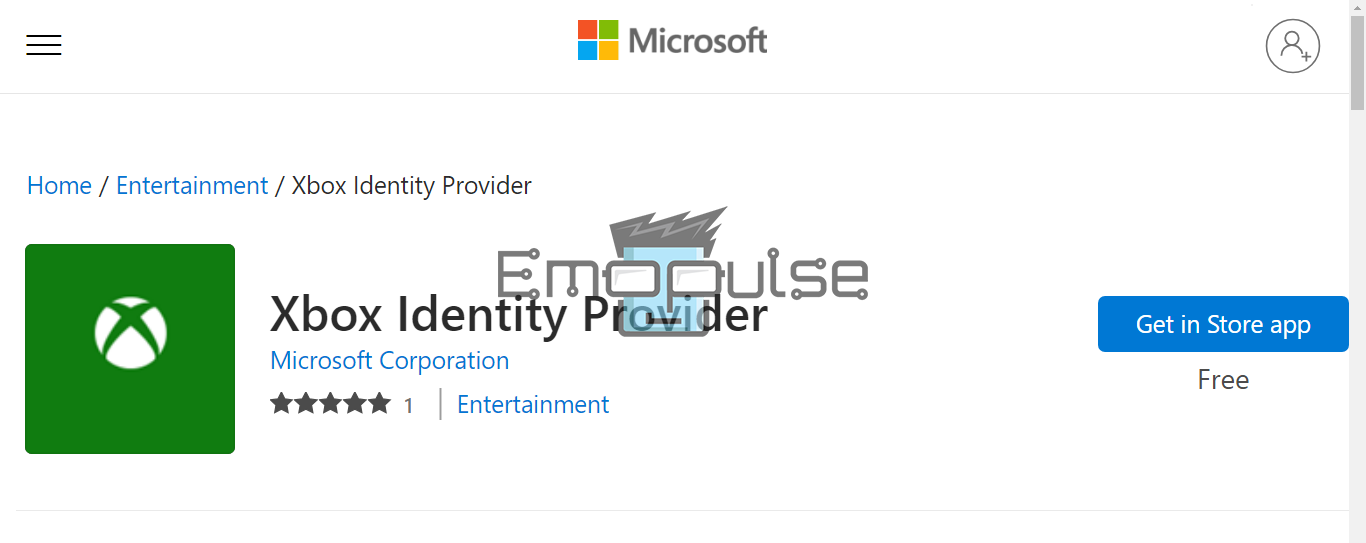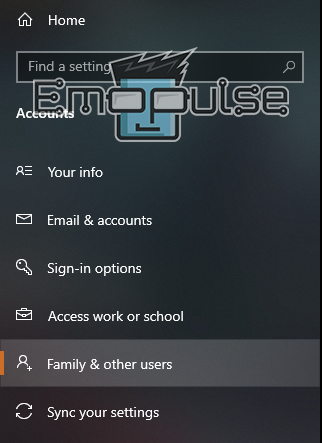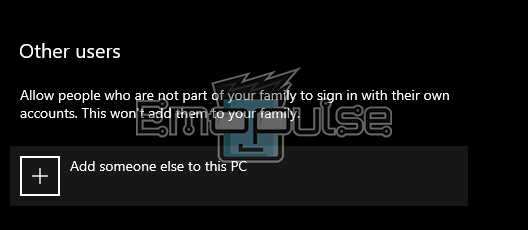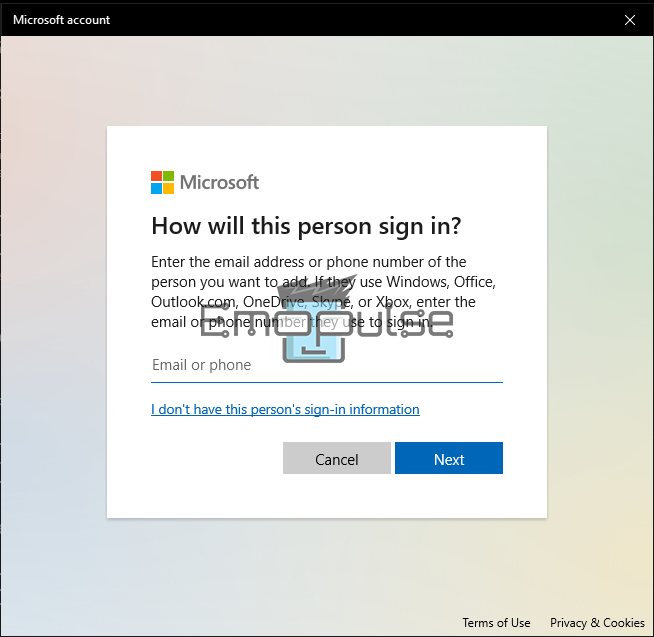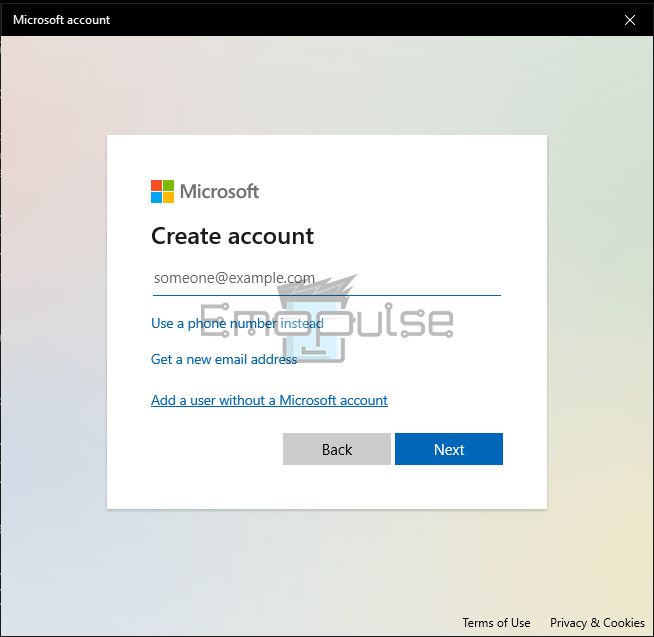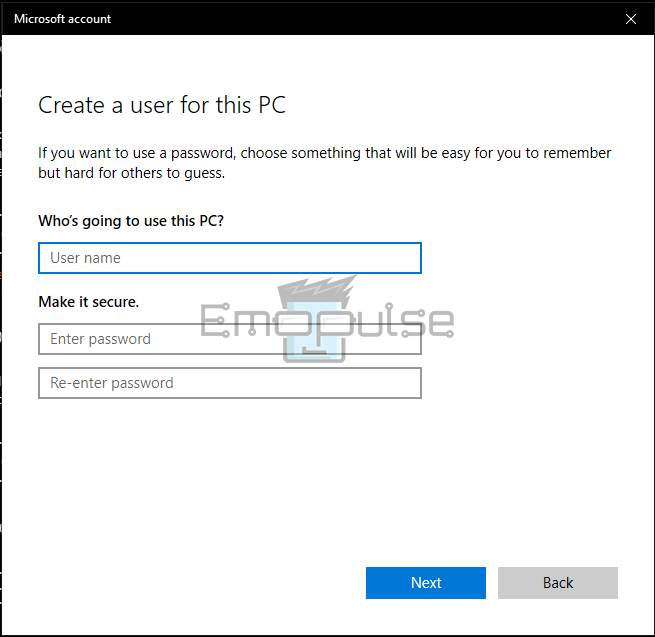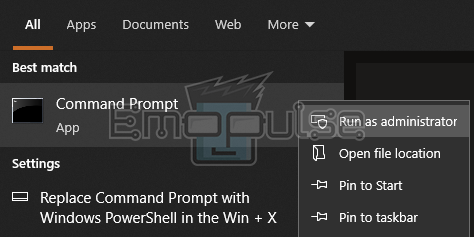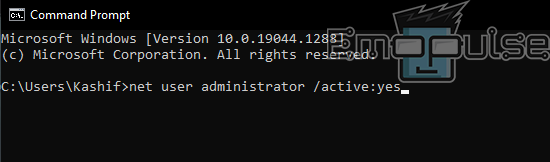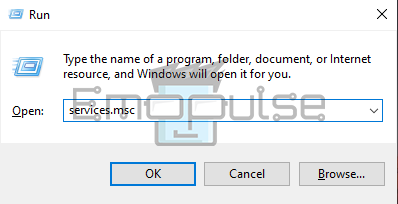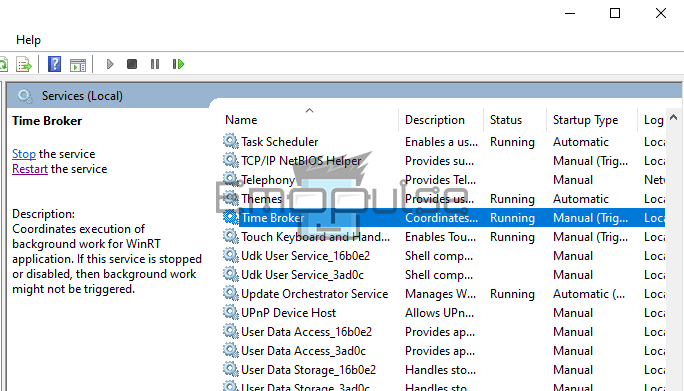The Xbox Windows app allows users to access various Xbox features and services on their Windows-based devices. However, it has its share of errors, and one such frustrating error is Xbox app error 0x406.
The Xbox Can’t Sign In 0x406 error is a prevalent issue encountered by several Windows users, primarily those using the Windows 10 operating system. This error occurs when users try to sign in to their Xbox accounts using the Xbox App. As a result, it won’t allow users to access their games or purchases.
If you encounter this error, the message reads, “We can’t sign you right now. Try again later. (0x406)”.
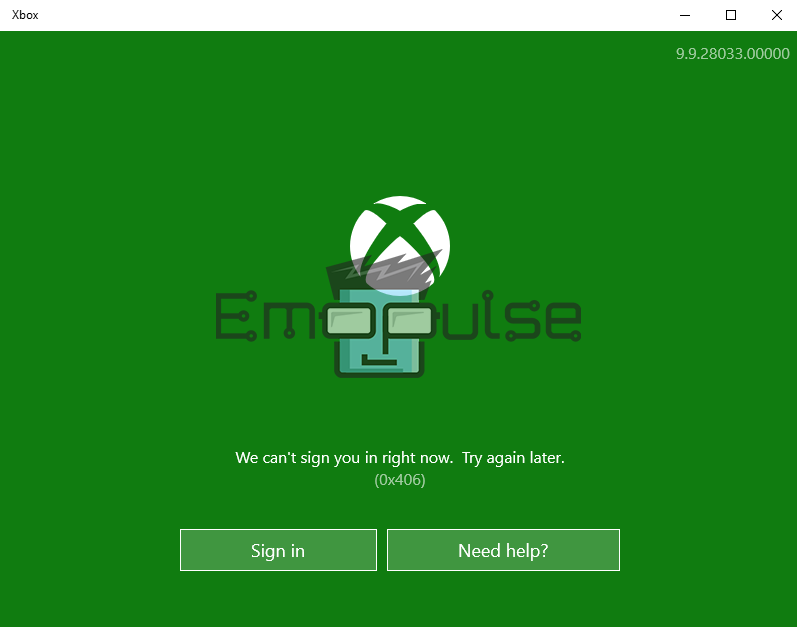
Key Takeaways
- The 0x406 error halts Xbox account access via the Xbox App on Windows.
- This error can arise from unexpected shutdowns, corrupted apps, disabled Tokenbroker service, missing Xbox identity provider, or system file corruption.
- Fixes include app resets, reinstalls, installing Xbox identity provider, creating new profiles, enabling Tokenbroker, and using administrator accounts.
There are several methods to fix this frustrating error. While the most straightforward solution that comes to mind is resting the Xbox app, I discovered other working methods in case a reset won’t work. Here are the methods mentioned below:
Reset The Xbox App
I addressed this issue by resetting the Xbox app. Usually, the Xbox 0x406 error occurs after an unexpected machine shutdown. A bug in the Xbox app itself is the culprit in it. Fortunately, the fix for this problem is simple – a simple Xbox app reset. It won’t affect your purchases or data. Follow the steps given below:
For Windows 10
- Open Settings from the start by searching or clicking the settings app icon.
- In the settings, search for Apps & Features.
Apps & Features – Image Credits [Emopulse] - Look for the Xbox app on the Apps & Features window.
Xbox App – Image Credits [Emopulse] - Click on the Xbox app to reveal Advanced options and click on it.
Reset Xbox App – Image Credits [Emopulse] - In advanced options, scroll down, look for the Reset button, and click it.
For Windows 11
- Open Settings from the start by searching or clicking the settings app icon.
- Search Add or Remove programs and open it.
Add or Remove Programs – Image Credits [Emopulse] - Scroll down or up to look for the Xbox app. Once you’ve found the Xbox app, click on the three dots to open a drop-down menu and select Advanced options.
Xbox App – Image Credits [Emopulse] - In advanced options, look for the Reset button and click it.
Reset Xbox App – Image Credits [Emopulse]
Once the app is reset, open it, log in again and check if the error is gone.
Reinstall The Xbox App
Some missing files could keep you from signing in to the Xbox app. For this problem, I found a potential solution: reinstalling the Microsoft Store and Xbox App, which also worked for other users. It’ll install all the missing files again, possibly fixing the issue. You’ll have to type in some commands in the PowerShell window for this method. Below is the step-by-step procedure:
- Press the Windows + R keys to the Run dialogue box, type powershell in the field, and click OK or Enter.
Run PowerShell – Image Credits [Emopulse] - When the PowerShell window is opened, run commands “Get-AppxPackage *windowsstore* | Remove-AppxPackage” and “Get-AppxPackage *xboxapp* | Remove-AppxPackage” one by one. The first is for reinstalling the Microsoft Store, and the second is for reinstalling the Xbox app.
Reinstall Xbox App – Image Credits [Emopulse] - Restart your PC.
- Again, open the PowerShell and run the command “Get-AppxPackage -AllUsers| Foreach {Add-AppxPackage -DisableDevelopmentMode -Register “$($_.InstallLocation)AppXManifest.xml”}”.
Register on UWP – Image Credits [Emopulse] - Once again, restart your PC.
It’ll register all apps to UWP (Universal Windows Platform), which Microsoft uses to develop universal apps for different platforms, such as Windows 10, Windows 11, Xbox One, Xbox Series X|S, etc. After restart, log in to the Xbox app to check if the issue is resolved.
Install Xbox Identity Provider
According to my team members, the absence of an identification component of the Xbox app can also cause this error. In this scenario, the app won’t be able to connect to the Xbox Live service, and you won’t get past the login screen. The procedure for installing the Xbox Identity Provider is simple: follow these steps:
- Visit this link and click Get in Store app.
Xbox Identity Provider – Image Credits [Emopulse] - Wait till the installation is complete and restart your PC.
After start-up, log in to the Xbox app to check if the 0x406 error persists.
Create A New Windows User Profile
If you still encounter the “Xbox Can’t Sign in (0x406)” error, it might be a corrupt Windows user profile. One of my team members suggested creating a new account, which also worked for them and other users. Therefore, to fix this problem, creating a new user profile comes in handy. Follow the below-listed steps to create a new user profile:
- Go to the Settings app > Accounts > Family & other users. (For Windows 11, these options will be named Other users.)
Other Users Tab – Image Credits [Emopulse] - In Family & Other Users settings, under the other users heading, there’ll be an option to Add someone else to this PC; click it. (In Windows 11, it is named Add account.)
Add Other User – Image Credits [Emopulse] - A window will open, asking you to enter the Email or Phone associated with the new account. If you don’t have either or want to create a local account, click I don’t have this person’s sign-in information.
User Credentials – Image Credits [Emopulse] - The next screen will ask to enter credentials for creating a new account. To create a local account, click Add a user without a Microsoft Account.
Create Account – Image Credits [Emopulse] - Enter the Username and Password for the new user on the next screen.
Username and Password – Image Credits [Emopulse] - Once creating a new user, restart the PC and log in with the new user account.
- Now, attempt to sign in to the Xbox app with your account.
Hopefully, the Xbox App Error 0x406 should be fixed by now. But in case it isn’t, I still have two methods left to cope with the situation.
Use Administrator Account
In my findings, the Xbox app is a system app in the Windows Store, meaning if you want to use this app, you need an admin account. Follow the steps listed below to activate your administrator account:
- In the Start Menu, search CMD, right-click on it, and click on Run as Administrator.
CMD – Image Credits [Emopulse] - In the command prompt window, enter net user administrator /active: yes and press Enter.
Enable Administrator – Image Credits [Emopulse] - Restart your PC, and you’ll see the administrator account enabled and listed in the users list on the Windows sign-in screen. Select the Administrator account and sign in.
Now try logging in to the Xbox app, and you should be able to get in.
Enable Tokenbroker Service
Tokenbroker service allows connectivity for various services, and disabling this service might cause you to end up with Xbox app error 0x406. Most of the maintenance apps usually turn off this service. Therefore, I recommend enabling it by following the procedure below:
- Press Windows + R to open the Rundialogue box. Type in services.msc and hit Enter.
Run – Image Credits [Emopulse] - In the services window, scroll down to find the Time Broker service, right-click on it and select Properties.
TokenBroker – Image Credits [Emopulse] - Go to the General tab in the properties window and change the Start-up Type to Automatic.
- Click Apply and restart the PC.
After the restart, the Xbox Error 0x406 should be fixed, and you should be able to log in to the app.
Final Verdict
The error message may appear when the program runs and an unplanned machine shutdown occurs. Most users have recommended resetting Xbox and reinstalling the app. However, other methods have also been tried for this error, so if that doesn’t work, try those methods. Furthermore, reentering the login ID and password on Windows during the sign-in process has also been tried to resolve this error. If you cannot enter, trying the forget password option and login will hopefully resolve this error.
Moreover, for similar error fixes, make sure to check out:
Frequently Asked Questions
What is the 0x406 Error?
The Xbox 0x406 error is a sign-in issue encountered on the Windows platform, preventing access to Xbox accounts and games through the Xbox App.
Why Does the 0x406 Error Occur?
The error can arise due to factors like unexpected shutdowns, corrupted apps, disabled Token Broker service, missing Xbox Identity Provider, and system file corruption.
How to Fix the 0x406 Error?
To resolve the issue, you can try methods such as resetting the Xbox App, reinstalling the app, installing Xbox Identity Provider, creating a new Windows user profile, using an administrator account, and enabling Token Broker service.
Good job! Please give your positive feedback
How could we improve this post? Please Help us.