Xbox Error Code 0x8027025a is an Xbox One error that was first reported on Microsoft Forums. It occurs when users try to log onto any of their accounts or when they try to open any game or app.
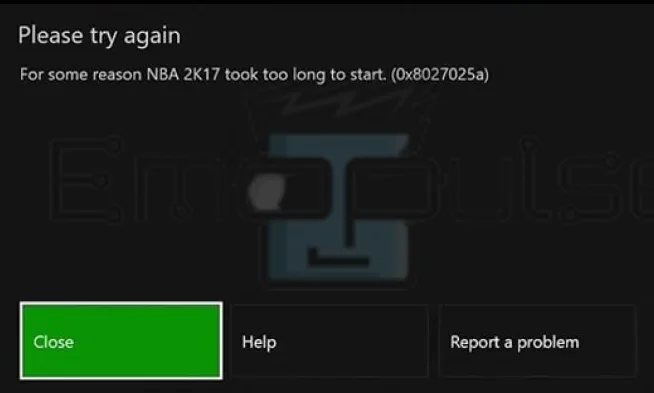
The error message says:
“Please try again. For some reason (Your app/game name here) took too long to start. (0x8027025a)”
The error tells you that an app took too long to respond, so you might be inclined to believe this might be a problem with the specific app or game. However, in most cases, you’ll find that once it happens with a single app, it also plagues every other game.
Furthermore, sometimes, it stops you from accessing your settings, making fixes seemingly impossible. Learn how to fix this mind-bogglingly frustrating error with me as I discuss what causes it and how you can treat it.
Key Takeaways
- The effect can affect all your apps and games.
- There is no direct cause for it, but it has been known to take away your ability to access the settings.
- Xbox Help recommends restarting your console, but I’ve tested times where only factory resetting helps eliminate the error.
1. Checking Xbox Servers
With the move towards online systems, Xbox no longer relies on standalone services for security reasons. If the Xbox servers aren’t working, you can’t use certain features, even if the streaming channels are fine.
When I faced the error first, it turned out the servers were having a problem, so I just checked them and then waited for them to fix. As such, I recommend checking the Xbox Live servers whenever you encounter a network-based error. This is a fix mentioned on Xbox Help, but the servers aren’t always the issue.
If the servers are up, follow this general troubleshooting protocol:
2. Performing A Factory Reset
While this is a general fix, it’s a very important one to know of when it comes to serious errors. The last time I faced this error, none of the earlier fixes worked, and I had to try this. Furthermore, it also helped other users on Reddit.
Factory resetting refers to reverting your console to its factory state and removing any corrupted or repeated files that may be causing the error. Remember that doing so erases your data, so make sure you back up anything you need to avoid frustration.
3. Sending The Console For Repair
In every case I’ve seen, factory resetting the console has fixed this error. If it doesn’t fix it for you, then other errors are likely interfering with its fix to keep it from going away.
If it’s secondhand, the previous owner might have physically modified the system. This is incredibly rare and would stop the Xbox from working from day one in most cases, but it isn’t entirely impossible.
Send your console over to an expert for it to be repaired. From what I’ve gathered, if the above ways don’t help, the problem is in the hardware, so contacting Microsoft for troubleshooting won’t help.
The Verdict
This is one of the more difficult errors to diagnose and work around. I racked my brain trying to find out what specifically is behind it, but it wasn’t consistent at all in the testing.
At times, as mentioned in method 1, it’s merely a server error. At other times, it’s due to corrupted files within the system. There have also been cases where users report physical tampering or damage to be the cause.
Regardless of what the core cause may be, following this guide should hopefully stop it from haunting your console.
If this helped, also take a look at our guides on fixing other Xbox errors, such as:
Frequently Asked Questions
What is 0x8027025a?
0x8027025a is an Xbox error that affects your account instead of a specific game, and so it can plague multiple apps and games.
What causes Xbox Error Code 0x8027025a?
Microsoft says the error is likely caused by a server outage or a temporary glitch, but there's no one specific cause behind this error. Users speculate that there's a number of causes including storage issues, cache, internet etc.
Is 0x8027025a dangerous?
This error is on the more dangerous side when it comes to Xbox errors, as users have even reported losing access to all features inside their console because of it. Don't worry, though, as I have tried and tested methods to deal with the error.
Good job! Please give your positive feedback
How could we improve this post? Please Help us.